
FaceTime Like a Pro
Get our exclusive Ultimate FaceTime Guide 📚 — absolutely FREE when you sign up for our newsletter below.

FaceTime Like a Pro
Get our exclusive Ultimate FaceTime Guide 📚 — absolutely FREE when you sign up for our newsletter below.
Want to stop iOS 26 update from downloading on your iPhone? Here’s how to pause the download, delete the file, and turn off automatic updates so you stay in control.
Apple has finally rolled out the official iOS 26 update with new features like the Liquid Glass design, Call Screening, Live Translation, etc. But are you not sure if you’re ready for it yet? You’re not alone, many iPhone users prefer to wait and see how a new update performs before installing it.
The good news is if you prefer to stay on your current iOS version, you can pause the download and remove the file. Here’s how you can easily stop an iOS 26 update in progress and take back control of your iPhone. And don’t worry, this won’t harm your device at all.
Yes, you can but it depends on when you try to stop it.
So, the trick is to catch it early before your iPhone actually begins the installation process.
While Apple doesn’t provide a pause or stop button for updates, you can still cancel an iOS update that’s in progress if you haven’t started the installation process after downloading the update.
Performing an over-the-air iOS update usually involves downloading and installing the update. If you have just started downloading the update, you’re in luck; you can stop it.
But once you’ve started the installation, you cannot stop it midway. You must downgrade your iOS after the update is complete.
With that out of the way, here’s the two-step process to cancel an iOS that’s already in progress:
Your iPhone needs an active internet connection to download the update from Apple’s server. So, you’ll need to disconnect your iPhone from the internet to stop the download as explained below:
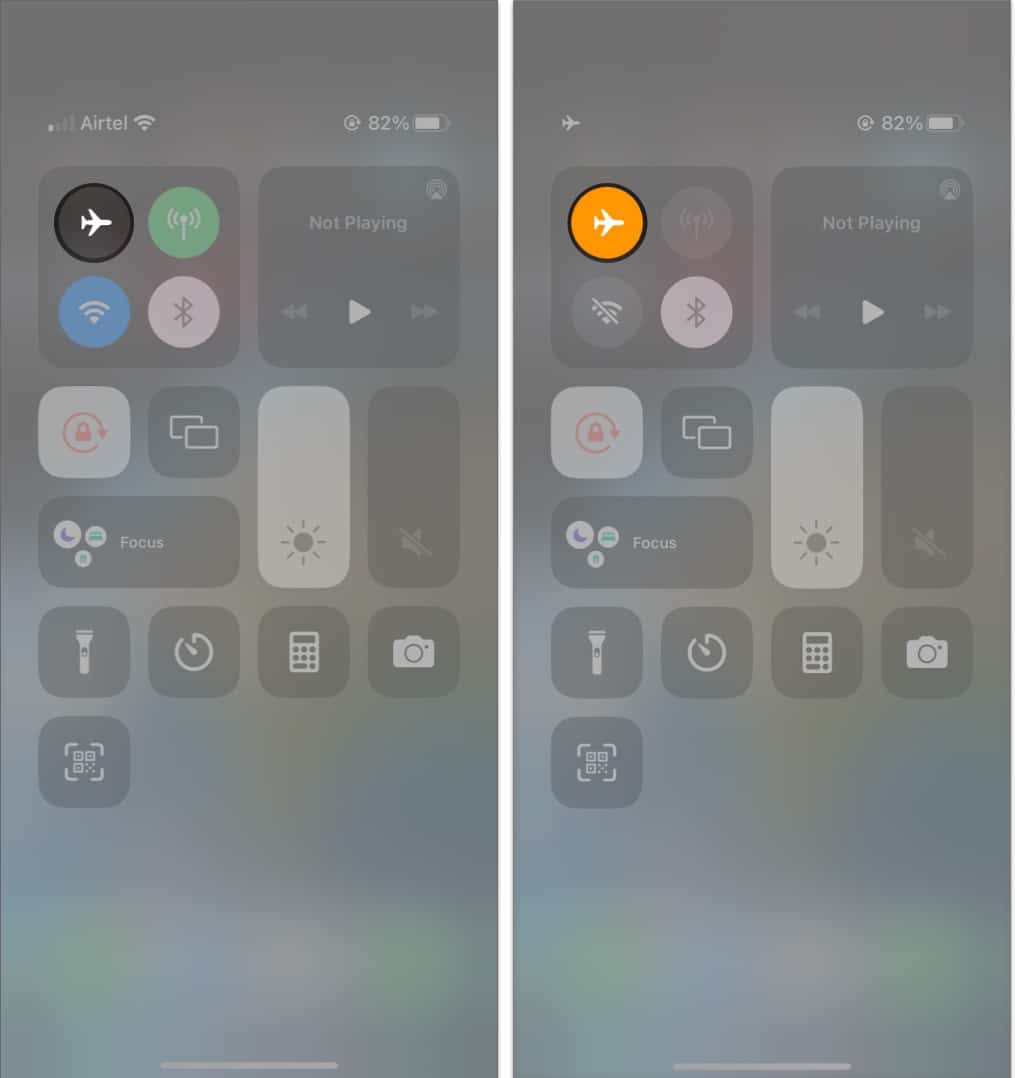
Once you toggle on Airplane Mode and disable Wi-Fi, the download will immediately pause as the connection is interrupted. You can verify the same by navigating to Settings → General → Software Update. Whatever you do, keeping the iPhone in Airplane Mode is crucial until the next step is completed.
TThe next step is to delete the downloaded software update files. This will prevent the new iOS 26 update from continuing and free up storage on your iPhone.
Once the iOS update file is deleted, the update won’t be installed on your iPhone. Still, you may follow the steps below to verify the update has been terminated before using your iPhone again:
The steps mentioned above will help you prevent the iOS update from installing on your iPhone for the time being.
Apple also lets you stop the future iOS updates from installing without your permission. So, your iPhone won’t download the update file over-the-air when connected to the internet and charging.


From now on, your iPhone won’t surprise you with updates in the background. You’ll still get a notification when a new update is available.
Alternatively, instead of entirely turning off Automatic Updates on your iPhone, you can just toggle off iOS updates under the Automatically Install section.
This way, your iPhone can still auto-download new iOS update files whenever a suitable network becomes available, but they won’t be installed without your knowledge. Every time you need to check for the new update and tap Update Now button.
Signing off…
By following the steps in this guide, you’ll be able to regain control over your iPhone and decide whether and when to install the latest iOS update.
Not only that, but you can use the same steps to cancel beta updates for iOS in addition to canceling public releases of iOS updates that are in progress.
For more awesome iOS hacks, check out the links below: