
FaceTime Like a Pro
Get our exclusive Ultimate FaceTime Guide 📚 — absolutely FREE when you sign up for our newsletter below.

FaceTime Like a Pro
Get our exclusive Ultimate FaceTime Guide 📚 — absolutely FREE when you sign up for our newsletter below.
Apple's Game Mode boosts iPhone and iPad gaming with smoother performance, lower latency, and immersive audio. Here’s how to use it.
Apple has introduced a brand-new Game Mode for iPhone and iPad. This mode enhances your gaming experience by optimizing performance, reducing distractions, and providing smoother gameplay.
Here’s how to use Game Mode on your iPhone, what it does, and why it’s worth trying.

Interestingly, this isn’t Apple’s first introduction of a dedicated Game Mode. It first appeared as a hidden feature in macOS Sonoma. Now, it’s available on iPhones and iPads, which are more commonly used for gaming than Macs.
Think of Game Mode as your device’s best gaming buddy. It’s designed to boost performance, minimize lag, and deliver an all-around improved gaming experience. When active, it prioritizes system resources for your game, leading to smoother graphics, quicker response times, and more immersive gameplay.
The good news is that Game Mode isn’t exclusive to the latest models. As long as your device supports iOS 18 or later or iPadOS 18 or later, you’ll be able to use it.
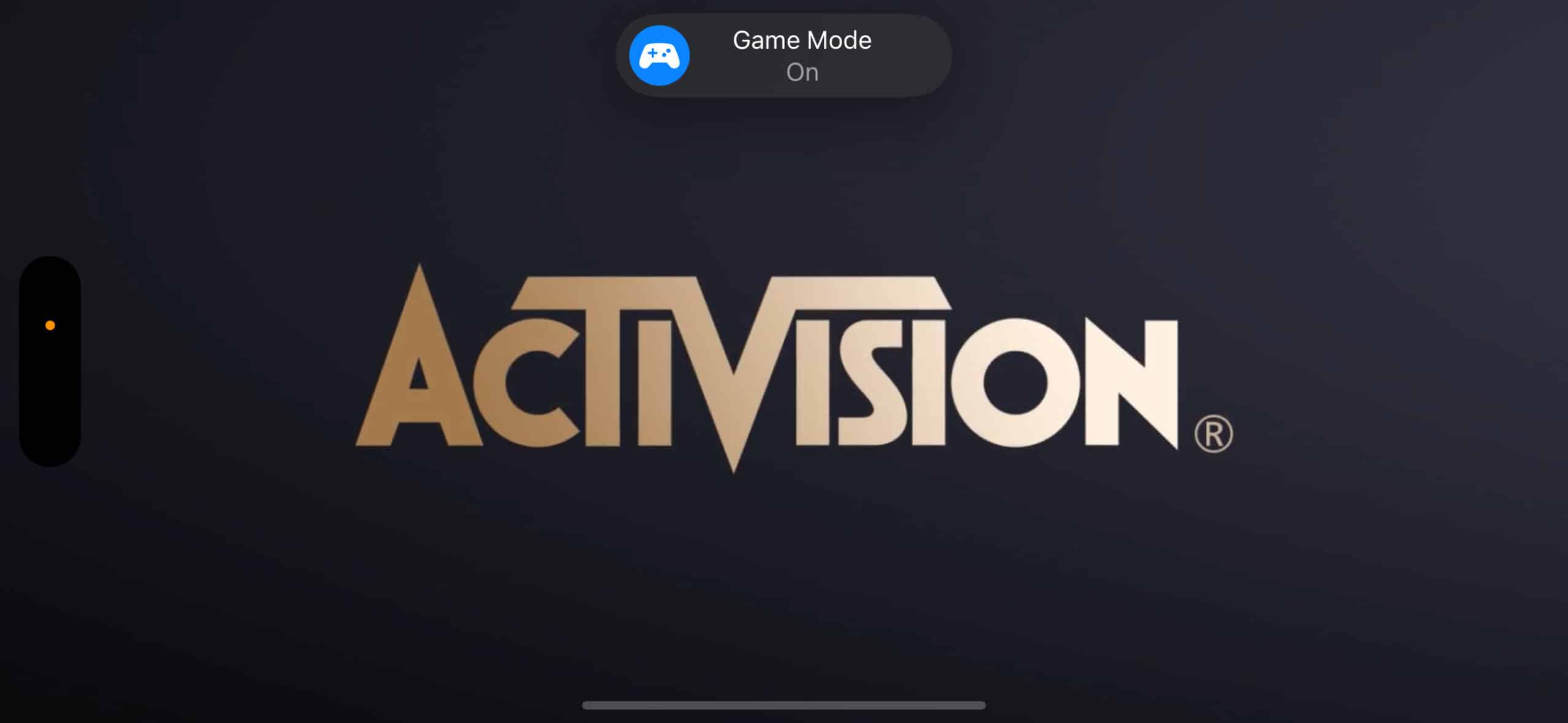
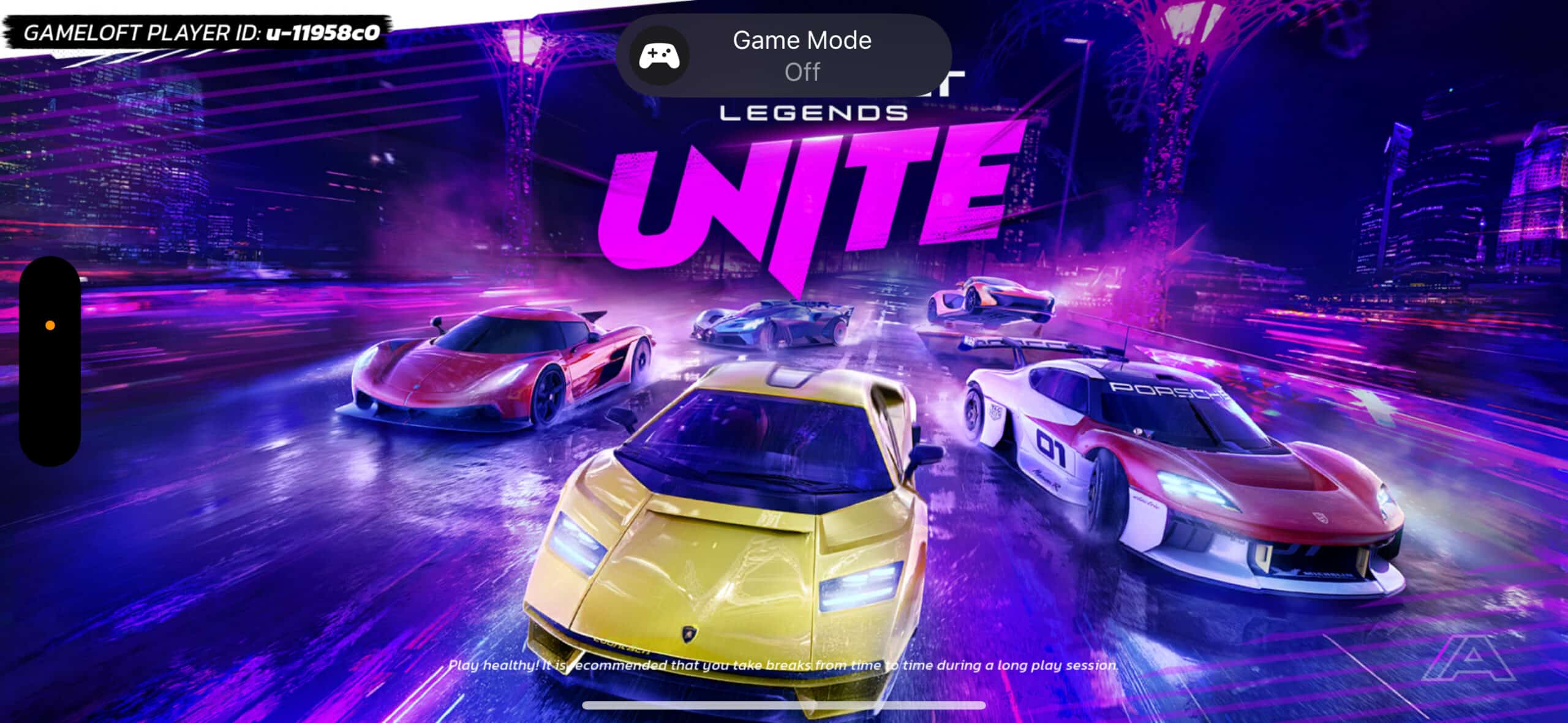
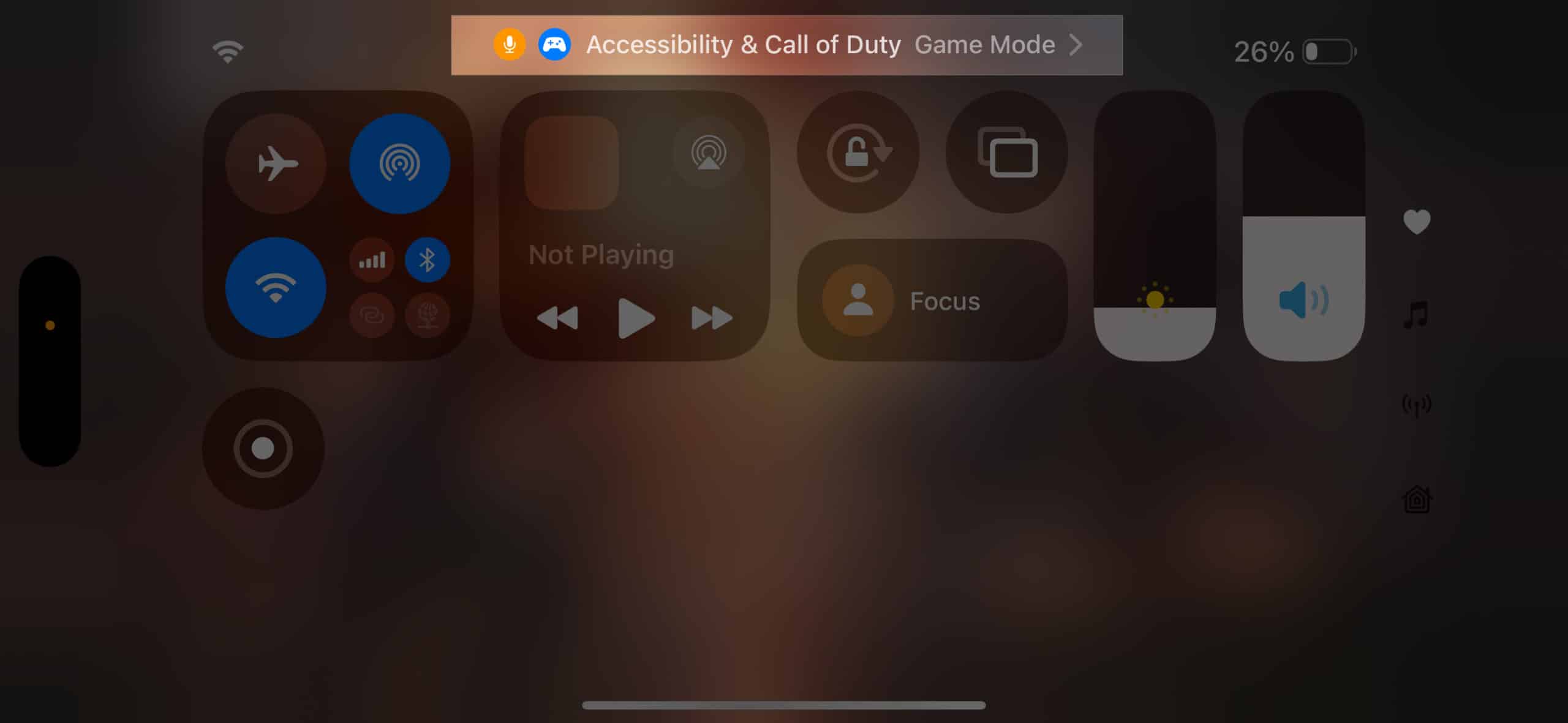
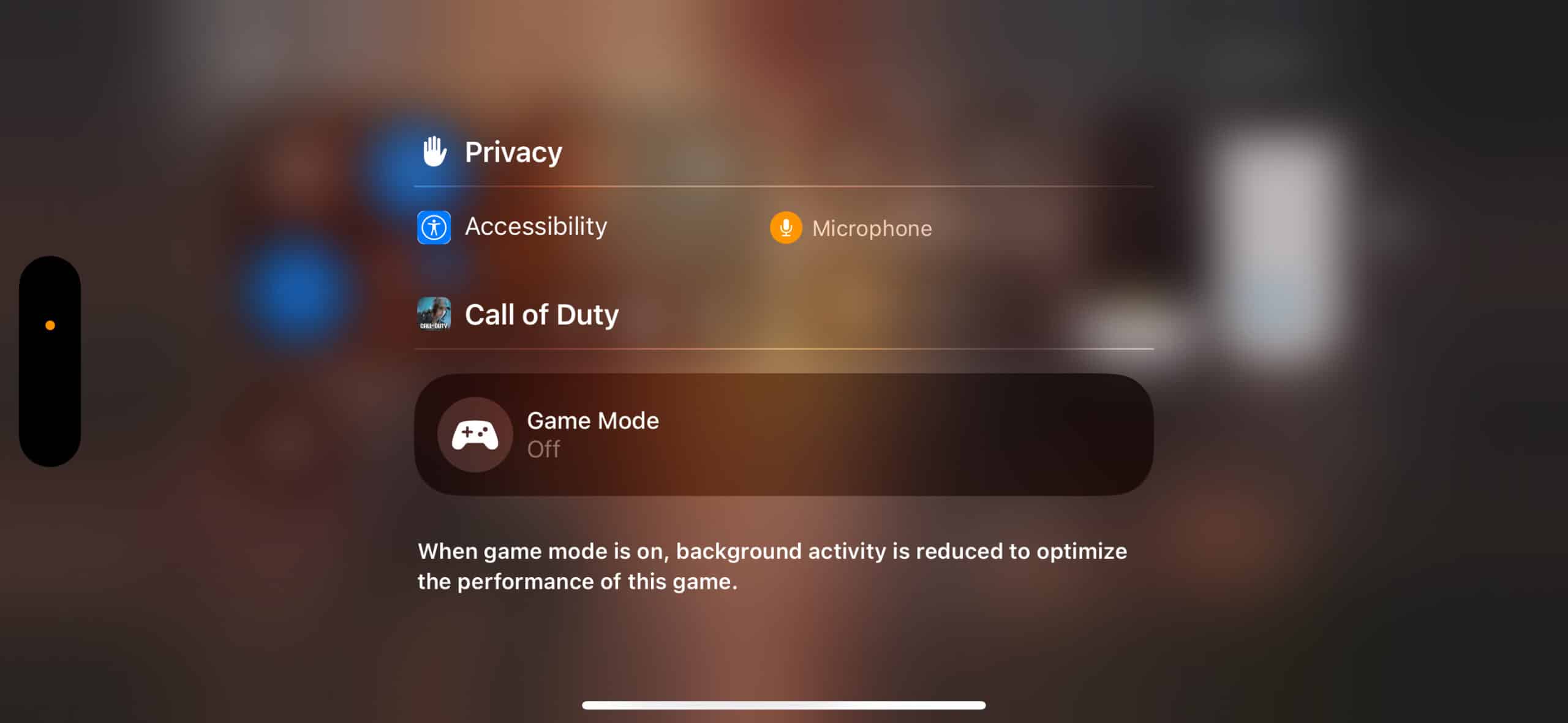
When Game Mode is enabled, your iPhone or iPad makes several behind-the-scenes adjustments to deliver a better experience:
Game Mode minimizes background activity and prioritizes CPU and GPU resources for your game. The result is smoother graphics and more consistent frame rates.
Wireless controllers become more responsive because Game Mode increases Bluetooth polling rate, reducing the lag between your button presses and in-game actions.
Wireless headphones often suffer from audio delays. With Game Mode, audio latency is reduced for a more immersive experience.
Apple’s Bionic processors have consistently outperformed most Android chips, and Game Mode takes that performance even further. By optimizing system resources, it delivers smoother graphics, lower latency, and a superior overall gaming experience.
Whether you’re a casual gamer or a hardcore enthusiast, Game Mode is a feature well worth trying out.
FAQs
Not significantly. It may use a bit more battery since performance is prioritized, but the impact is minimal.
Currently, no. Apple hasn’t added customization options yet, though that could change in the future.
It should work with most, but since Apple doesn’t allow manual selection, some titles may not trigger Game Mode automatically.
Read more: