Personalized Spatial Audio is an Apple feature that uses your personal ear and head shape profile to customize spatial audio playback on compatible devices. It creates a more immersive and personalized listening experience, especially when watching movies and TV shows. Excited to try it out? Here’s how you can set up Personalized Spatial Audio for AirPods on iPhone.
What is Personalized Spatial Audio?
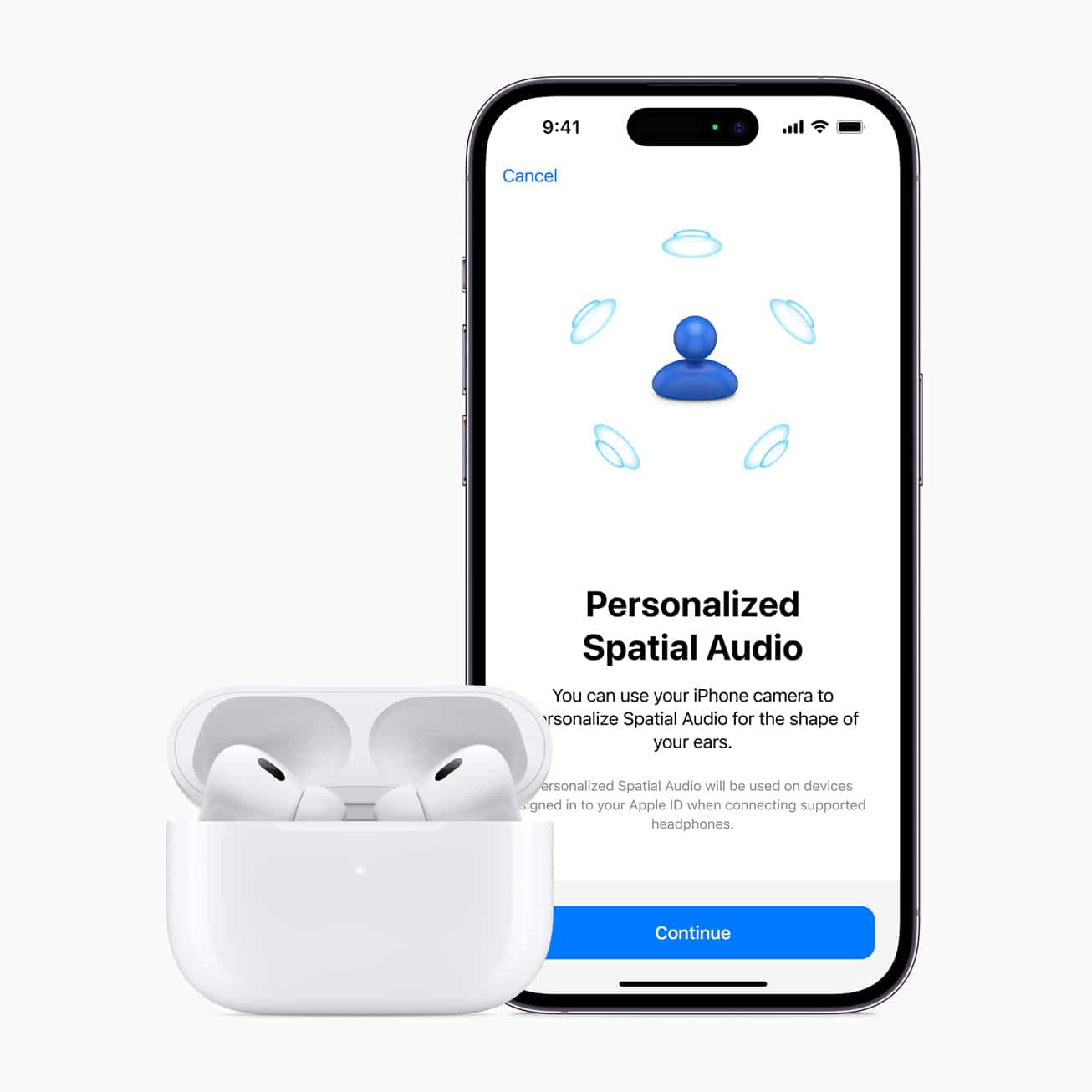
Apple has already introduced spatial audio with iOS 14.6, and we have covered a dedicated guide on how to use spatial audio on iPhone. Now, let’s understand what Personalized Spatial Audio is and how you can use it.
According to Apple, “With Personalised Spatial Audio, the AirPods listening experience is even more immersive. Users perceive sound individually based on the size and shape of their heads and ears. Using the TrueDepth camera on iPhone, users can create a personal profile for Spatial Audio that delivers a listening experience precisely tuned just for them.”
Spatial Audio is Apple’s way of creating a 360° surround sound experience. In conjunction with the customized Spatial Audio, each individual is assigned their own personalized profile.
With the help of the TrueDepth cameras, Apple has created a technology that can give you an experience you can find in no other brand. And it sounds the best for everyone as it maps every individual separately.
Personalized Spatial Audio: Compatible devices
Personalized Spatial Audio is accessible by every iPhone running iOS 16 or later. Here is a list of AirPods that support the feature:
- AirPods Pro (1st gen)
- AirPods Pro (2nd gen)
- AirPods (3rd gen)
- AirPods Max
- Beats Fit Pro
- Apple has confirmed that Personalized Spatial Audio profiles will be available with iPadOS 16 or later and macOS Ventura or later.
- Due to the limitation of TrueDepth cameras, the feature will be limited to iPhones with Face ID (iPhone X and above, not including iPhone SE 2 and SE 3).
How to set up Personalized Spatial Audio for AirPods and Beats
- Once your iPhone is updated to the latest iOS and your AirPods are connected to your device, you will get a prompt asking you to try Personalized Spatial Audio. The follow this process
- Tap Get Started → Continue.
Take the AirPods out of your ear, as the iPhone Camera needs to scan your ear with an unobscured view. - Tap Start Front View Capture and follow the onscreen instructions.
- Proceed by tapping Start Right Ear Capture.
- Once done, continue by selecting Start Left Ear Capture.
Enable Personalized Spatial Audio manually on iPhone
- Open Settings.
Make sure your AirPods are connected to your iPhone. - Tap the AirPods Name.
- Scroll to Personalized Spatial Audio and enable it.
Follow the onscreen instructions (similar to those mentioned above) to set it up.- Notably, you can choose See & Hear How It Works to see how Spatial Audio differs from Stereo Audio.
If you cannot set up Personalized Spatial Audio, reset your Airpods once and try these steps again.
Finishing off…
Apple is making great strides in providing its users with a personalized experience. Over the years, the company has made itself synonymous with spell-binding experiences. And Personalized Spatial Audio is a valuable addition to the same. Don’t forget to check out our detailed comparison of AirPods Pro vs. AirPods 2.
Read more:

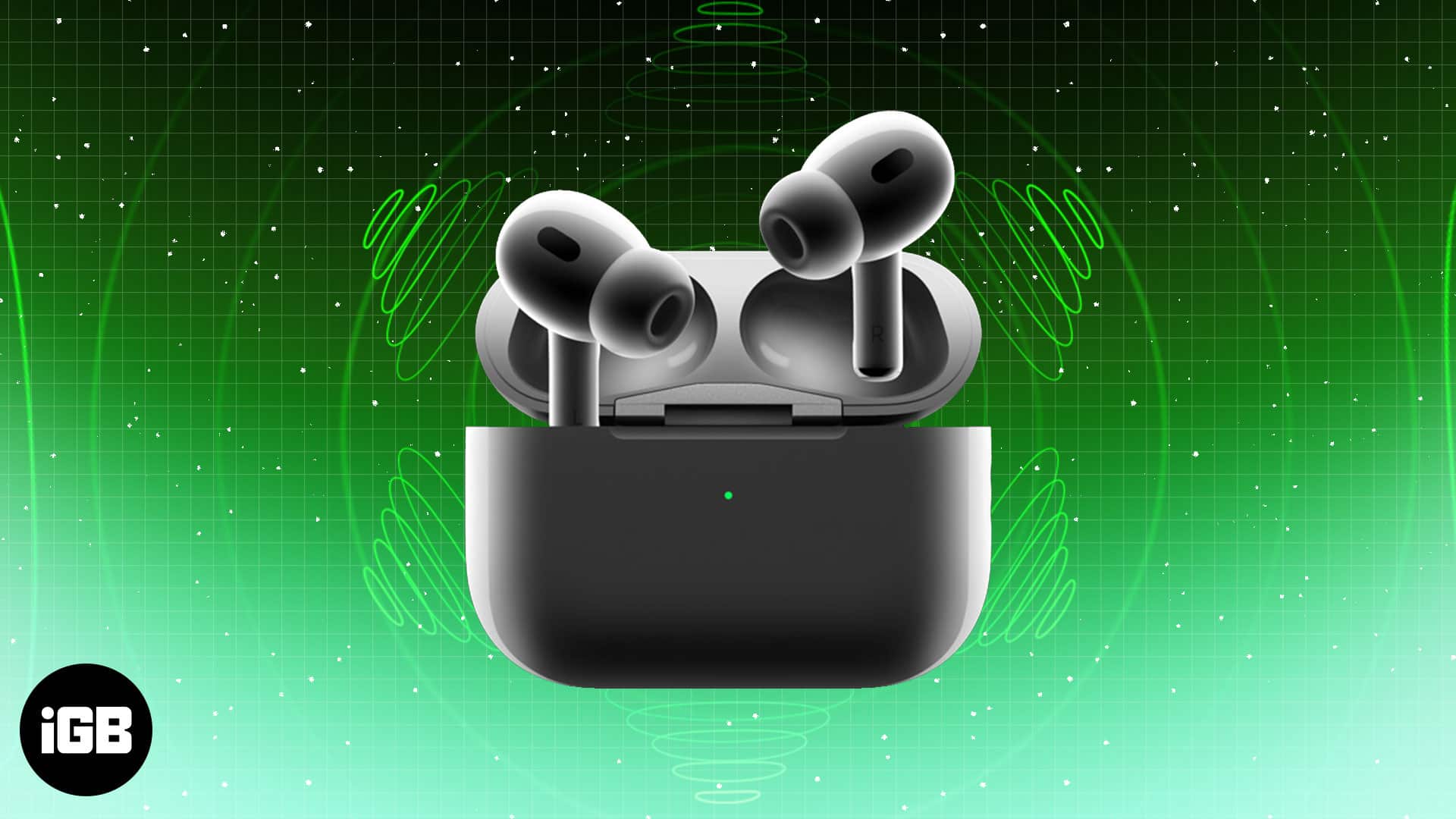

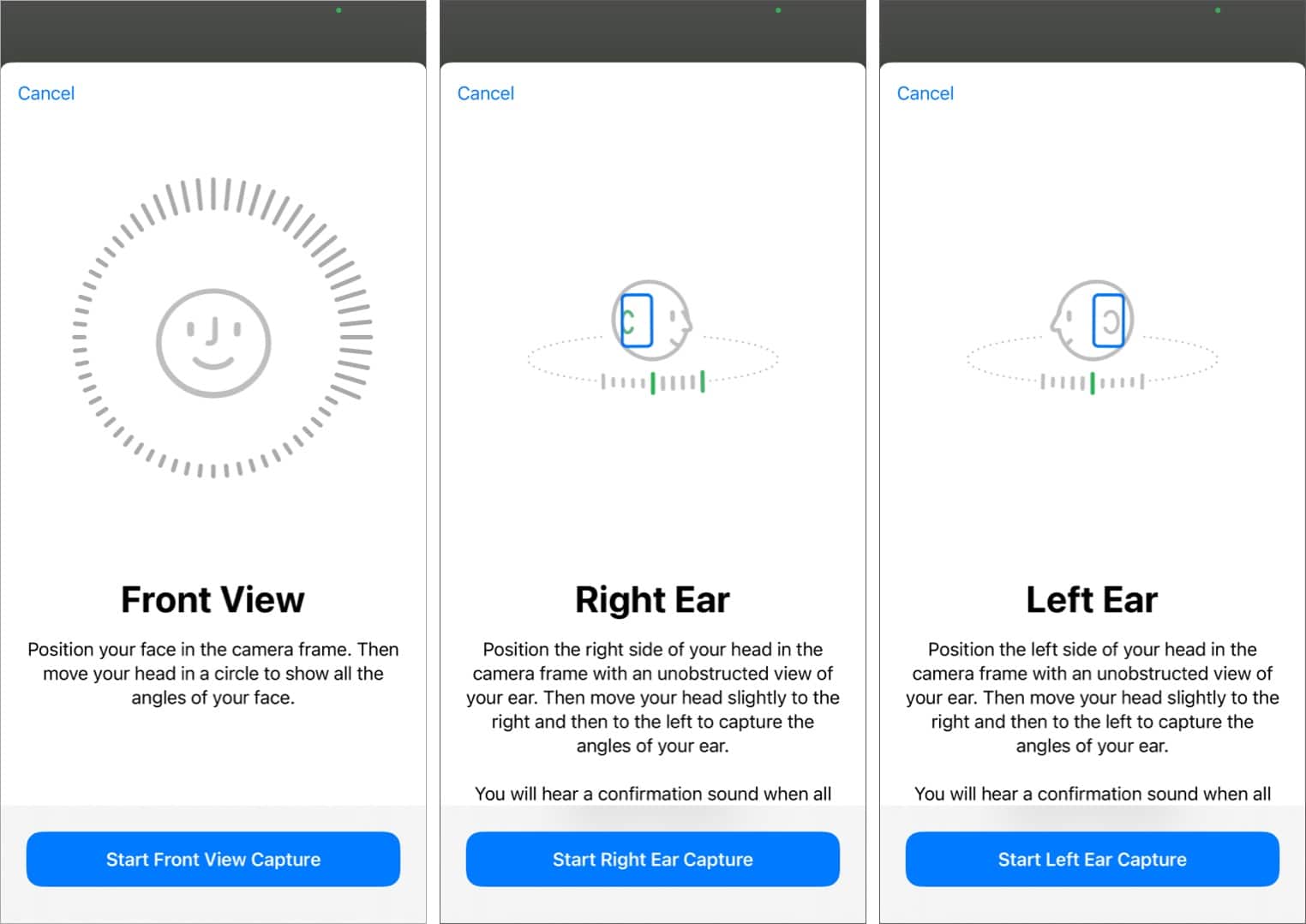
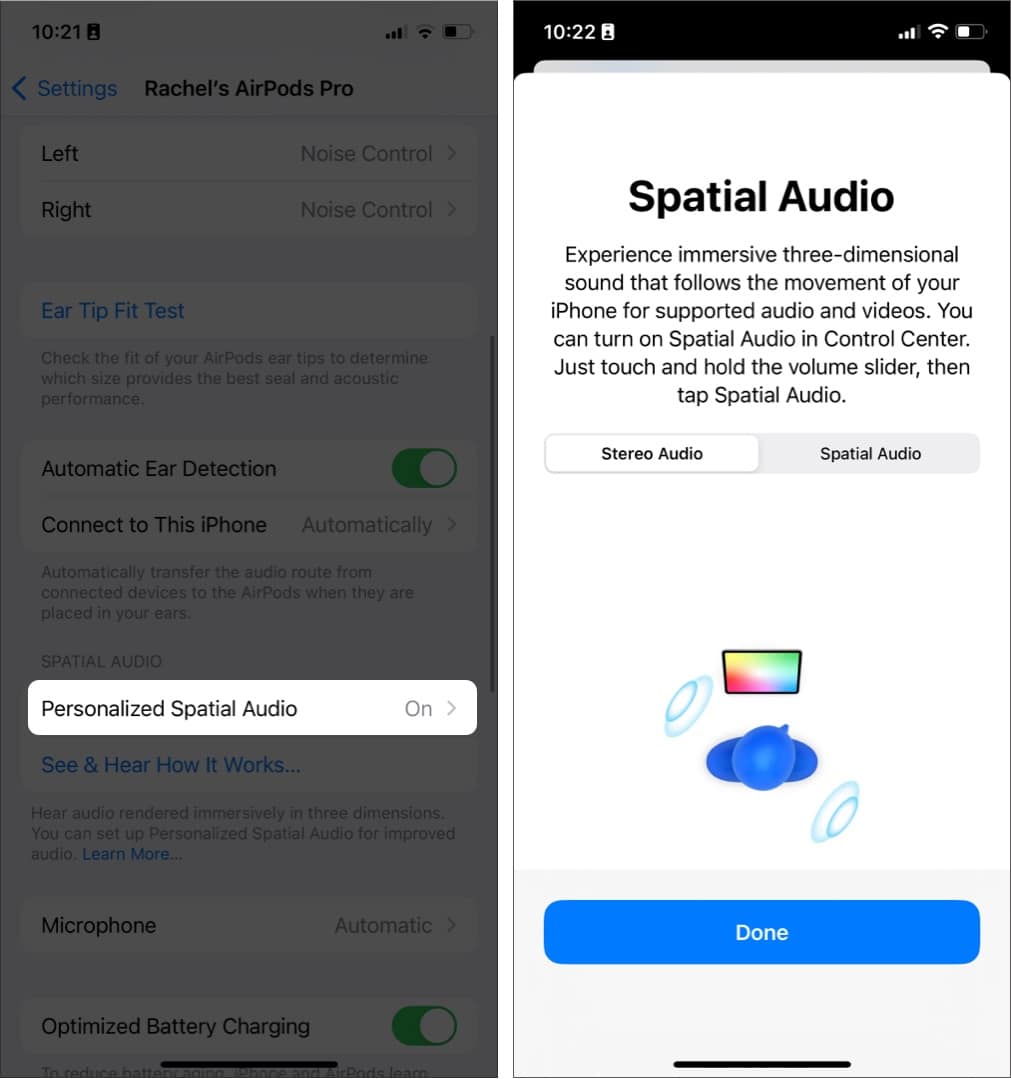







Leave a Reply