
FaceTime Like a Pro
Get our exclusive Ultimate FaceTime Guide 📚 — absolutely FREE when you sign up for our newsletter below.

FaceTime Like a Pro
Get our exclusive Ultimate FaceTime Guide 📚 — absolutely FREE when you sign up for our newsletter below.
Set up Walking Steadiness on iPhone to track mobility and prevent falls.
Are you likely to fall while walking? You might want to find out using the Walking Steadiness feature on your iPhone. Introduced with iOS 15, Walking Steadiness uses advanced motion sensors and algorithms to monitor your balance and predict fall risks.
But how exactly does it work? And how can you set it up and use it on your iPhone? Let’s get into it!
Walking Steadiness uses clinically verified algorithms to analyze your walking patterns by leveraging your iPhone’s built-in motion sensors.
It continuously tracks key metrics such as:
After gathering a day’s worth of data, it classifies your steadiness into one of three categories:
This way, you get a simple yet powerful insight into your walking stability over time.
Maintaining strong, stable walking patterns becomes harder with age, health conditions, or a sedentary lifestyle.
Walking Steadiness helps you:
It’s an essential tool for staying proactive about your physical health, regardless of age.
Getting started is quick. Here’s how:
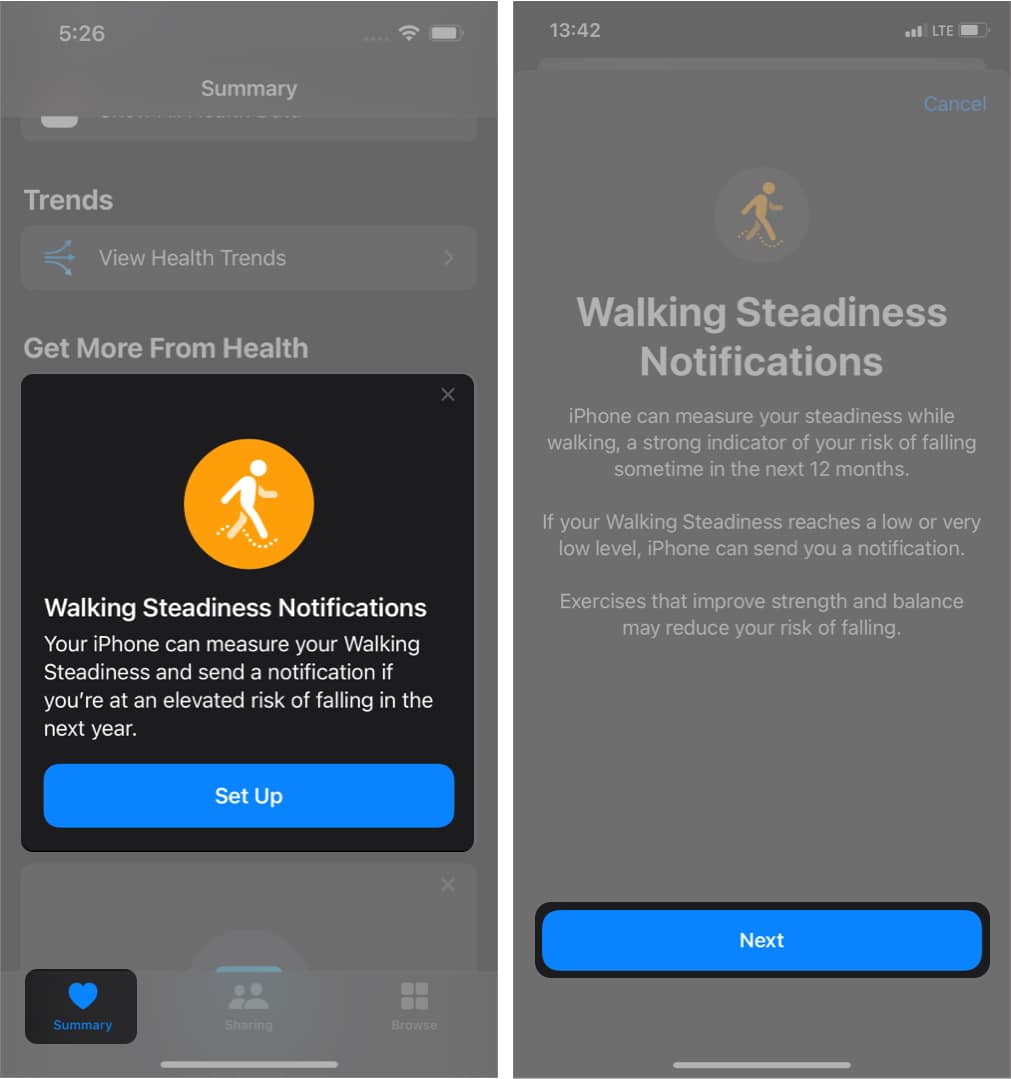
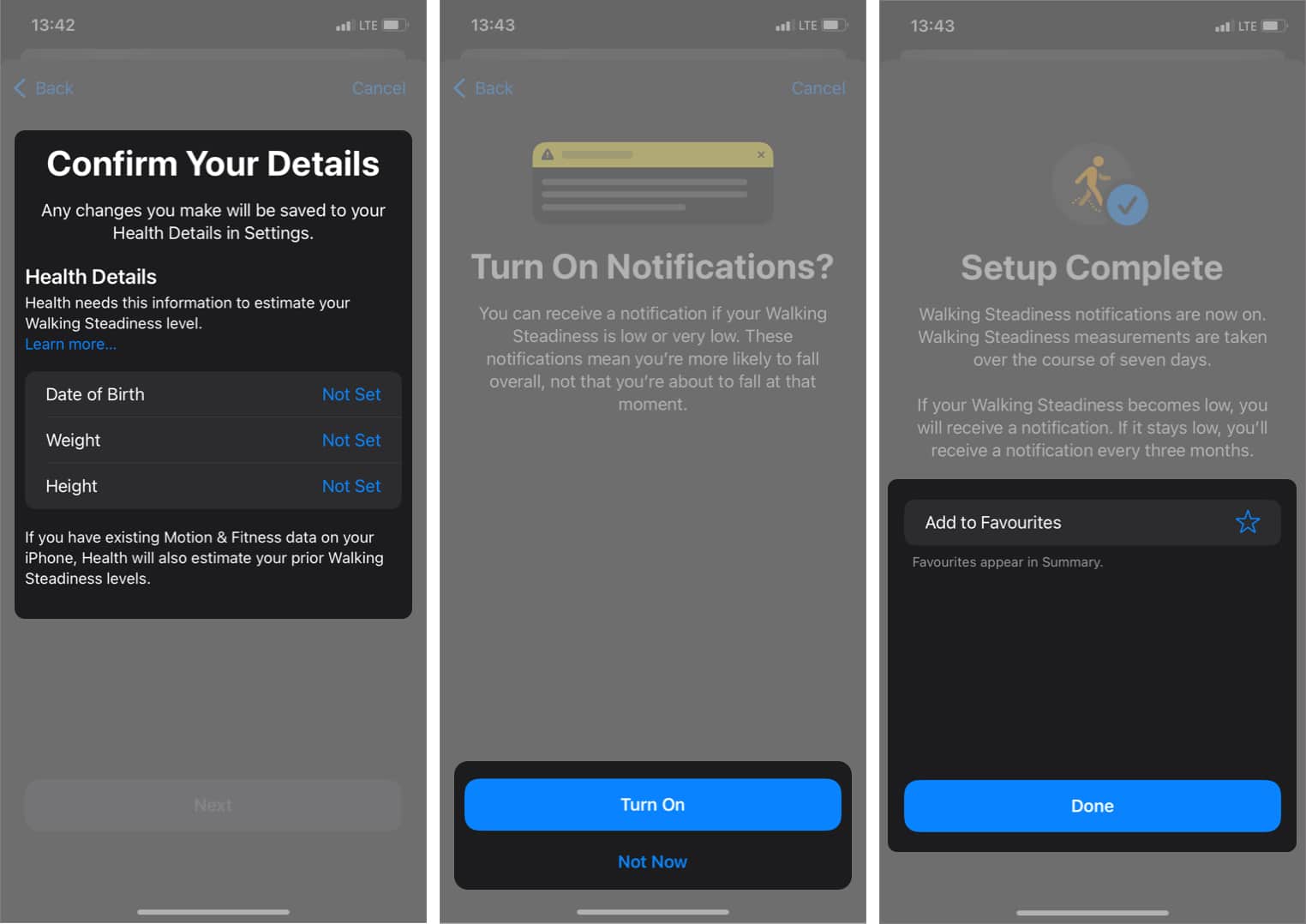
Note: If you don’t see Walking Steadiness in the Summary tab, you can set it up through Browse → Mobility → Walking Steadiness → Set Up.
Once set up, using Walking Steadiness is simple:
If you skipped enabling notifications during setup, here’s how to activate them later:
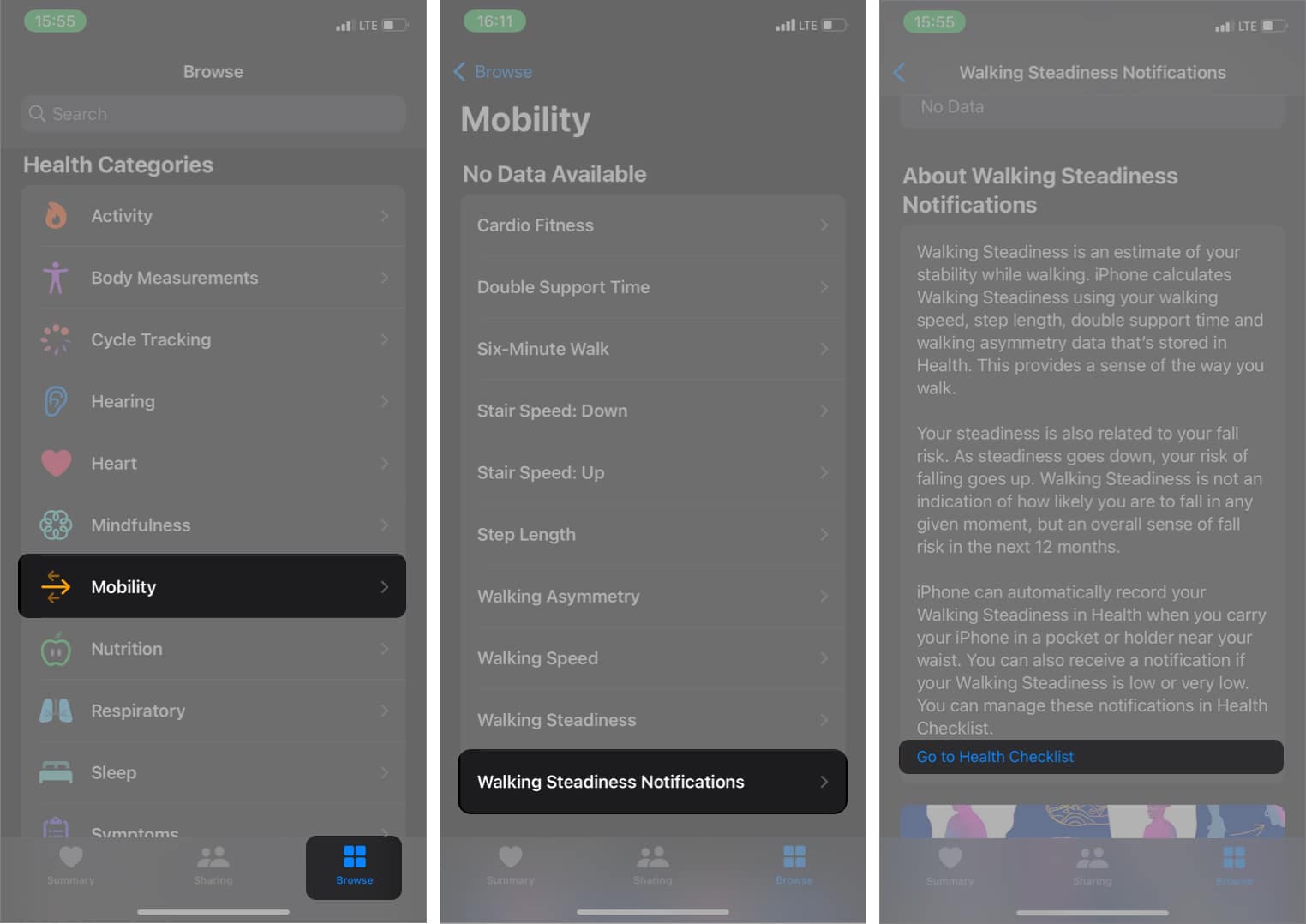
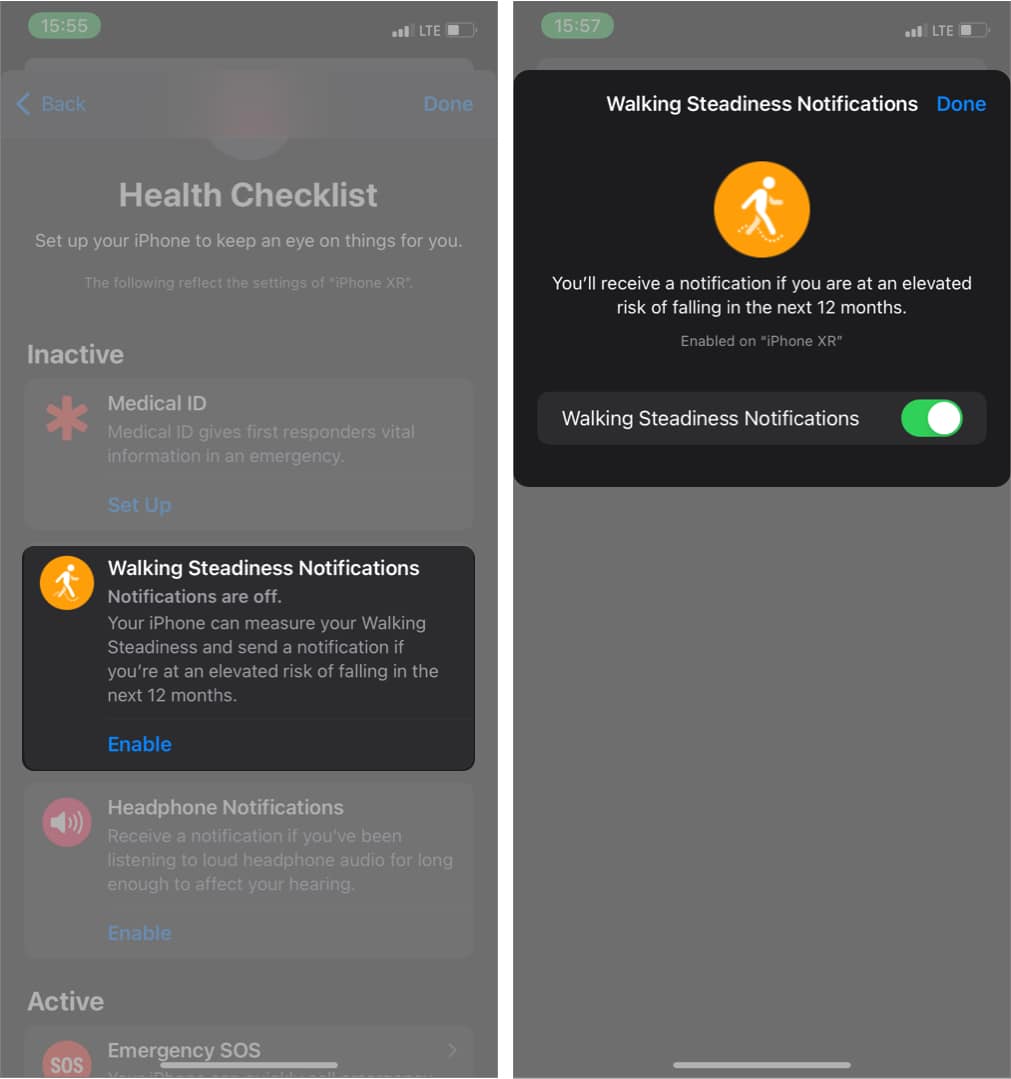
Now, you’ll receive timely alerts whenever your steadiness declines.
Want to see how you’re doing? Here’s how to check your walking steadiness status anytime:
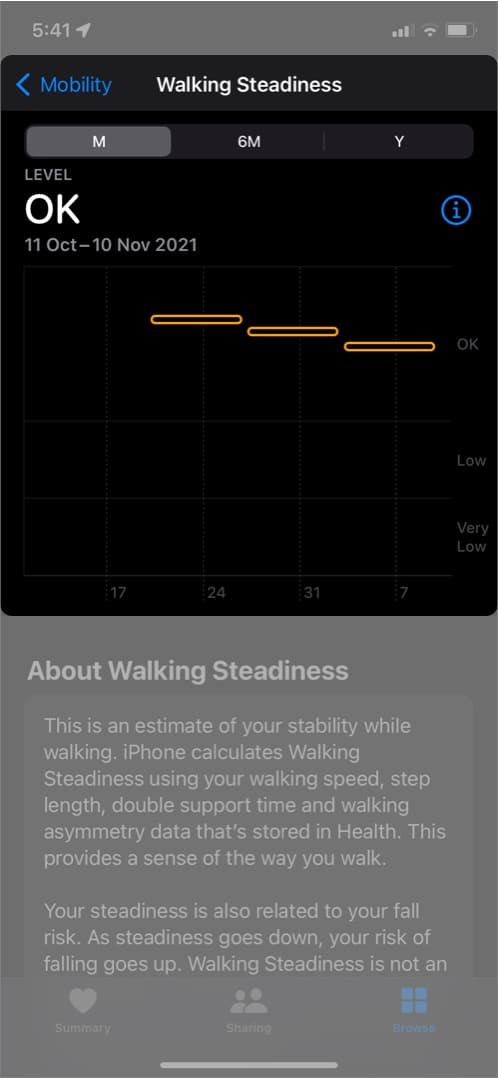
You’ll see a historical graph showing your trends over days, weeks, and months.
Apple’s Health app doesn’t just monitor—it also empowers you to improve. To access tips and exercises:
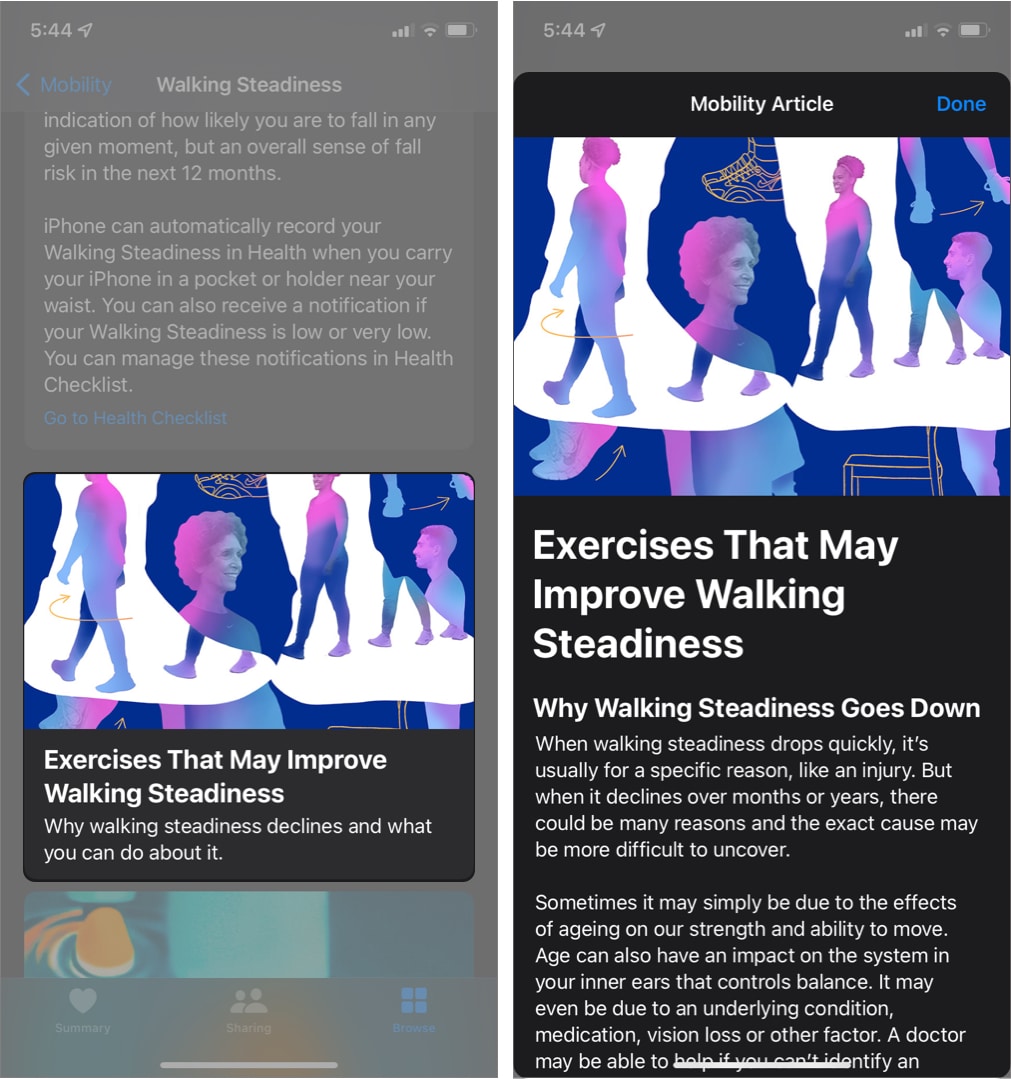
You’ll find expert-curated exercise videos designed to enhance your balance, strength, and stability.
Apple’s Walking Steadiness feature is a powerful, easy-to-use tool to monitor and improve your mobility. It helps you stay proactive about your health, detect early issues, and possibly prevent dangerous falls in the future.
Along with Walking Steadiness, the Health app offers a variety of wellness features like Cycle Tracking, Heart Health, Mindfulness, and more—making it a one-stop platform for your fitness goals.
If you haven’t explored it yet, Walking Steadiness is a great place to start!
Check out these helpful guides too: