Health app is inbuilt on all iPhones since iOS 8. For the most part, it does not perform any function except collecting and combing all health data like steps, sleep, flights climbed, heart rate, etc. in a single handy place.
To gather this information, it uses the iPhone, Apple Watch, third-party fitness trackers, inbuilt Clock app, third-party apps, and other Apple’s HealthKit supported devices. There is much more to this! So, if you have just got an iPhone or have never used the Health app, here is how to start!
- How to Set up Your Health Profile
- How to View Health Data in Health App
- How to Edit Favorites in Health App to View Relevant Data
- How to Enter Information About Your Health
- How to Track Symptoms in Health App
- How to Set up your Medical ID on iPhone
- How to View Sleep Data in Health App
- How to Select Apps That Share Information with Health App
- How to Connect and View Health Records from Supported Institutions
- How to Backup Health App Data
- How to Export Health Data From iPhone
- How to Find Health Apps in the App Store
How to Set up Your Health Profile
- Open the Health app. Tap on Summary and then your picture from the top-right.
- Tap on Health Profile.
- Tap on Edit.
- Fill the correct details like age, blood type, Wheelchair, etc.
- Finally, tap on Done to save the details.
How to View Health Data in Health App
You can effortlessly see your health data by launching the app and tapping Summary. Here you have Favorites, Highlights, and some more options. Under Favorites, you can see the data that matters most to you. Tap on Show All Health Data for more.
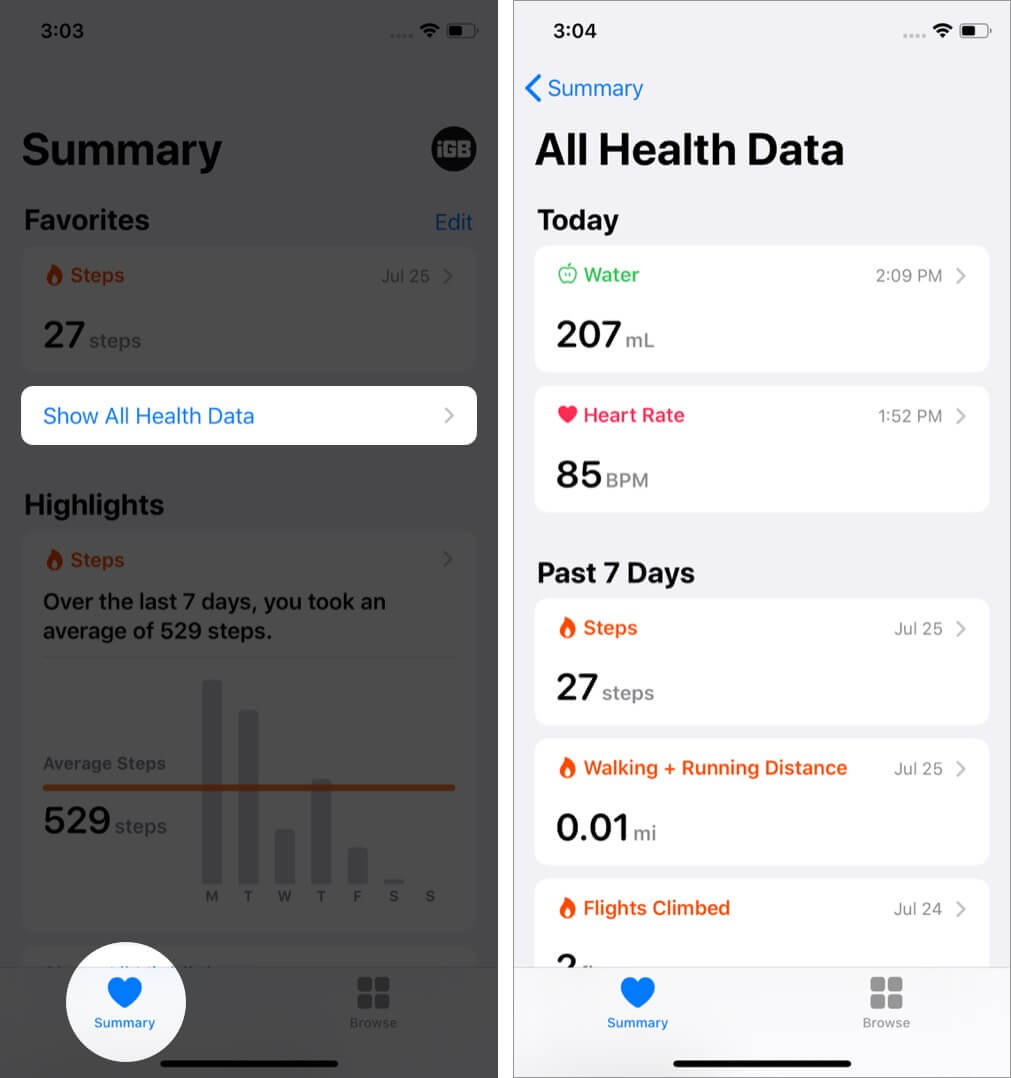
View Health Data of a Particular Category
- Inside the Health app, tap on Browse.
- Under Health Categories, tap on one.
- For example, if you tap on Activity, you can see recent as well as old data.
How to Edit Favorites in Health App to View Relevant Data
- Tap on Summary in the Health app.
- Tap on Edit next to Favorites.
- Tap on the star icon for the desired options.
- Finally, tap Done from the upper-right.
- Now, all the selected data are shown under Favorites in the Summary tab. From here, it is convenient to look at them quickly.
Tip: Long-press on the Health app icon from the Home Screen and choose Summary.
How to Enter Information About Your Health
- In the Health app, tap on Browse.
- Tap on a category. For example, Heart.
- Tap on a subcategory—for example, Heart Rate.
- From the top-right, tap on Add Data.
- Fill in the details. Finally, tap Add.
How to Track Symptoms in Health App
The new iOS 13.6 update brings some pretty cool features, including a groundbreaking update in the Health app. Symptoms tracker is practical in the current era of the global pandemic. During the ongoing worldwide health crisis, if you’re looking forward to staying robust, let me show you how to add Symptoms in Health App.
- Open Health app on your iPhone.
- Select Browse from the bottom of the screen.
- Scroll down and go into the Symptoms section.
- Select the symptom you’re hit with.
- Tap Add Data and select the degree of symptoms from the available options.
You can track thirty-nine types of different symptoms including the most common like Fever, Chills, Sore Throat, Coughing, Runny Nose, and Nausea. Each symptom is supported by information regarding the disease so that you can confirm the symptoms before adding the data.
The best thing about this feature is that you can track the level of symptoms based on five standards.
- Not Present
- Present
- Mild
- Moderate
- Severe
Not least, the new update has also enabled the option of sharing and exporting your health data to third-party apps.
How to Set up your Medical ID on iPhone
Medical ID is a valuable option that I recommend you to have on your iPhone. We have a step by step post that shows you how to set up emergency Medical ID.
This information can even be accessed from the lock screen. It requires no passcode authentication. In case you are in a problem (say accident), people nearby can see this information and reach your emergency contacts, see about your existing medical conditions, allergies, know about your blood group, etc.
How to View Sleep Data in Health App
Bedtime is an inbuilt feature in the Clock app. Once you set up Bedtime alarm on your iPhone, you can see your sleep details inside the Health app under Browse → Sleep.
Further, with watchOS 7, Apple Watch also gets sleep tracking. This would make things even easier to record.
How to Select Apps That Share Information with Health App
- Open the Health app and tap on Summary.
- Tap on your profile picture from the top-right.
- Under the Privacy heading, tap on Apps. Here you will see your installed apps that are compatible with the Health app. In case a particular app is not listed here, that means it is incompatible.
- Tap on an app. Here you can enable or disable the desired categories.
How to Connect and View Health Records from Supported Institutions
The Health app also has the feature to connect with supported institutions and display your health records such as lab results, medications, immunizations, etc. in one place. To do this:
- Launch the Health app and tap on the Summary tab. Next, tap on your profile picture from the top-right.
- Under Accounts, tap on Health Records.
- Tap on Get Started. Here you can search for your hospital, networks, or locations. You may also choose one from SUGGESTIONS.
- Under AVAILABLE TO CONNECT, choose an option like Connect to Account.
- Next, sign in using the login details of the choose healthcare provider. After this, you might have to wait for a minute or two for the information to be visible.
- Once you have successfully added an institution, the iOS Health app will periodically update your health records automatically.
To view your health records, tap on Browse → tap on a category under Health Records.
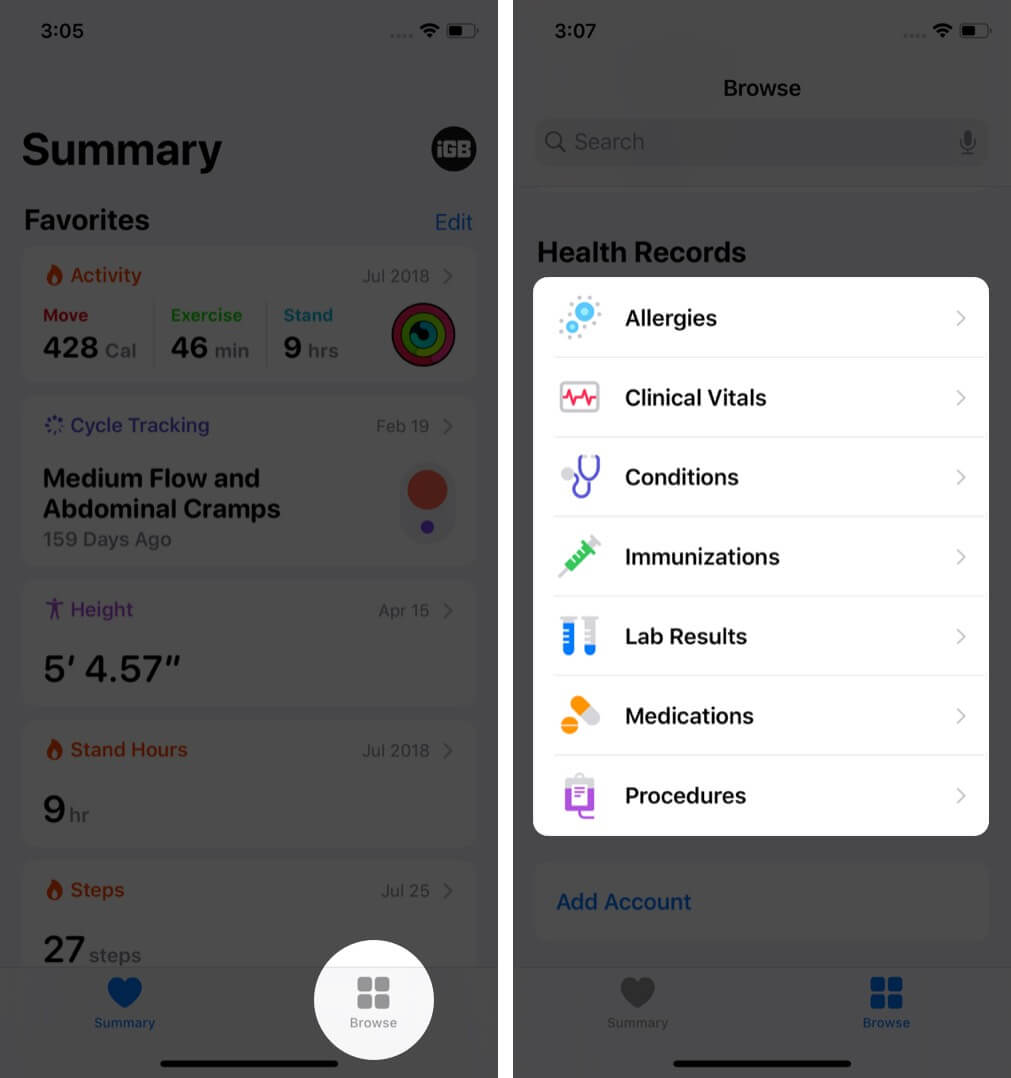
How to Backup Health App Data
The health app has a significant amount of valuable information. It is recommended that you have it automatically backed up to iCloud. This will ensure that all your data is safe in switching to a new iPhone or resetting and restoring it. We have a quick post that shows you how to back up health data to iCloud.
How to Export Health Data From iPhone
Backup and export are different things. Backup is for your own safekeeping. Export is for situations you want to send this data to a doctor or take an in-depth look at yourself. You can even run your own calculations and see everything from a perspective that is different from the Health app. We have listed a couple of ways to export and import health data. Make sure you check it out.
How to Find Health Apps in the App Store
The iOS App Store is filled with several incredible health apps. You can manually search for them, tap on the Apps tab, tap on See All next to Top Categories, and then choose Health & Fitness.
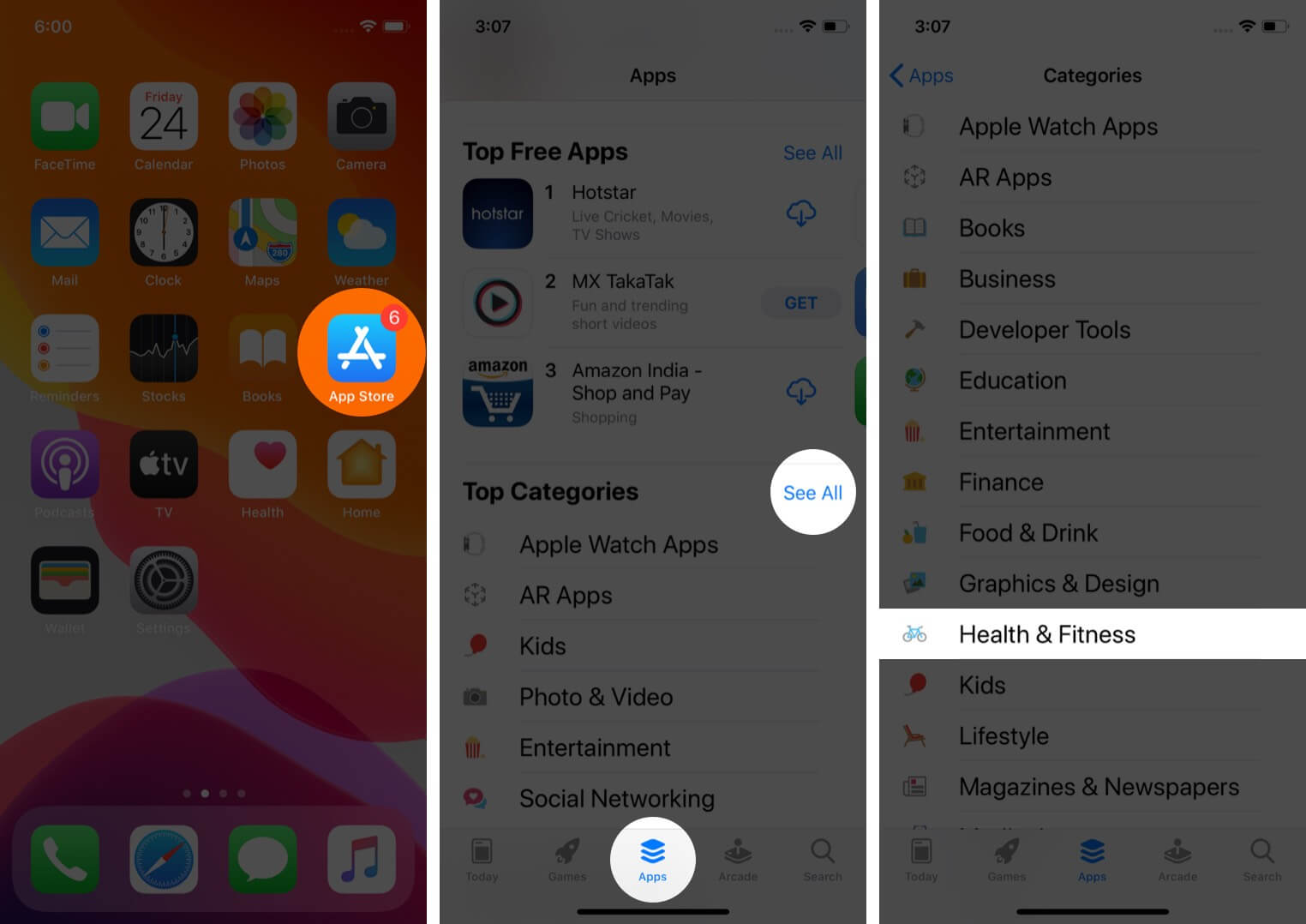
Additionally, the Health app also recommends and shows you helpful apps for some selected categories.
For this, tap on Browse and tap on a health category. For example, Sleep. Or, search for a category, like Water. Next, tap on the subcategory.
Finally, scroll down to see some compatible health apps for that category. Tap on the name if you want to learn more and download it.
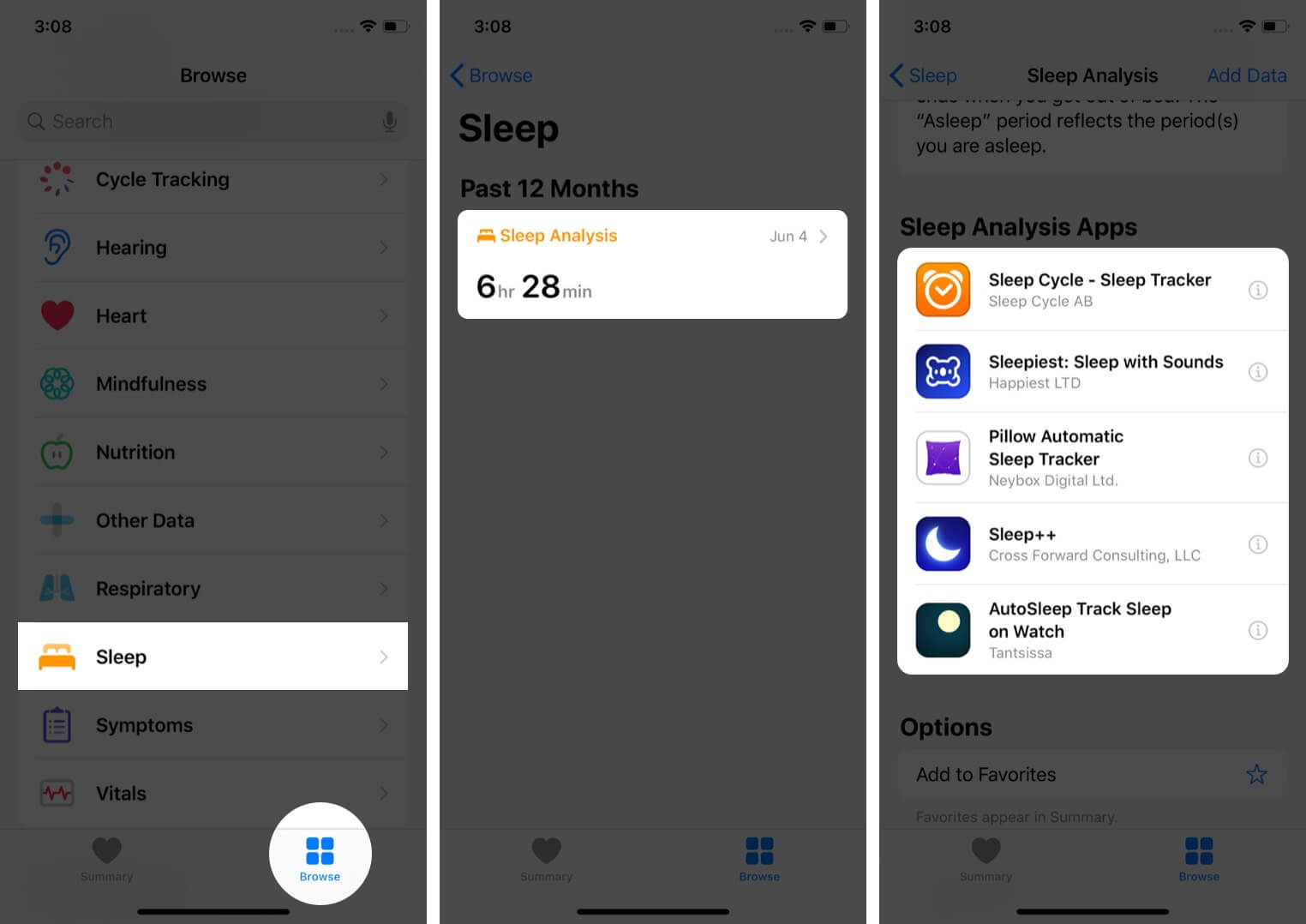
Signing off…
This is how you can start using the iPhone Health app. Overall it is a well-built place to see all data in one place. The app also integrates well with the Apple Watch and lets you view your goals, exercise, stand data, heart rate data, Breathe app data, and much more from the Browse tab.
READ NEXT:

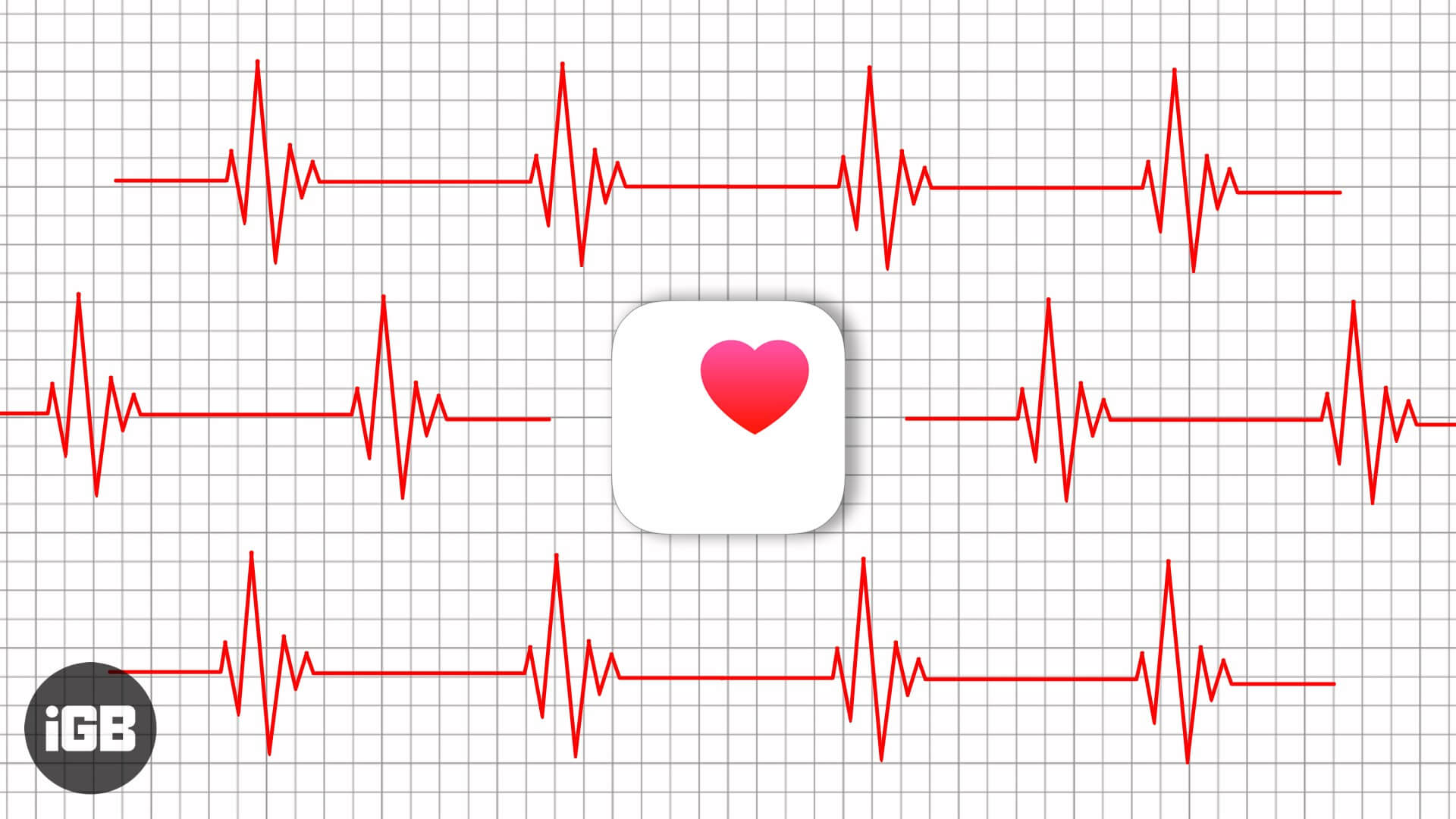
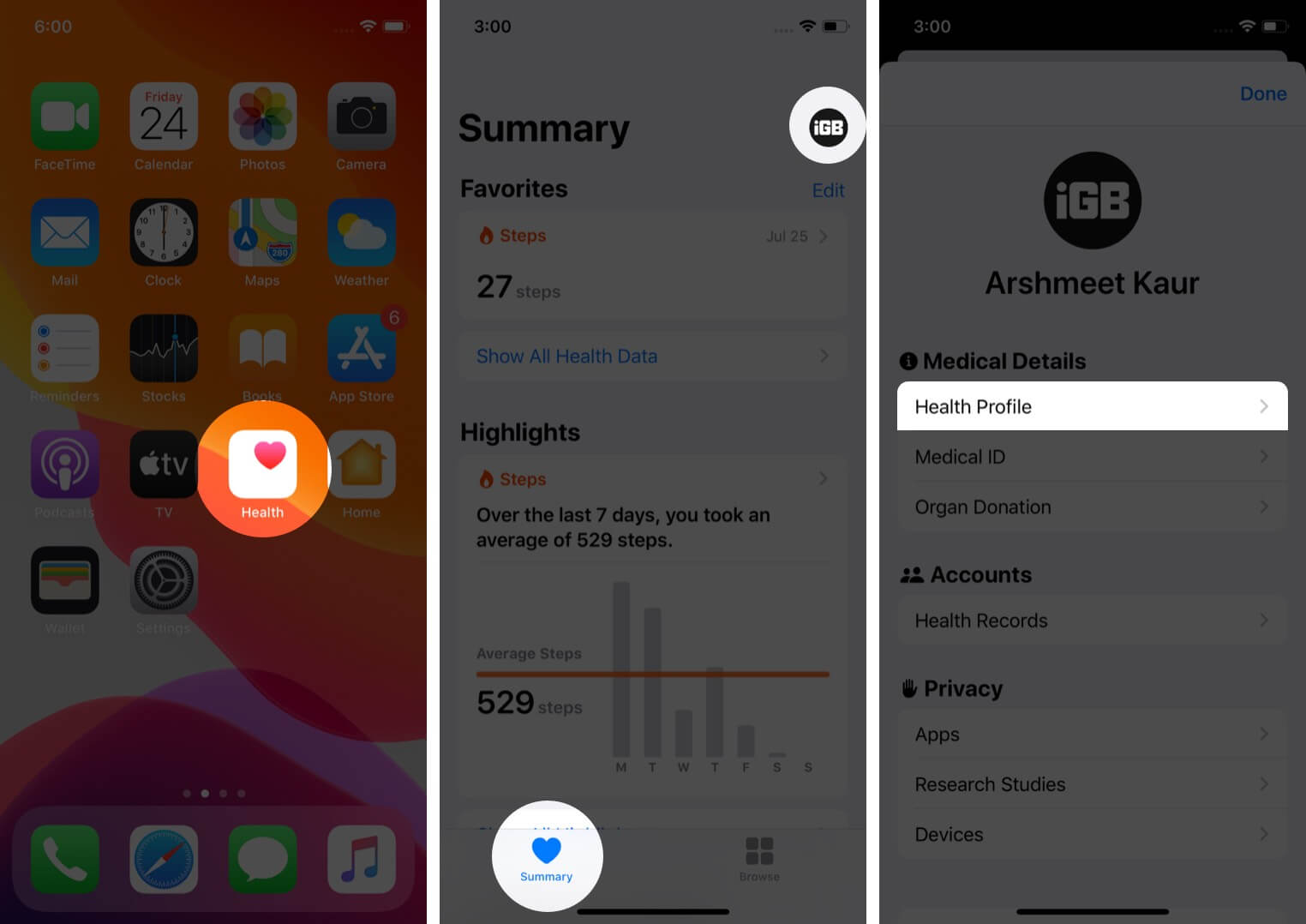
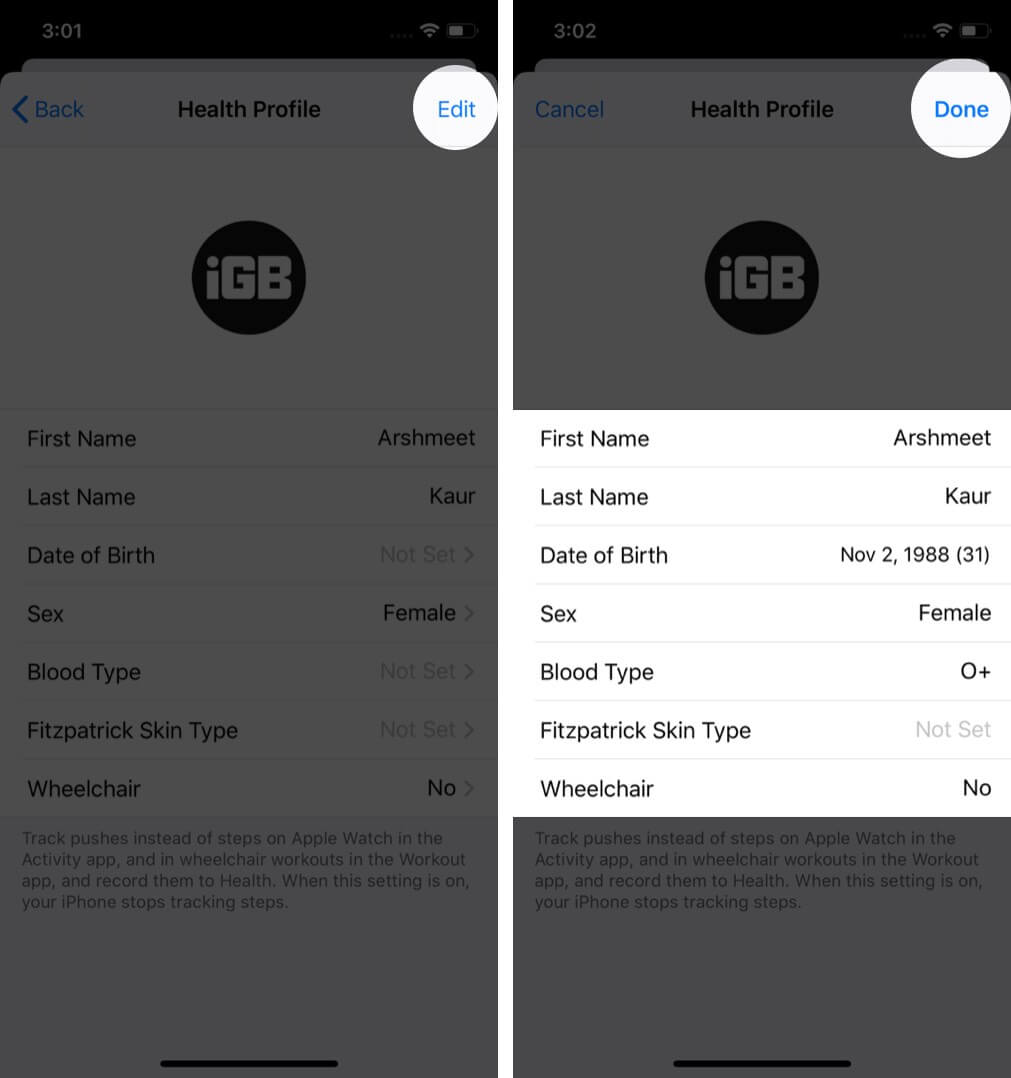
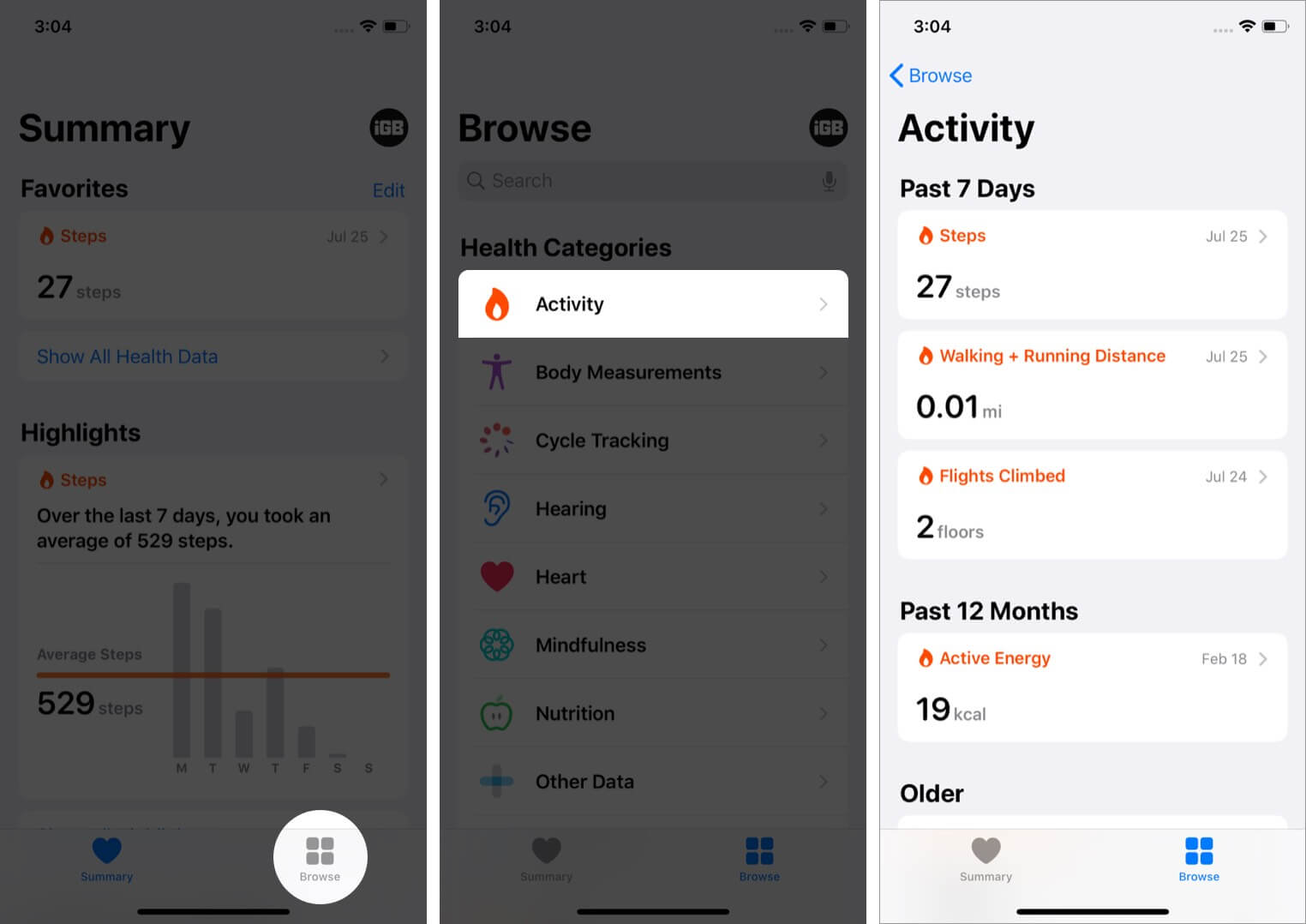
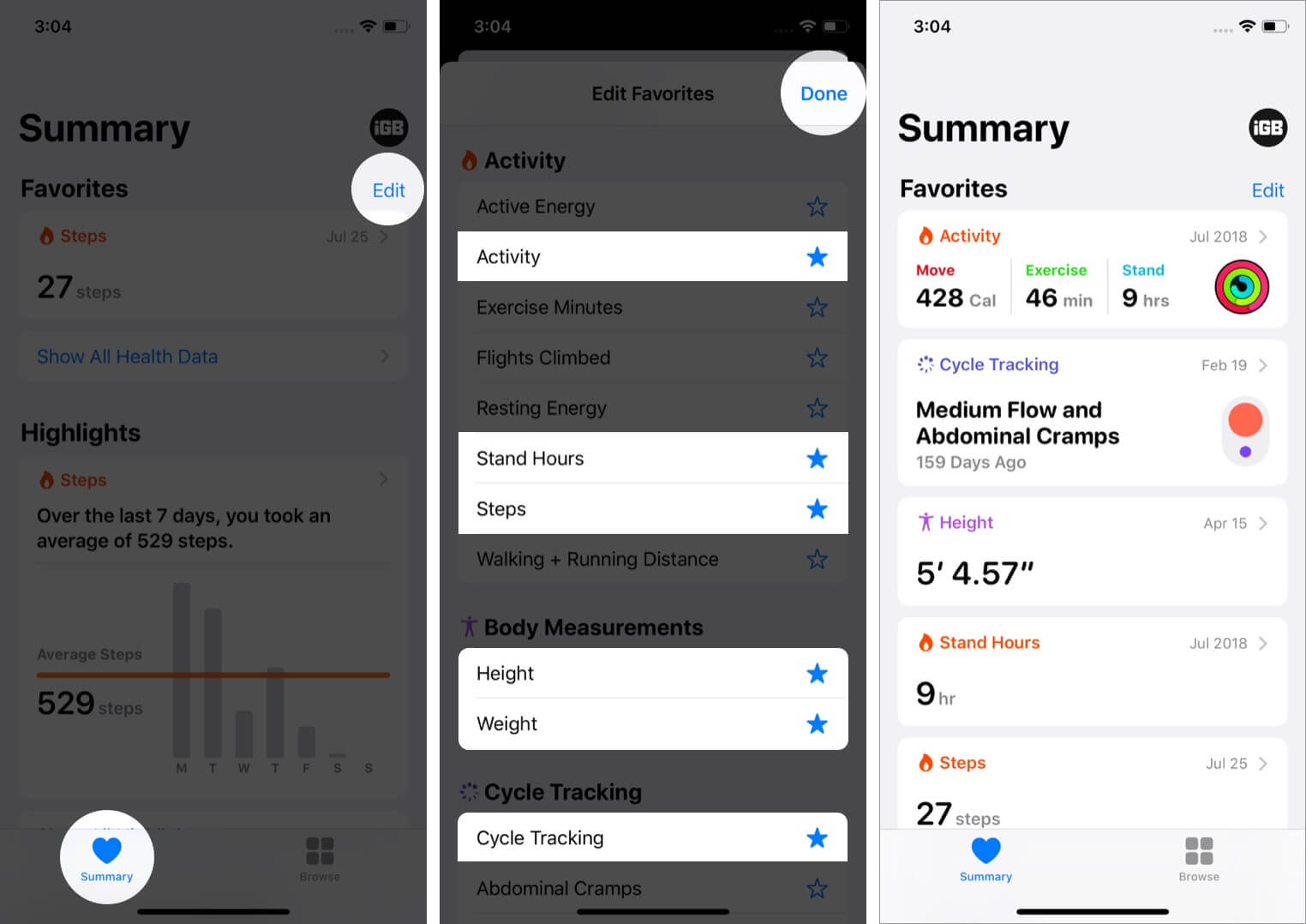
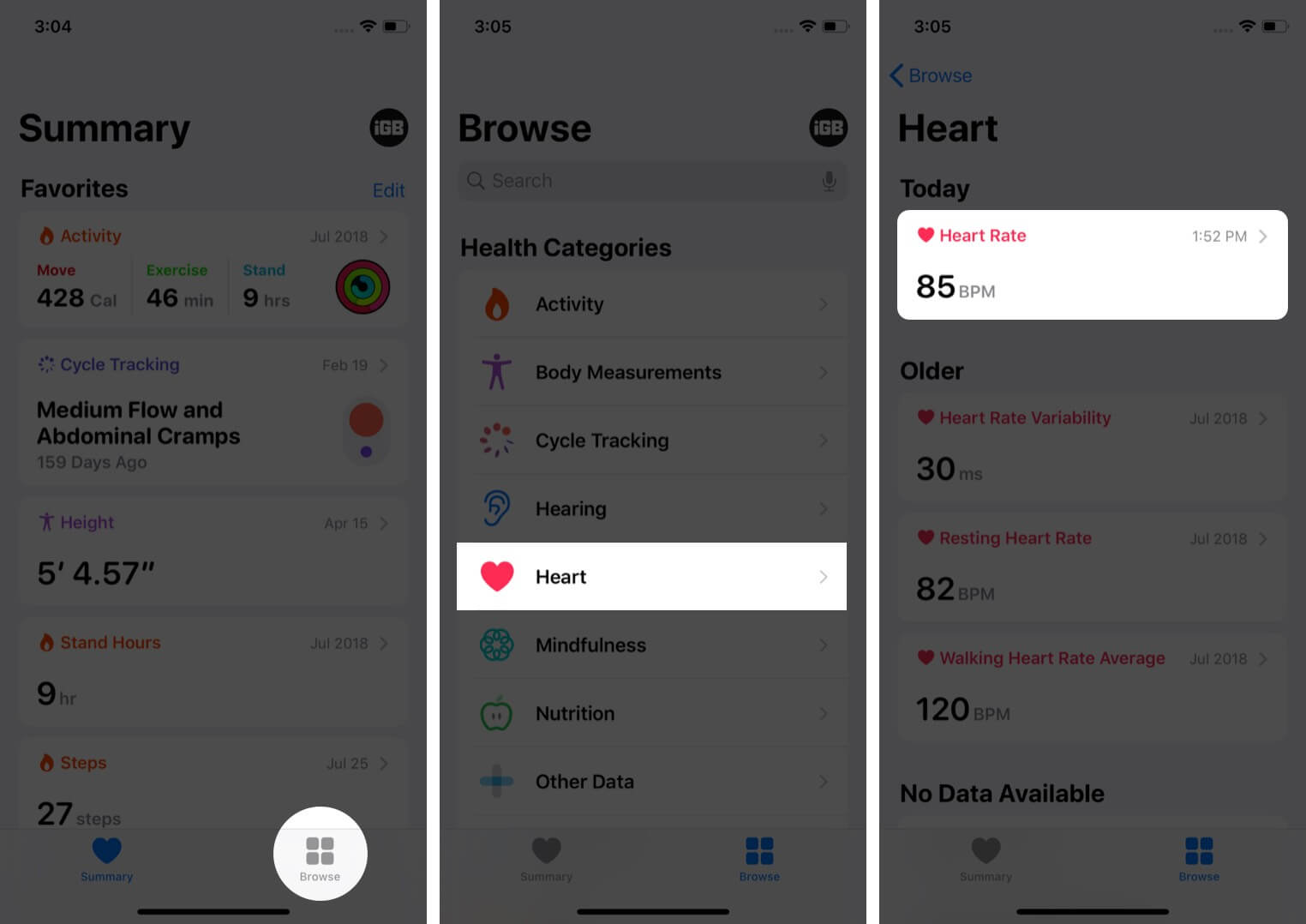
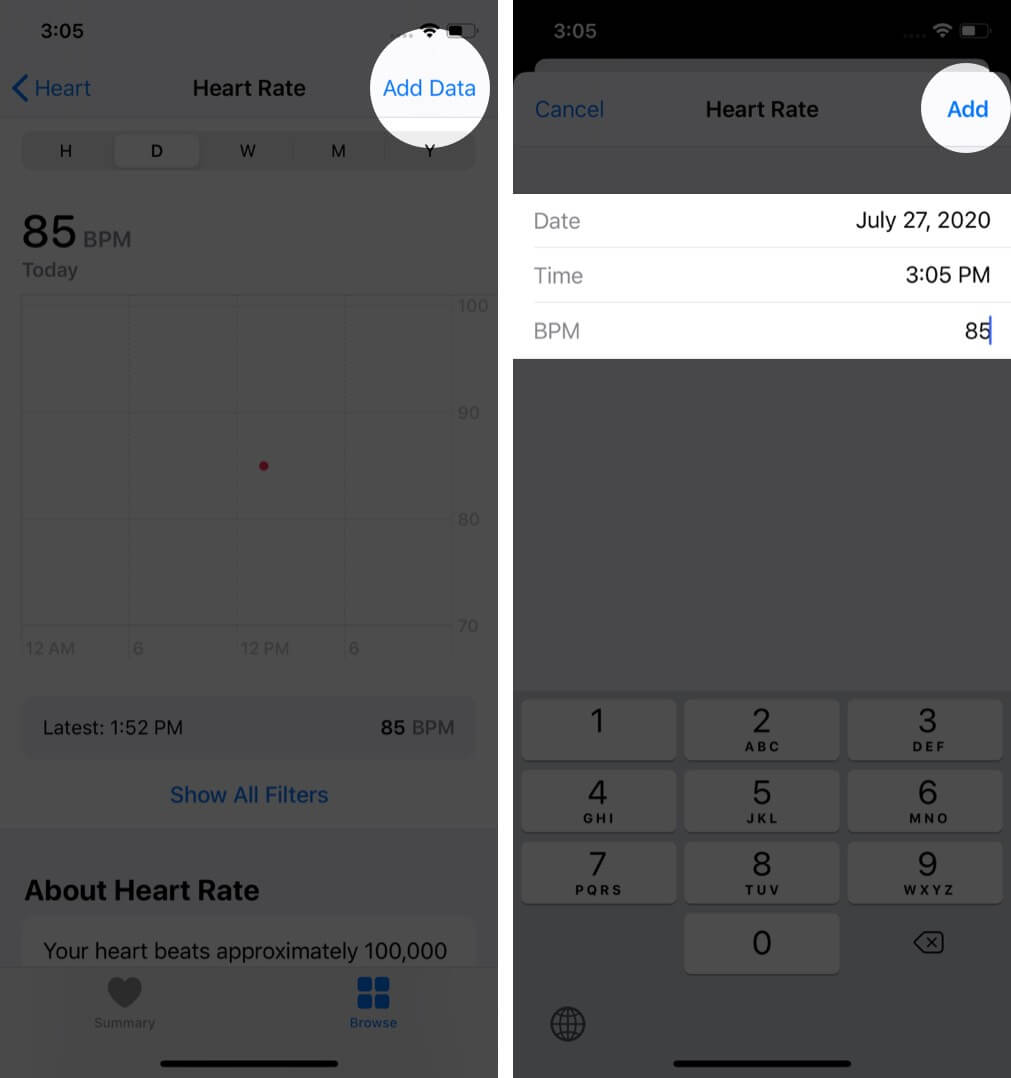
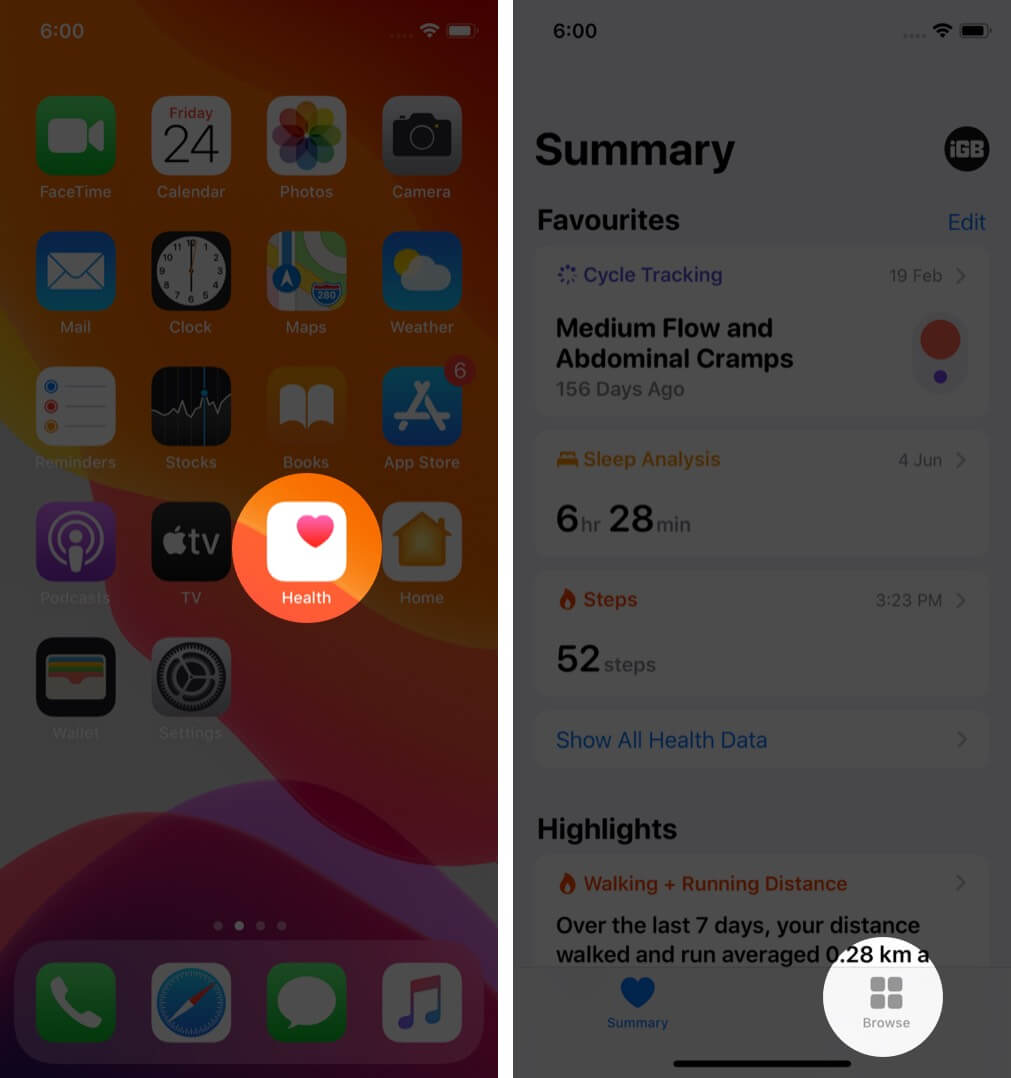
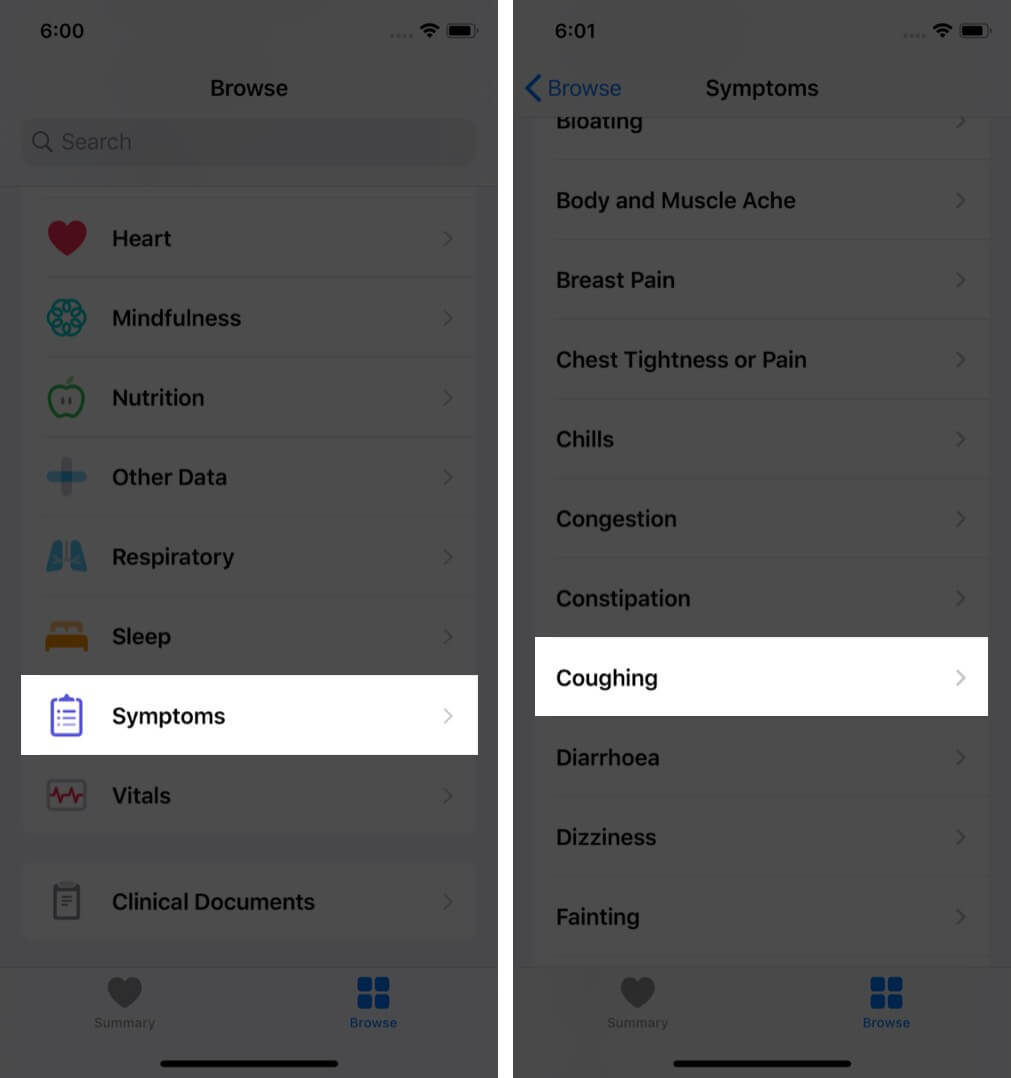
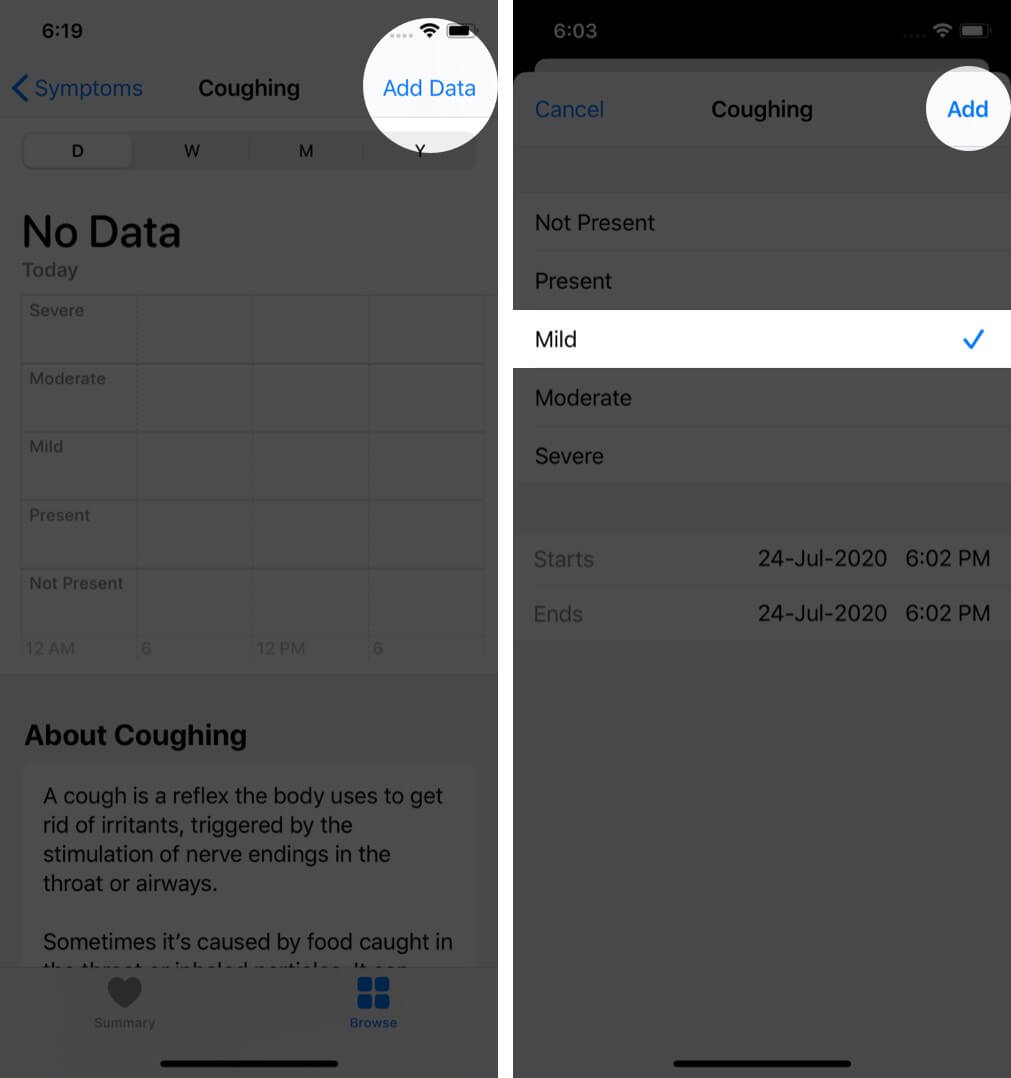
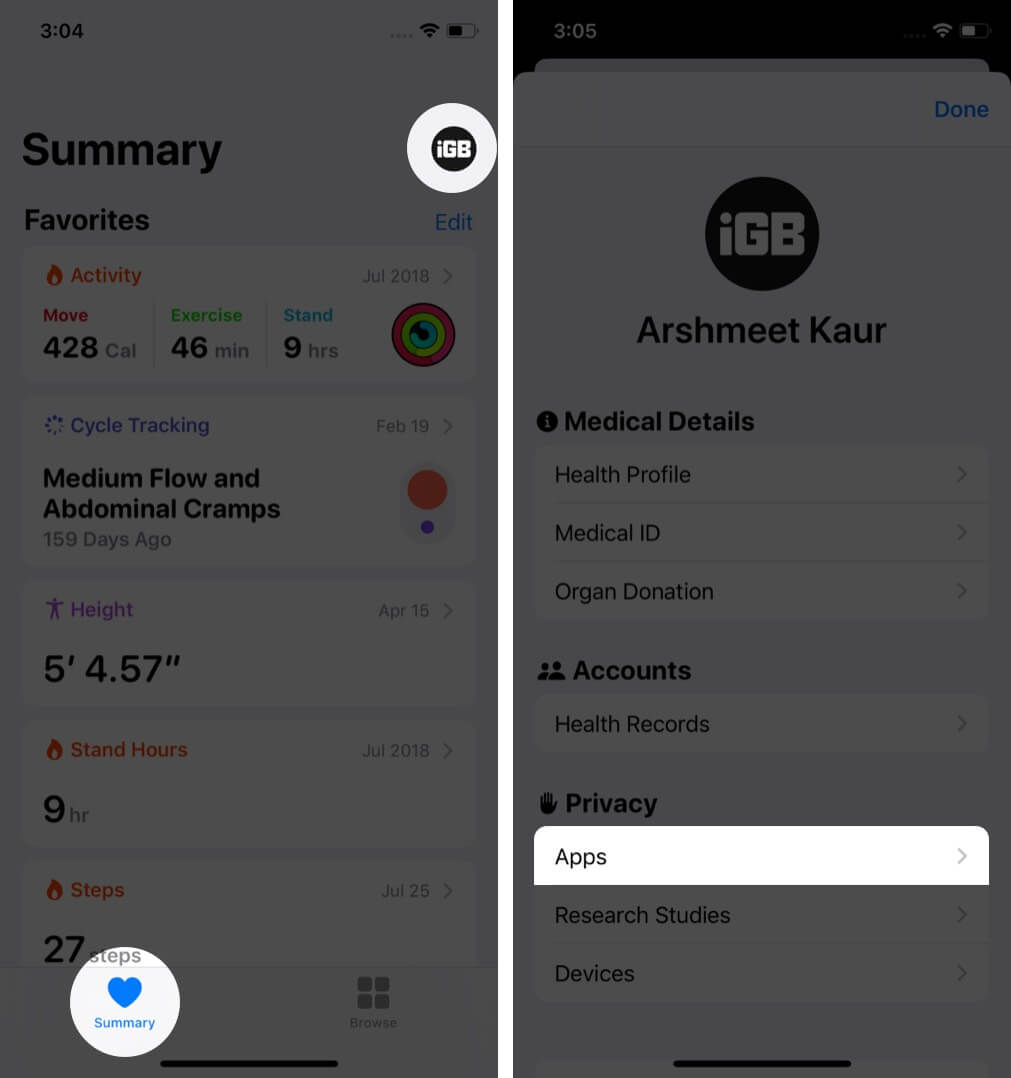
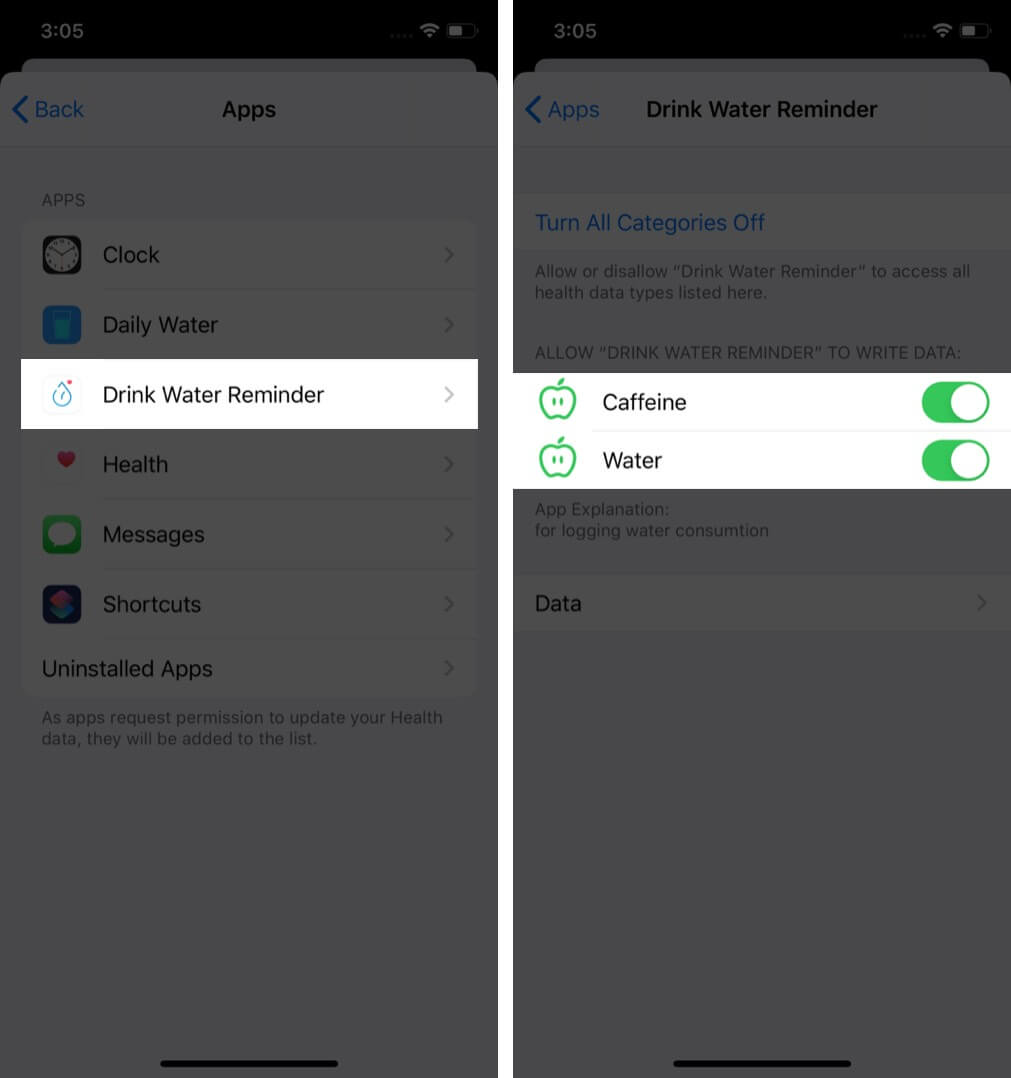
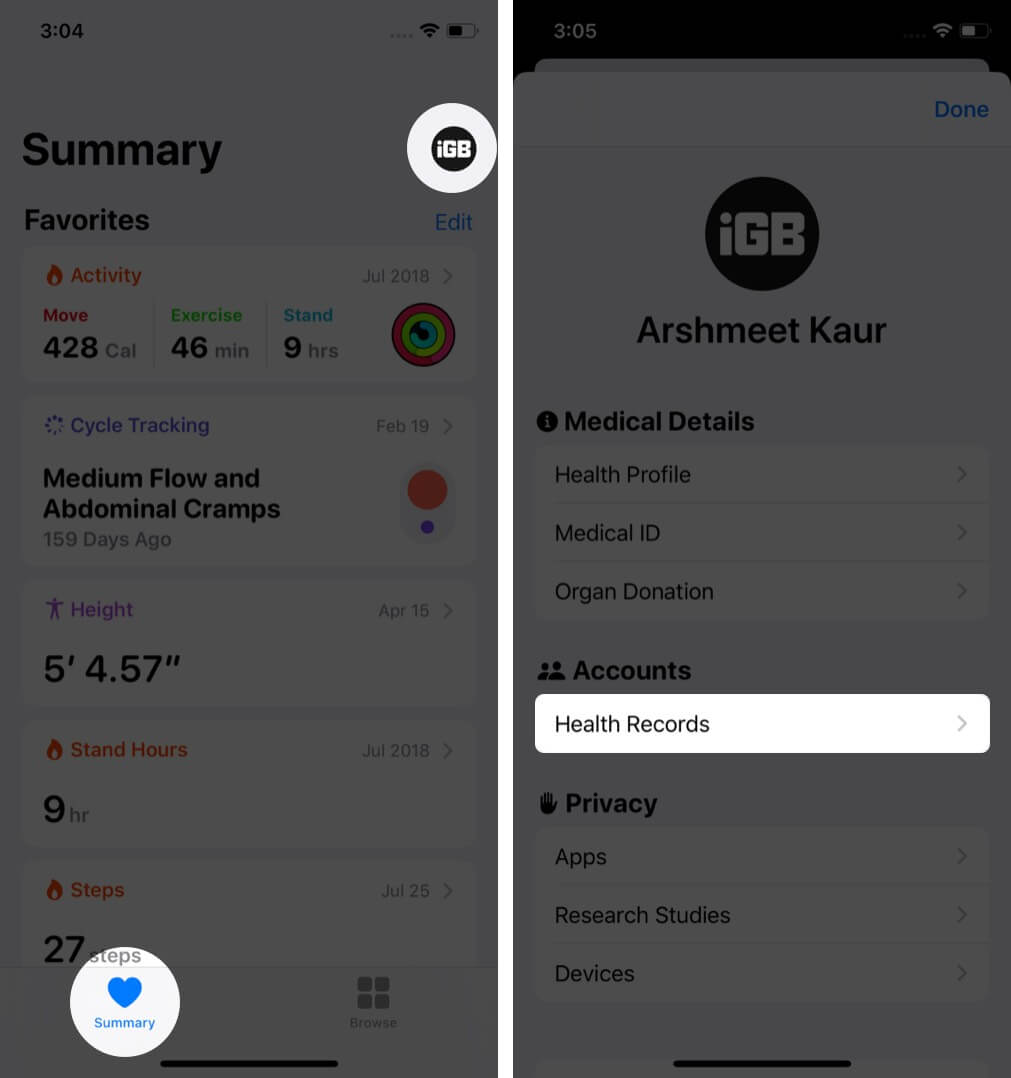
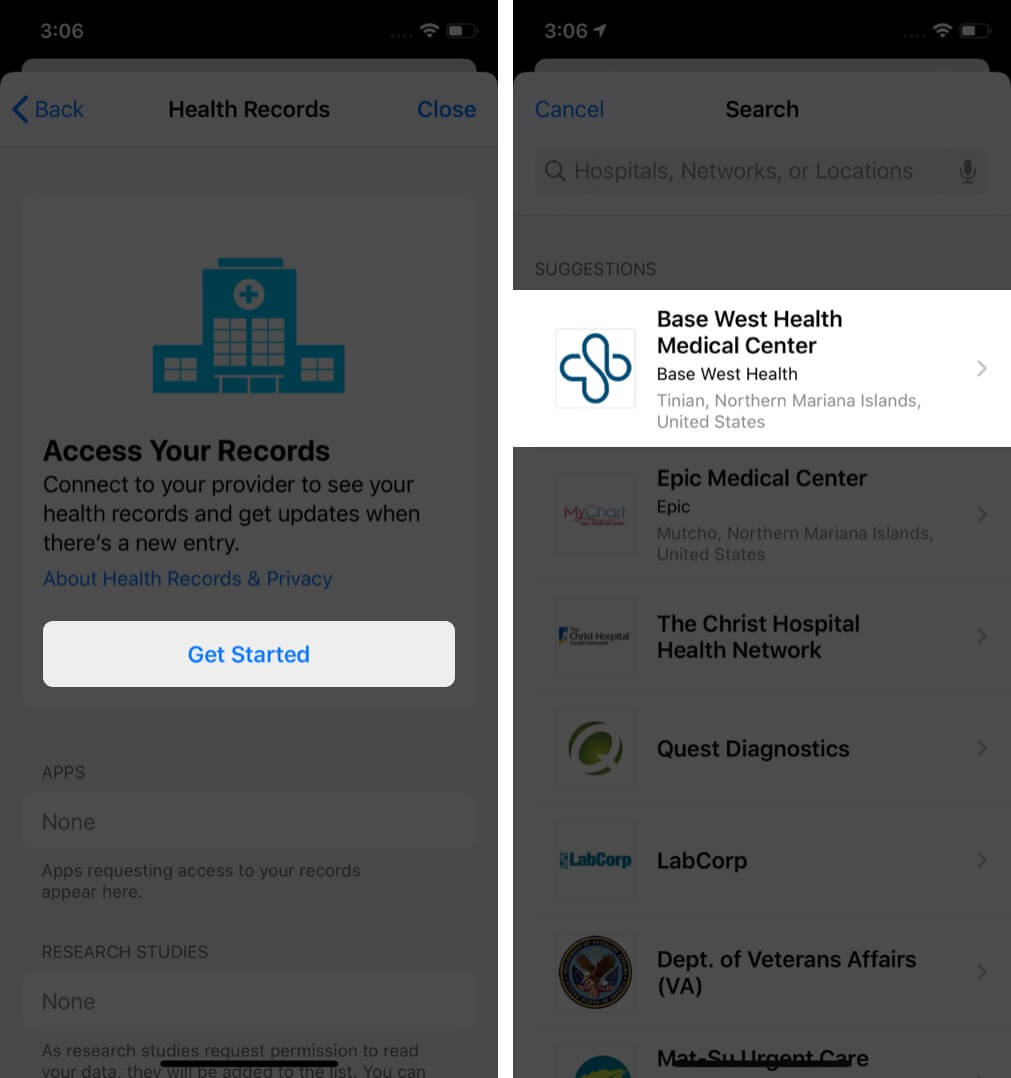
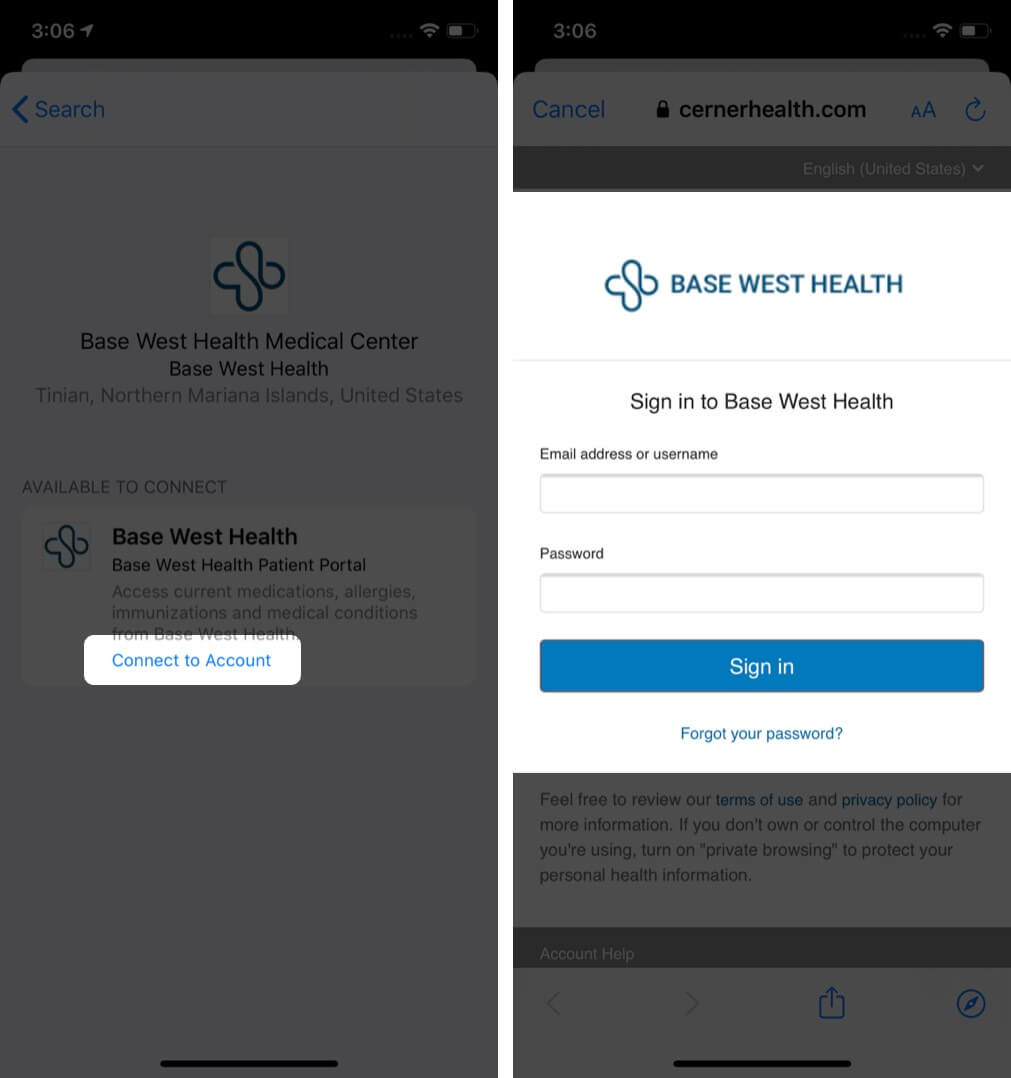







Leave a Reply