Are you likely to fall while walking? You might want to find out using the Walking Steadiness feature on your iPhone. It’s one of the health features that Apple rolled out with iOS 15.
But how does it work? And how can you activate and use it on your iPhone? Keep reading!
- What is Walking Steadiness, and how does it work?
- Why use Walking Steadiness?
- How to set up Walking Steadiness on iPhone
- How to use Walking Steadiness once you set it up
What is Walking Steadiness, and how does it work?
Walking Steadiness uses clinically-verified classification algorithms to monitor your walking behavior using your iPhone. When active, the algorithm receives signals from built-in motion sensors on your iPhone. It further uses these to gauge metrics like your balance, stability, speed, step paces, gait cycle, and gait asymmetry while walking.
It then classifies the result into OK, low, or very low. The app, however, starts updating your Walking Steadiness data after a day of monitoring.
Why use Walking Steadiness?
Besides health conditions, walking straight and coordinated doesn’t seem to get better with age. And even if age hasn’t crept in on you, you might get fagged out due to poor exercising or diet.
Hence, assessing yourself is essential to avoid losing your walking vigor. Caregivers can also use Apple’s Walking Steadiness to monitor a client’s walking stability. With that, they can prevent them from sustaining injuries from falls.
Walking Steadiness also lets you connect to Apple’s Health Sharing. So among other reasons, you might want to share your walking data with your fitness instructor or friends and family.
How to set up Walking Steadiness on iPhone
To set it up for the first time on your iPhone:
- Open the Health app.
- In the Summary tab, scroll down and locate Walking Steadiness Notifications.
- Next, tap Set Up.
- Tap Next.
- Fill in your details and tap Next.
- Tap Next again.
- Select Turn On to receive notifications.
- Optional: You can select Add to Favorite to stash the feature to the Summary menu.
- Tap Done.
For some reason, the Walking Steadiness Notifications tab vanishes from the Summary menu sometimes. But for most first-time setups, you’ll see it there.
Alternatively, you can set up Walking Steadiness from the Browse tab in the health app. Here’s how:
- Open the Health app.
- Tap Browse at the bottom right.
- Select Mobility.
- Scroll down to locate Walking Steadiness and tap Set Up.
- Supply your data and tap Next.
- Select Next again.
- Optional: Tap Turn On to set up notifications.
- Tap Done.
That’s it! The feature is now active on your iPhone.
How to use Walking Steadiness once you set it up
To start evaluating your mobility with Walking Steadiness, place your iPhone in a pocket or a purse near your waist while walking. If you’ve previously allowed notifications, the app notifies you whenever your steadiness is low.
How to turn on notifications if you didn’t enable them earlier
- Open the Health app.
- Select Browse at the lower-right corner.
- Choose Mobility.
- Select Walking Steadiness Notifications.
- Tap Go to Health Checklist.
- Under Walking Steadiness Notifications, tap Enable.
- Tap Done.
How to see your Walking Steadiness status
- In the Health app, go to Browse at the bottom right.
- Select Mobility.
- Tap Walking Steadiness.
You’ll see your data at the top left.
The feature also offers exercise tips and videos that may help improve your walking. Want to access it? Read on.
How to access Walking Steadiness tips on iPhone
- Go to Browse.
- Choose Mobility.
- Tap Walking Steadiness.
- Scroll down and tap Exercises That May Improve Walking Steadiness.
You’ll see exercise tips and videos.
That’s it!
This is how you can set up and use Walking Steadiness on your iPhone.
Apple’s Health app is a treasure trove of fitness and wellness features. Besides monitoring your mobility with Walking Steadiness, you can use other features, including Cycle Tracking, Hear support, Mindfulness, and more.
Nonetheless, Walking Steadiness lets you predict your probability of falling in the future and amend the fault before it weighs you down. So you might want to start using the Health app from there.
Read more:

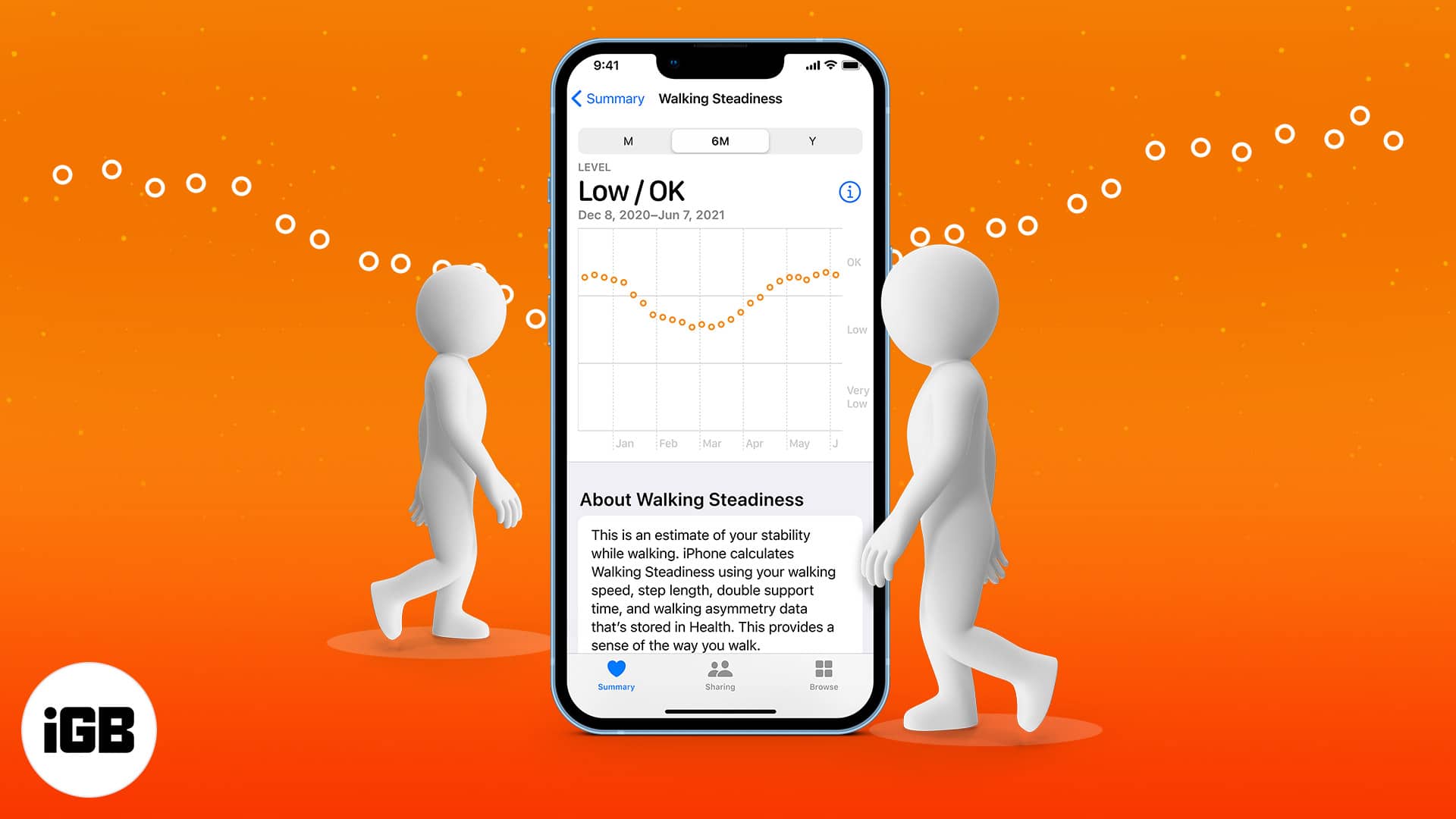
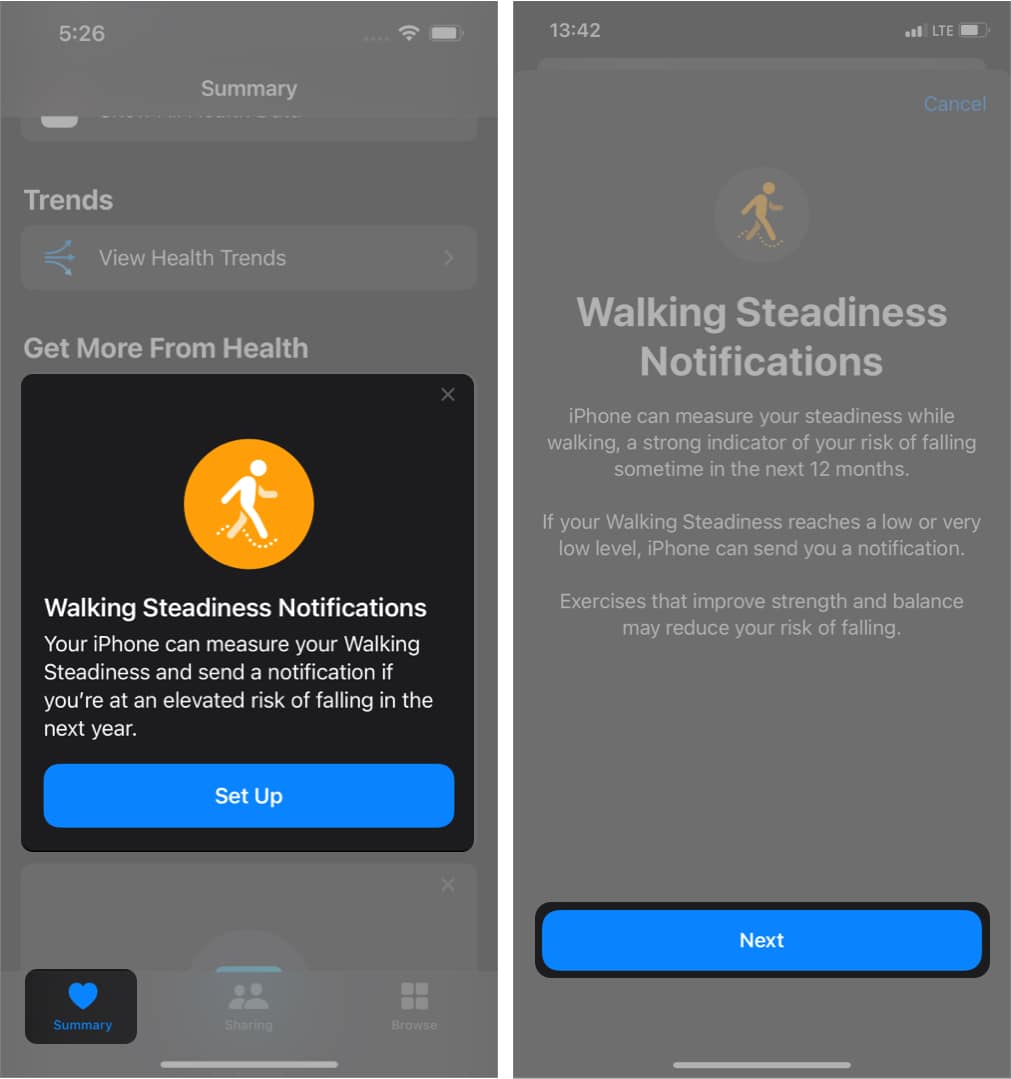
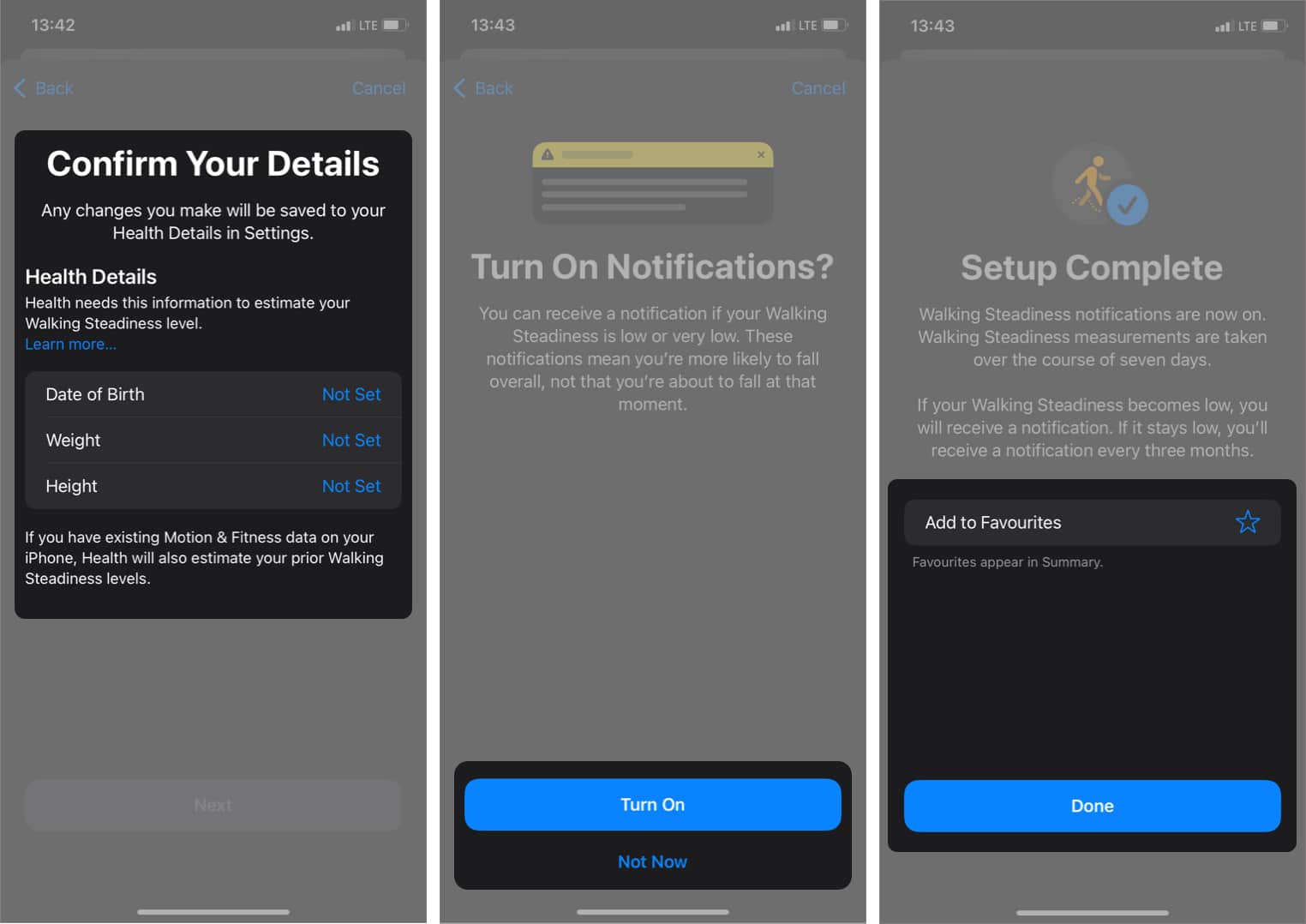
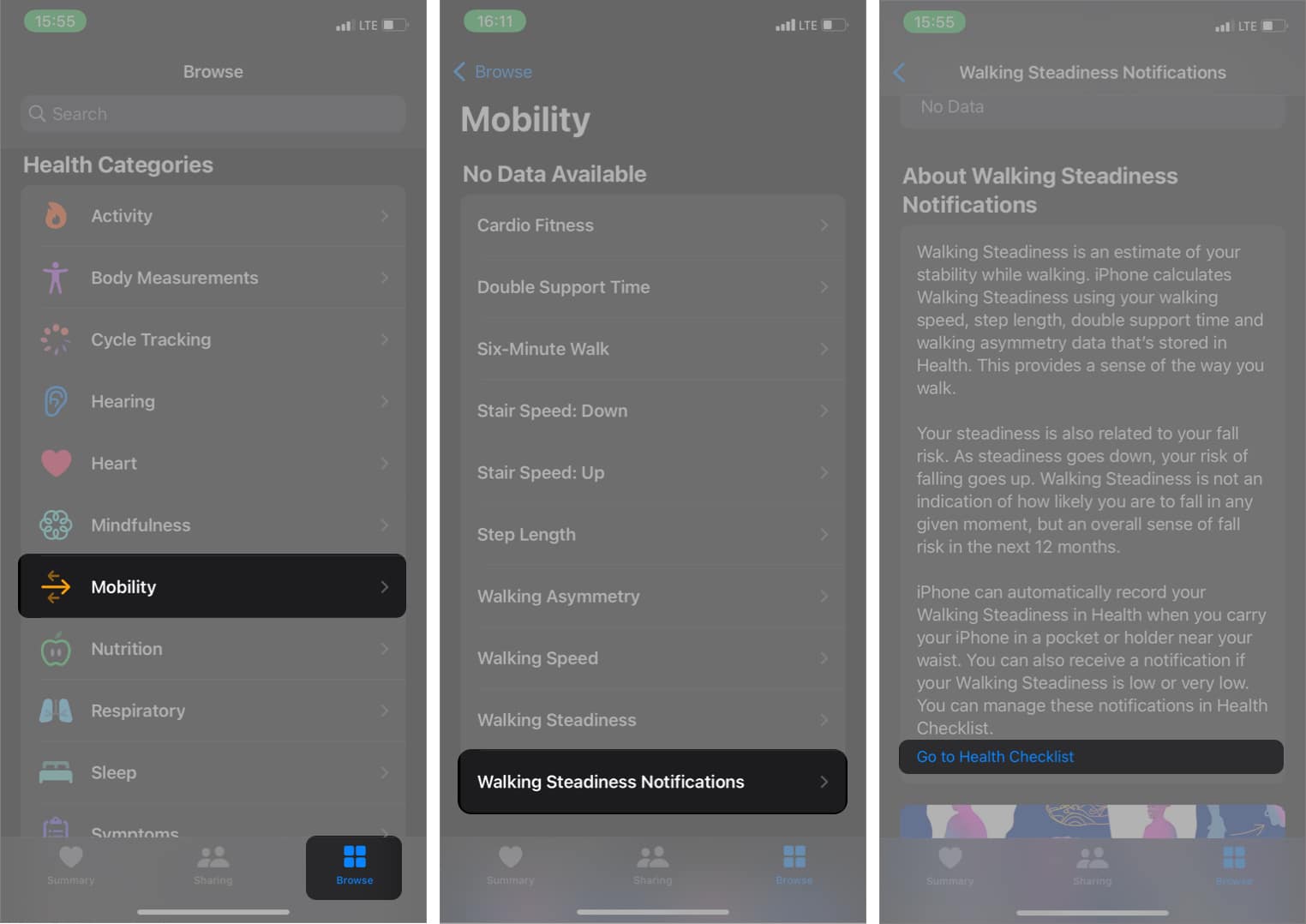
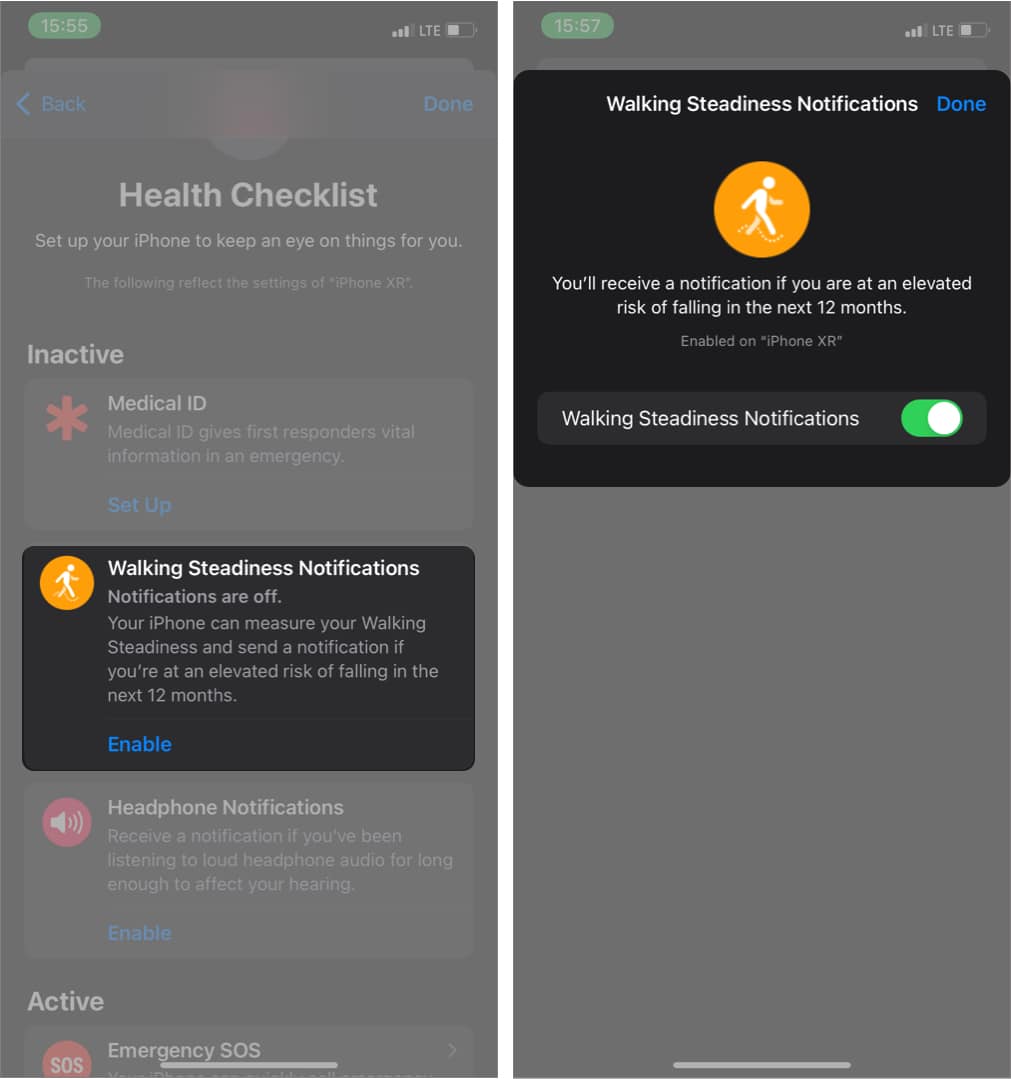
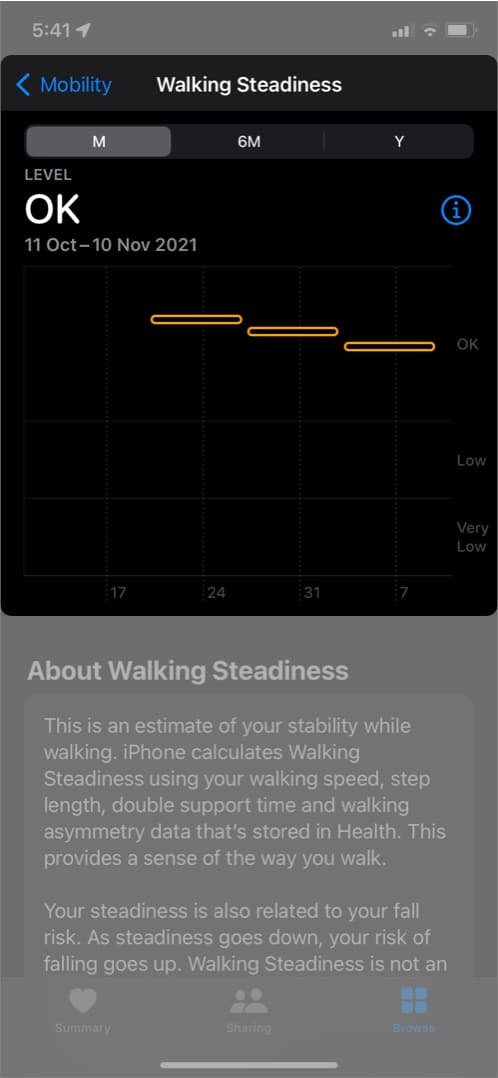
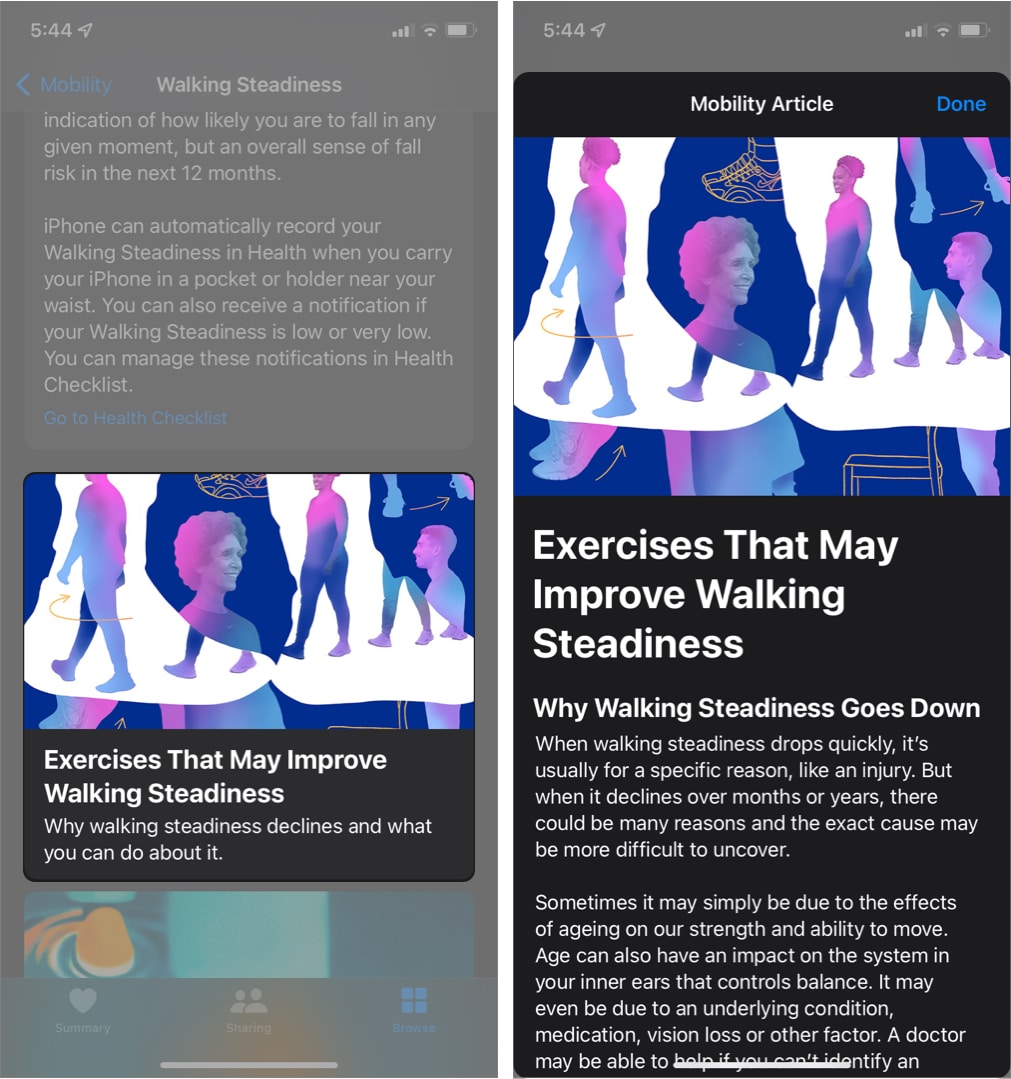







Leave a Reply