iPhone generations 5 and above automatically track your steps via the built-in accelerometer. The results are generally accurate since we almost always have our phones with us everywhere we go.
Step count, staircases climbed, and walking plus running distance are shown in the built-in Health app. If you’re wondering how to track steps with your iPhone (and where to see this data,) this guide is for you. Let’s jump in.
Enable Motion & Fitness tracking with iPhone
By default, it’s enabled. However, if your iPhone isn’t displaying your steps or if you’ve disabled it, here’s how to turn it back on.
- Open Settings and tap Privacy.
- Tap Motion & Fitness.
- Enable Fitness Tracking.
- Enable the Health toggle.
Now let’s take a look at how to view your step count in the Health app.
How to track steps on iPhone using the Health app
As we mentioned earlier, your iPhone starts counting steps automatically; you don’t have to do anything special (as long as Motion & Fitness tracking is on). If you’ve been using your iPhone for a while, you likely already have step count data in the Health app. Here’s how to see it.
- Open the Health app. (white app icon with a red heart).
- Tap Browse.
- Tap Activity.
- Now, tap Steps, and you’ll see your step count for the day. Tap W (week), M (month), or Y (year) to see more data. You can also scroll down to see other highlights.
- Optional: Scroll down, under options, tap Add to Favorites to see your step count in the Summary tab.
Tip: Another simple method (especially for less technically inclined family members) is to use a third-party app called Pedometer ++. This app takes your Motion & Fitness data and displays it in the easiest way possible.
If you use an Apple Watch, the steps it tracks are also shown in Health under the same heading.
How to manually add step count to the Health app
Suppose you venture out for your usual morning walk when you realize you left your iPhone behind. If you have another way to track your steps for the walk, you can manually enter your step count so that the record is maintained. Here’s how:
- Open the Health app and tap Summary (We have already added Steps as favorite. So, it will show here. Otherwise, tap Browse » Activity.)
- Tap Steps.
- Tap Add Data from the top right.
- Fill in the step count and the correct date and time.
- Finally, tap Add.
Fun Fact: There’s a herculean limit to how many steps you can enter in one go: 90,000 steps (yes, ninety thousand)!
We hope you learned how to track steps using the Health app on your iPhone. We’ve also included a few frequently asked questions. Check them out—if you have any further questions, please ask them in the comment section below. We want to hear from you!
You can add fake steps to your health app. The number may look good for boasting on social media, but it serves no real purpose. To fake steps, open the iPhone Health app » under Summary tap Steps » Add Data » type the steps and tap Add.
You may be able to track your iPhone into thinking you are walking by performing exercises likes shadow boxing, skipping, dancing, etc.
According to reports, more than 10000 steps per day are considered to be ‘active.’ 7500 to less than 10000 steps are considered somewhat active, and anything below this is low active. Once the number falls below 5000 steps per day, it qualifies as a sedentary lifestyle!
You may also like to check out:

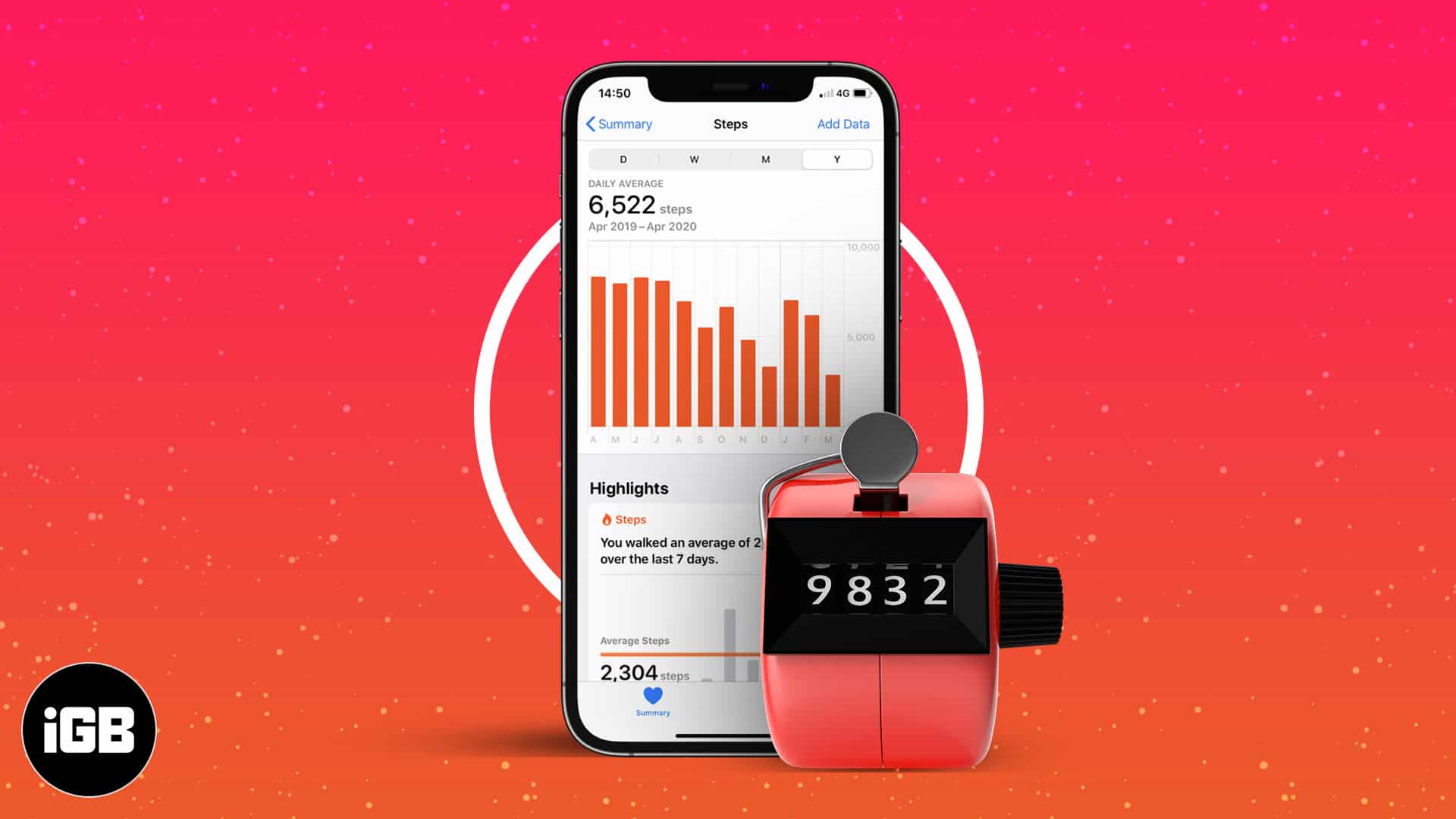
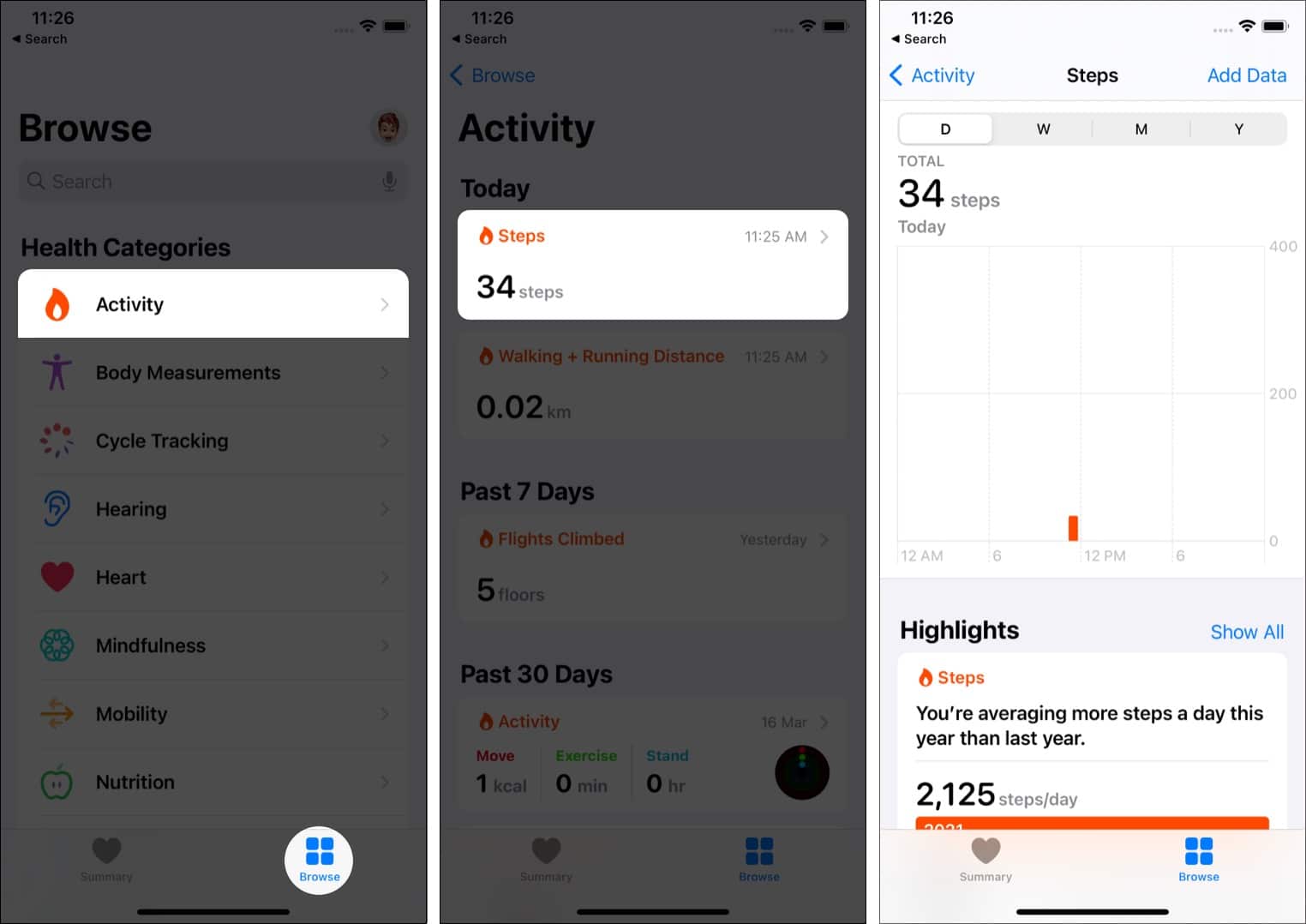
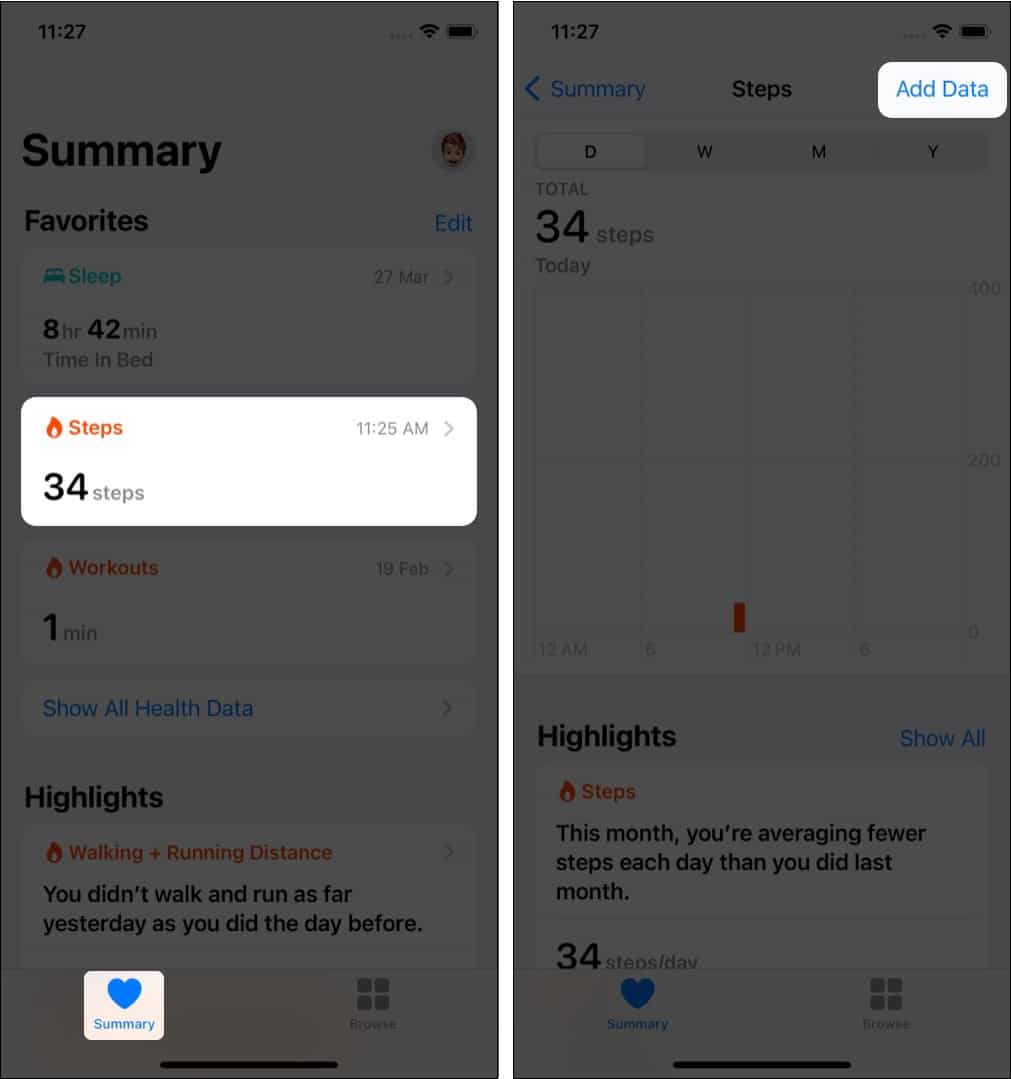








Leave a Reply