
FaceTime Like a Pro
Get our exclusive Ultimate FaceTime Guide 📚 — absolutely FREE when you sign up for our newsletter below.

FaceTime Like a Pro
Get our exclusive Ultimate FaceTime Guide 📚 — absolutely FREE when you sign up for our newsletter below.
Start a FaceTime call on iPhone, finish it on your Mac—no hang-ups, just handoff. Learn how to switch devices mid-call like magic!
Ever picked up a FaceTime call on your iPhone and wished you could continue it on your Mac without hanging up? Thanks to Apple’s Continuity feature, FaceTime Handoff makes that possible—letting you move FaceTime calls between your iPhone, Mac, iPad, and even Apple TV without interruption.
In this guide, you’ll learn what FaceTime Handoff is, how to set it up, and what to do if it isn’t working—ensuring a seamless video call experience across all your Apple devices.
FaceTime Handoff is part of Apple’s Continuity features. It lets you transfer an ongoing FaceTime call from one device to another—say, from your iPhone to your Mac—without ending the call. It works for both audio and video calls, and it feels almost magical when it just picks up right where you left off.
Say you answered a call on your iPhone while out for a walk. The moment you return home and open your Mac, you’ll get a prompt asking if you want to move the call. One click, and the call continues seamlessly on the new device.
Before you can use FaceTime Handoff, a few requirements and settings need to be in place.
Not every Apple device supports Handoff. Here are the ones that do:
On your supported devices, you must:
Also, check that the same contact info (email or phone number) is selected in FaceTime settings across all devices.
Handoff is usually turned on by default, but it’s good to double-check.
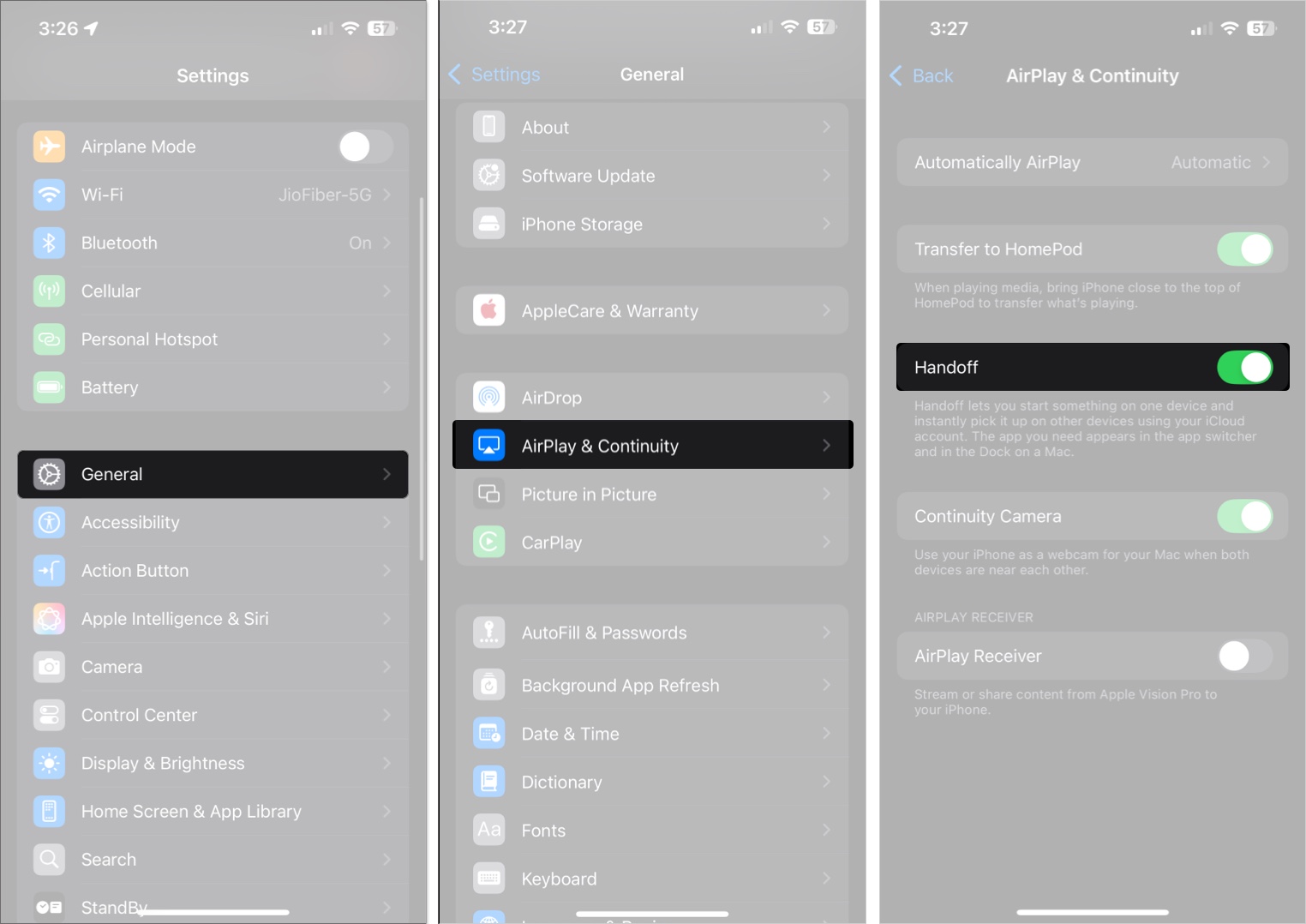
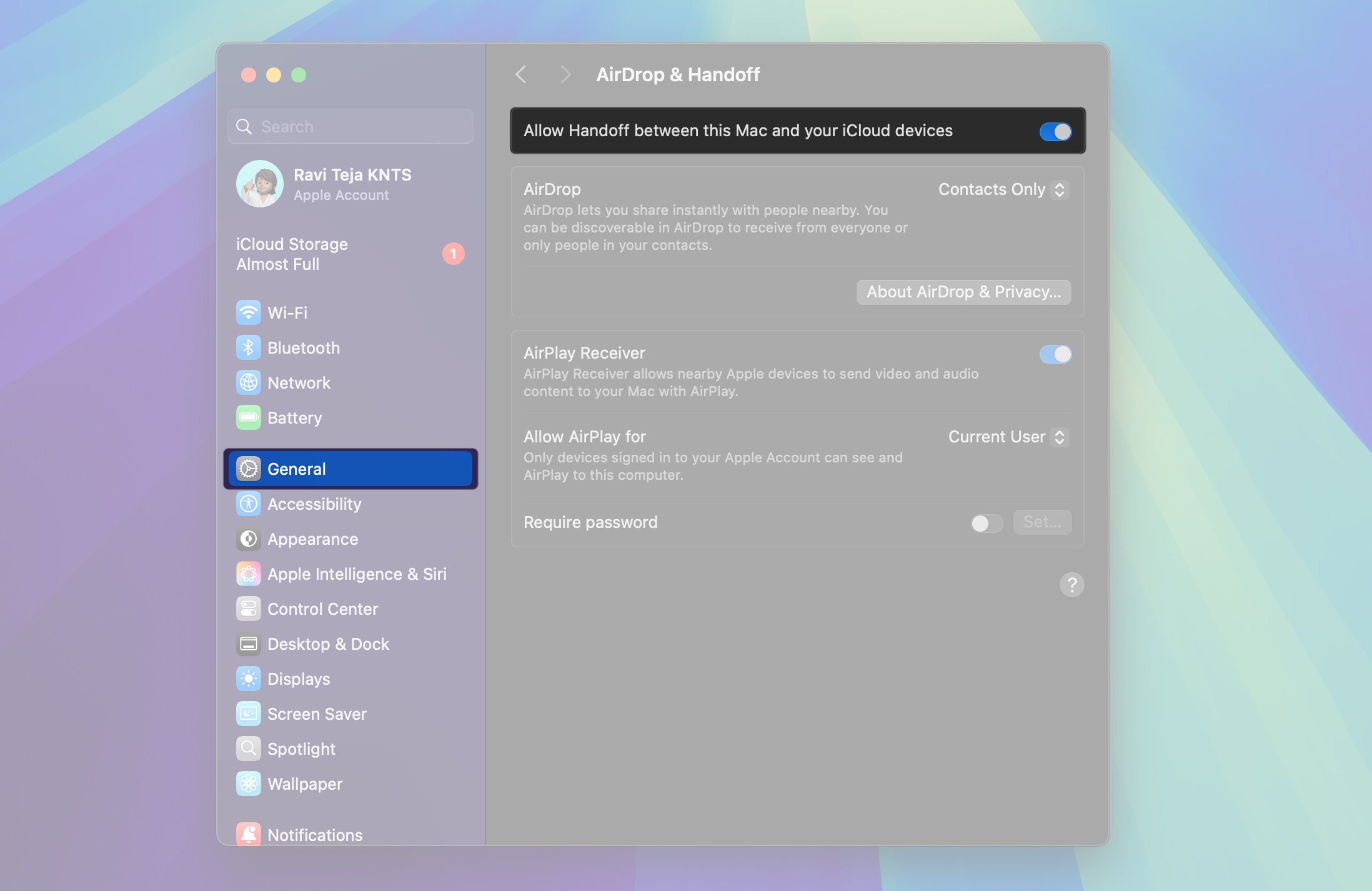
Once everything’s set, switching or handing off FaceTime calls between your Apple devices is easy. The method depends on which device you’re moving from and to.
If you started or answered a FaceTime call on your iPhone, you can switch it to your Mac like this:
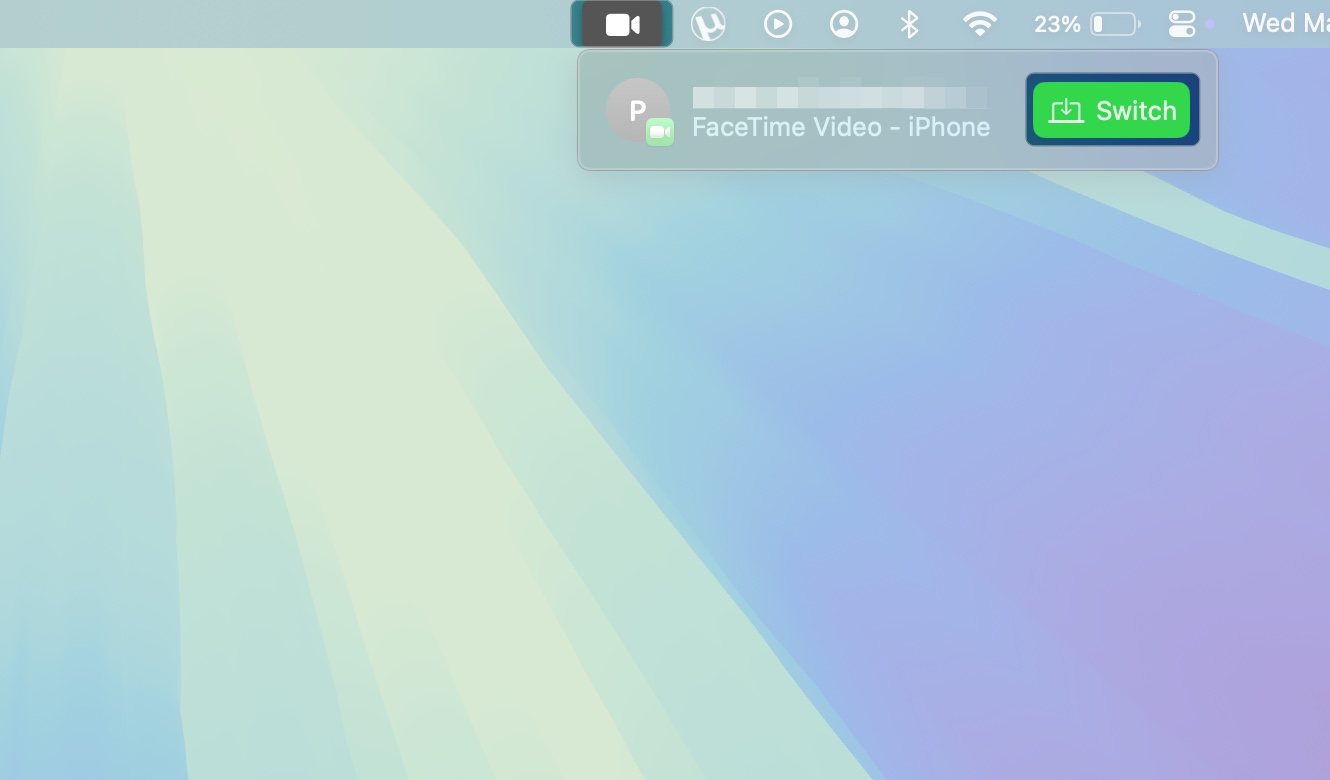
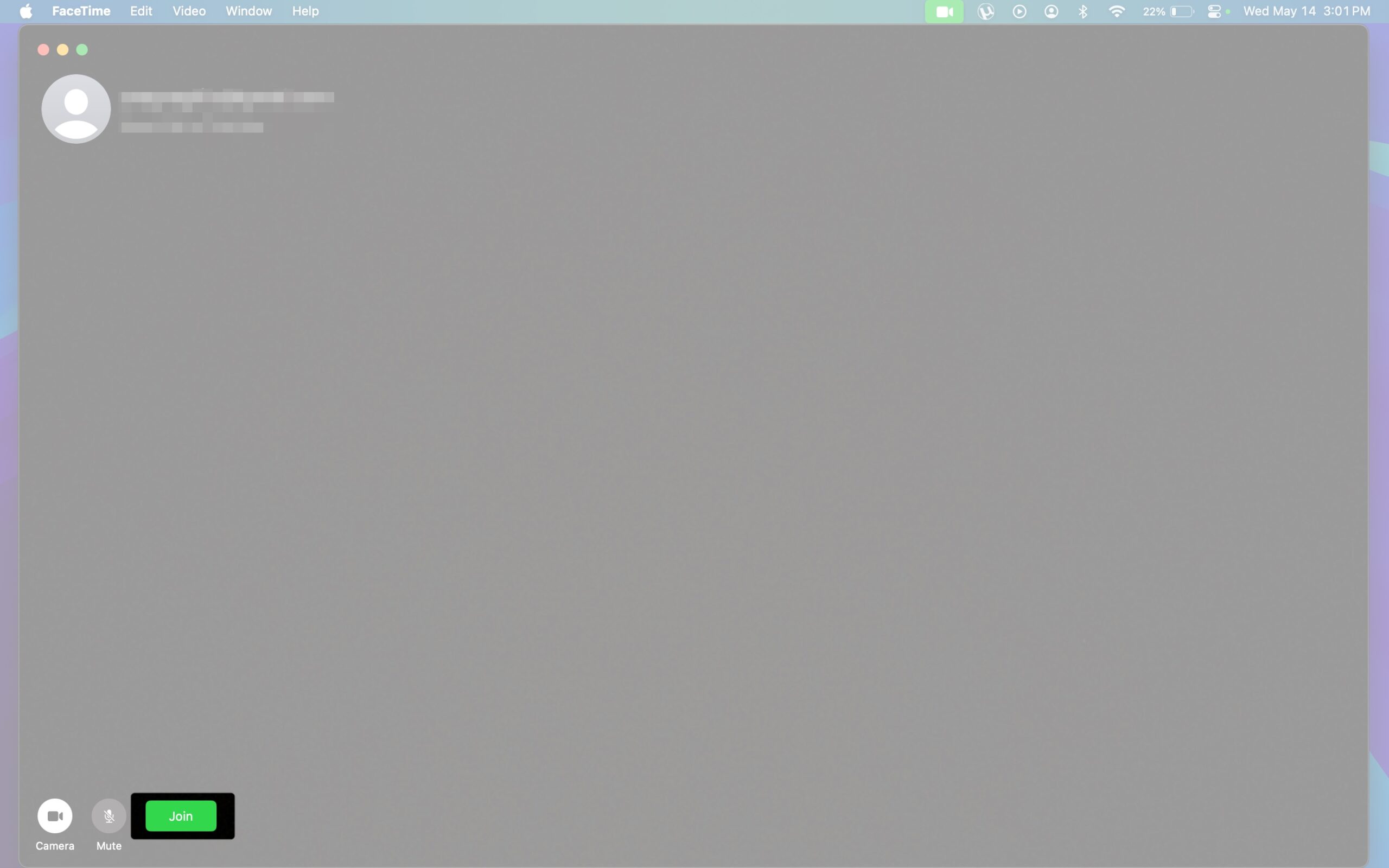
While on a FaceTime call on your Mac:
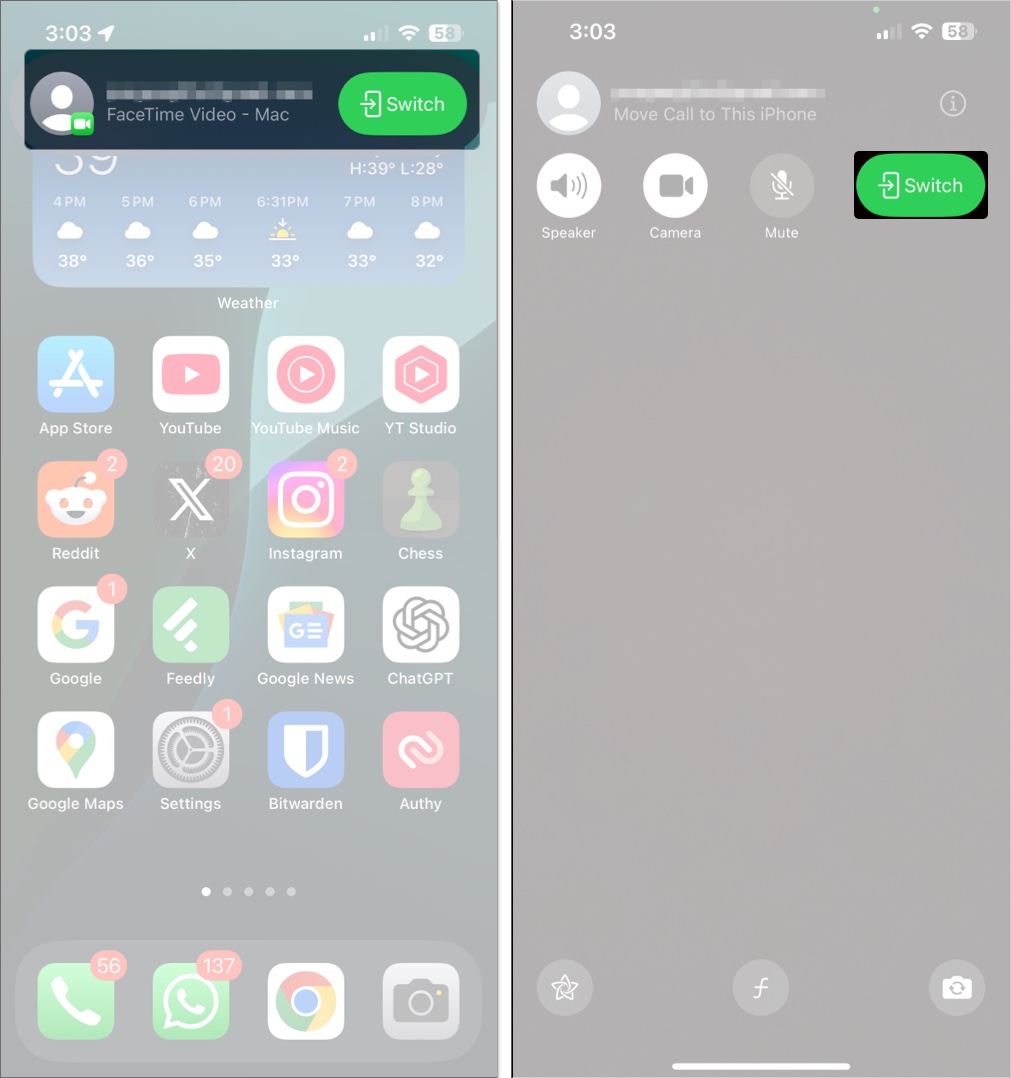
If the icon doesn’t respond, swipe down from the top-left corner of the screen to access the Notification Center and tap the FaceTime banner from there.
Moving calls between an iPhone and iPad works the same way on both ends:
If you have an Apple TV 4K (2nd gen or later), you can hand off a FaceTime call to it for a big-screen experience.
Both FaceTime Handoff and Continuity Camera are part of Apple’s Continuity features, but they serve different purposes.
These features often work together—you might hand off a call to your Mac and then use your iPhone as a camera via Continuity Camera for better video quality.
Sometimes, the Handoff prompt might not show up. Here’s what to check and do to fix it:
If it still doesn’t work, try restarting your devices or signing out and back into your Apple Account.
Handoff ensures you can move FaceTime calls seamlessly between your Apple devices, saving you the hassle of hanging up the call on one device and starting on another. It’s a simple yet convenient feature that can be really handy for those who rely on FaceTime for communication across multiple Apple devices.
Want to be a pro at FaceTime? Then check these out: