
FaceTime Like a Pro
Get our exclusive Ultimate FaceTime Guide 📚 — absolutely FREE when you sign up for our newsletter below.

FaceTime Like a Pro
Get our exclusive Ultimate FaceTime Guide 📚 — absolutely FREE when you sign up for our newsletter below.
Turning off distractions like app notifications and peer texts can be what we need to wind down to sleep or prevent us from waking up too early—this is what the iPhone’s Sleep Mode does. But sometimes, muting these off too early causes us to miss time-sensitive notifications.
Don’t worry! In this article, I’ll teach you how to turn off Sleep Mode on your iPhone. But first, let’s understand what it is.
Though Sleep Mode is great for building a healthy sleep habit, I find it helpful to turn it off on my iPhone. That’s because sometimes I need to be flexible and responsive to work commitments, social events, or personal preferences. Here are a few scenarios where it might be useful for you:
Here are three methods to disable Sleep Mode and regain full control of your iPhone’s notifications and features.
Your lock screen will inform you if your iPhone is in Sleep Mode by indicating that the Sleep Focus is on. It will also state if an alarm is pending. To turn it off from your lock screen:
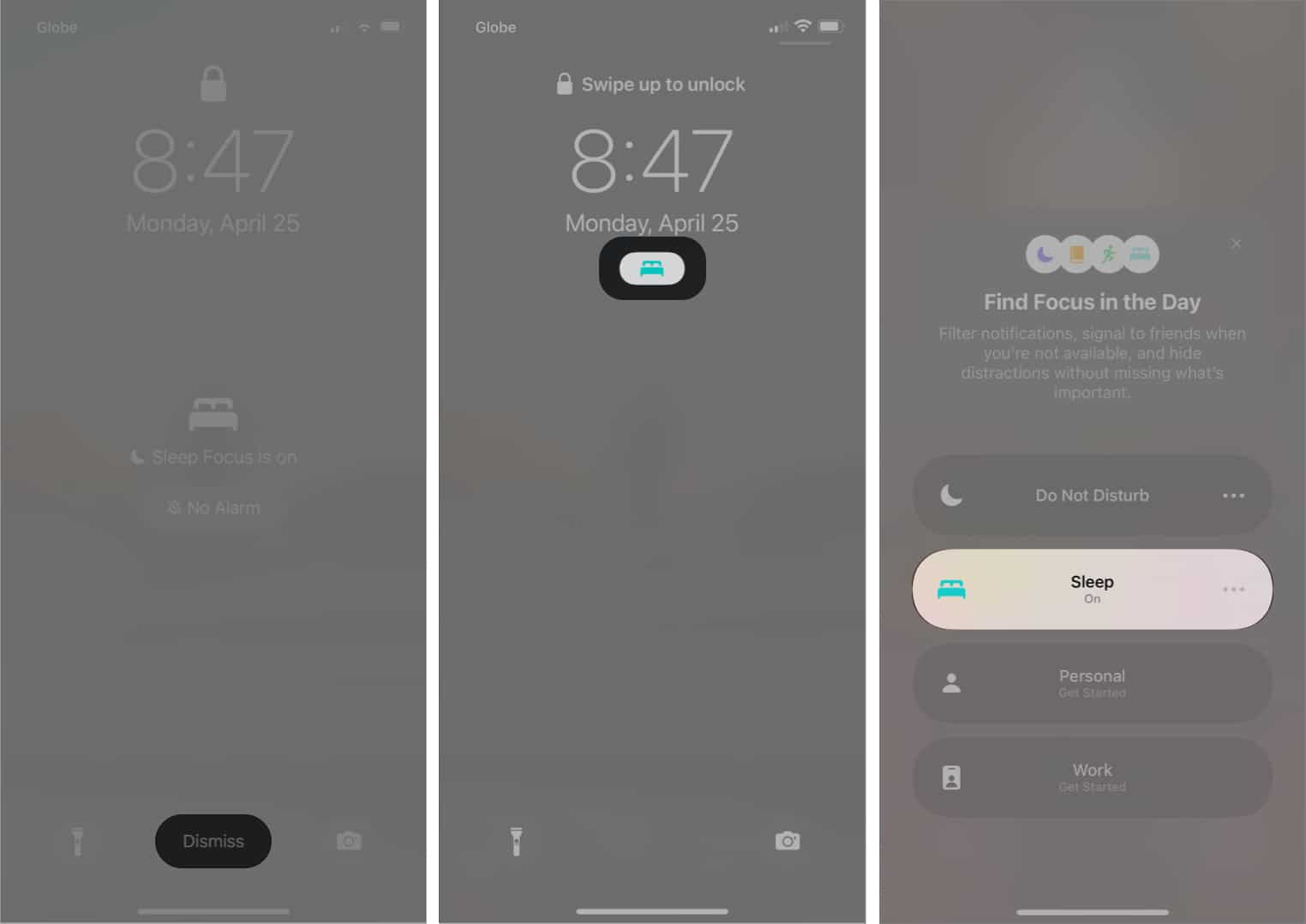
Another way to turn off Sleep Mode temporarily is to turn off Sleep Focus. You can easily access it through the Control Center. Accessing it may differ based on the iPhone model you’re using:
Once you’re in the Control Center, tap the Sleep (bed icon) to turn Sleep Focus off. If you’re interested in customizing your Control Center, here is a detailed guide on everything you can do with iPhone’s Control Center.

If you’ve decided that Sleep Mode doesn’t work for you and want to get rid of it entirely, you would need to turn the feature off from your Health app. To do this:
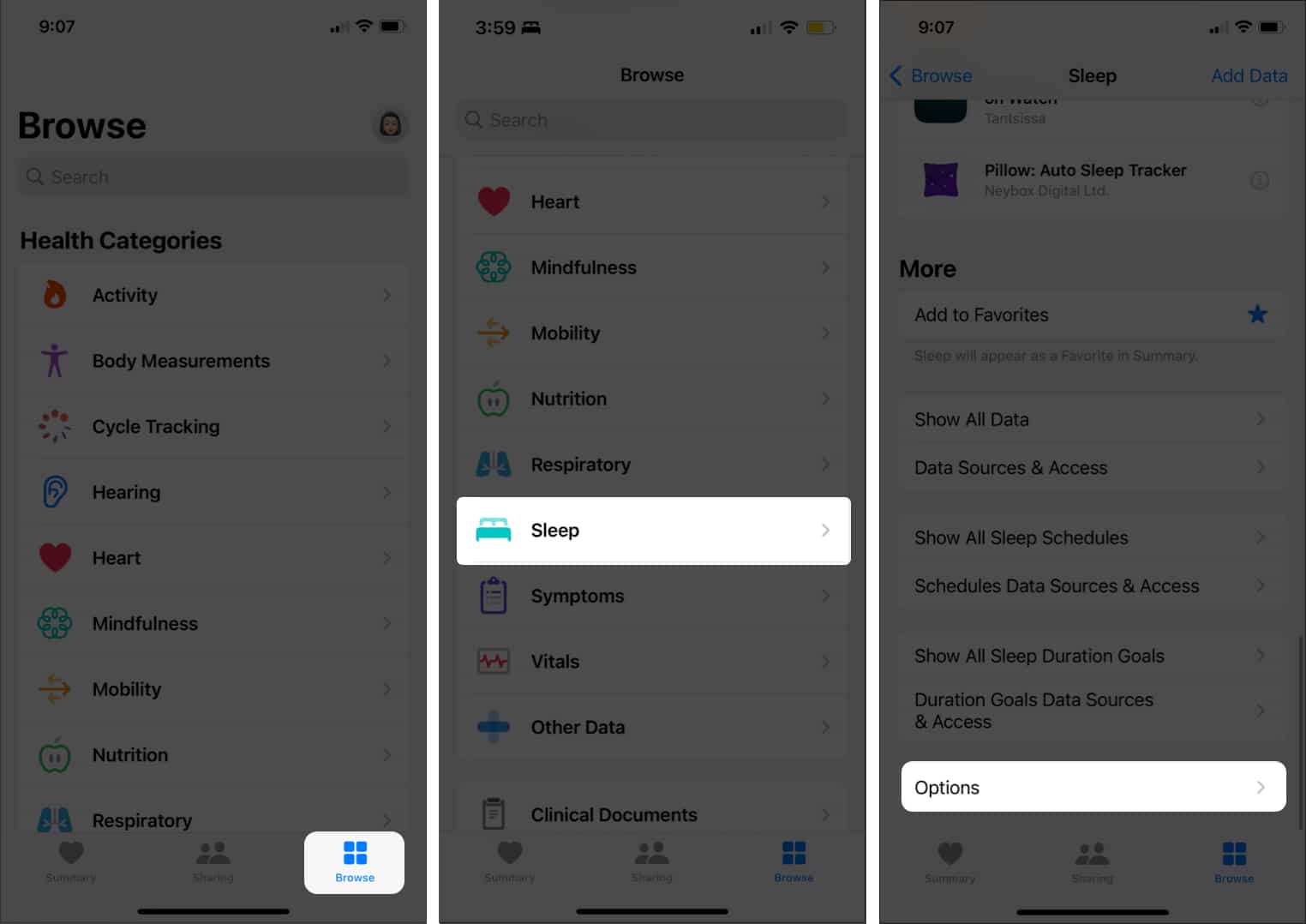
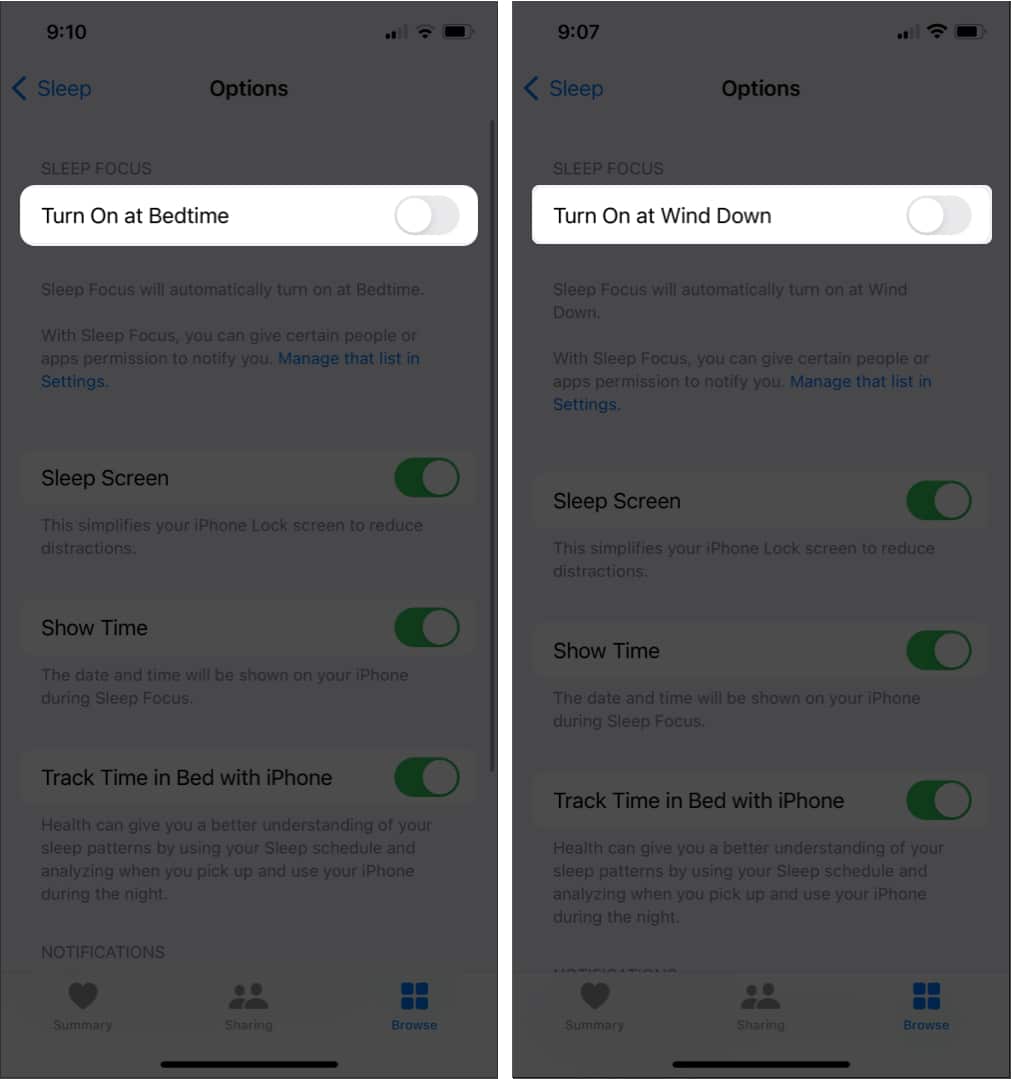
Aside from sleep, the Health app houses many other valuable features. You can track your menstrual cycle and even add your workouts.
Wrapping up…
Sleep Mode and sleep schedule are useful features that help you get better sleep. However, work and other urgent matters may require you to wait on important notifications and delay bedtime for later. So, turning off Sleep mode on your iPhone is helpful at times!
Have other related queries? Share them in the comments below.
You may like to read these…