
FaceTime Like a Pro
Get our exclusive Ultimate FaceTime Guide 📚 — absolutely FREE when you sign up for our newsletter below.

FaceTime Like a Pro
Get our exclusive Ultimate FaceTime Guide 📚 — absolutely FREE when you sign up for our newsletter below.
The “Take a Break” feature enables you to limit your engagement with someone on Facebook. You will see very few posts from them, and vice versa. So, it’s an ideal method to mute users without blocking or unfriending them.
In this article, I’ll show you how to take a break from someone on Facebook using your iPhone or computer.
If you take a break from someone, Facebook will not notify them. Also, whenever you change your mind, you need to manually reset the settings.
After taking a break, Facebook algorithms will ensure you don’t see each other’s posts on the News Feed.
So, to see their most recent updates, search for and open their Facebook profile. The Facebook Take a Break feature changes the privacy settings of your posts and stories and puts that profile on the restricted list until you disable the setting.
So, your posts will only be visible to them when you post anything publicly or tag them. Additionally, when you add tags, Facebook will not suggest the person you want to take a break from. If you and that Facebook friend are attending the same events, you will not receive any notifications.
The Take a Break feature will affect past posts as well as future posts. The restricted person will not be able to see all your tagged posts. If they have tagged you anywhere, Facebook will remove the tag automatically and those posts won’t appear to you. Moreover, posts on each other’s timelines will be deleted forever.
Facebook’s Take a Break feature includes multiple steps. Whenever you change your relationship status to single or divorced, Facebook will prompt you to take a break from your ex.
You can also restrict anyone of your choosing by following the steps below. Note that the function is also available on Facebook’s web version (covered in the next section).
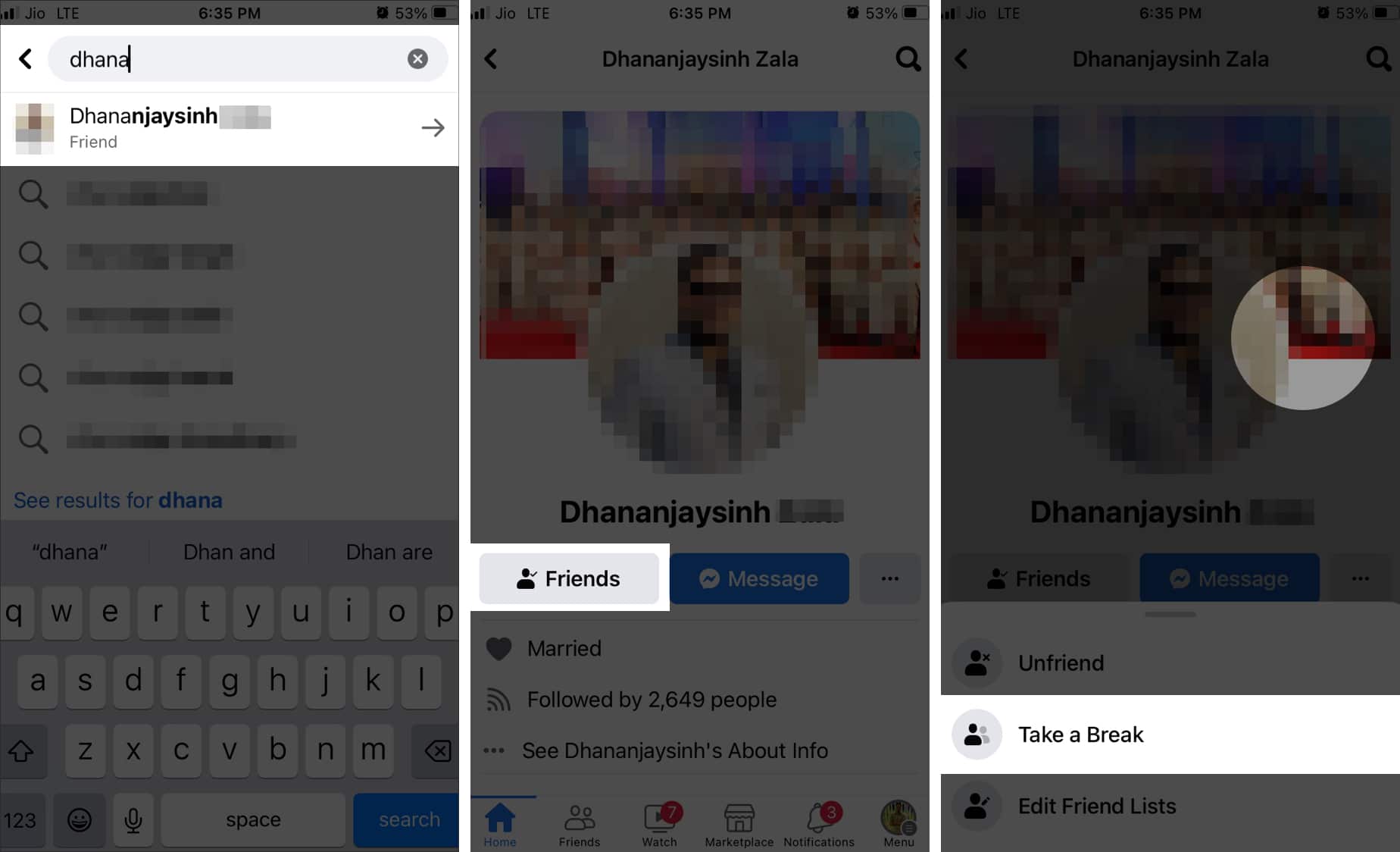
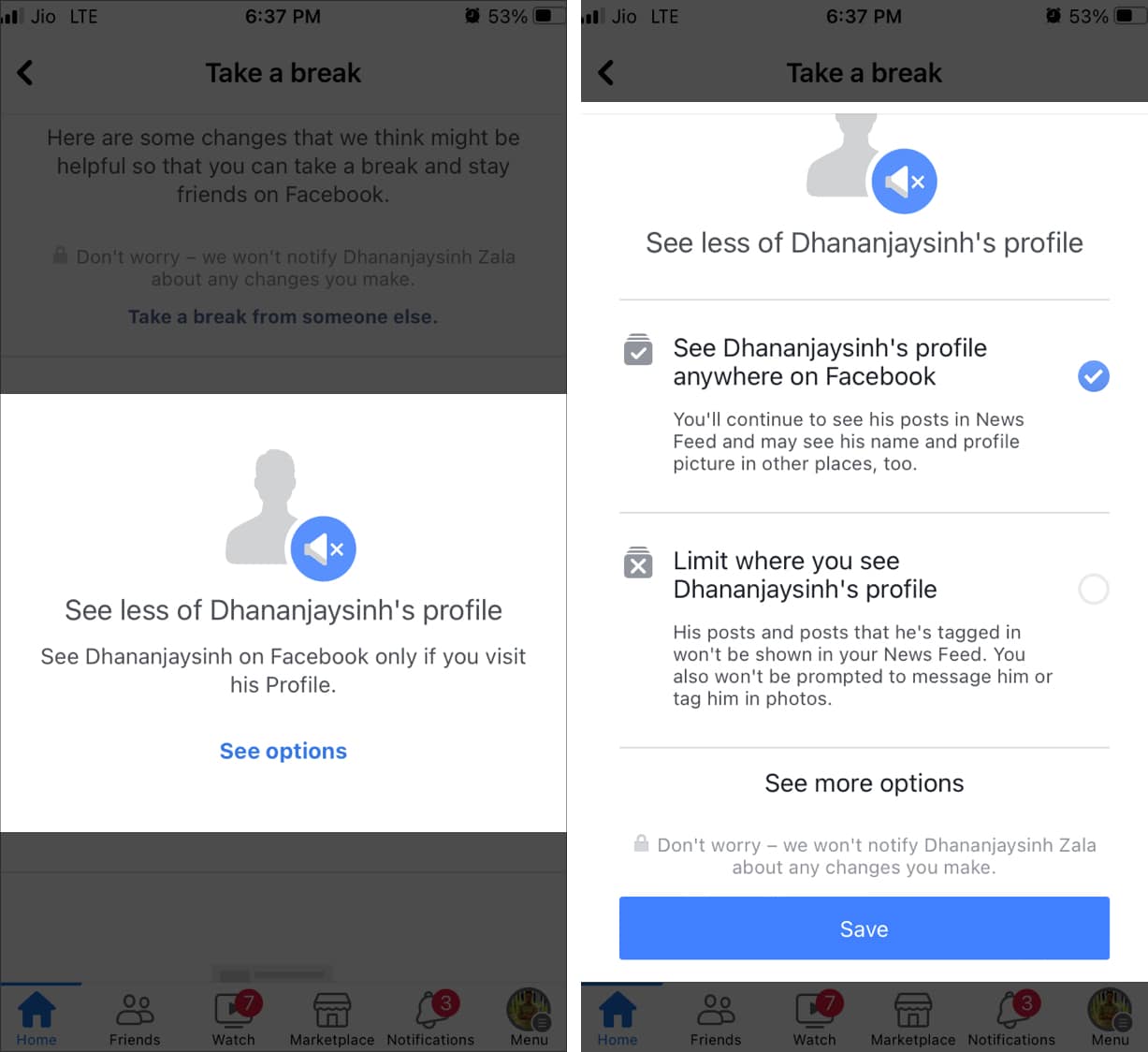
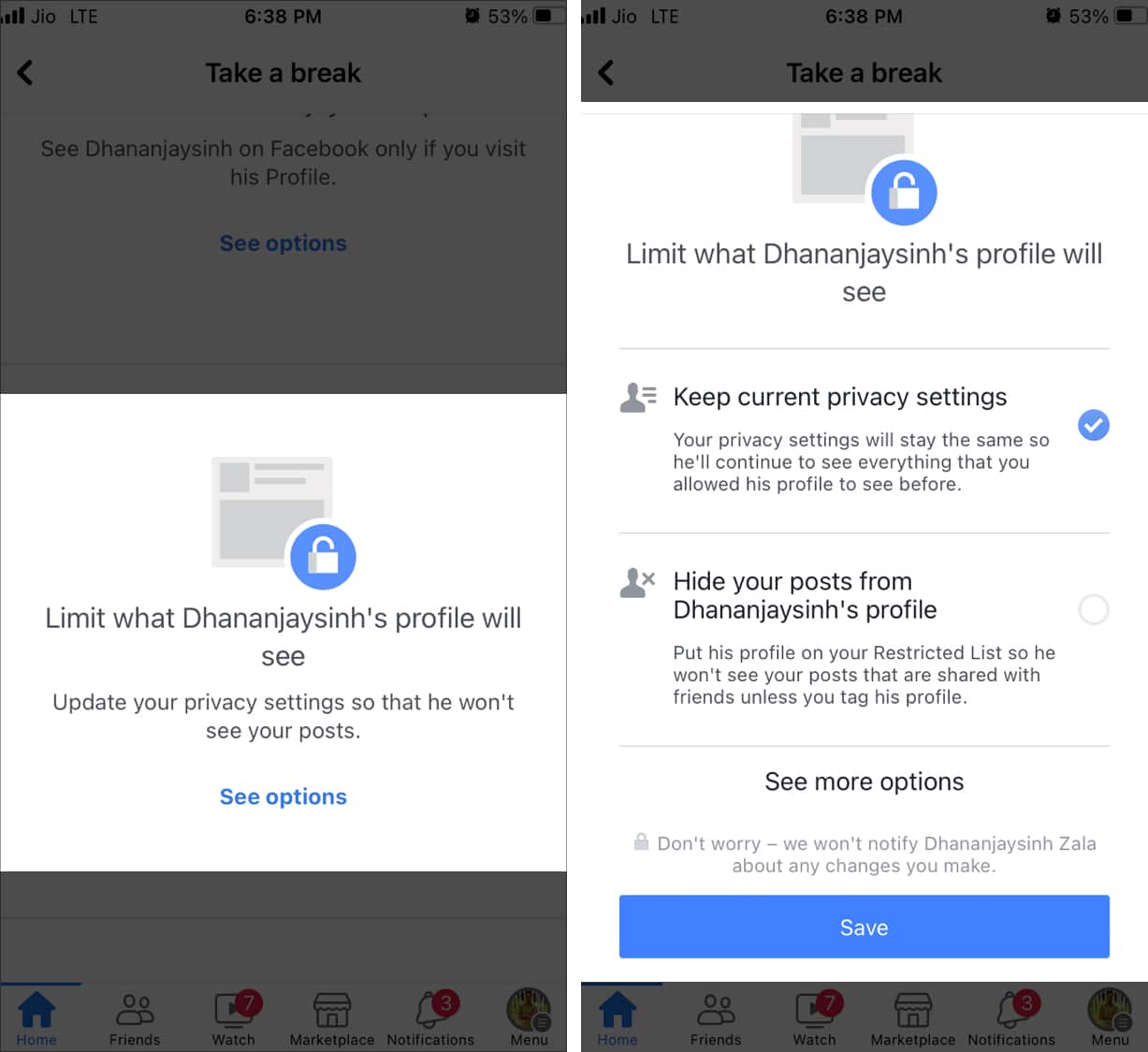
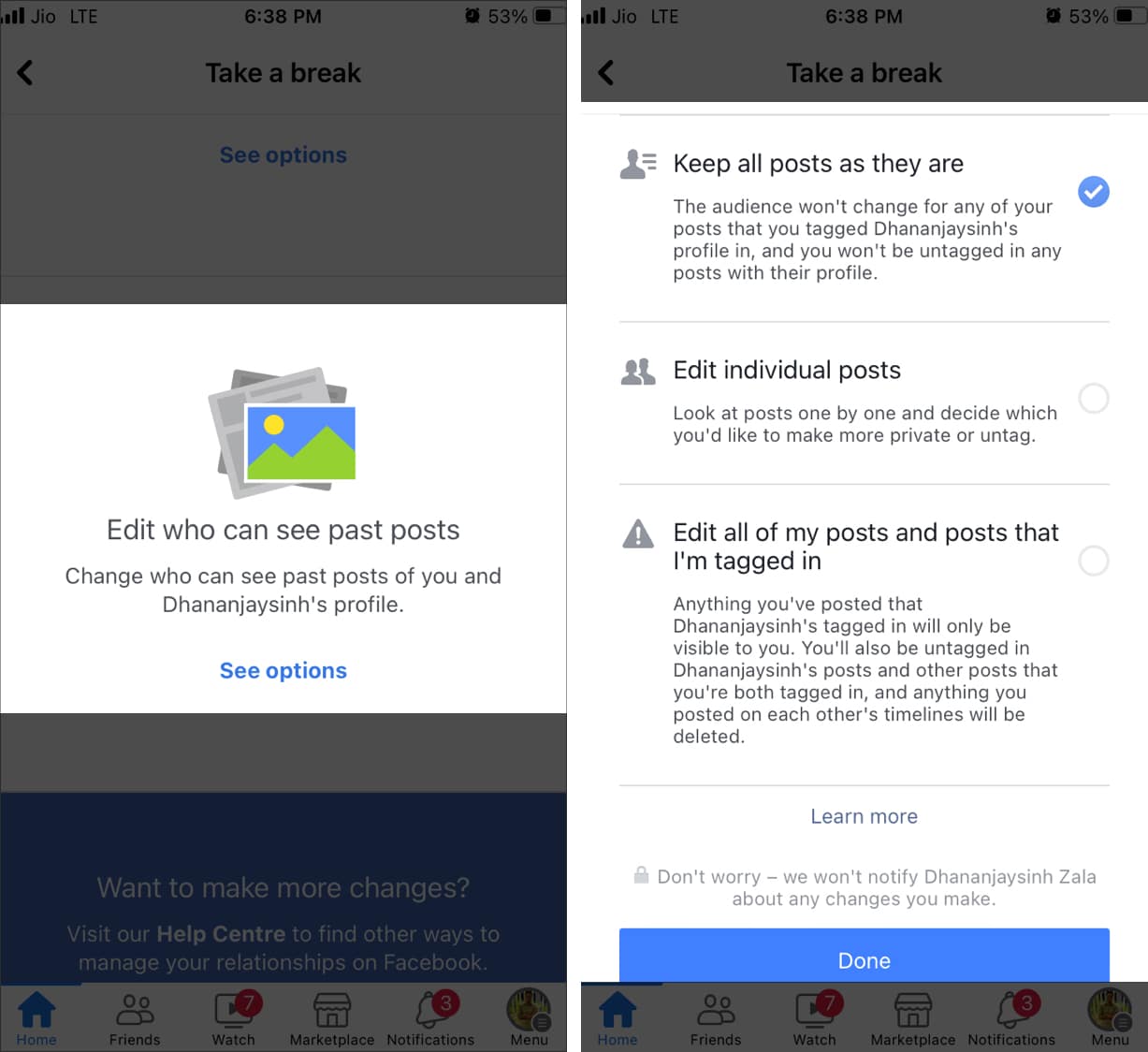
If you’d rather use the Take a Break feature from your computer, the next section will show you how.
After following the on-screen instructions, you’re all set.
Taking a Break is a little different from directly blocking or unfriending someone. A few things remain available to you:
As I said before, you will need to manually reset all the settings to default to undo Take a Break on Facebook. To do so, open their profile again and tap Take a break under the Friends menu. Similarly, go to each section and reset all of the limitations. Now, you can both see each other on the news feed like before.
Also, ensure you are following them and have unlisted them from the restricted list.
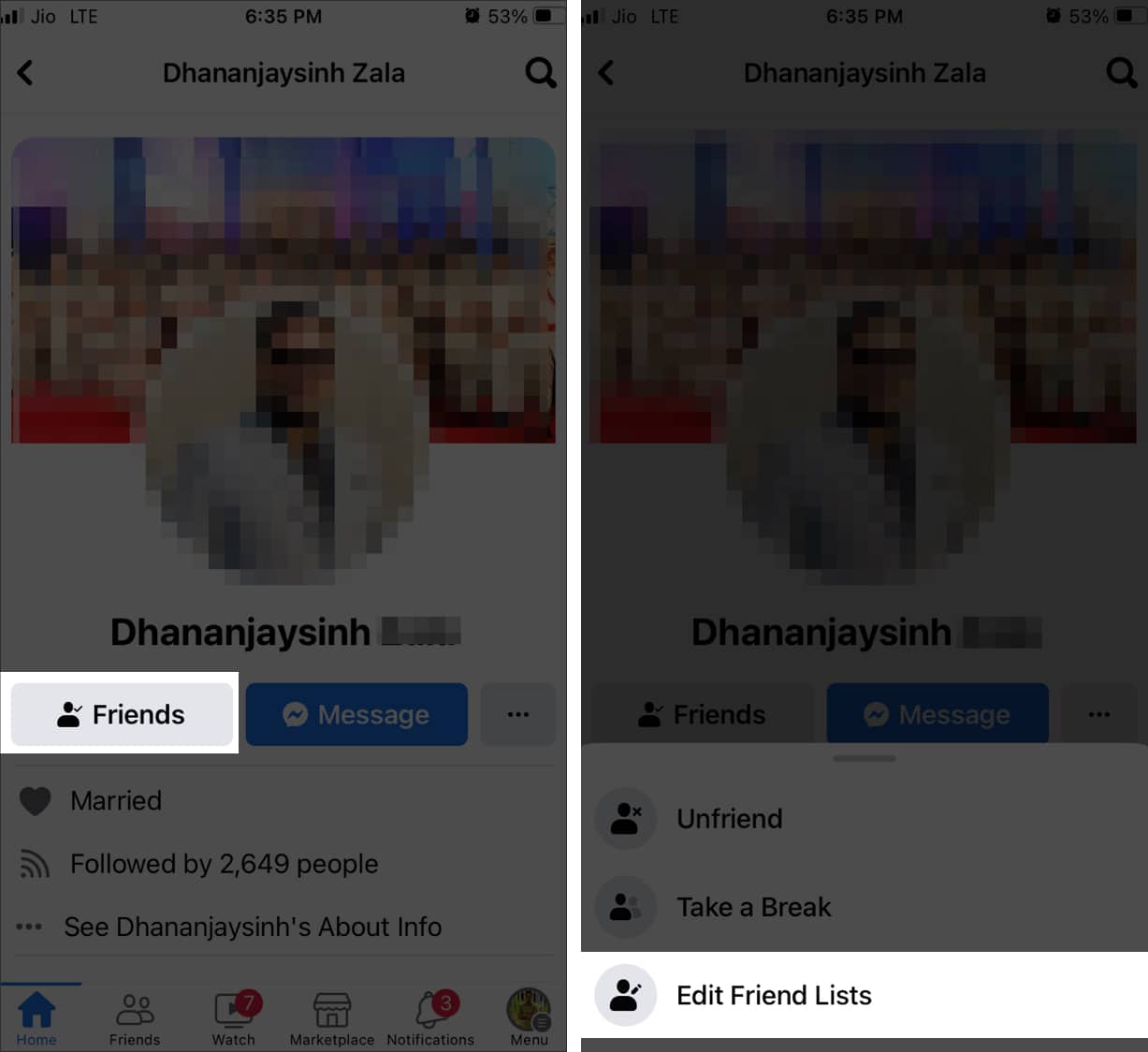
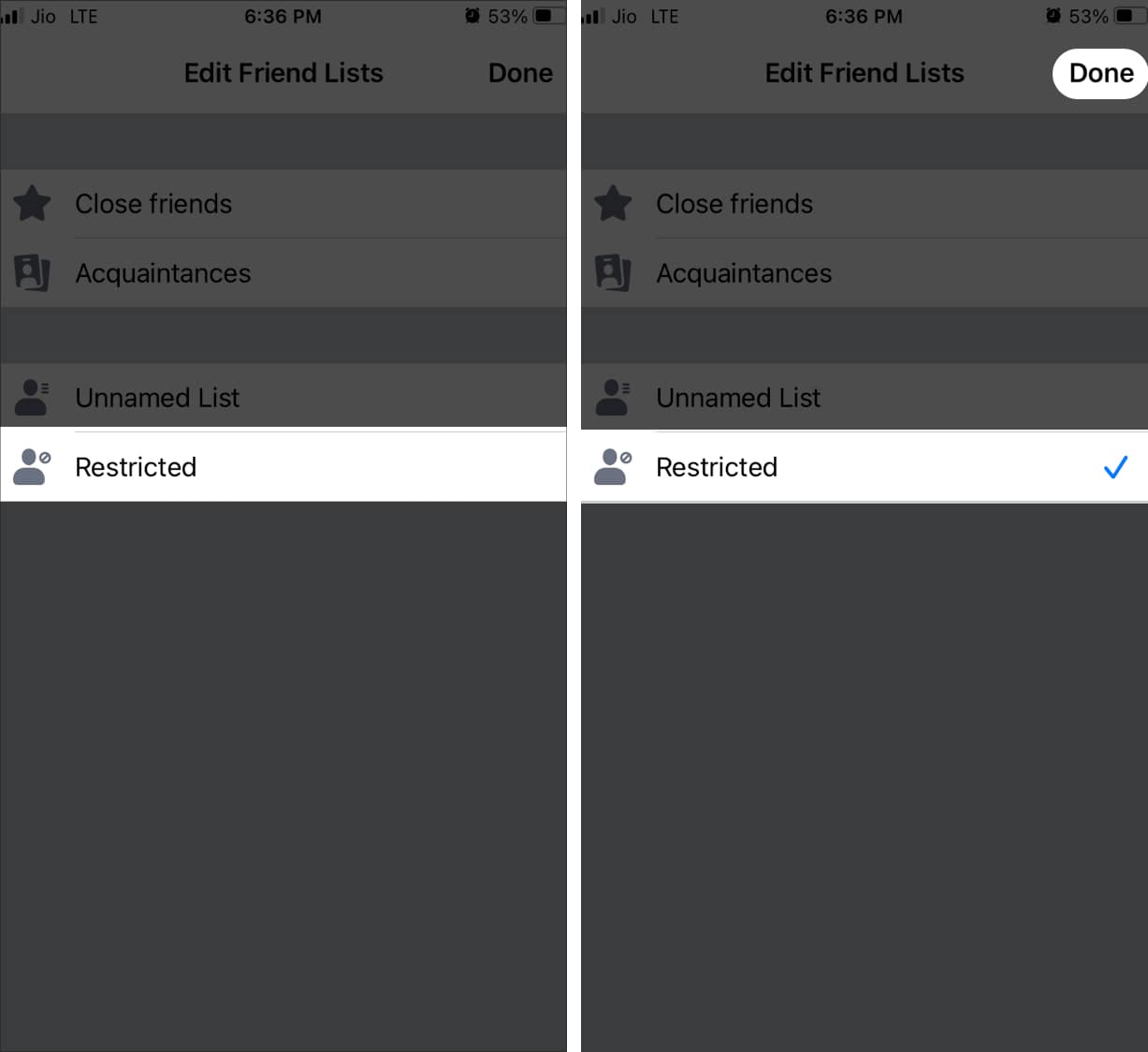
This process is largely the same as enabling the Take a Break feature.
That’s all there is to it. Just make sure you’ve selected the correct settings from the Take a Break page and you’ve undone the feature on your PC or Mac.
So, that’s all for today, folks!
Apart from Take a Break, there’s also a feature that lets you hide your friend list on Facebook. Meta has rolled these features out while keeping mental health in mind. Further, taking a break from someone allows you to mute them without unfriending or blocking them. What are your thoughts on this? Let me know in the comments below!
FAQs
Yes, you can. The Take a Break function does not remove the target profile as a friend, nor does it block them entirely. It simply reduces the activity you’ll see from their end and vice versa.
While the Take a Break feature does not notify the recipient when they’ve had a break enabled, there are a few telltale signs. First, make sure the other person still appears in your friends list. If they’re still your friend, but you can’t see posts from them on your timeline, they may have enabled the take a break feature. If you visit their profile, you may not be able to see everything they’ve posted.