
FaceTime Like a Pro
Get our exclusive Ultimate FaceTime Guide 📚 — absolutely FREE when you sign up for our newsletter below.

FaceTime Like a Pro
Get our exclusive Ultimate FaceTime Guide 📚 — absolutely FREE when you sign up for our newsletter below.
Instagram now lets you send high-quality photos in direct messages. Here’s how to do it.
While Instagram started as an image-sharing social media platform, users could not share high-quality images with friends through direct messages (DMs). However, following the footsteps of WhatsApp, Instagram has finally let go of this limitation and introduced the ability to share HD images via DMs, so you don’t need to worry about your high-definition photos losing their quality when they reach your friends.
Keep reading to learn how to send HD photos on Instagram and when to avoid it.
When you send photos through Instagram DM the regular way, they lose their quality and details, making you regret your decision. This happens because Instagram compresses images to save bandwidth and storage space.
On the other hand, sending HD photos on Instagram ensures higher image quality, making it ideal for situations where clarity and detail are important. Moreover, HD photos are not only suitable for printing without losing quality, but they are also easier to edit and enhance without noticeable quality loss.
First things first, while Instagram does allow you to share high-quality photos through DMs, the photos still get a bit compressed. However, a less compressed photo is far better than a fully compressed one.
With that out of the way, here’s how you can send HD photos on Instagram via DMs:
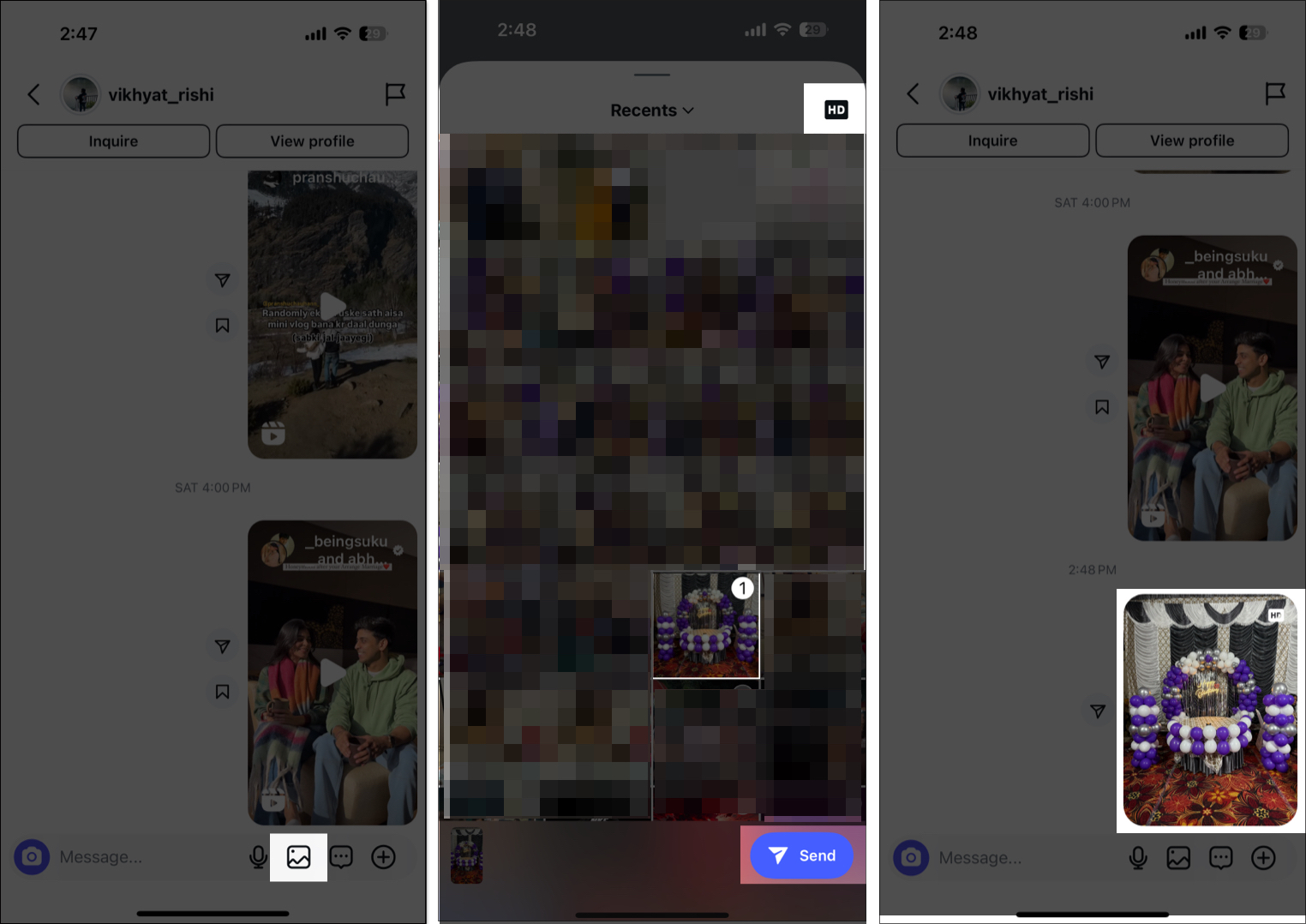
Instagram will show all your sent and received HD photos with an HD watermark in the chat.
While you would only want to send in HD quality considering its advantages, it’s wise to avoid doing so in certain situations:
Signing off…
Sending HD photos through Instagram DMs ensures the delivered photos retain their quality and clarity while offering a better experience for the recipient. Thanks to this addition, you no longer need to rely on other messaging platforms or wait until you meet the recipient in person so you can use AirDrop to share images.
Feel free to reach out to us via comments if you need further help regarding Instagram or everything Apple.
Also read: