
FaceTime Like a Pro
Get our exclusive Ultimate FaceTime Guide 📚 — absolutely FREE when you sign up for our newsletter below.

FaceTime Like a Pro
Get our exclusive Ultimate FaceTime Guide 📚 — absolutely FREE when you sign up for our newsletter below.
Lighten your camera roll in a snap! Discover clever ways to shrink photo files, save space, and keep your iPhone running smoothly.
With your iPhone’s powerful camera, snapping gorgeous photos has never been easier or more tempting. But let’s be honest: those stunning shots can fill your storage before you know it. And when it’s time to share or upload, oversized photo files can slow things down or even stop you in your tracks with pesky file size limits. The good news? There are plenty of simple tricks to reduce photo file size on your iPhone—whether you’re looking to free up space, share memories faster, or fit your pics within upload requirements.
In this guide, you’ll learn more than just the obvious fixes. Along with built-in and third-party solutions, you’ll discover clever alternatives—think screenshots, custom Shortcuts, and smart workflows. By the end, you’ll know how to reduce photo file size on your iPhone and when and why each method makes sense. You’ll feel confident choosing the best approach for your needs—and maybe even discover a new favorite trick or two.
Reducing the file size of your iPhone photos does more than just free up storage—it can also affect image quality, privacy, and how your photos are organized or backed up.
Before you start, keep these key points in mind:
The High-Efficiency Image Format (HEIF, with .HEIC extension) offers excellent image quality at a much smaller file size compared to JPEG. Most newer iPhones use this format by default, but it’s worth checking your settings.
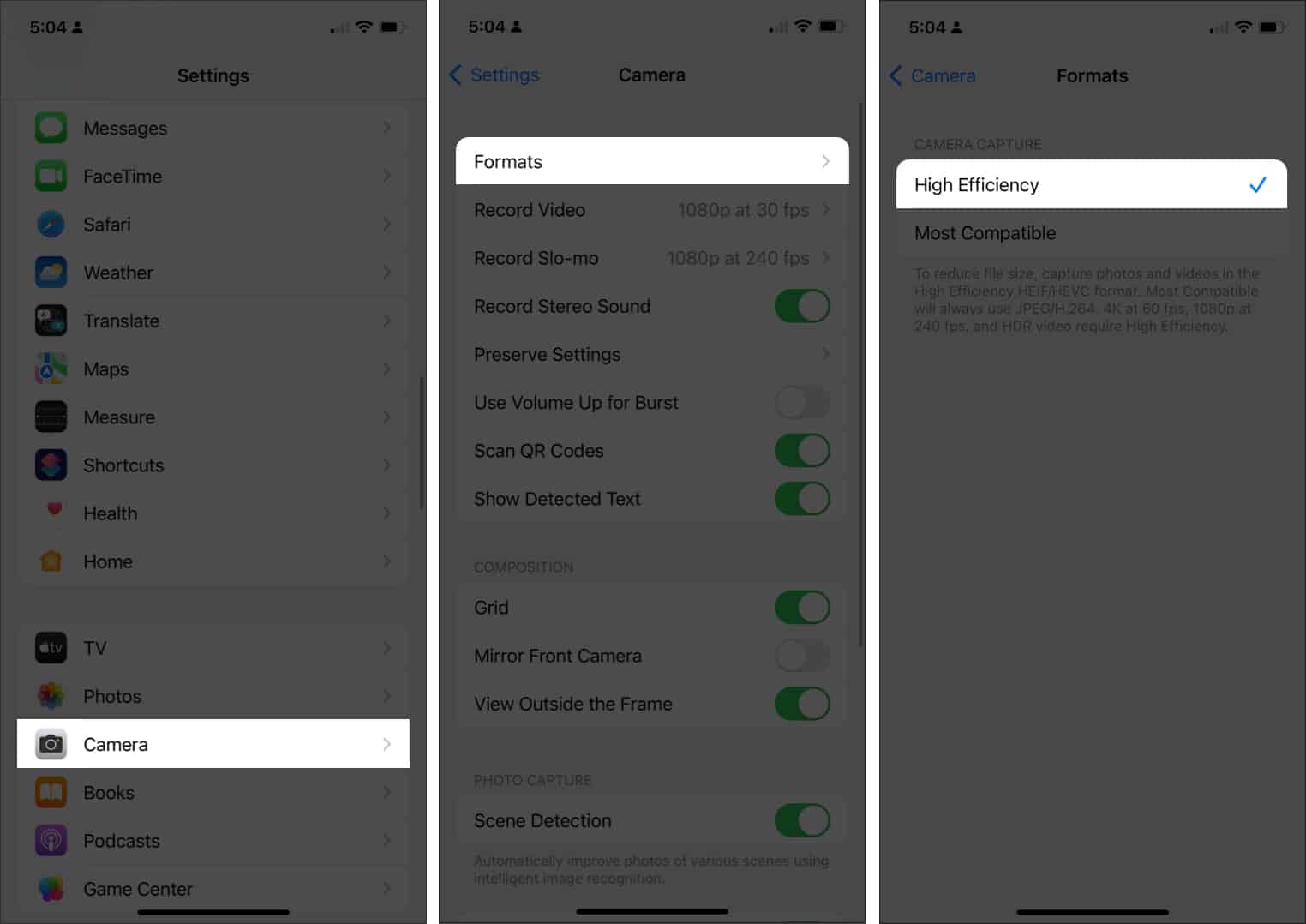
Already have photos that are too large? Here are the best ways to shrink them, including standard solutions and creative alternatives.
Best for: Quick sharing, stripping metadata, privacy
Limitations: Lower resolution, not suitable for printing or high-quality needs
How to do it:
Best for: Slight reduction, basic edits, keeping metadata
Limitations: Only slightly reduces file size
How to do it:
Best for: Automation, batch resizing, custom workflows
Limitations: Requires initial setup
How to use:
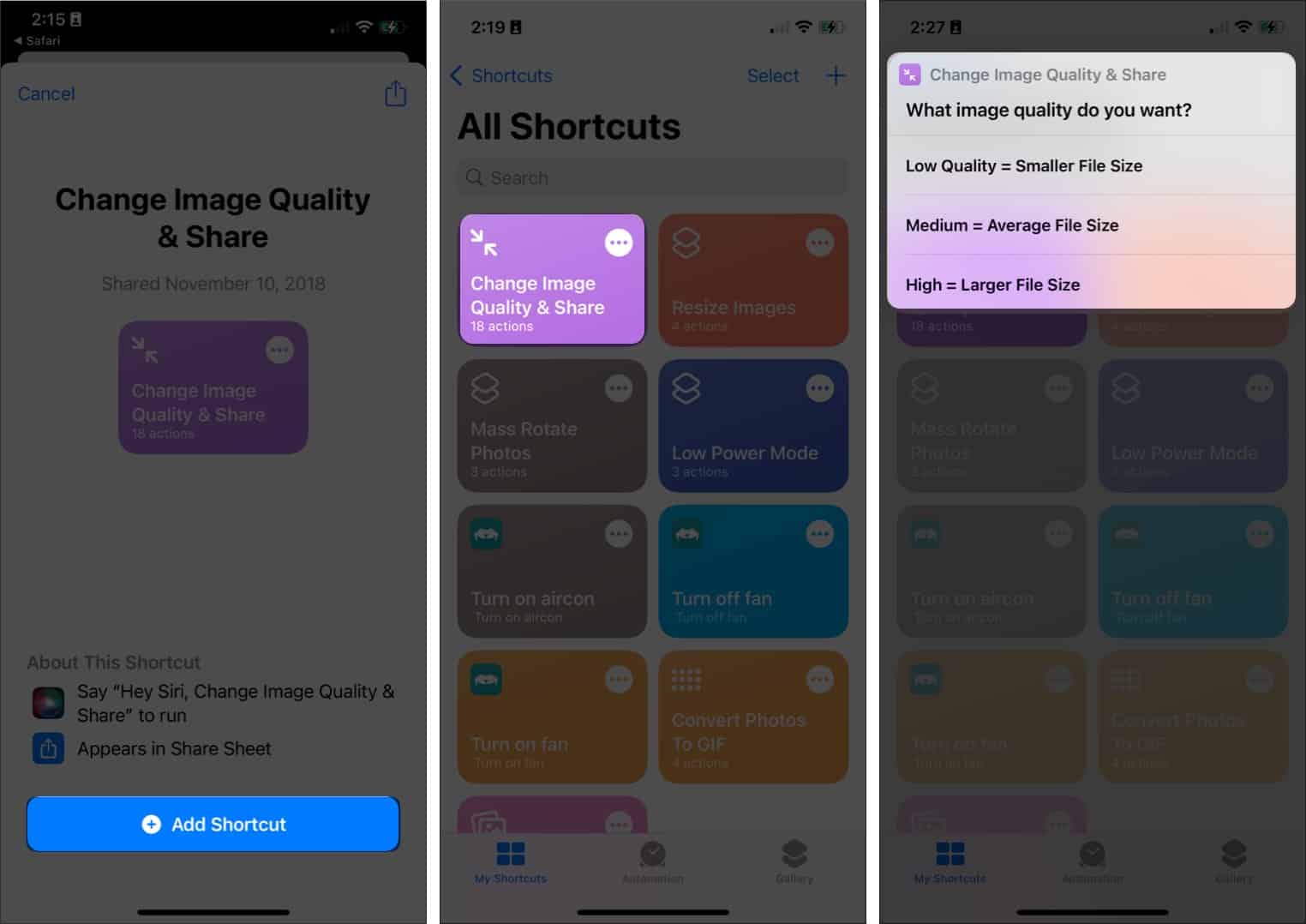

Pro Tip: Experiment with resize values to target a specific file size. You can also chain actions (e.g., resize, then convert format) for advanced workflows.
Best for: Quickly shrinking a few photos, preserving some metadata
Limitations: Limited to preset sizes and a few images at a time
How to do it:
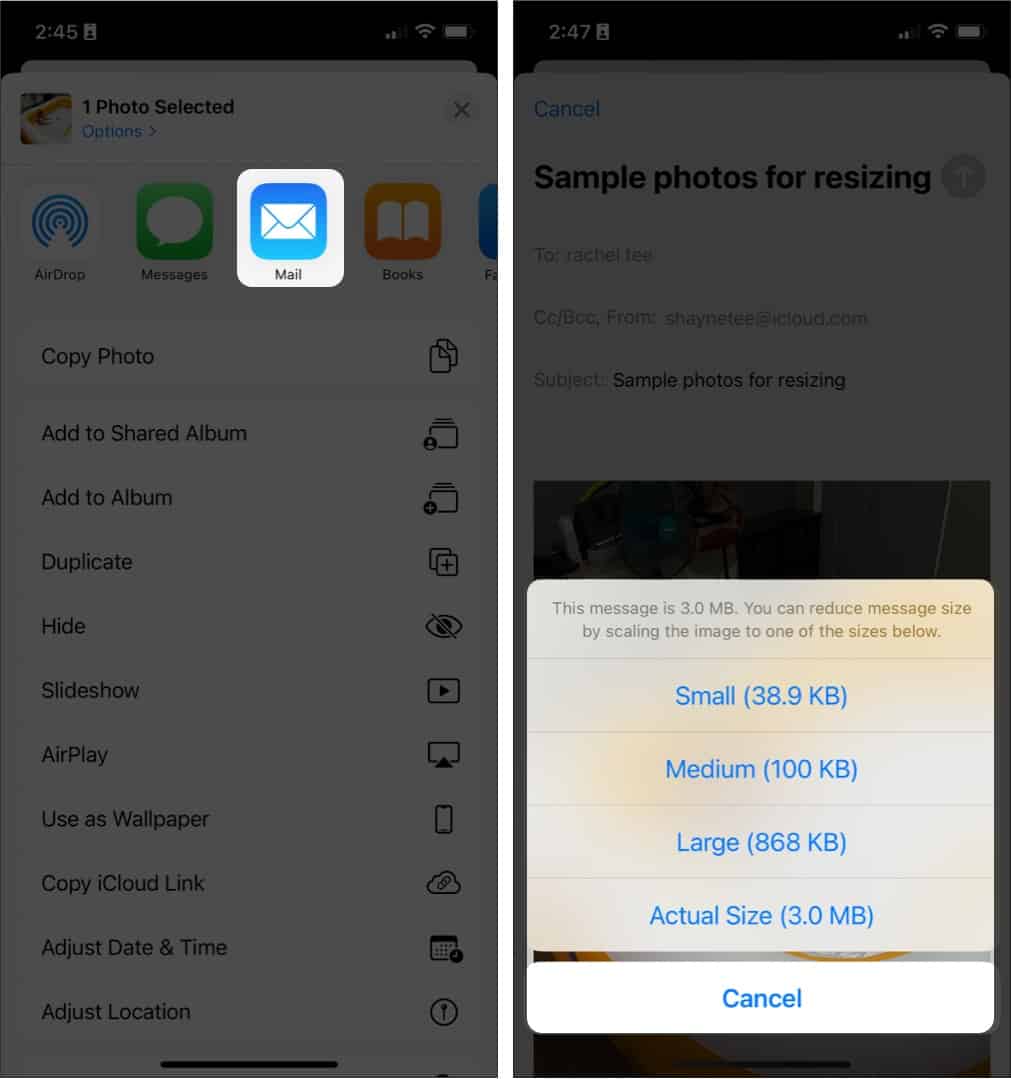
Best for: Sharing via chat, quick compress
Limitations: Compression level varies by app, metadata may be stripped
How to do it:


Best for: No install needed, batch jobs, privacy-sensitive tasks
Limitations: Privacy depends on the site, metadata usually stripped
Popular options: TinyPNG, Watermarkly, Shrink.media
How to do it:
👉 Security Tip: Only use reputable sites and ensure your internet connection is secure when uploading personal photos.
👉 Expert Insight: Before using any web-based tool, check for HTTPS, read their privacy policy, and avoid uploading sensitive images. Prefer tools that explicitly state they do not store or reuse your photos.
Best for: Full control, batch jobs, customizable quality and size
Limitations: Some features may require purchase, check for ads/limits
Popular apps: Compress Photos & Pictures, Photo Compress – Shrink Pics, Shrink.media
How to use (example with Compress Photos & Pictures):


How to Choose a Safe and Effective App:
| Goal | Best Method(s) | Key Considerations |
|---|---|---|
| Quickest, no extra apps | Screenshot | Removes metadata, lowers resolution |
| Batch resize/automation | Shortcuts app | Requires setup, very flexible |
| Preserve some metadata | Mail app resizing | Limited to a few images at a time |
| Avoid installing apps | Web-based compressor | Privacy depends on site used |
| Maximum control, batch | Third-party compression app | May require purchase for full features |
| Reduce for messaging/social | Messaging app (WhatsApp, etc.) | Compression level varies, strips metadata |
Expert Insight: For those who regularly archive or print photos, keep a master copy of your originals—compress only the versions you intend to share or store in the cloud. This ensures you always have access to the highest quality when you need it.
Keep your iPhone running smoothly by regularly reviewing and clearing unnecessary files, apps, and backups.
Apple’s “Optimize iPhone Storage” feature stores smaller versions of your photos on your device and keseps full-resolution originals in iCloud.
How to enable:

Free up space by deleting duplicates, screenshots, or blurry images. Apps like CleanMy®Phone, Gemini Photos, or other top cleaner apps can help automate this process.
Always review privacy policies, recent updates, and user feedback before installing or uploading to a new app or web service.
After compressing, review the file size and image quality. Keep originals of irreplaceable photos for archival or print needs.
Shrinking photo file sizes on your iPhone isn’t just about saving space—it’s about making your digital life easier. Whether you want to share memories in a snap, breeze past upload limits, or keep your phone running smoothly, there’s a method here tailored for you. With all these options at your fingertips from clever built-in tricks to powerful apps, you’re in control. Pick what works best for your habits and priorities, and enjoy the freedom of a lighter, more organized photo library.
FAQs
Some methods (like HEIF/HEIC) minimize quality loss, but heavy compression or reducing dimensions will make photos look less sharp. Always preview results before compressing large batches.
It depends on the original size and compression level. For example, converting a 4MB JPEG to HEIC may reduce it to 2MB or less. Batch-compressing photos can free up gigabytes.
Yes—smaller photos use less iCloud storage and speed up backups. However, ensure you don’t accidentally keep both originals and compressed versions in iCloud, or you may use more space.
You can use the Shortcuts app, a third-party app, or share the photo via Mail (which automatically converts).
Some methods, such as screenshots or certain apps, strip metadata. Check app settings if this matters to you.
Yes – screenshots and some compression tools remove metadata, which can help protect your privacy when sharing photos.
Apps may calculate file size differently, or show compressed/optimized versions. Always check the file info in the Photos app or Files app for the most accurate reading.
Check that you’ve granted the app permission to access your photos in Settings > Privacy > Photos. If issues persist, try restarting your phone or reinstalling the app.
Read more: