
FaceTime Like a Pro
Get our exclusive Ultimate FaceTime Guide 📚 — absolutely FREE when you sign up for our newsletter below.

FaceTime Like a Pro
Get our exclusive Ultimate FaceTime Guide 📚 — absolutely FREE when you sign up for our newsletter below.
Tired of skipping songs? Learn how to hide and unhide tracks on Spotify to take control of your playlists.
Ever had a song pop up on Spotify that instantly ruins your mood? Maybe it drags you back to an awkward memory or no longer hits the same anymore.
Instead of skipping the song every time Spotify plays it, you can simply hide it. The song will automatically be skipped when you play that playlist again, and if you ever want to hear it again, you can unhide it. Whether you’re on an iPhone or Android or a Mac or Windows PC, here’s how you can hide and unhide songs in a Spotify playlist.
Before you start hiding tracks in a Spotify playlist left and right, here are a few important things to keep in mind:
You can hide songs from:
You can’t hide songs from your own playlists, your Liked Songs, or playlists you’ve made private.
Want to stop a song in a playlist from ever playing again, here’s how to do it on both your phone and computer.
Hiding songs in a Spotify playlist on an iPhone and Android involves pretty much the same set of steps:
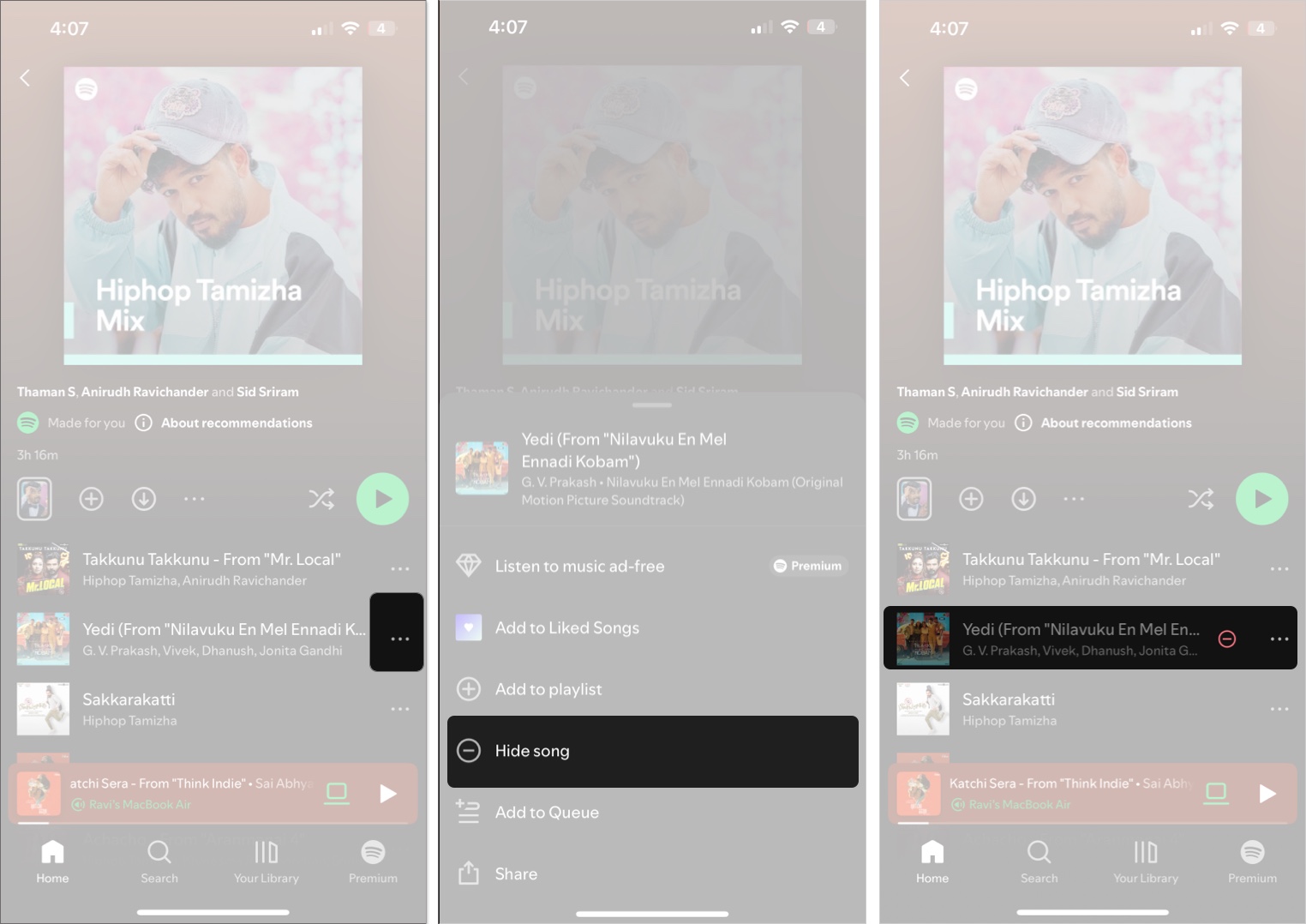
The song will now turn gray with a small minus icon to its left. Spotify will skip it automatically during playback.
If you use Spotify on a Mac or Windows PC, you can hide songs in a playlist like this:
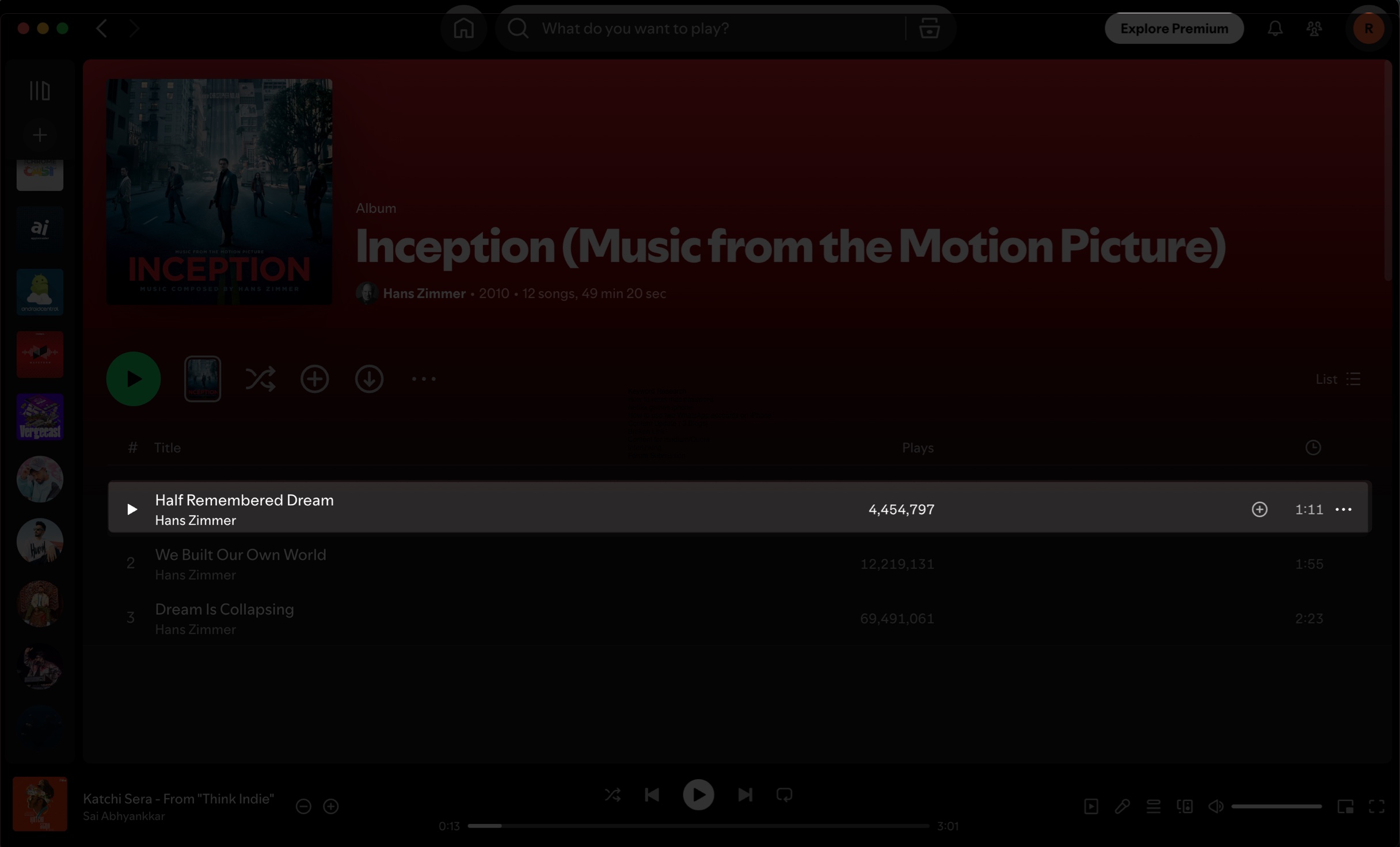
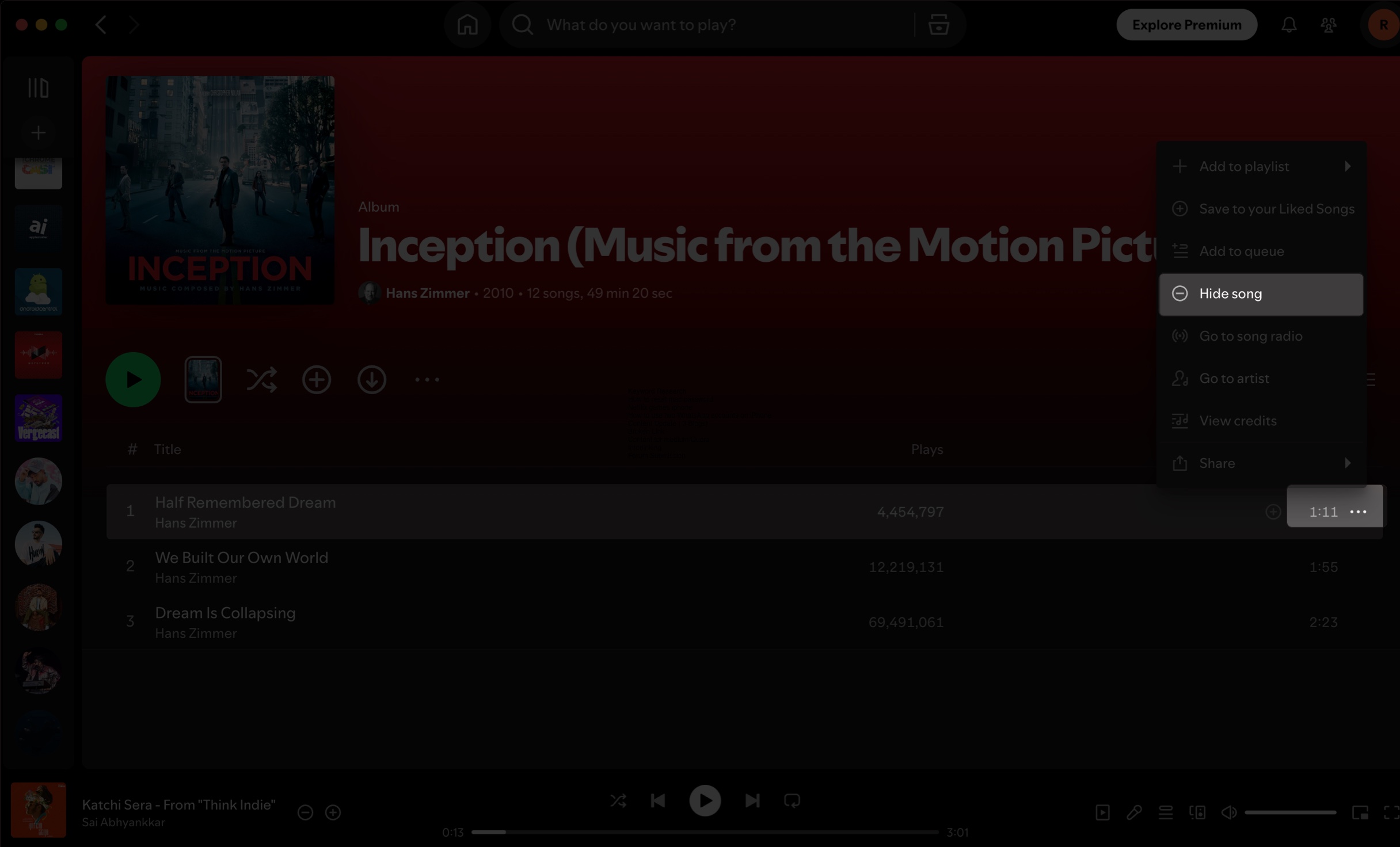
The song will be grayed out, and Spotify will automatically skip it during playback. This works for public playlists and albums, but not for your own created playlists.
Hiding a song isn’t permanent; it just tells Spotify to skip it. Here’s how you can bring a song back whenever you change your mind.
Unhiding songs in a Spotify playlist on its iPhone and Android app is easy:
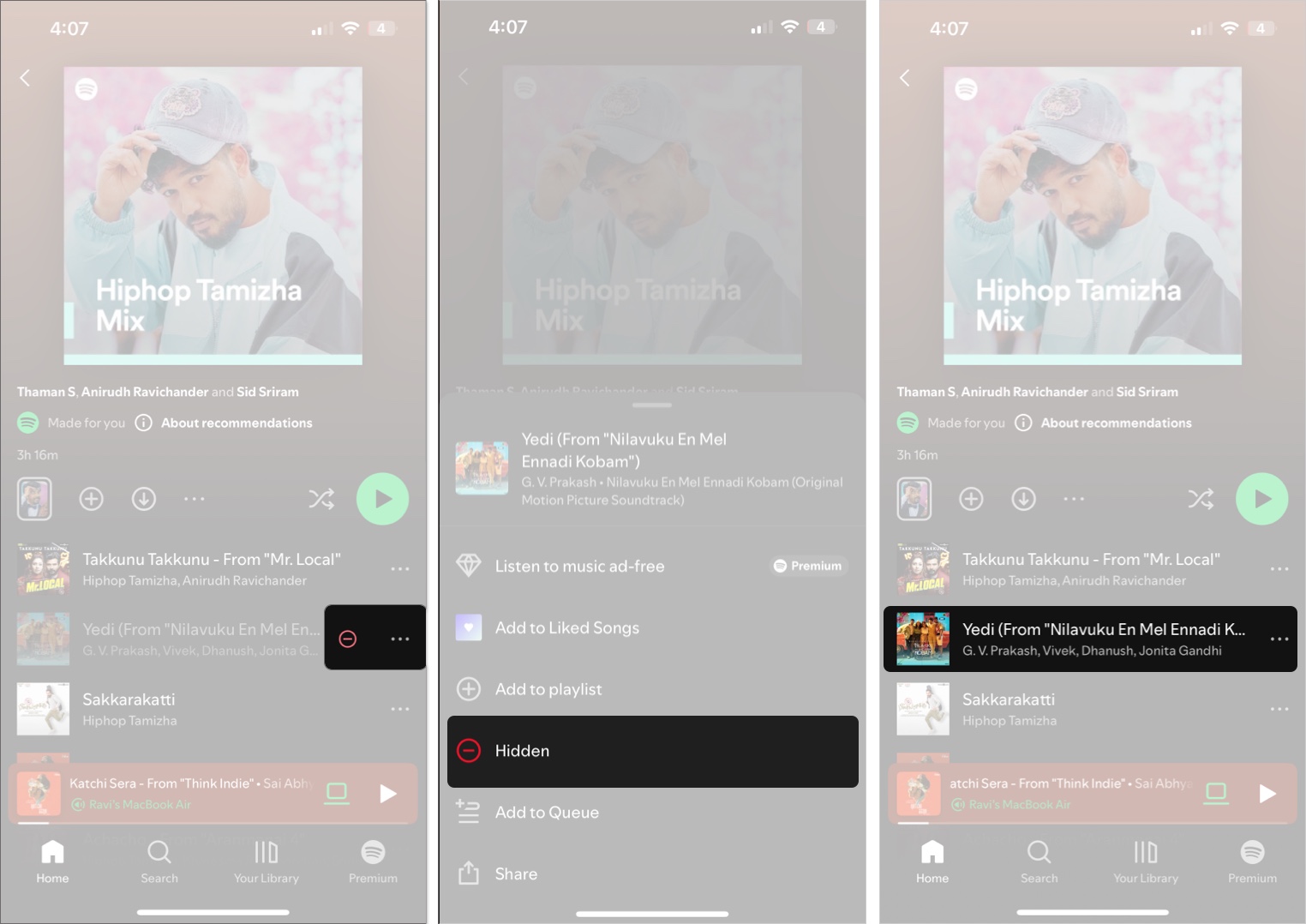
The song will return to normal, and you can play it like you did before.
You can unhide a song in a Spotify playlist on your Mac and Windows PC like so:
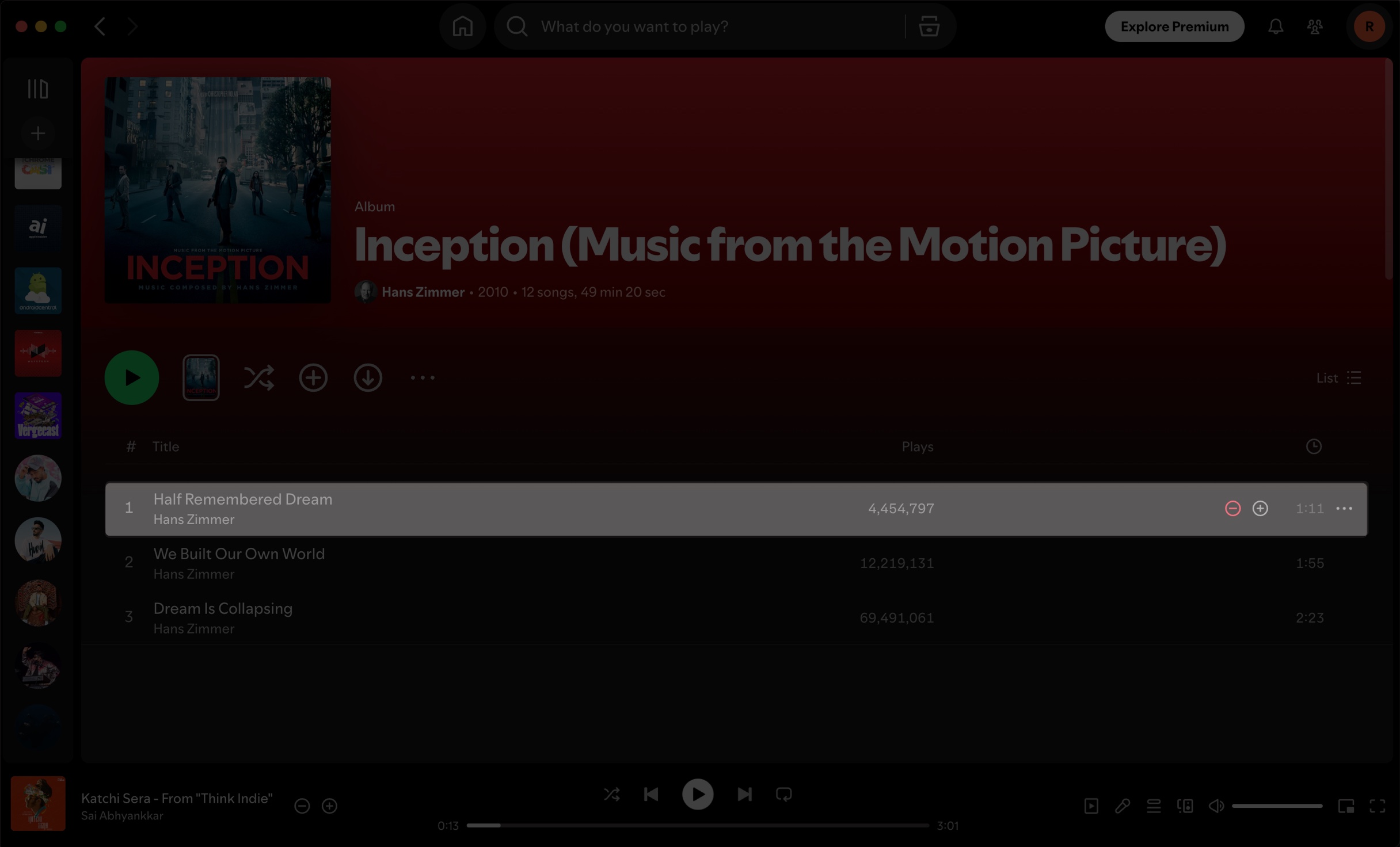
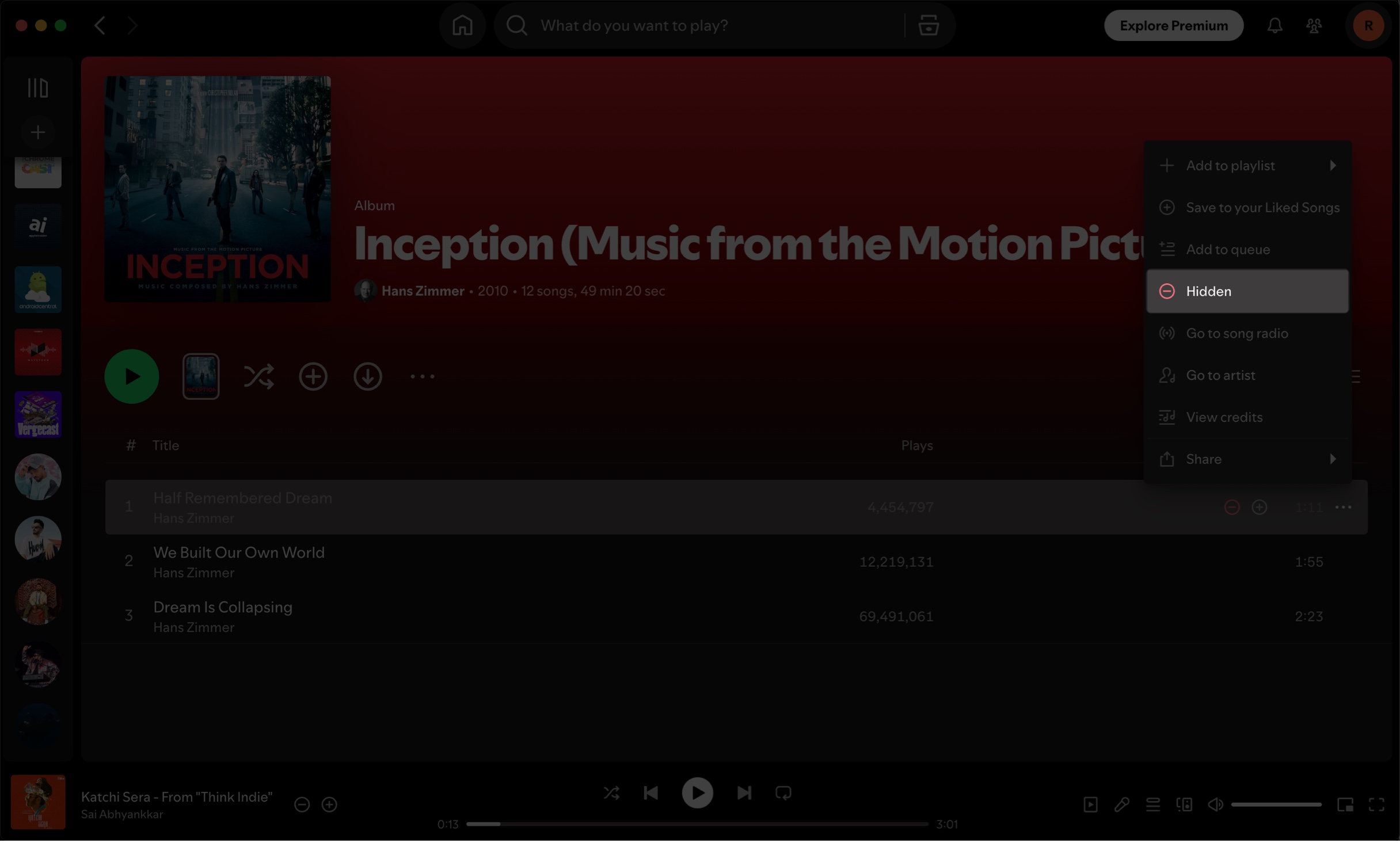
The song will go back to normal and play again as usual.
Whether it’s a song you no longer want to hear again or a tune that’s just not your style, the ability to hide songs on Spotify gives you a quick and easy way to control your vibe without deleting anything. The best part? Whenever you change your mind, unhiding takes just a few taps.
FAQs
Yes! The ability to hide and unhide songs is available for both Premium and Free Spotify users.
You might be trying to hide songs in a playlist you created yourself. In that case, you can only remove songs. Or you might be using Spotify on the web app that doesn’t support hiding songs. Or you might be trying to hide a song that is not inside any playlist.