
FaceTime Like a Pro
Get our exclusive Ultimate FaceTime Guide 📚 — absolutely FREE when you sign up for our newsletter below.

FaceTime Like a Pro
Get our exclusive Ultimate FaceTime Guide 📚 — absolutely FREE when you sign up for our newsletter below.
Enable and schedule Night Shift on Mac to reduce blue light and protect your eyes at night.
Working on your Mac in a dim room can strain your eyes and mess with your sleep, especially when exposed to harsh blue light. Apple’s Night Shift mode helps by shifting your display to warmer tones during the evening and night, making it easier on your eyes and your body’s natural rhythm.
In this guide, you’ll learn how to turn on Night Shift on your Mac, schedule it automatically, customize it to your liking, and troubleshoot common issues.
Night Shift is a built-in macOS feature that changes your screen’s color temperature to a warmer, yellowish tone during the night. It helps reduce blue light, which research shows can disrupt your circadian rhythm and interfere with melatonin production, making it harder to fall asleep.
Night Shift works automatically based on time or location, or you can control it manually. It’s a simple tweak that improves late-night comfort whether you’re working, browsing, or watching content.
Enabling Night Shift is not just a cosmetic change. Here are a few benefits:
While it won’t fix all screen-related fatigue, it’s an easy, helpful tool to add to your wellness setup.
To use Night Shift, your Mac must be running macOS Sierra 10.12.4 or later. It works with these models:
Night Shift works on built-in Retina displays and many external monitors but not on TVs or projectors. To check your macOS version, go to Apple menu > System Settings > General > Software Update.
You can turn Night Shift on using multiple methods depending on your macOS version.
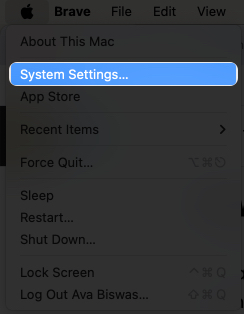
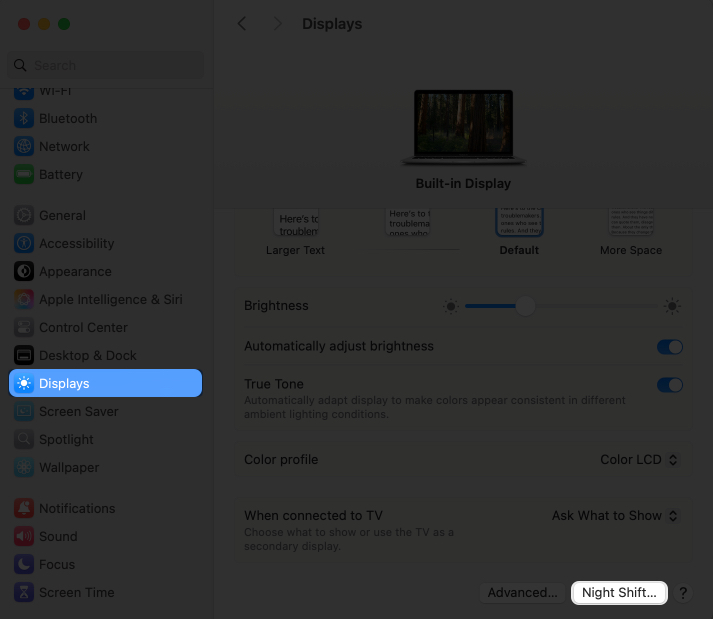
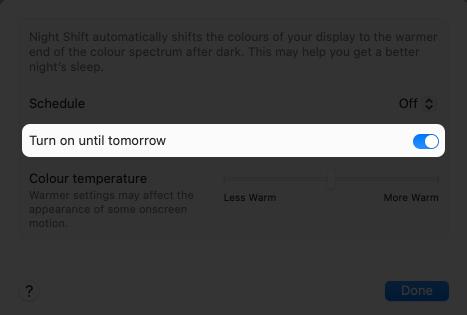
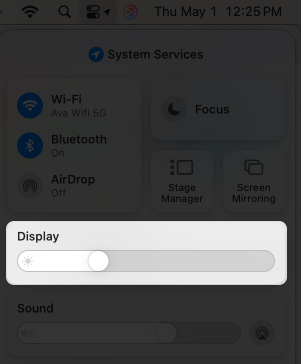
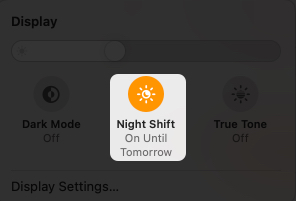
Pro tip: To make this faster, go to System Settings > Control Center > Display and set it to “Always Show in Menu Bar” for one-click access.
You can also turn on Night Shift using Siri:
Make sure Siri is enabled in System Settings > Apple Intelligence & Siri > Listen for to use voice control.
To automate Night Shift:
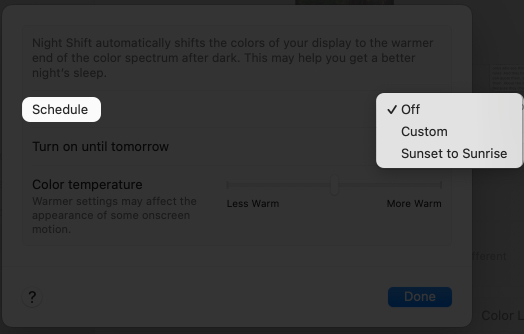
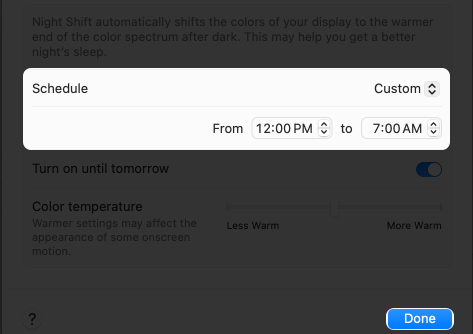
If you want almost all-day Night Shift, set it from 12:00 PM to 11:59 AM.
To enable Sunset to Sunrise scheduling, go to System Settings > Privacy & Security > Location Services, and toggle it on.
In the Night Shift settings, adjust the Color Temperature slider:
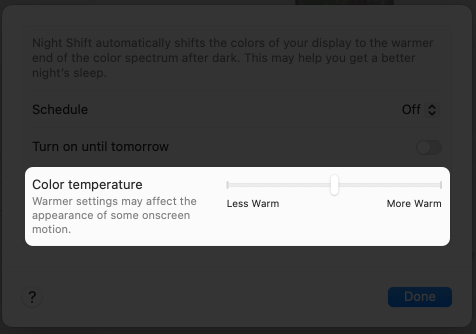
You can also enable True Tone (on supported Macs) for a display that adapts to ambient lighting. Turn it on via System Settings > Displays > True Tone.
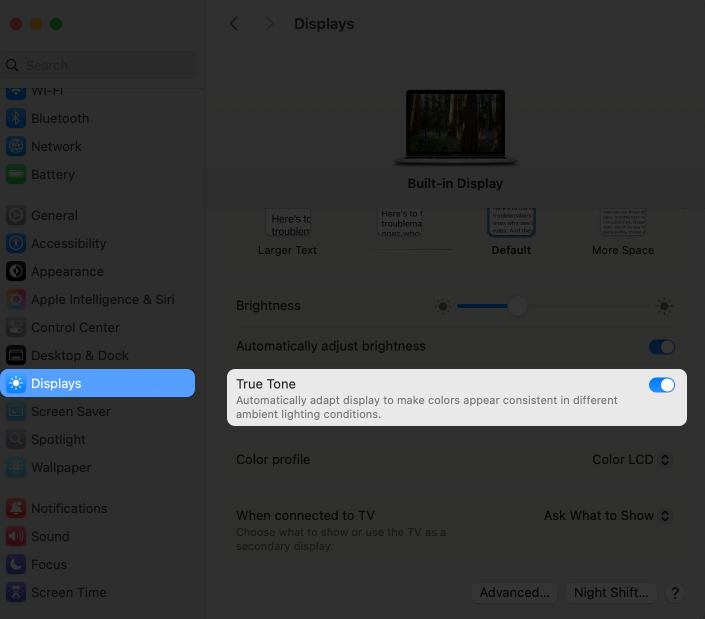
Pairing Night Shift + True Tone + Dark Mode gives you the most eye-friendly experience at night. Enable Dark Mode in Control Center > Display > Dark Mode.
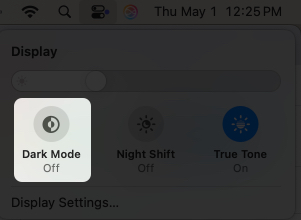
Sometimes, Night Shift doesn’t function as expected. Here are some common issues and fixes:
I once had Night Shift refuse to turn off, but a quick restart fixed it. If problems persist, contact Apple Support for more help.
No. Night Shift does not impact battery life or performance. It simply adjusts the screen’s color temperature.
If you want to conserve battery at night, consider reducing screen brightness and enabling Night Shift together. Warm tones can slightly affect how motion or color looks in media, but they won’t slow down your system.
Night Shift is a subtle yet effective way to protect your eyes and promote better sleep. It’s especially useful if you work late, binge content in bed, or spend hours on your Mac in low light. Set it up, customize the warmth, and let your Mac do the rest.
FAQs
Yes, Night Shift reduces blue light, which helps ease eye strain in low-light environments. While not a complete fix, it’s a helpful feature alongside proper screen breaks.
Dark Mode changes your Mac’s interface to black or gray to reduce glare. Night Shift changes your screen’s color temperature to warmer tones. You can use both together for maximum comfort.
We think you’d like to read: