
FaceTime Like a Pro
Get our exclusive Ultimate FaceTime Guide 📚 — absolutely FREE when you sign up for our newsletter below.

FaceTime Like a Pro
Get our exclusive Ultimate FaceTime Guide 📚 — absolutely FREE when you sign up for our newsletter below.
With SharePlay in FaceTime, you can remotely control someone’s iPhone screen to guide them through settings or troubleshoot issues. Here’s how it works.
Have you ever tried explaining iPhone settings over the phone and felt frustrated? With SharePlay’s remote control feature, you can now take control of someone’s screen during a FaceTime call. This means you can guide family members through apps or troubleshoot issues even if you’re far away. No more confusing instructions or endless back-and-forth!
Keep reading to learn more about this SharePlay capability, including how to use it to remotely control someone’s iPhone from your iPhone over FaceTime.
The remote control feature of SharePlay allows you to control someone else’s iPhone screen during a FaceTime call. Imagine helping your parents fix a setting on their iPhone when you’re miles away.
With this feature, they can share their screen with you, and you can take control to navigate through their apps, adjust settings, or even show them how to use a feature, all while chatting together. It’s like being there in person! This makes troubleshooting issues or guiding someone through a process easier, saving time and avoiding frustration.
Before we dive into the steps, here’s what you’ll need. SharePlay remote control is available in FaceTime on devices running iOS 18 or later. Both the person sharing their screen and the person controlling it must have the following:
Your region may not support the feature if you meet all the criteria but can’t see the remote control option.
Previously, SharePlay in FaceTime allowed users to share their screens for things like showing photos, browsing together, or watching a movie with friends. Now, the remote control feature lets you hand over control of your screen to another iPhone user. They can navigate your phone and perform actions as if they were holding your device.
To remotely access an iPhone from another iPhone, you need to FaceTime that user. First, launch the FaceTime app and start a video call with that contact. Once the call connects, follow the steps below depending on whether you’re offering or seeking help. You can also use your iPad to control another iPhone the same way.
If you’re the one offering help, here’s how you can request remote control access to the other person’s iPhone:
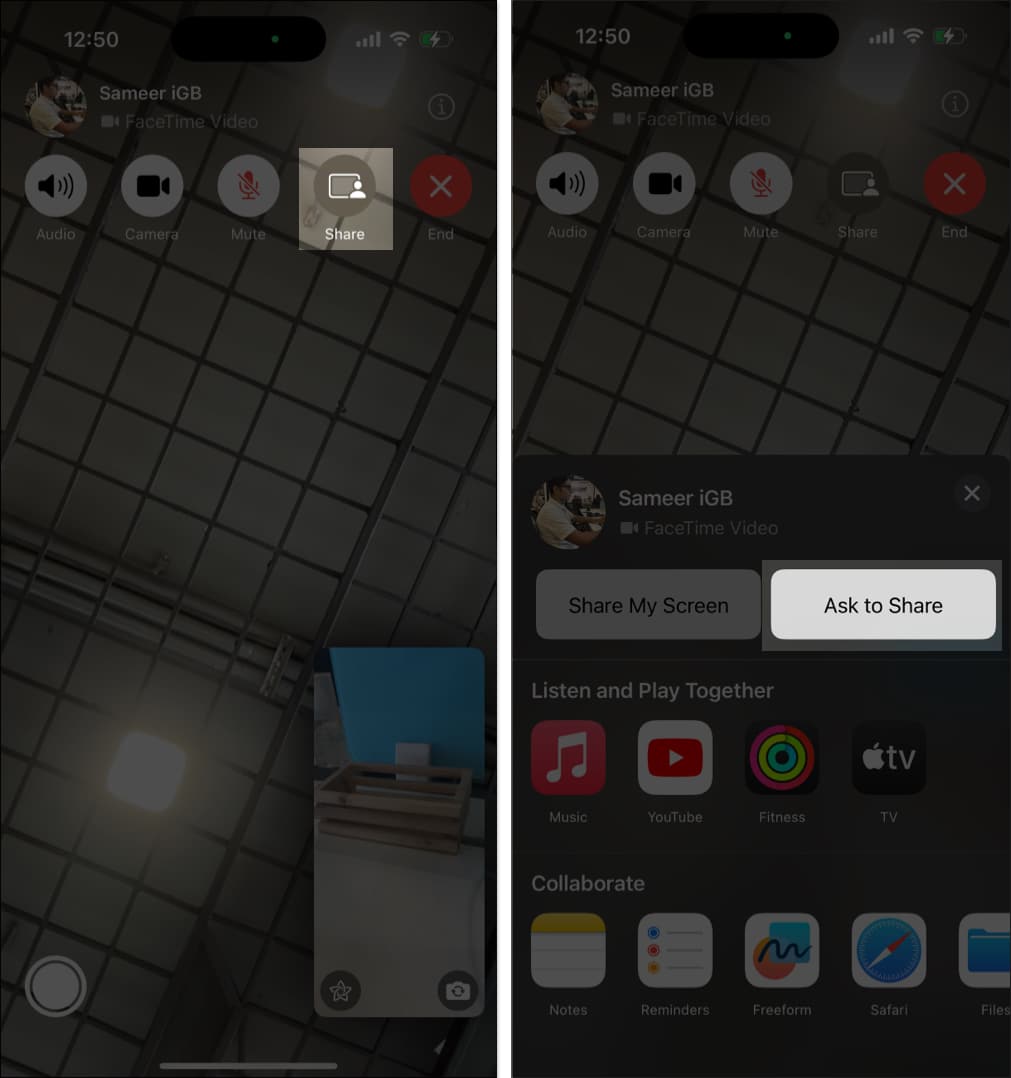

You can now access and use their iPhone as you wish.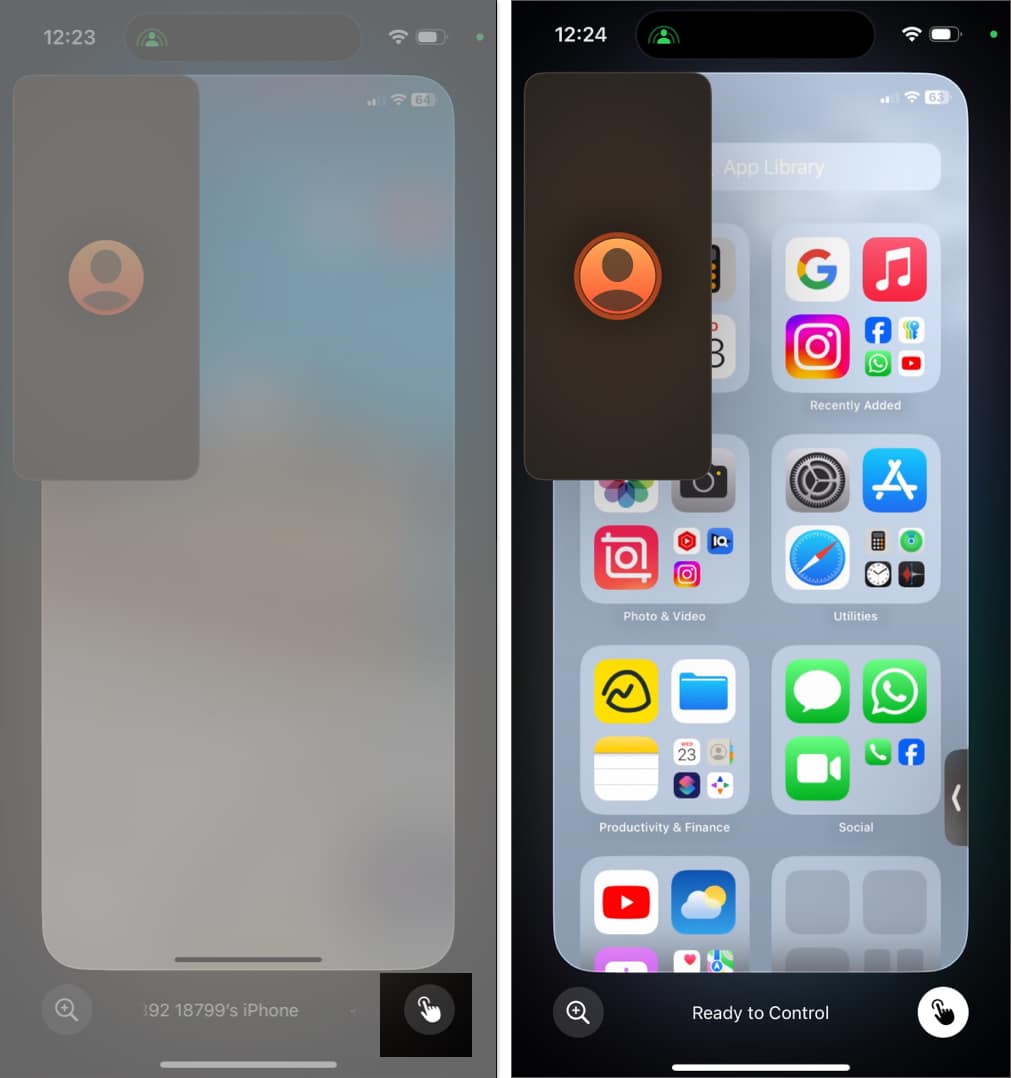
You may use any app, navigate through menus, type texts using the on-screen keyboard, change settings, open the Control Center, and much more on their iPhone. However, you won’t be able to change the Apple Account or Face ID settings, make payments, or erase a device with remote control access. Some other privacy and security features are also not shown to minimize security risks.
If you need assistance from a friend, here’s what you do:

While someone is controlling your iPhone, your own taps and actions still take priority. Also, screen-sharing notifications won’t display during the session to protect your privacy.
Not comfortable giving control? No problem:

Screen sharing will continue, but the other person can only highlight areas with temporary annotations. If you don’t want that either, just stop screen sharing altogether.
You can stop at any time:

Afterward, your FaceTime call continues as normal.
The SharePlay remote control feature offers a convenient way to help others or get help remotely. You don’t need to be physically present or waste time explaining technical steps over the phone. Just remember to give access only to people you trust and always prioritize your privacy.
FAQs
You can use Apple’s built-in screen mirroring feature to view your iPhone screen on your Mac and navigate using the keyboard and mouse.
Yes. You can use the Control Nearby Device accessibility feature. On your iPhone, go to Settings → Accessibility → Control Nearby Devices, then select your iPad. Both devices must be on the same Wi-Fi network and signed in with your Apple ID.
Also read: