
FaceTime Like a Pro
Get our exclusive Ultimate FaceTime Guide 📚 — absolutely FREE when you sign up for our newsletter below.

FaceTime Like a Pro
Get our exclusive Ultimate FaceTime Guide 📚 — absolutely FREE when you sign up for our newsletter below.
Tired of the same Control Center on iPhone? iOS 18 and later let you create new screens, resize tiles, and reset layouts. Learn how to customize today!
Apple has completely overhauled the Control Center in iOS 18 and later, giving it a fresh look and powerful customization options. From multiple Control Center screens to new controls from third-party apps to restricting access within apps, there’s a lot to unpack. To save you time, this guide walks you through how to use and customize the new Control Center on your iPhone.
Apple first introduced Control Center in iOS 7 and redesigned it in iOS 11. For years, it remained mostly unchanged, until iOS 18, which introduced the biggest revamp yet.
Now, you get multiple Control Center screens:
You can remove the Music and Connectivity screens, rearrange controls, and even add entirely new screens.
Another change is a new Power button in the top-right corner of the Control Center, letting you shut down your iPhone without pressing any physical buttons. Apple has also opened Control Center to developers, so third-party apps can create their own buttons.
Here’s how to use it:
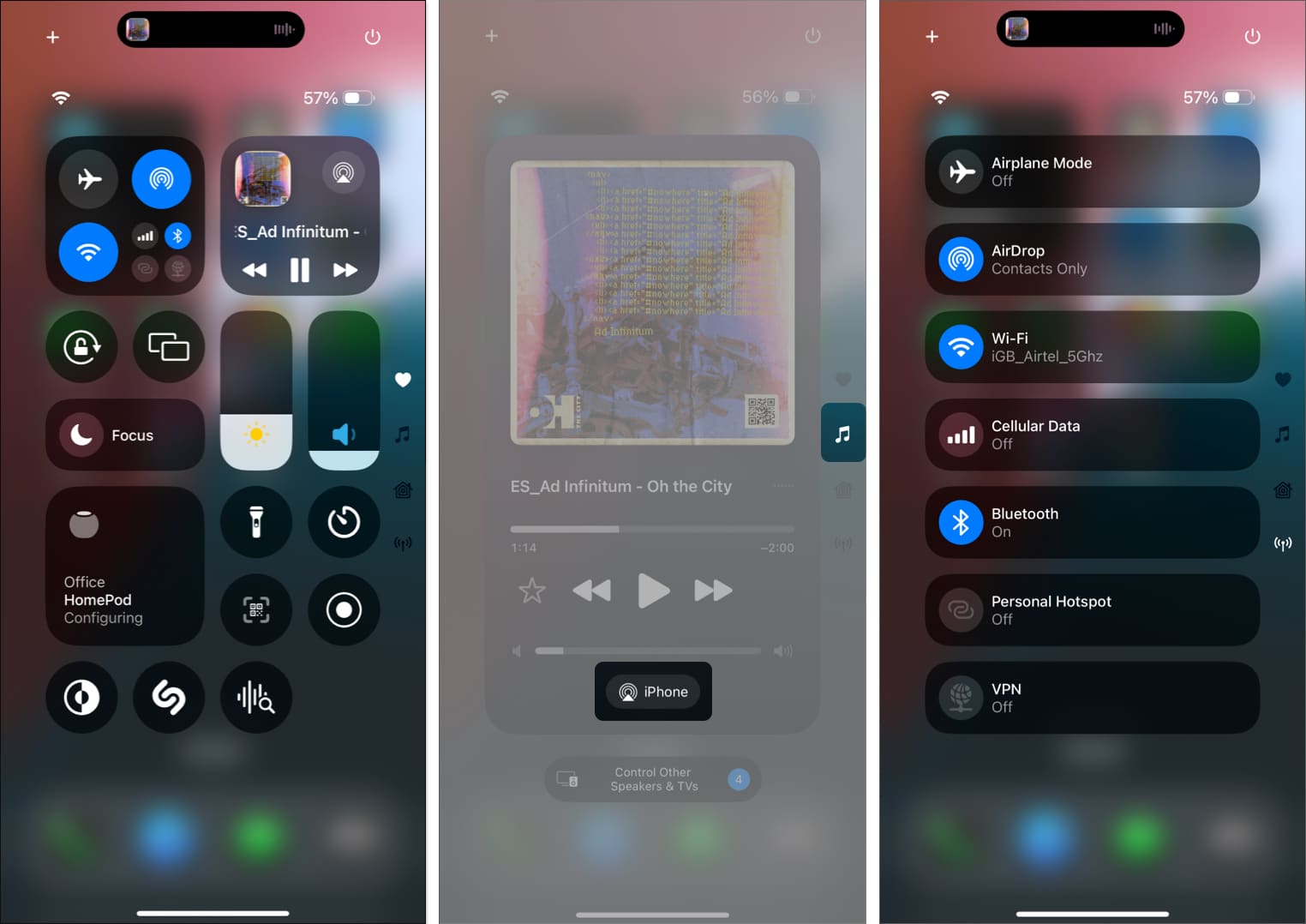
In iOS 18 and later, customization goes far beyond just adding or removing controls, you can also resize them or create brand-new screens.
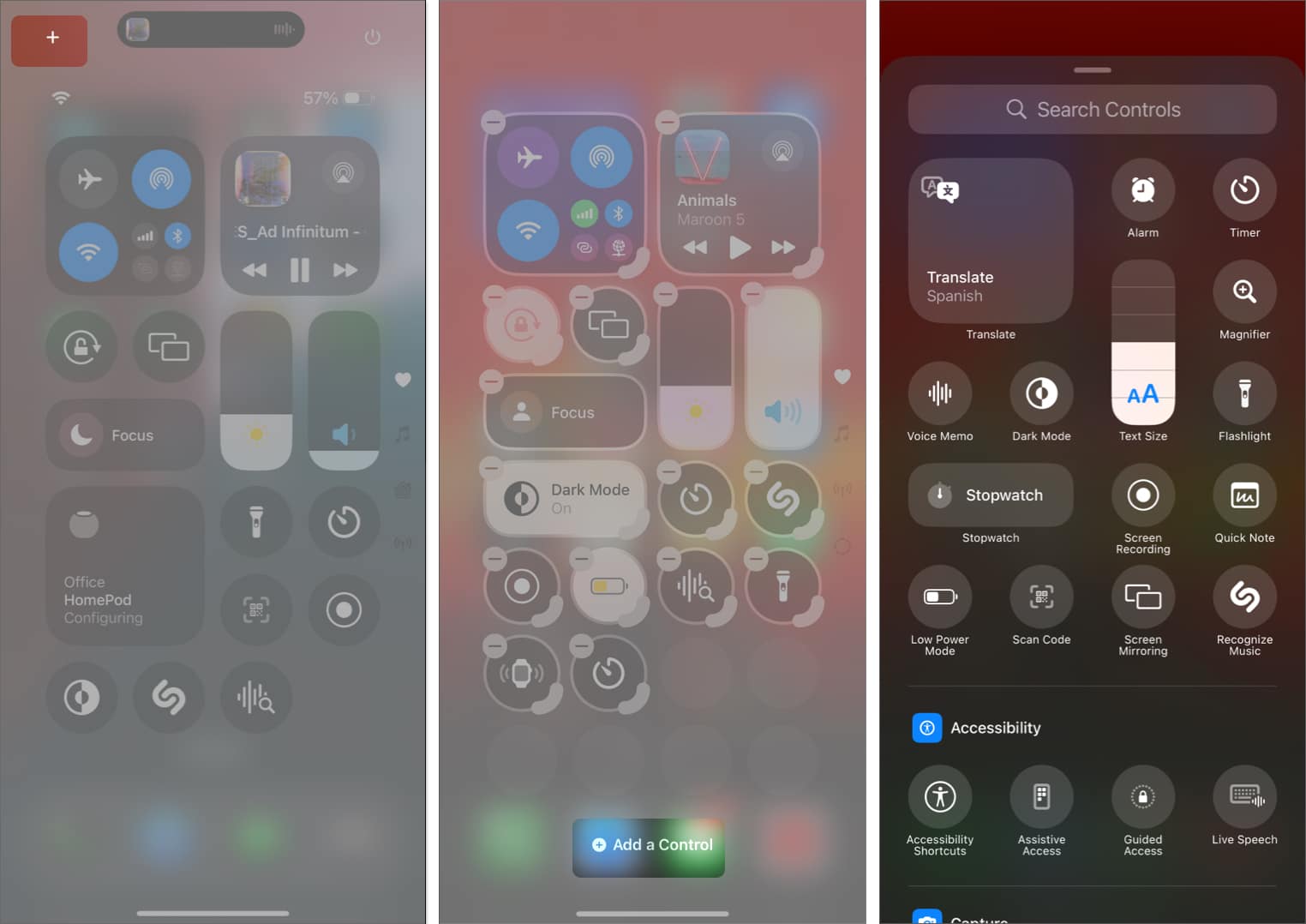
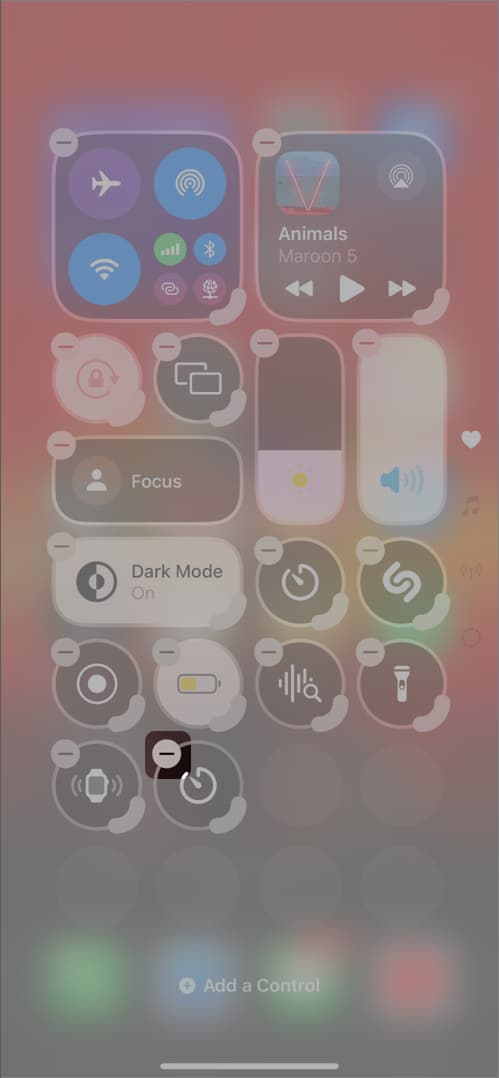
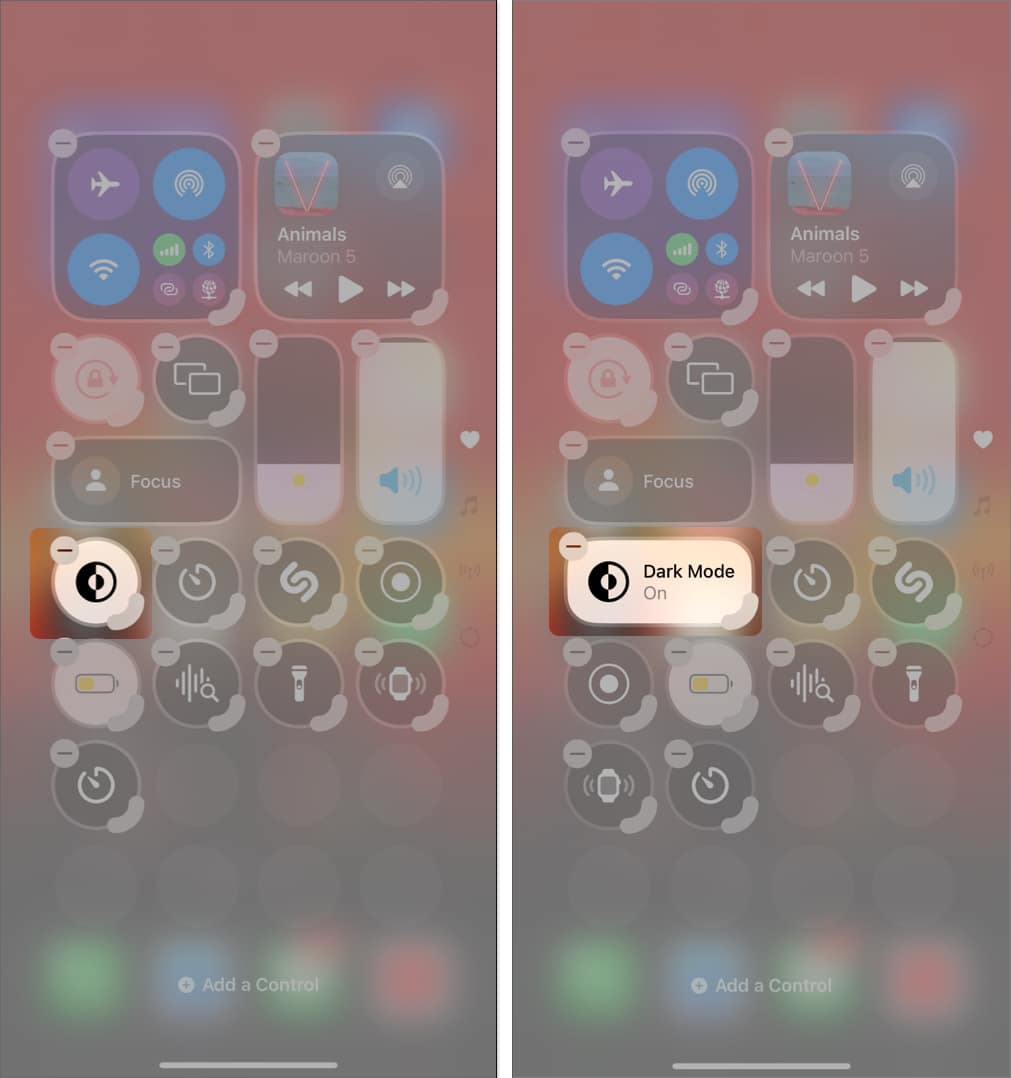
By default, you’ll see three pages: Main, Music, and Connectivity. But you can add new pages or strip down the defaults to create your own.
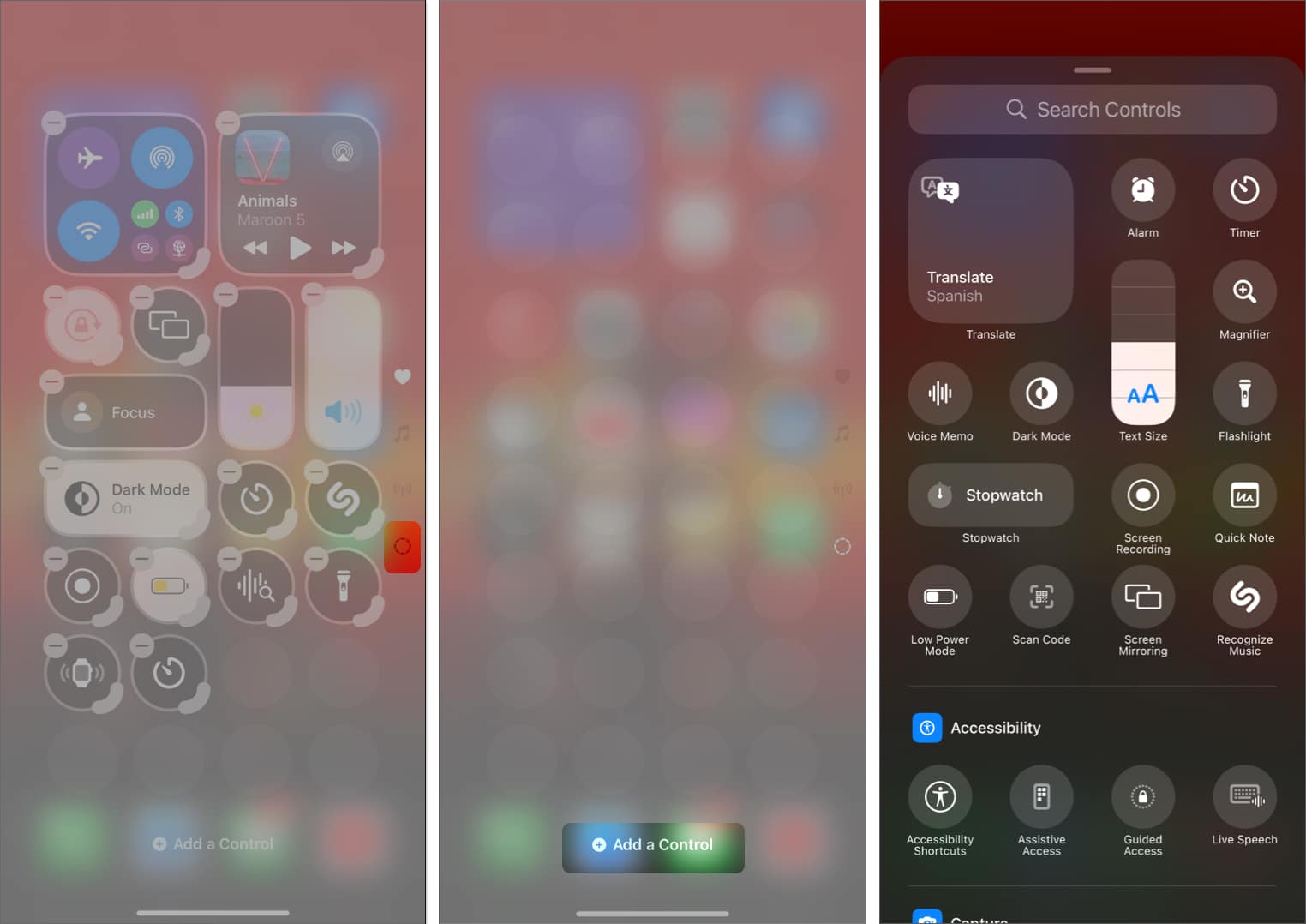
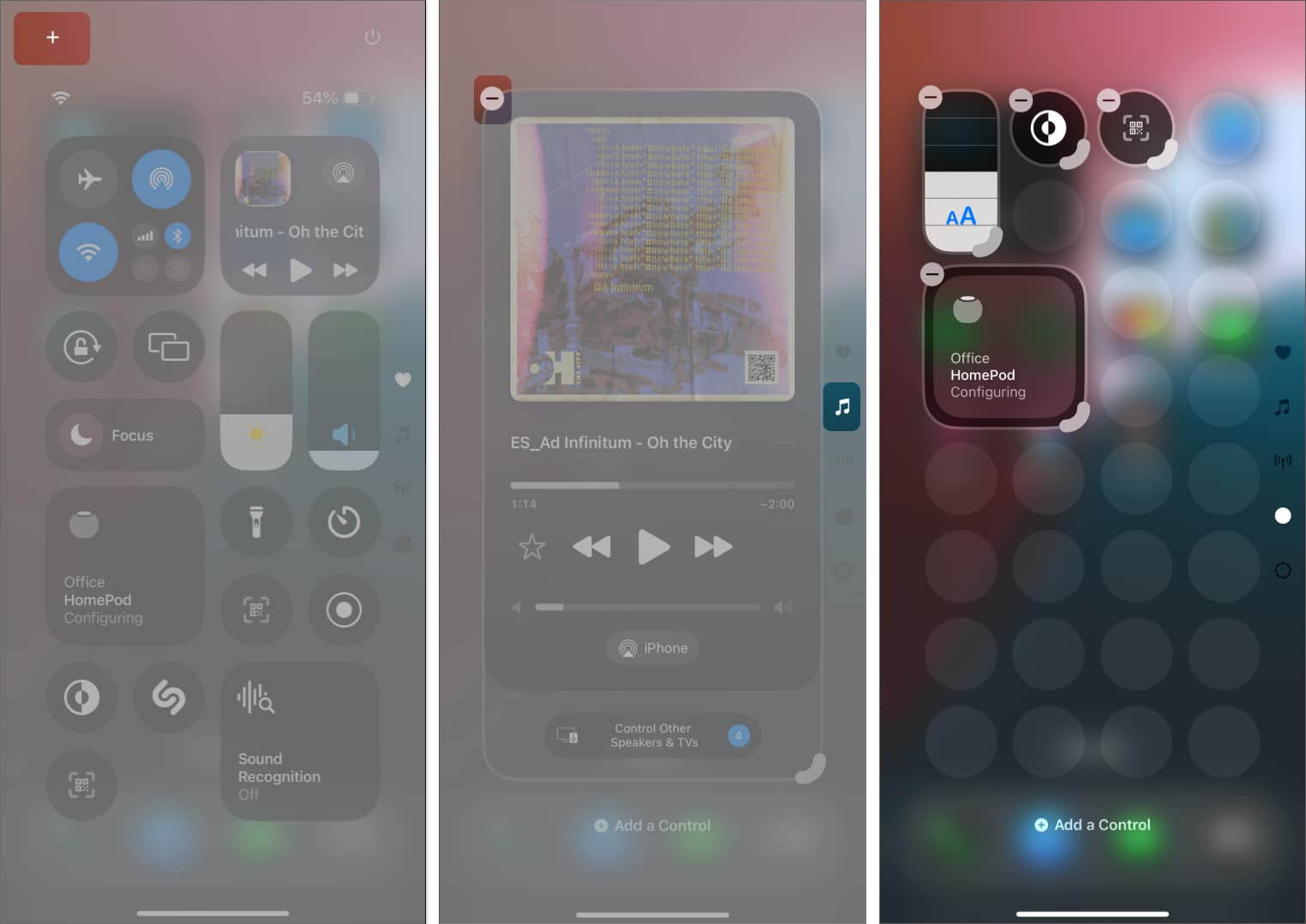
If you’ve rearranged controls and want to start fresh, Apple offers a reset option:
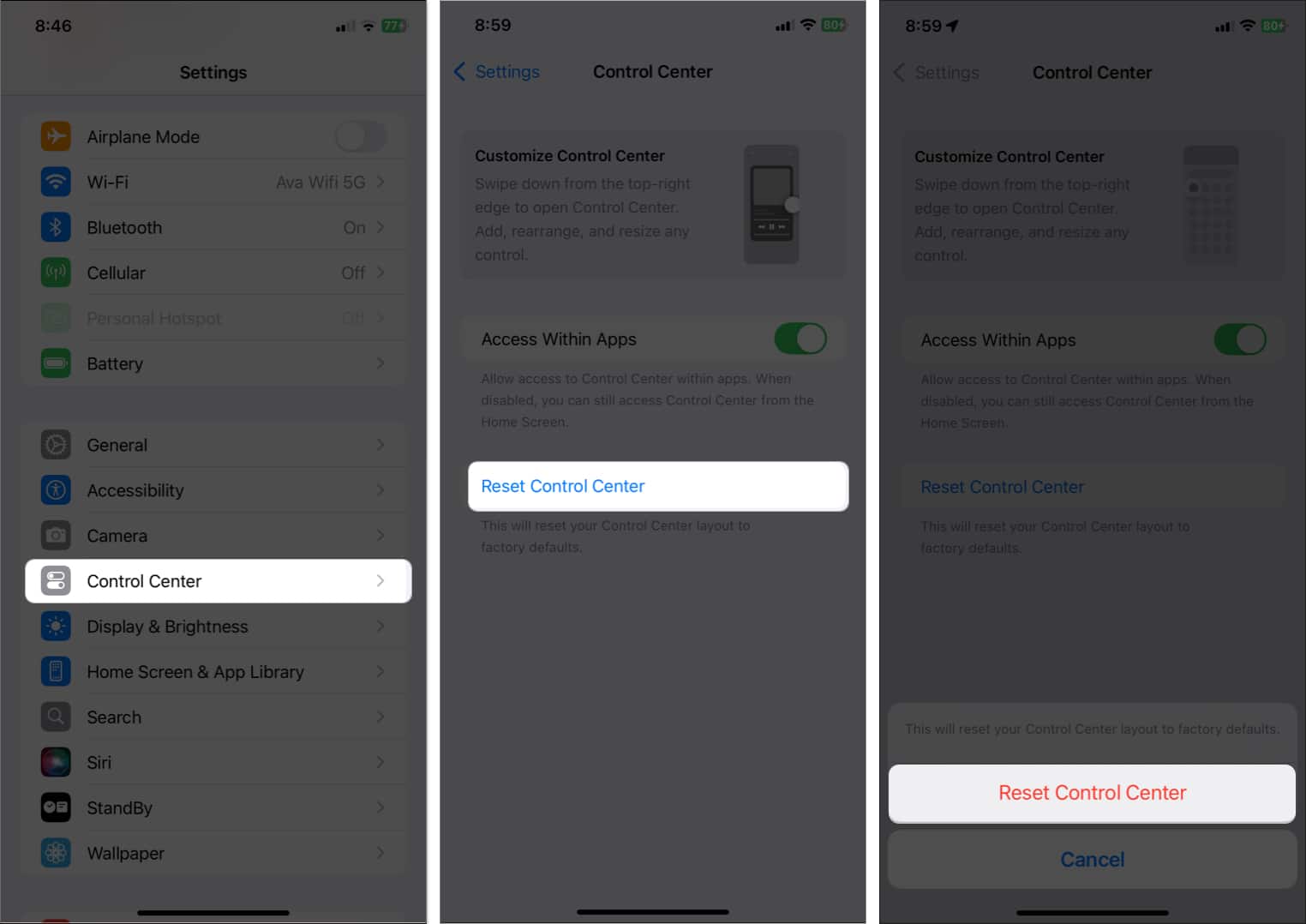
This will reset your Control Center layout to factory defaults.
That’s everything you need to know about the redesigned Control Center in iOS 18 and beyond. It may feel a bit overwhelming at first, but with a little tweaking, you can tailor it to your daily needs.
Personally, I still find it odd that Apple replaced the Mobile Data tile with AirDrop on the main page. What’s your take on the new Control Center? Let us know in the comments below.
Related articles worth reading: