While the chances of this happening are slim, there may come an instance where your iPhone’s Power and Volume buttons get damaged or become unresponsive. This makes it challenging to perform even basic tasks like powering off the iPhone. Fortunately, Apple has already considered this issue and offers multiple ways to turn off your iPhone without the Power and Volume buttons.
Keep reading to learn how to turn off your iPhone without Power or Volume buttons in iOS 18 or previous versions.
With iOS 18, Apple has completely overhauled the Control Center for the first time in years, giving users complete control of customizability. However, other than customizability, one of the standout features of the new Control Center is the addition of the stand-alone Power button. You no longer have to use the traditional Power and Side button to turn off your iPhone if it supports iOS 18.
- Swipe down from the top right to pull down the Control Center.
- Here, tap the Power icon at the top right corner.
- Next, drag the Power Slide to the right to turn off your iPhone.
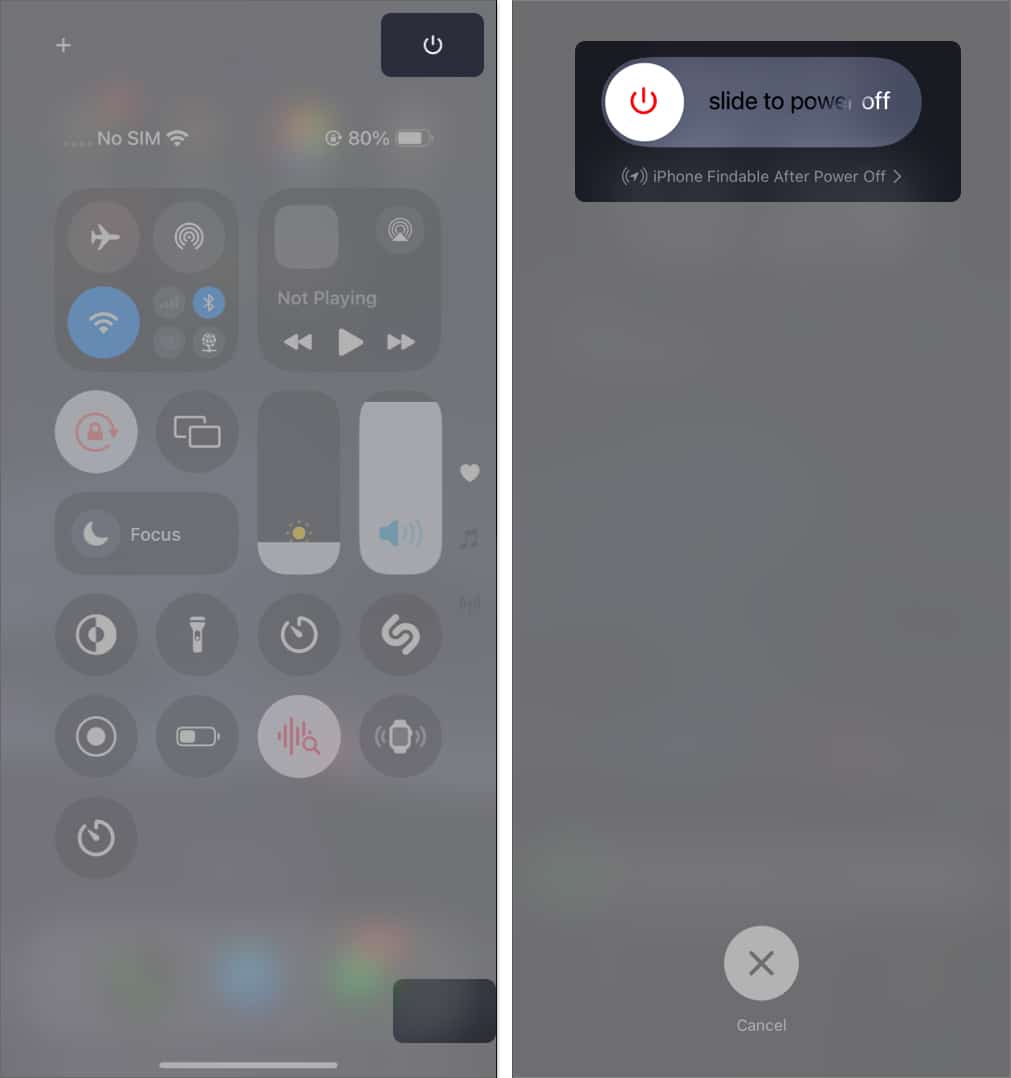
If you have an iPhone running on iOS 17, you can update it to iOS 18 anytime, as all the devices that support iOS 17 also support the new version. Use the new Power button to quickly shut down the device.
However, if you own an iPhone X or a previous model, you’ll have to rely on the age-old method of turning off your iPhone without the Power and Side buttons.
- Open the Settings app
- Tap on General.
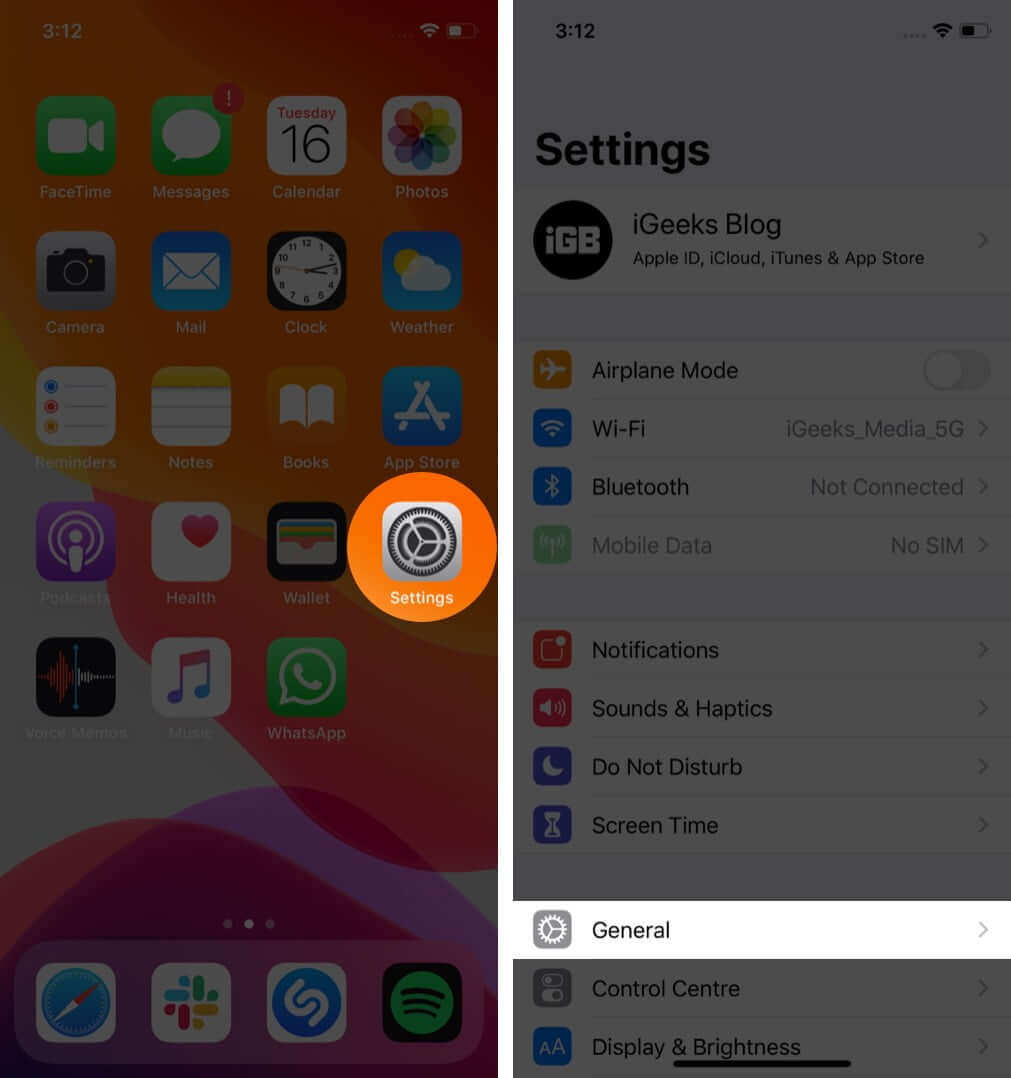
- Scroll to the end and tap on Shut Down.
- Drag the slider to the right.
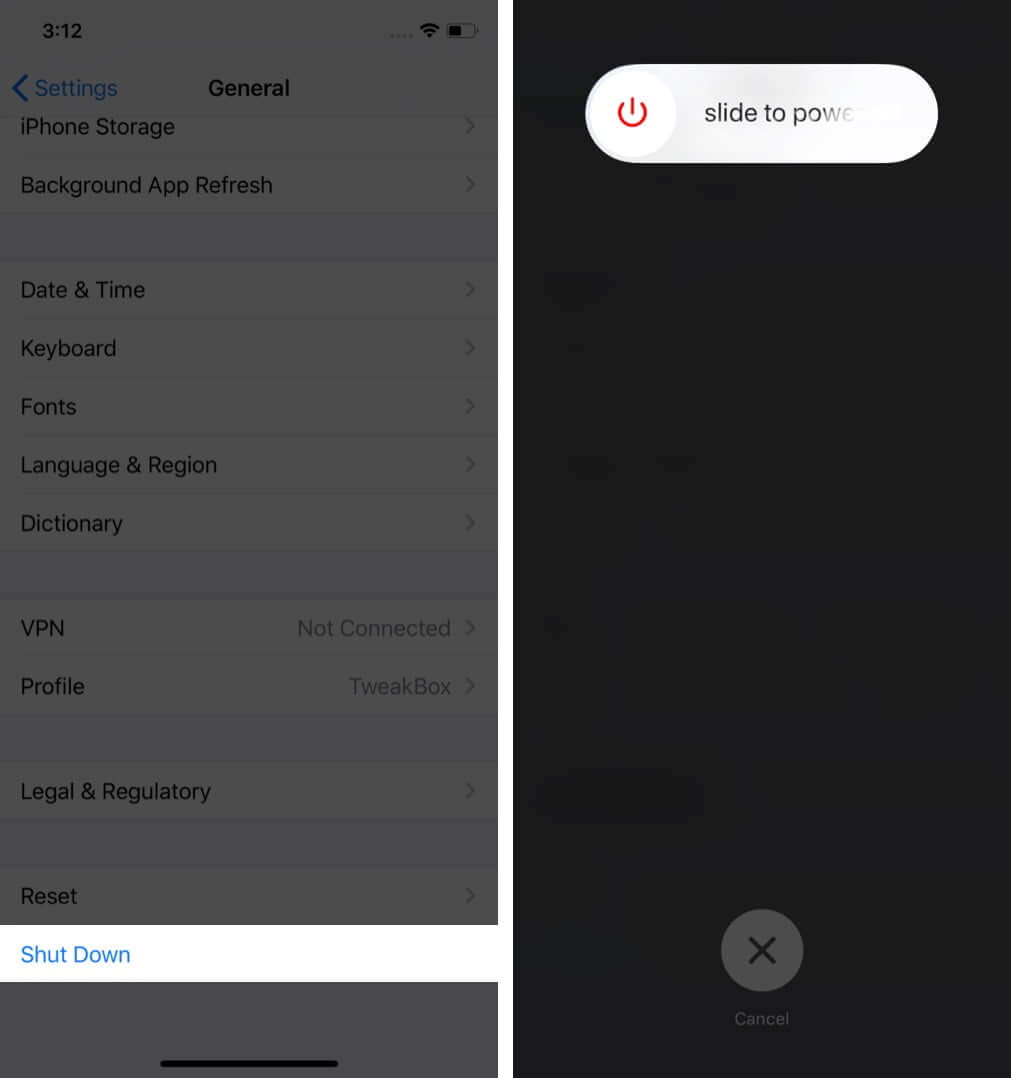
Now you know how easy it is to turn off your iPhone if the Power or Volume buttons are not working or damaged for any reason. The real problem arises when you need to turn it ON back again, as it requires you to press and hold the Power button. Well, it’s easier than you think it is.
All you need to do is plug your iPhone into a power adaptor via an MFi-certified cable, leave it for a few minutes, and your iPhone will turn on automatically. However, if the battery on your iPhone is dead, the process may take a bit longer.
Signing off…
This is how you can successfully turn off your iPhone running on iOS 18 or previous versions without using any physical button. Next, you may wonder how to lock your iPhone, change volume, and if the side button and volume buttons are not working. The easiest way is to use Assistive Touch to perform all these actions.
Still left with a query or some doubts? Comment them below, and I’ll happily respond.
You may also read here:

