
FaceTime Like a Pro
Get our exclusive Ultimate FaceTime Guide 📚 — absolutely FREE when you sign up for our newsletter below.

FaceTime Like a Pro
Get our exclusive Ultimate FaceTime Guide 📚 — absolutely FREE when you sign up for our newsletter below.
Apple Legacy Contact lets you specify who can access your iCloud after your death. Learn how to add a Legacy Contact on iPhone, iPad, and Mac.
Death is uncertain and is always heartbreaking. While no amount of technology can bring back the lost ones, Apple’s Legacy Contact feature can help you manage your digital afterlife. The Legacy Contact feature lets you designate a contact who can access your iCloud data after your death.
Continue reading to learn more about Apple Legacy Contact.
Apple Legacy Contact, introduced in iOS 15, lets you choose someone you trust to access your iCloud data after you pass away. This includes photos, videos, notes, and other personal files, giving them a way to preserve your memories.
Some data stays off limits. Purchased media, subscriptions, and anything stored in your iCloud Keychain like passwords, payment details, and passkeys can’t be shared. Apple keeps this protected to respect your privacy, even after death.
Your Legacy Contact doesn’t have to be a family member. You can choose anyone, add more than one person, and they don’t need an Apple device or an Apple ID to be assigned.
To request access to your data from Apple servers, the Legacy Contact needs to provide the following:
Apple Legacy Contact is a feature that lets someone you trust access your iCloud data after you pass away. Once Apple verifies their access request, they receive a special Apple ID to sign in to your account. Your own Apple ID is then disabled, and Activation Lock is removed from any device linked to it.
After access is granted, your Legacy Contact has three years to download your data before Apple deletes it from its servers. If you’ve added multiple Legacy Contacts, each person can act independently, including choosing to delete your data permanently.
Like every other advanced Apple feature, there is a basic criterion that you must fulfill to be able to create a Legacy Contact for your Apple ID:
When you add a Legacy Contact on your iPhone, it syncs across all devices signed in with the same Apple ID. If your devices use different Apple IDs, check out our guide on changing your Apple ID on iPhone, iPad, and Mac.
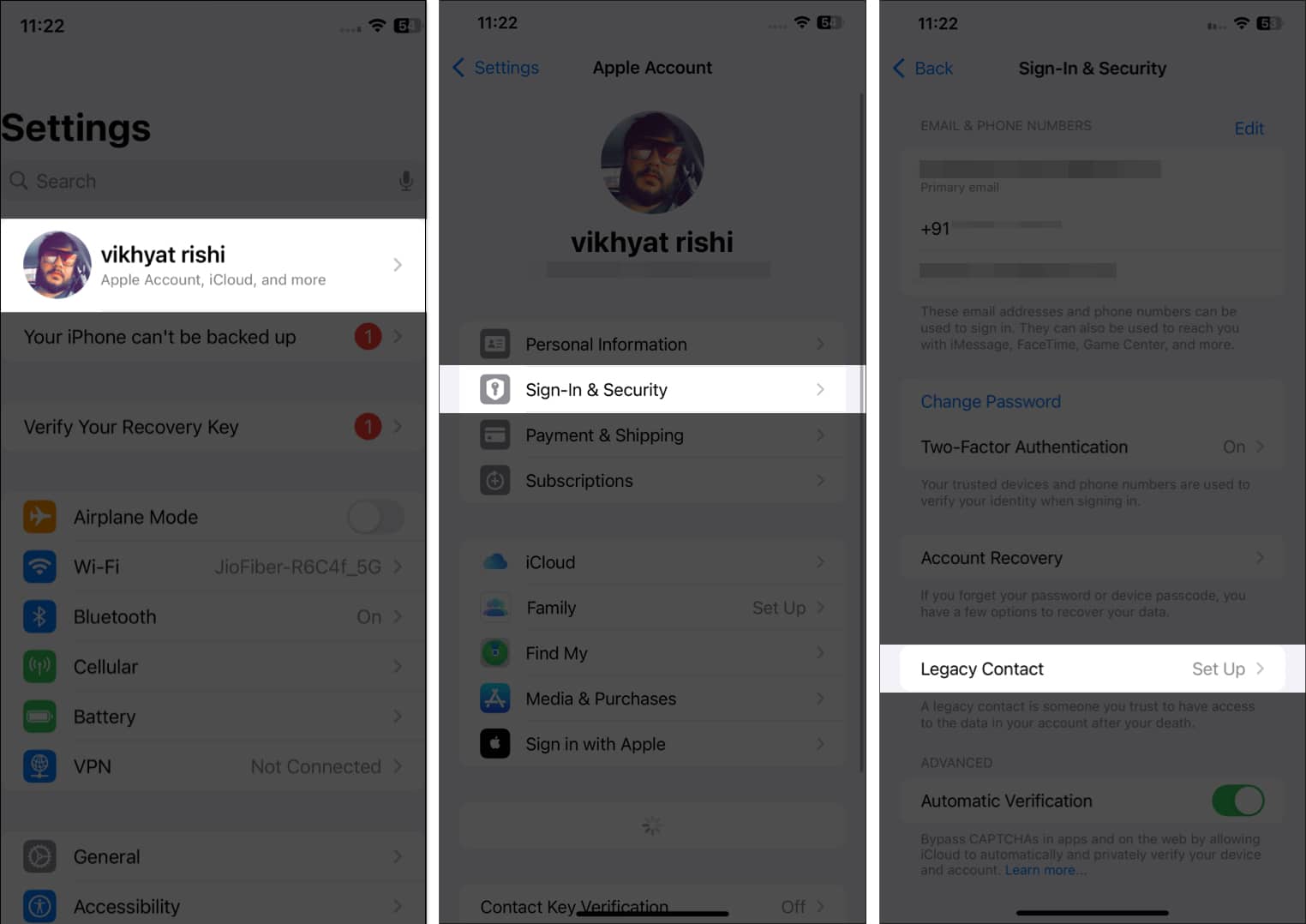
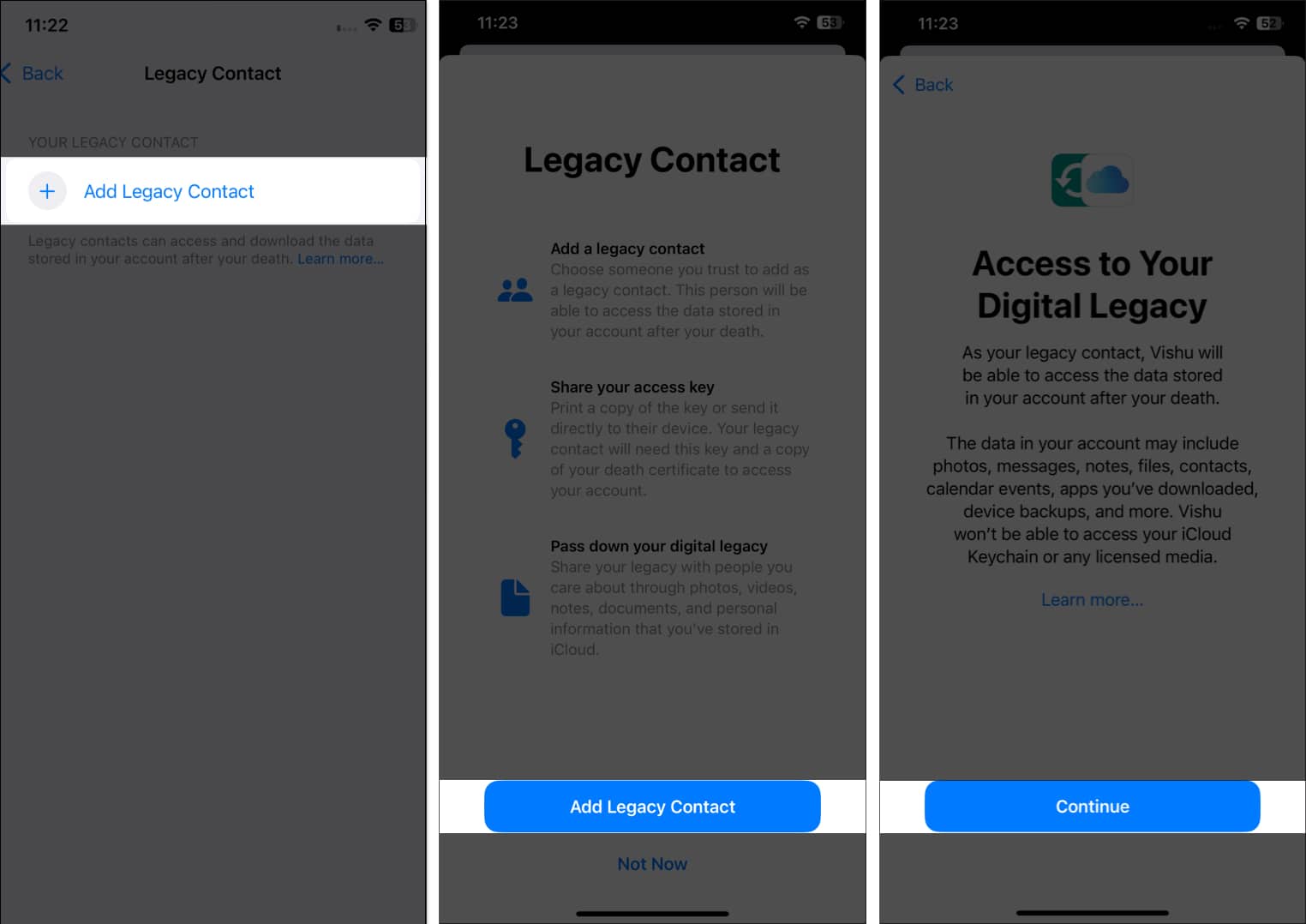
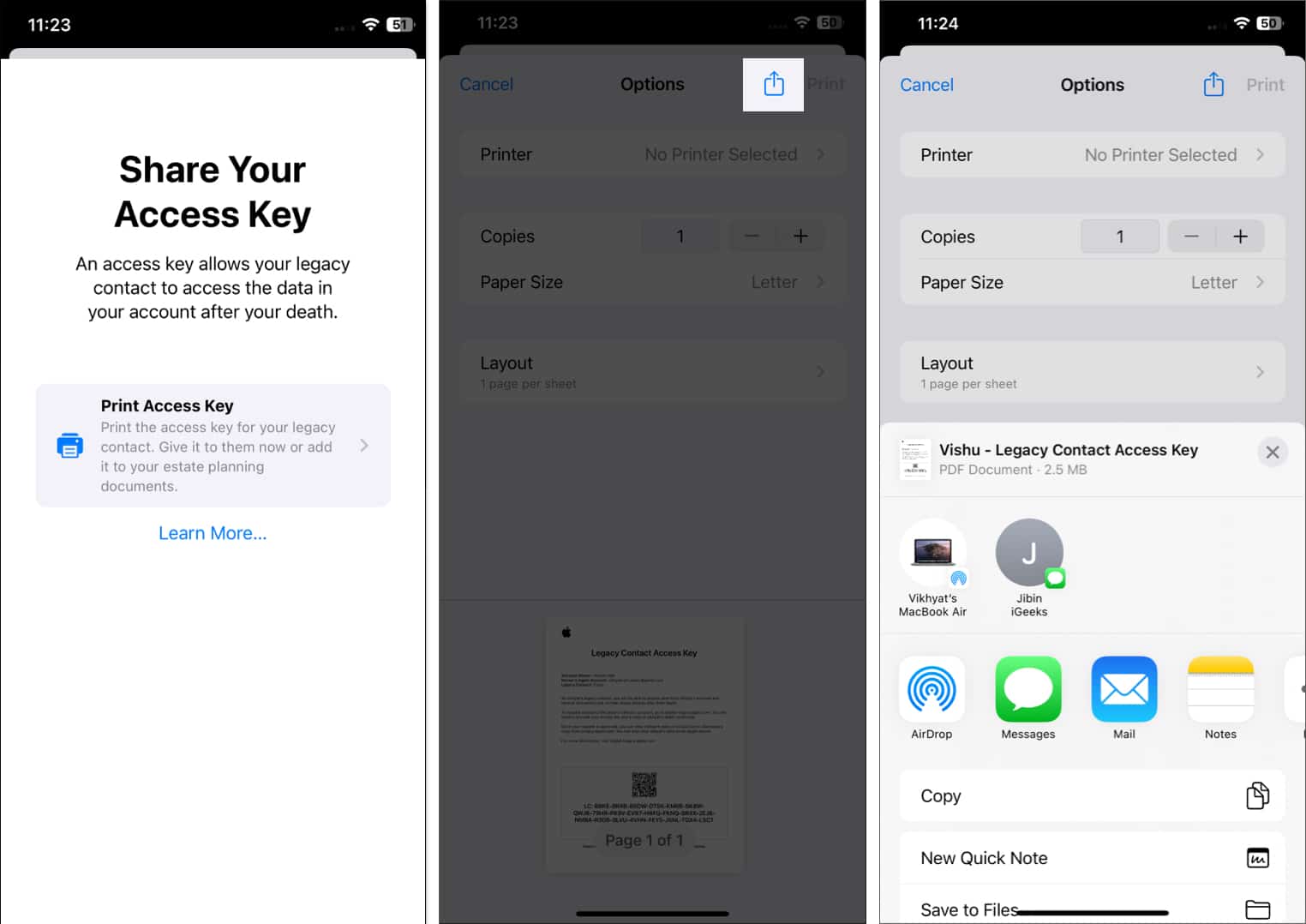
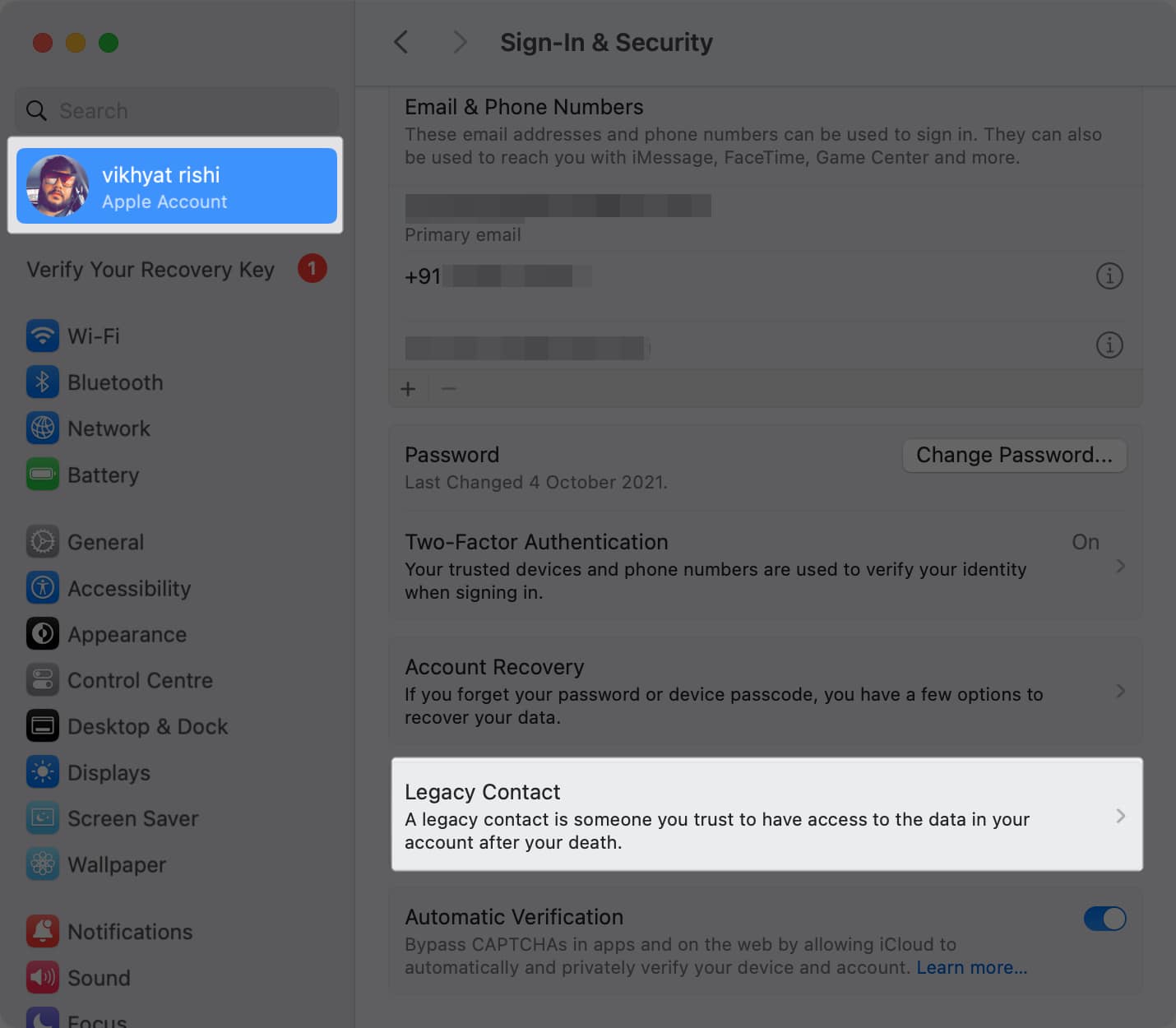
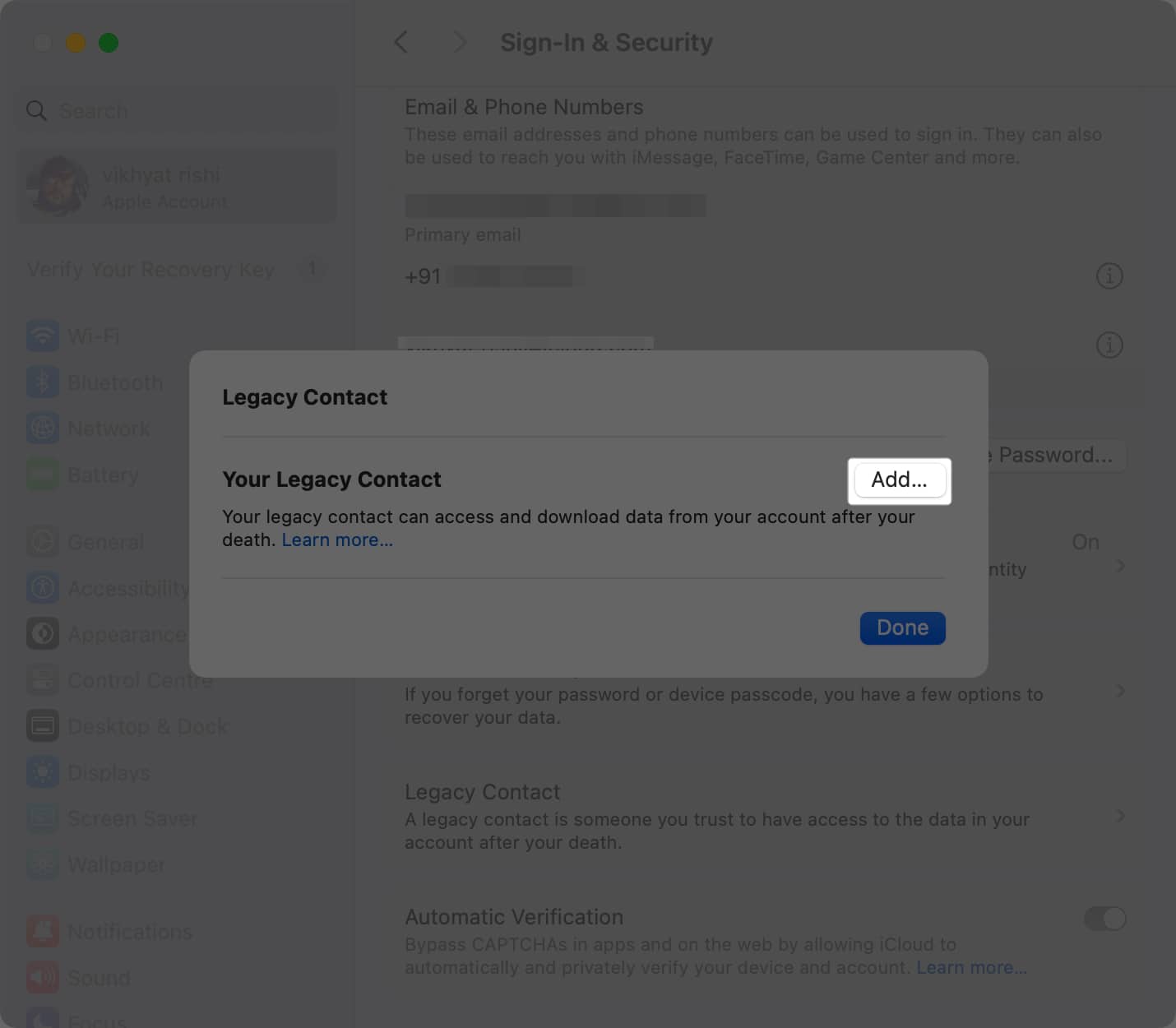
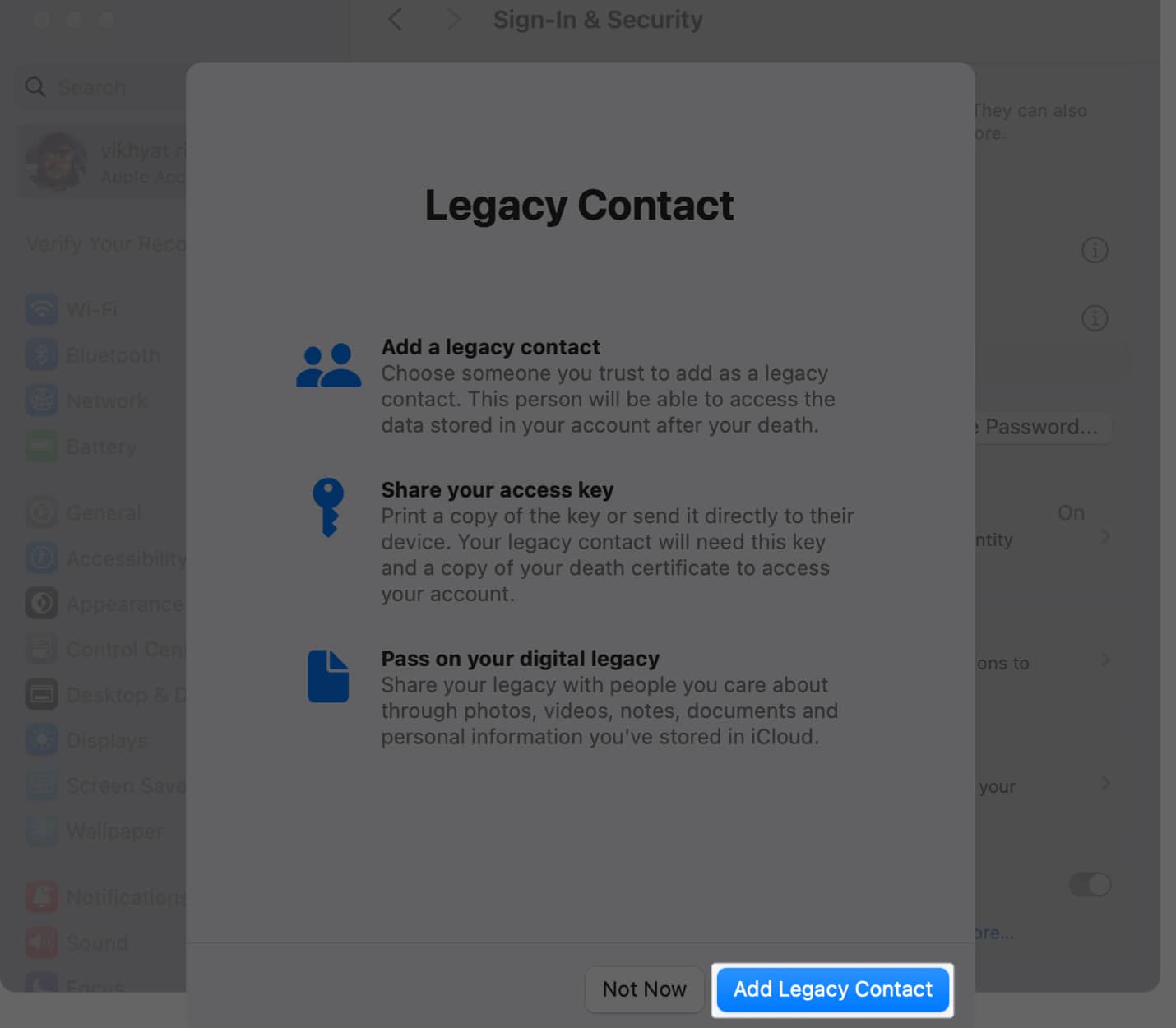
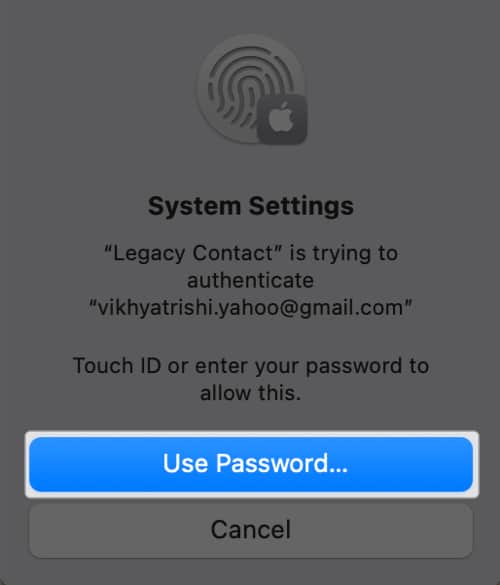
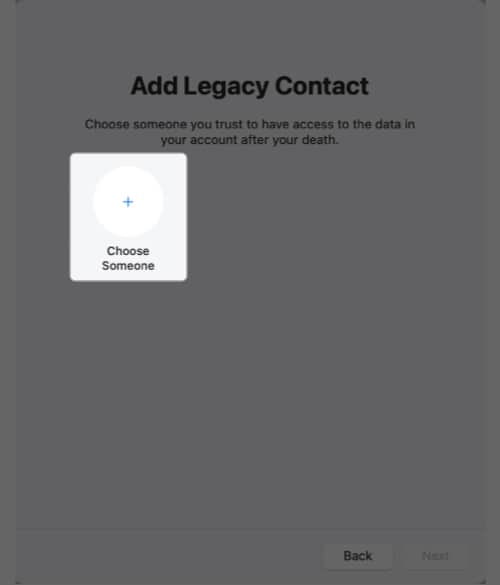
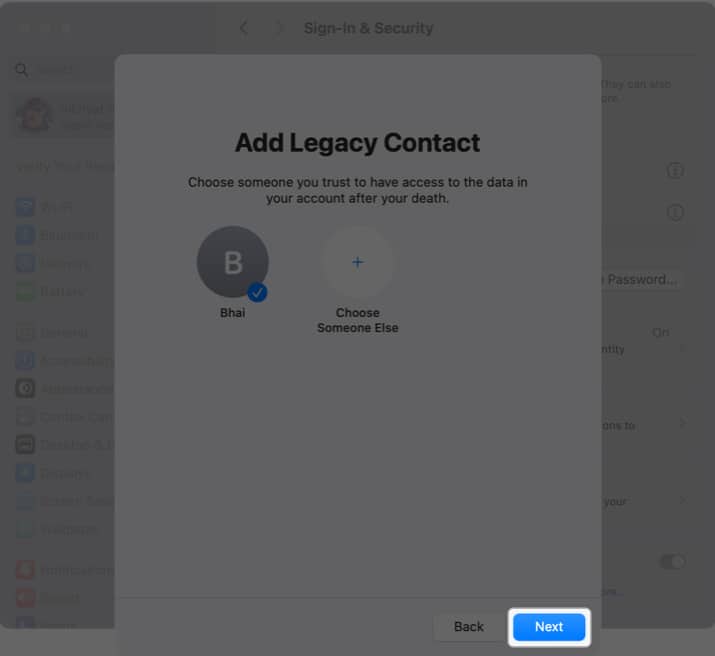
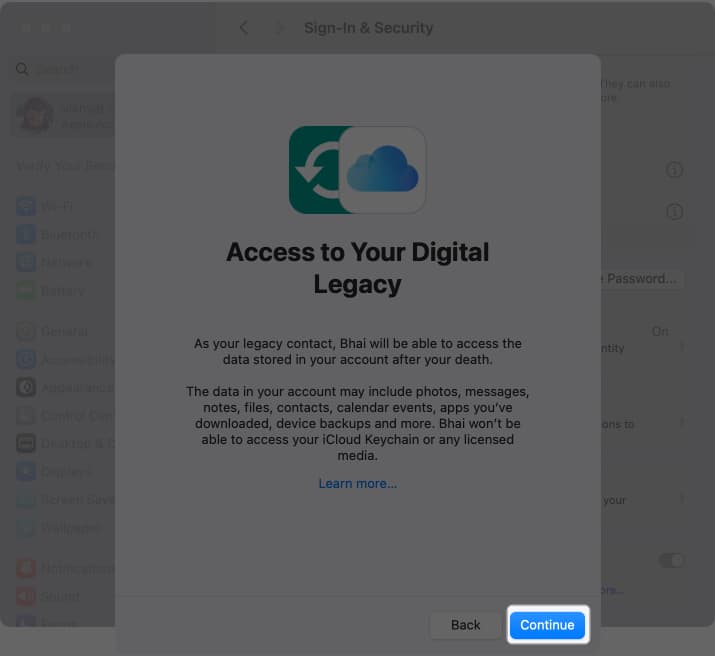
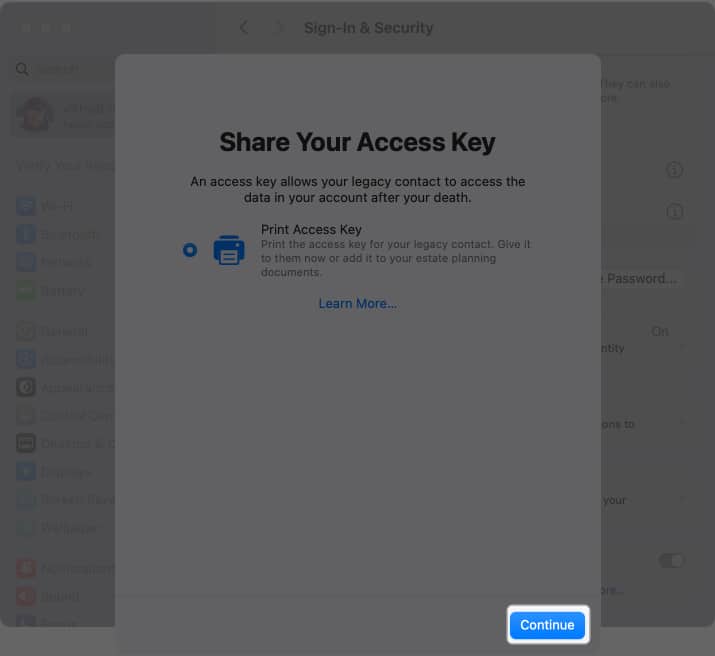
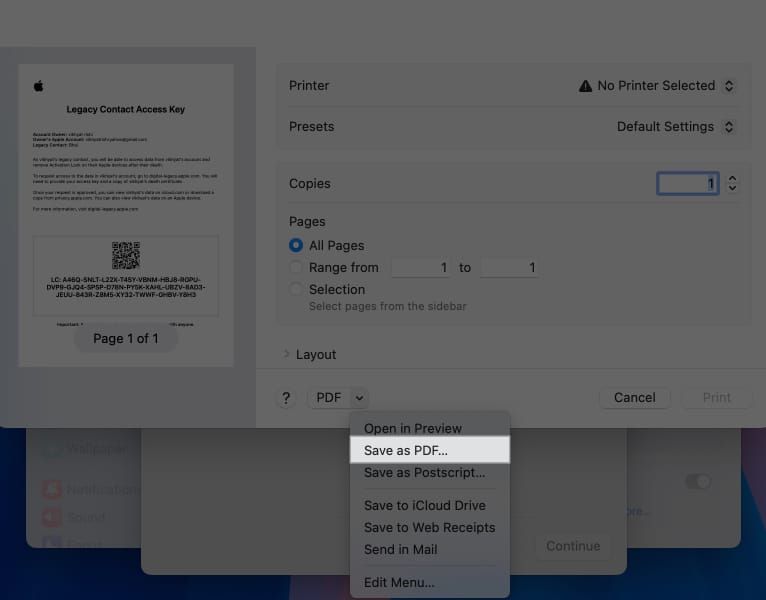
If you are a part of a Family Sharing group, all the members of the group will appear when you enter Legacy Contact settings. You can choose a contact from the group, or select Choose Someone Else to choose a contact outside your Family Sharing group. The rest of the process remains the same.
If you did not save or share the Legacy Contact access key at the time of creating it, you can save or share it later as well:
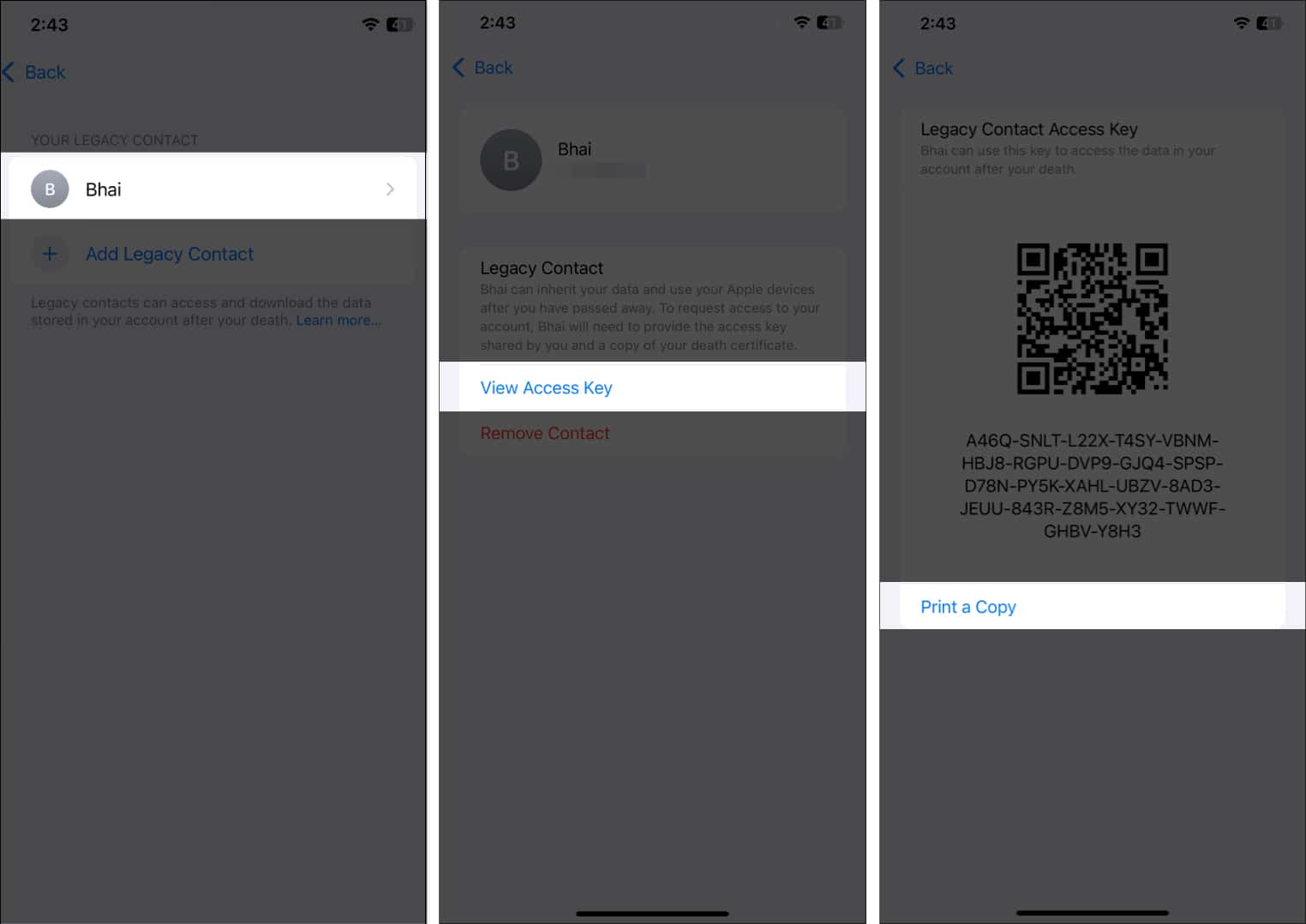
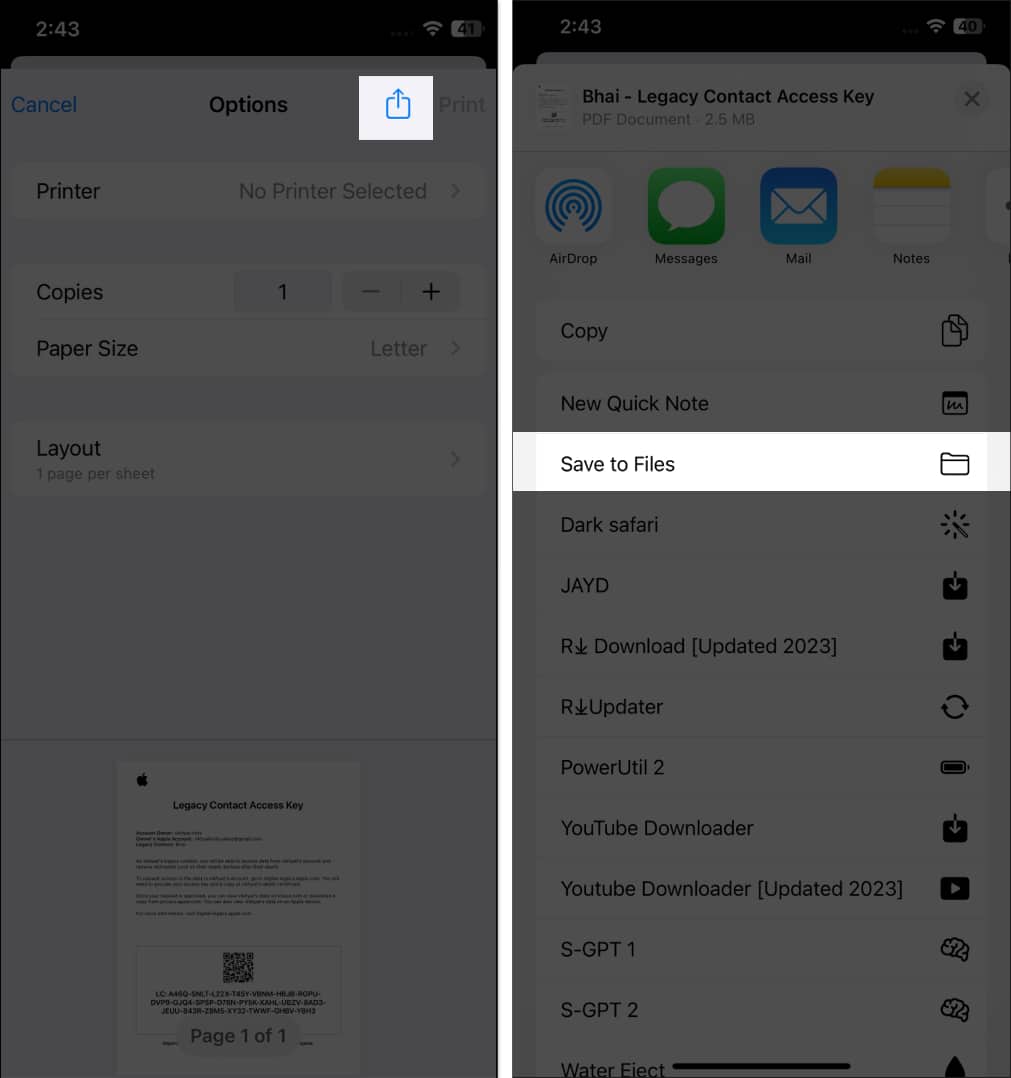
Friendships and relationships change over time; the level of trust you currently have in someone may not remain the same. That’s exactly why knowing how to remove a Legacy Contact from your Apple ID is essential.
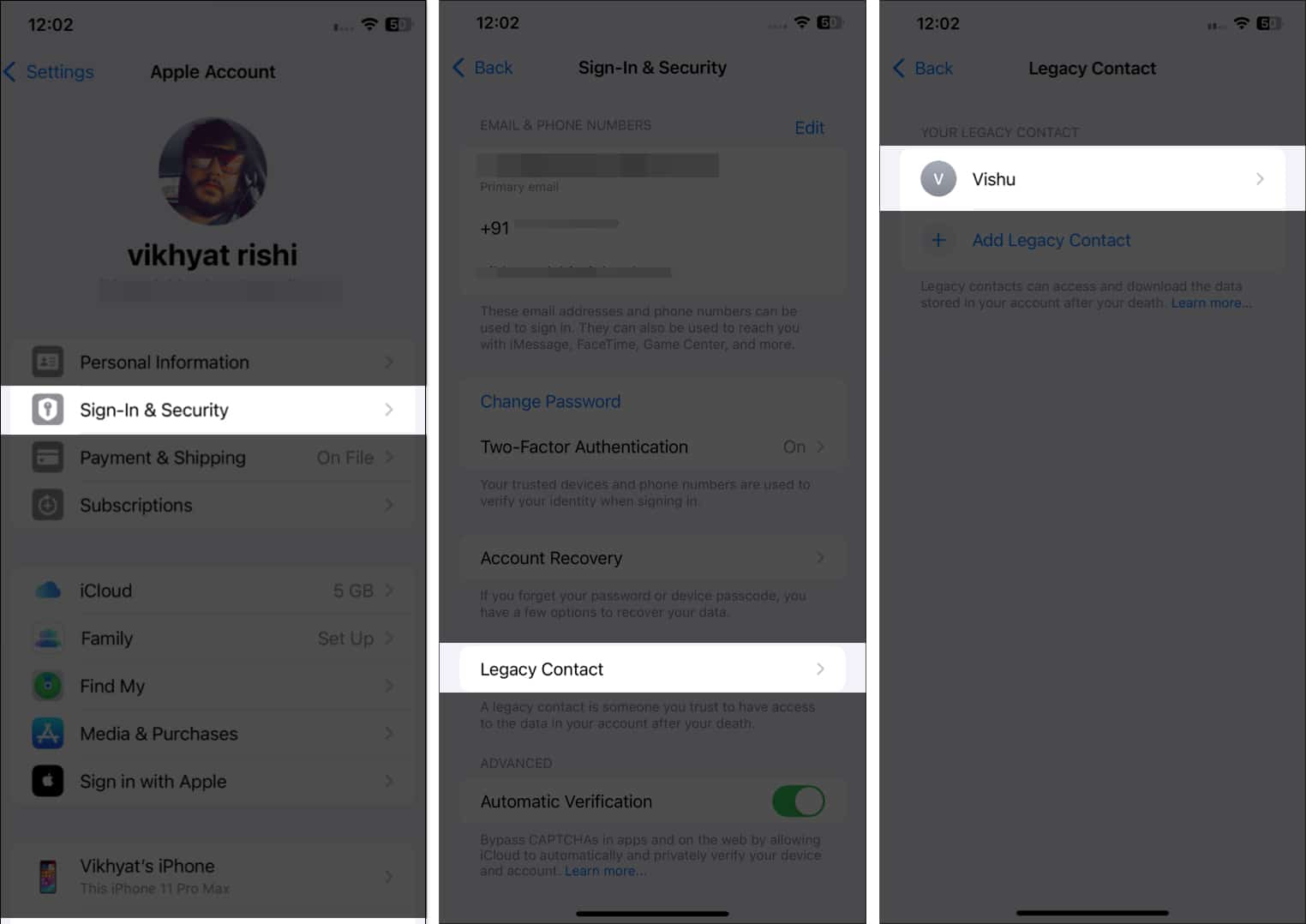

Once you assign someone as your Legacy Contact, Apple generates a secure Digital Legacy access key that they must present, along with your date of birth, to request access to your account. Apple stores this key in their Apple ID settings so they can retrieve it whenever needed. Here is how they can view it:
From the Legacy Contact Invitation
Your Legacy Contact receives a notification and an iMessage containing the access key. If they choose to save it to their Apple ID, the key is automatically added to their account and synced across their devices.
From Apple ID Settings on iPhone or iPad
If they need to access the key again, they can find it directly in Settings.
Your Legacy Contact can store this key digitally or print a copy for safekeeping. Without this key, Apple cannot grant access to your data.
After your death, your Legacy Contact must complete Apple’s verification process to receive access to your iCloud data and device information. Apple only grants access when the contact provides two elements:
Once approved, they can download and manage your data for up to three years.
Here’s how the complete process works:
Your Legacy Contact needs:
Both must match the information saved in your Apple ID record, including your date of birth.
They can begin the request from any device by visiting Apple’s Digital Legacy portal:
Apple verifies the details and informs the Legacy Contact once access is approved.
After approval, Apple creates a special Legacy Contact Apple ID that lets them view and download your iCloud data. This account does not allow purchases, payment access, or use of your passwords. It exists solely to manage and export your data.
Your Legacy Contact can:
Access to your data remains available for 3 years from the approval date. Once the three-year window completes, Apple permanently deletes the account and all associated data.
The data your Legacy Contact can request using the provided access key depends on the data you have in your iCloud storage. You cannot allow or restrict Legacy Contact access to a particular data type; it is either all or none.
Data that a Legacy Contact might be able to access includes:
Apple blocks access to certain categories for privacy, financial security, and DRM licensing reasons. A Legacy Contact cannot view or use:
Sensitive or protected data
Other exclusions
If a family member dies without assigning a Legacy Contact, you can still request access to their Apple data, but the process is more formal.
To grant you access to the deceased person’s data, Apple requires a court order that authorizes you to obtain the deceased person’s digital information. The order must identify the deceased, confirm your authority, and specify what data Apple should release. Once submitted, Apple provides only the information the court permits.
If you only need to erase or reuse their iPhone, iPad, or Mac, you can request Activation Lock removal by submitting the death certificate, proof of ownership or inheritance, and the device’s serial number. Apple will unlock the device, but no data is shared.
Apple’s Legacy Contact lets your loved ones access your iCloud photos and data after you’re gone. It also removes Activation Lock, so your devices stay usable instead of turning into pricey paperweights.
FAQs
Unfortunately, the Legacy Contact will not be able to access the deceased person’s Apple account or data if they lose the access key.
You can choose anyone in your contact as your Legacy Contact, no matter whether or not they have an Apple ID.
Read next: