
FaceTime Like a Pro
Get our exclusive Ultimate FaceTime Guide 📚 — absolutely FREE when you sign up for our newsletter below.

FaceTime Like a Pro
Get our exclusive Ultimate FaceTime Guide 📚 — absolutely FREE when you sign up for our newsletter below.
Do you ever wonder if you got a short summary of the article or book? With the new Safari Highlights feature you can do that. Read on to know more.
Scrolling through a webpage to find key details can quickly become overwhelming. Safari Highlights on Mac makes this process effortless. This intelligent feature automatically surfaces important information, such as addresses, links, dates, and contact details, as you browse, allowing you to interact with relevant content without having to sift through the entire page.
In this guide, you’ll learn what Safari Highlights is, how it works, and the exact steps to use it on your Mac.
Safari Highlights is a feature in macOS, iOS, and iPadOS that retrieves essential details from web pages and organizes them in one place for easy access. Apple says Safari Highlights uses machine learning to scan a web page and surface information such as directions, summaries, and quick links to learn more about people, music, movies, or TV shows.
So, it’s like a smart assistant within Safari that helps you save time and effort by eliminating the need to manually go through lengthy web pages. Let’s see how this works.
As I already mentioned, Safari Highlights uses machine learning to detect and highlight relevant information on Safari web pages.
According to a previous report from AppleInsider, Safari Highlights might be based on Apple’s Project Blackpearl. This project was described as an experimental AI tool capable of generating summaries of up to three sentences, which aligns with what we’ve seen so far.
After you enable Safari Highlights, it produces different results across content types. Here are some examples:
Therefore, Safari Highlights is a useful feature for browsing information quickly. Are you excited to try it out? Let’s jump into the steps to use Safari Highlights on Mac
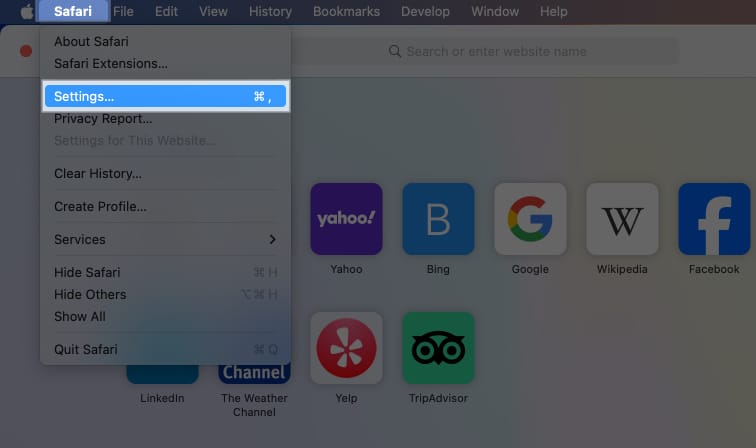

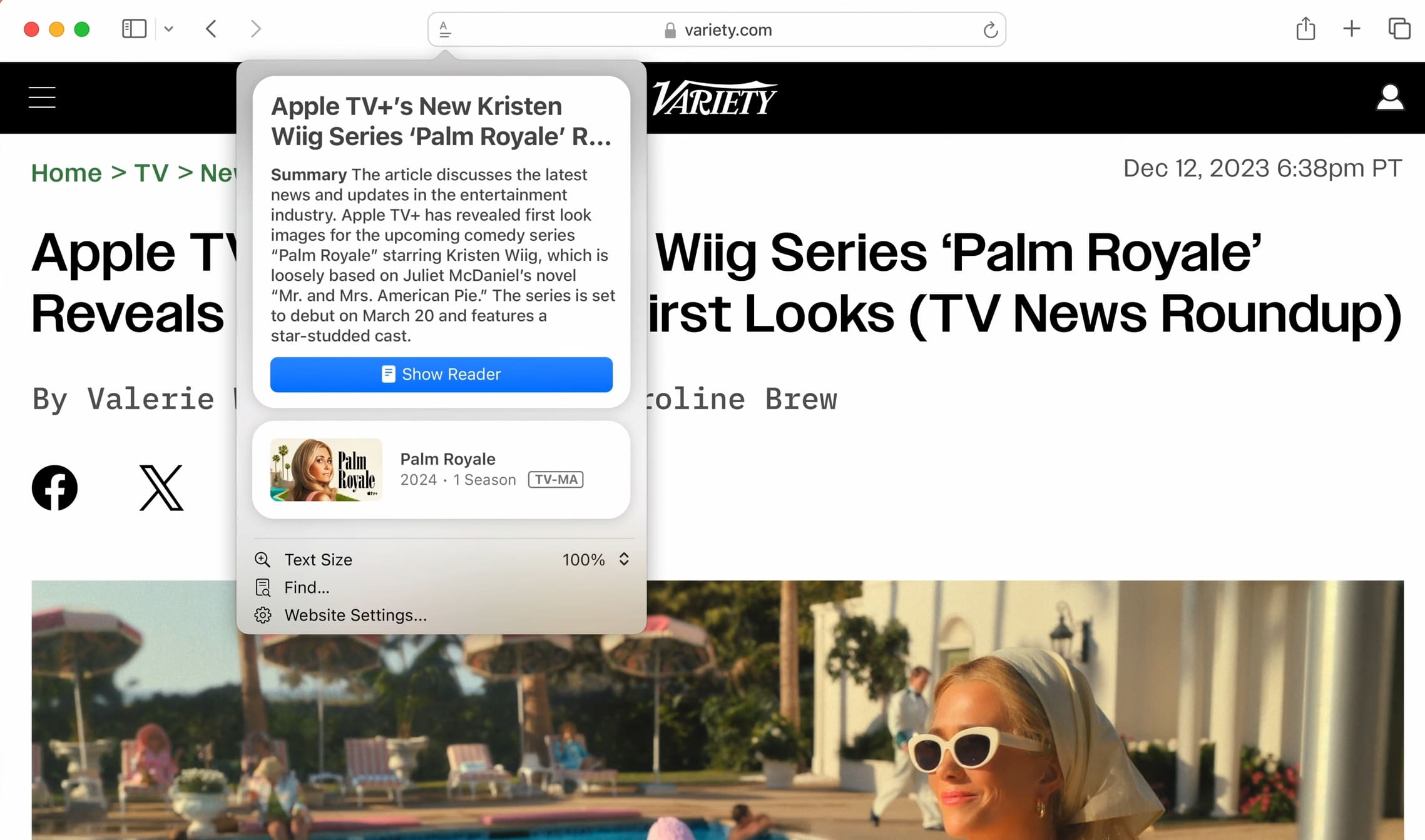
As soon as you click the Reader icon in the address bar, a short summary of the content, a list of quick links, or other details will show up in a dialog box. After you’ve accessed information on a web page, you can simply click anywhere on the screen to dismiss the dialog and continue browsing.
Safari Highlights is an underrated feature that has the potential to transform how we browse the web. It helps minimize the time wasted looking up information on a web page by gathering essential details in one place for easy access on iPhone, iPad and Mac.
What do you think about Safari Highlights? We’d love to hear your thoughts in the comments section.
Also Read: