
FaceTime Like a Pro
Get our exclusive Ultimate FaceTime Guide 📚 — absolutely FREE when you sign up for our newsletter below.

FaceTime Like a Pro
Get our exclusive Ultimate FaceTime Guide 📚 — absolutely FREE when you sign up for our newsletter below.
While the Magnifier app on iPhone and iPad may be used by many to magnify small texts, you may be surprised to know how much more it can do. Since looking at all of its features will take an eternity (not quite literally, but it has many features), I will help you use Detection Mode in Magnifier on your iPhone.
This feature is mainly catered to visually impaired people. So if you know someone who’s going to benefit from this feature, read along and help them make use of this great feature.
While people detection has been around for quite some time on iPhones, Apple introduced Door Detection with iOS 16 and iPadOS 16. So as you might have guessed, to use this feature, you must ensure that your iPhone or iPad is updated to the latest iOS or iPadOS version.
Now, even after that, you must ensure your device comes with a LiDAR sensor. If that bit got technical, here’s a list of iPhones and iPads that have LiDAR sensors:
And if your iPhone has successfully passed these criteria, let’s take a look at what should be done next.
While in most cases, the option is enabled by default, it is good to double-check. Here’s how you can turn on Detection Mode on your iPhone and iPad:
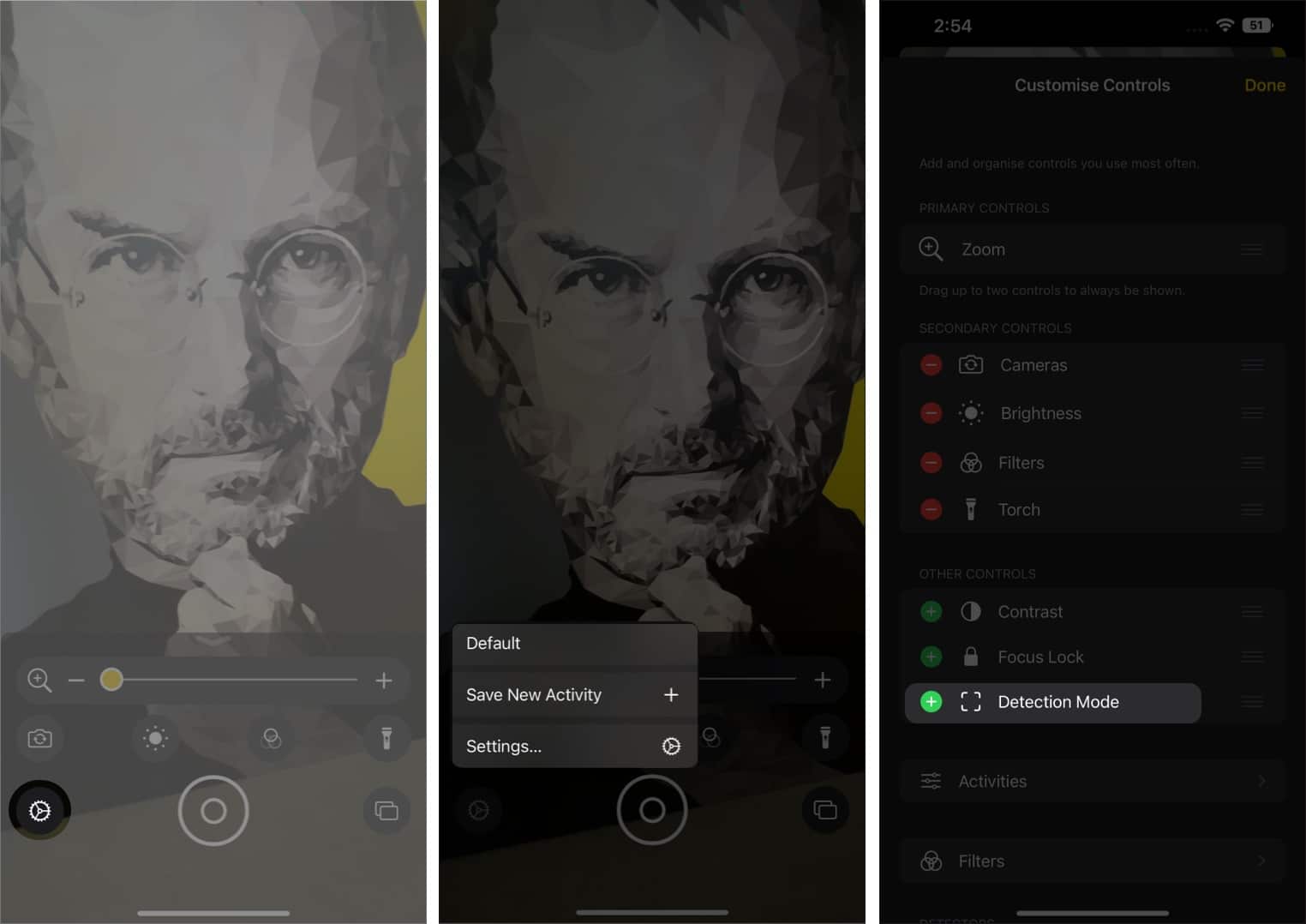
Now, you will see the Detection Mode icon while opening the app itself.
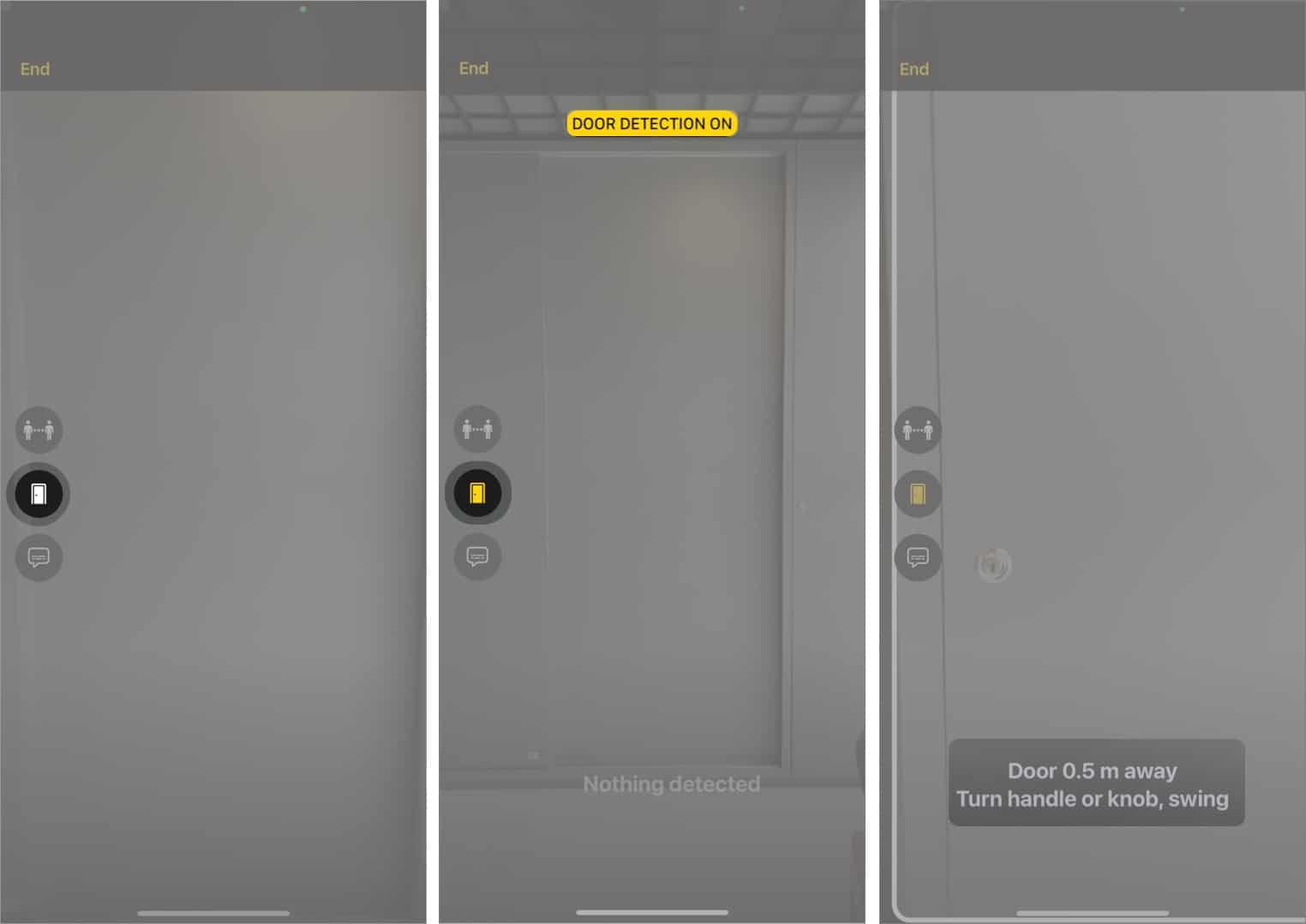
You will see a confirmation message on top. To detect doors, move close to any, and you will see your iPhone mentioning the door; it would also mention the distance and the type of door.
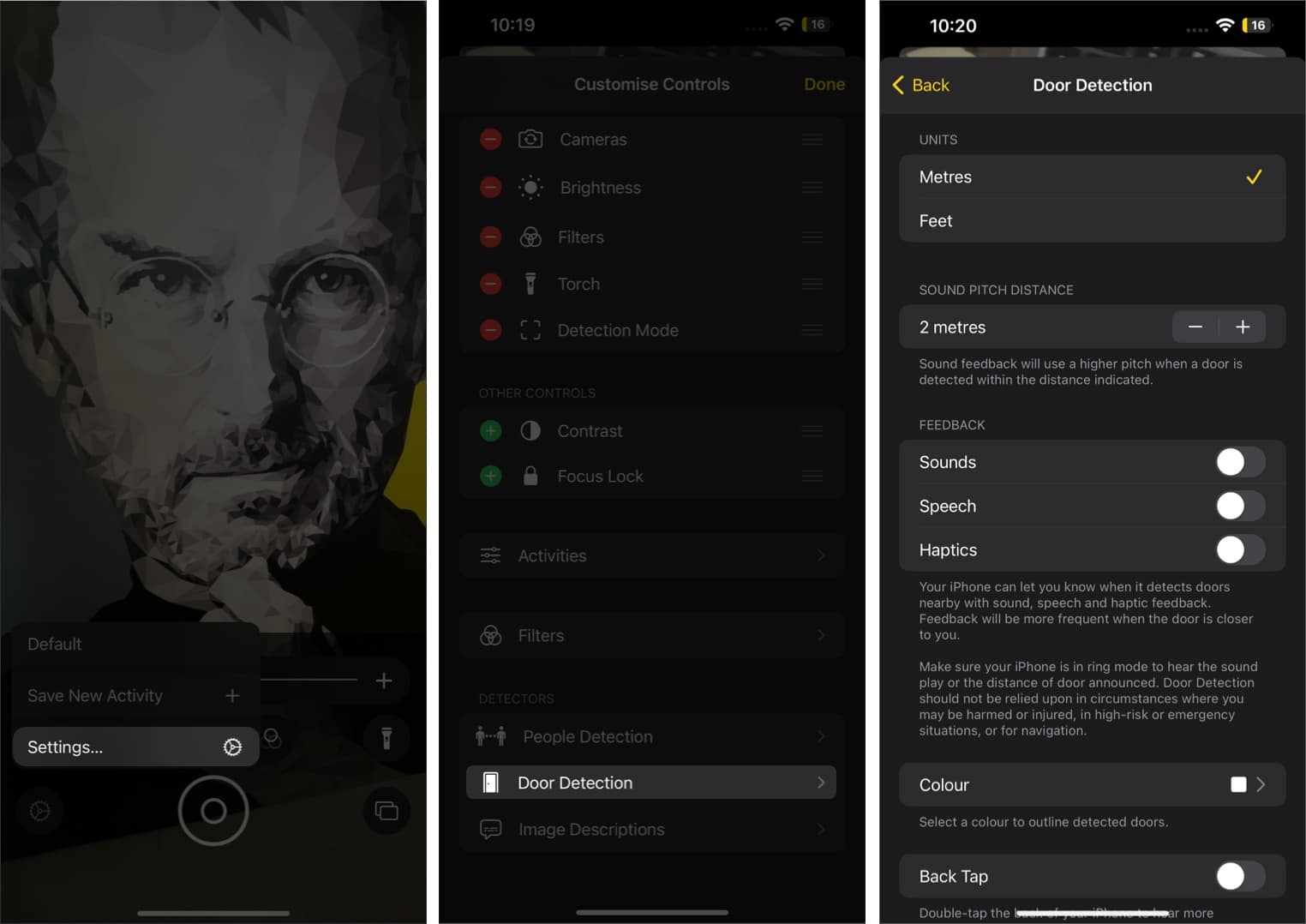
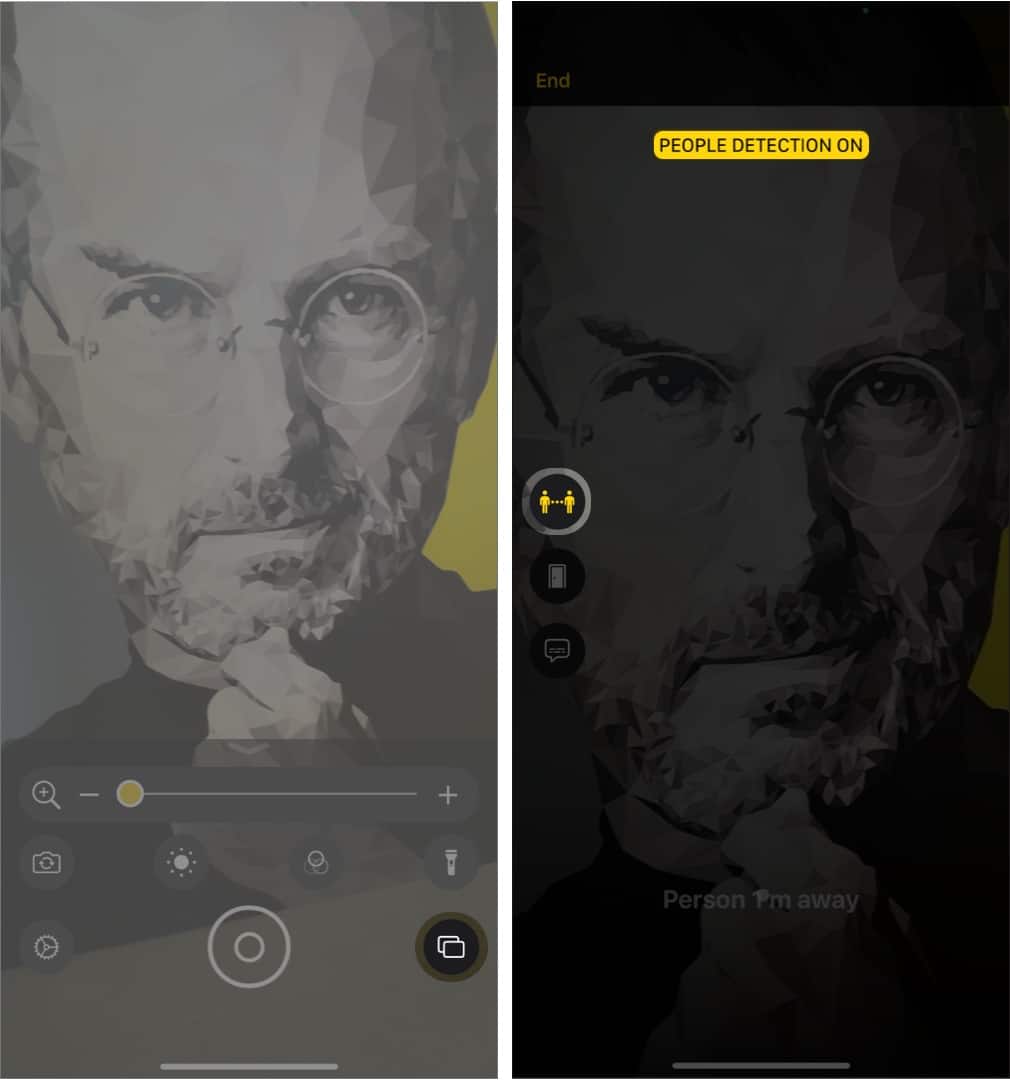
You can see the confirmation message on top, and when you move your iPhone close to a person, it will inform you about the person and how far they are.
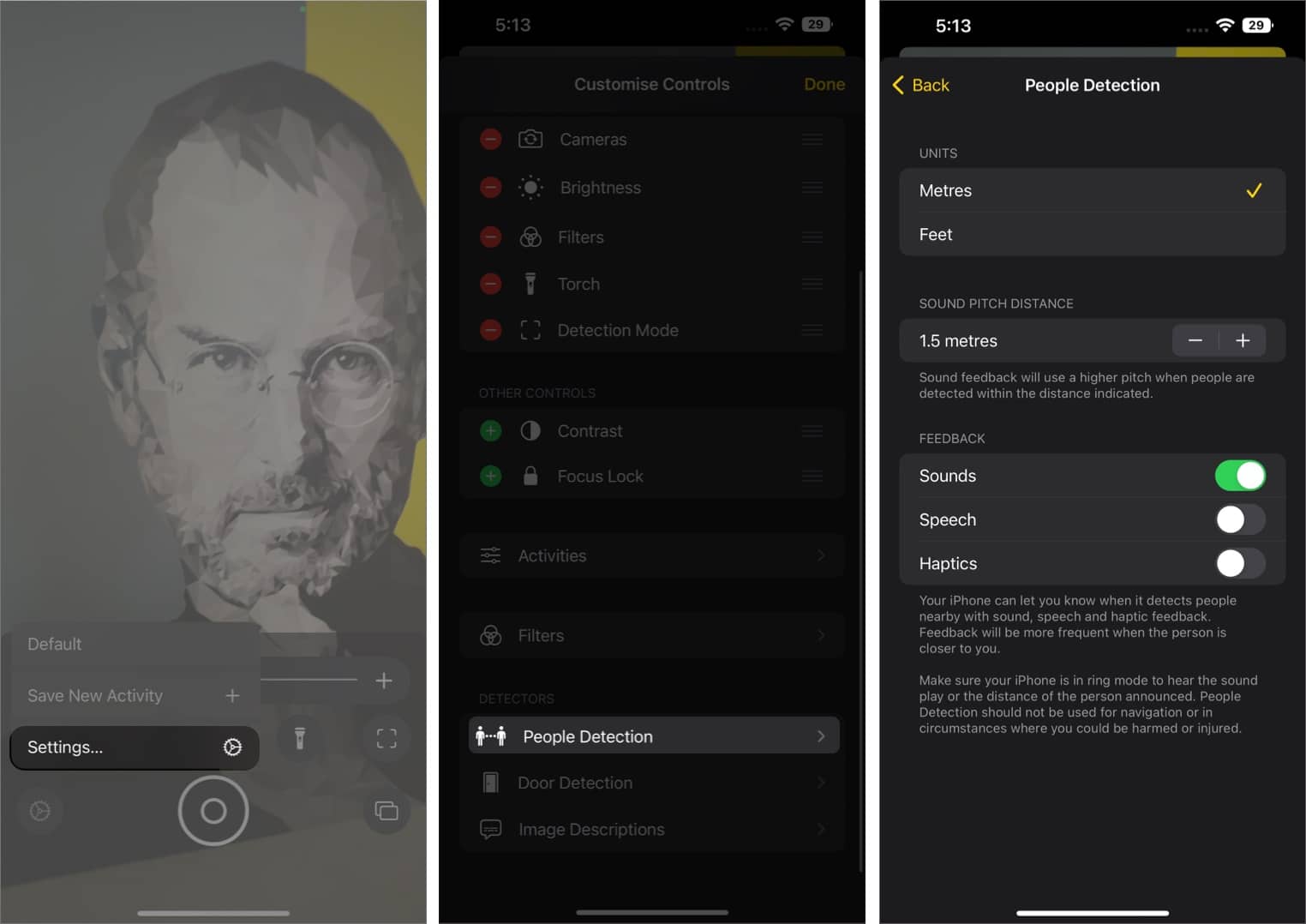
Despite enabling this feature, if you are unable to use Detection Mode on your iPhone and iPad, here are some tips to check.
That’s it!
It’s great to see Apple caring about its users with features such as Medication, improved Door Detection, and the addition of the people detection feature. And just like the feature, I hope that this guide was also helpful to you. Let me know in the comments if you have any doubts.
Here are some more great reads: