
FaceTime Like a Pro
Get our exclusive Ultimate FaceTime Guide 📚 — absolutely FREE when you sign up for our newsletter below.

FaceTime Like a Pro
Get our exclusive Ultimate FaceTime Guide 📚 — absolutely FREE when you sign up for our newsletter below.
With recent updates, Apple has made it more difficult to schedule shutdowns and wake-ups on Macs—possibly because the new M-series chips are so power-efficient that they consume almost no power in sleep mode, making shutdowns seem unnecessary. However, if you still prefer to schedule a shutdown and wake-up for peace of mind, keep reading—I’ll show you how.
Schedule your Mac to turn off and on automatically using the commands below. It works in a 24-hour format, so if you need to schedule your Mac for a shutdown at 3:55 P.M, you can set the time as 15:55:00, as taken below.
sudo pmset repeat shutdown MTWRFSU 15:55:00 
sudo pmset repeat wake MTWRFSU 08:00:00 
The sudo orders the terminal to execute the commands written next to it with administrative rights. The pmset in the command stands for Power Management Settings. It’s a BSD (Berkeley Software Distribution) utility that modifies power management settings.
The single letters are used to denote days of the week in the pmset arguments as shown:
| M | Monday |
| T | Tuesday |
| W | Wednesday |
| R | Thursday |
| F | Friday |
| S | Saturday |
| U | Sunday |
Want to learn more about such terminal commands and look like a pro hacker? Follow our guide for the most useful terminal commands.
However, your Mac will not shut down automatically if the conditions mentioned below are not met:
If you want to reset the reboot schedules for your Mac, here’s all you need to do:
sudo pmset repeat cancel → tap return.pmset -g sched. Don’t want anyone to peek at your work when you leave your Mac? You can set a sleep timer to trigger after the designated inactivity periods.
To set sleep and wake on Mac, follow the steps below:
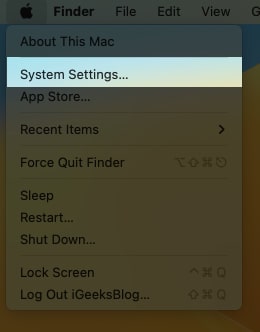

In macOS Sequoia, you’ve one more option to save energy. To activate it, you need to go around the steps discussed below:


That’s it!
These were all the potential ways you can use to schedule Mac to boot/shut down & wake/sleep. Did this help you? Let me know in the comments below.
Read more: