
FaceTime Like a Pro
Get our exclusive Ultimate FaceTime Guide 📚 — absolutely FREE when you sign up for our newsletter below.

FaceTime Like a Pro
Get our exclusive Ultimate FaceTime Guide 📚 — absolutely FREE when you sign up for our newsletter below.
Change app language on iPhone without changing system settings.
Did you know your iPhone lets you run certain apps in a different language without changing the language of your entire device? Starting with iOS 13, Apple introduced a feature that allows users to set separate languages for individual apps, making it a powerful tool for language learners, frequent travelers, and anyone needing region-specific app behavior.
Whether you’re learning a new language or simply want a better user experience in your favorite apps, this guide walks you through everything you need to know about changing app language settings on your iPhone or iPad.
There are several smart reasons to run an app in a language different from your iPhone’s system language:
For example, Flipkart supports in-app language switching, but Amazon does not, so you’ll need to adjust language via your iPhone settings.
Before you dive in, here are a few important things to keep in mind:
To switch the language for a single app, follow these two main steps.
If you haven’t added your desired language yet, do this first:
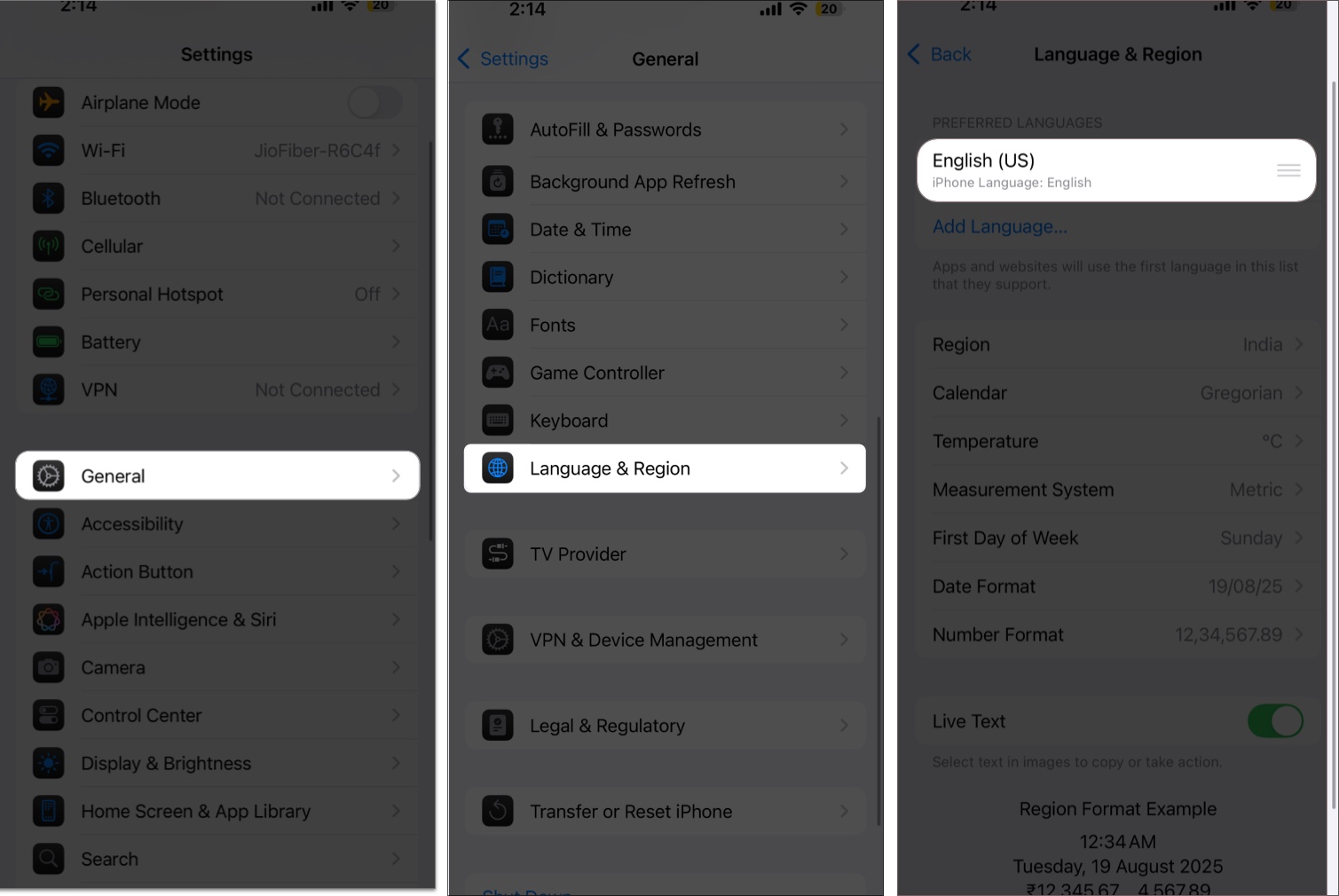
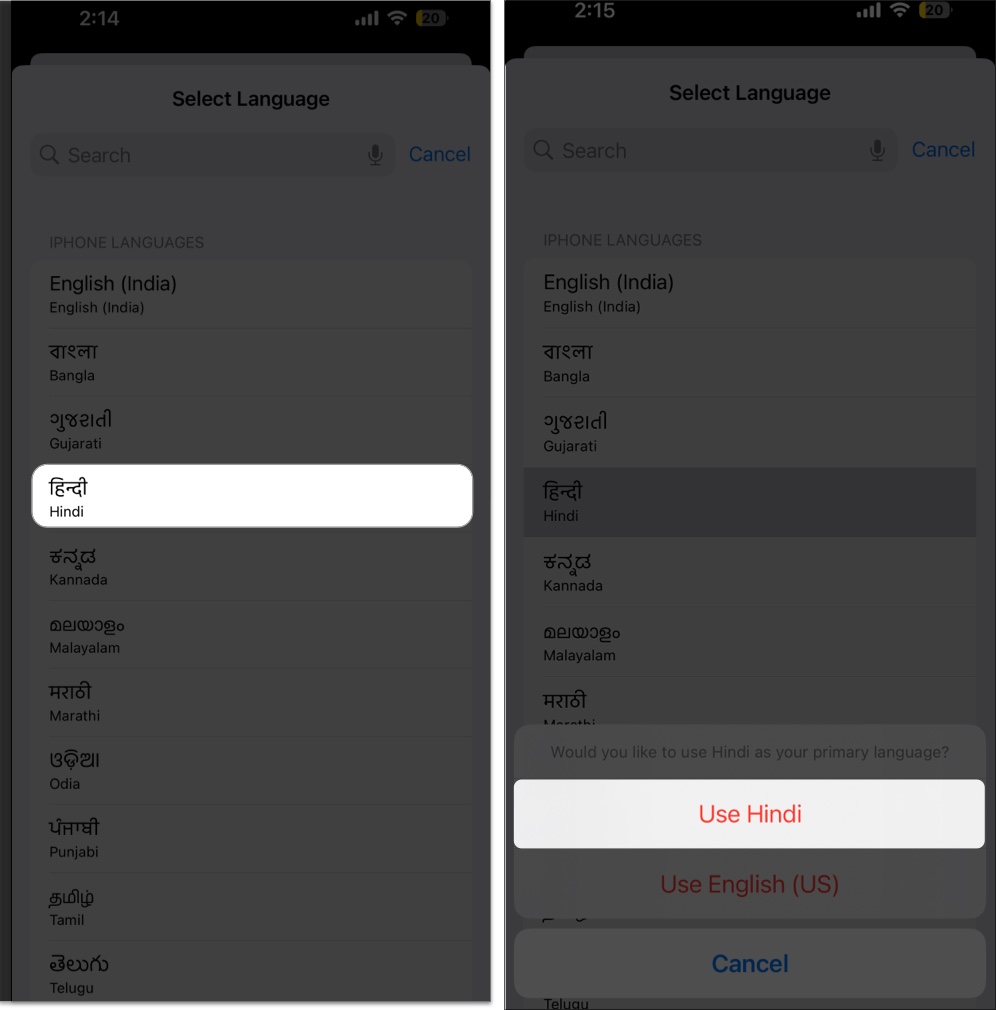
Even if you don’t switch system-wide, this step is necessary to make that language available to specific apps.
Now that the new language is added to your iPhone, you can assign it to any supported app:
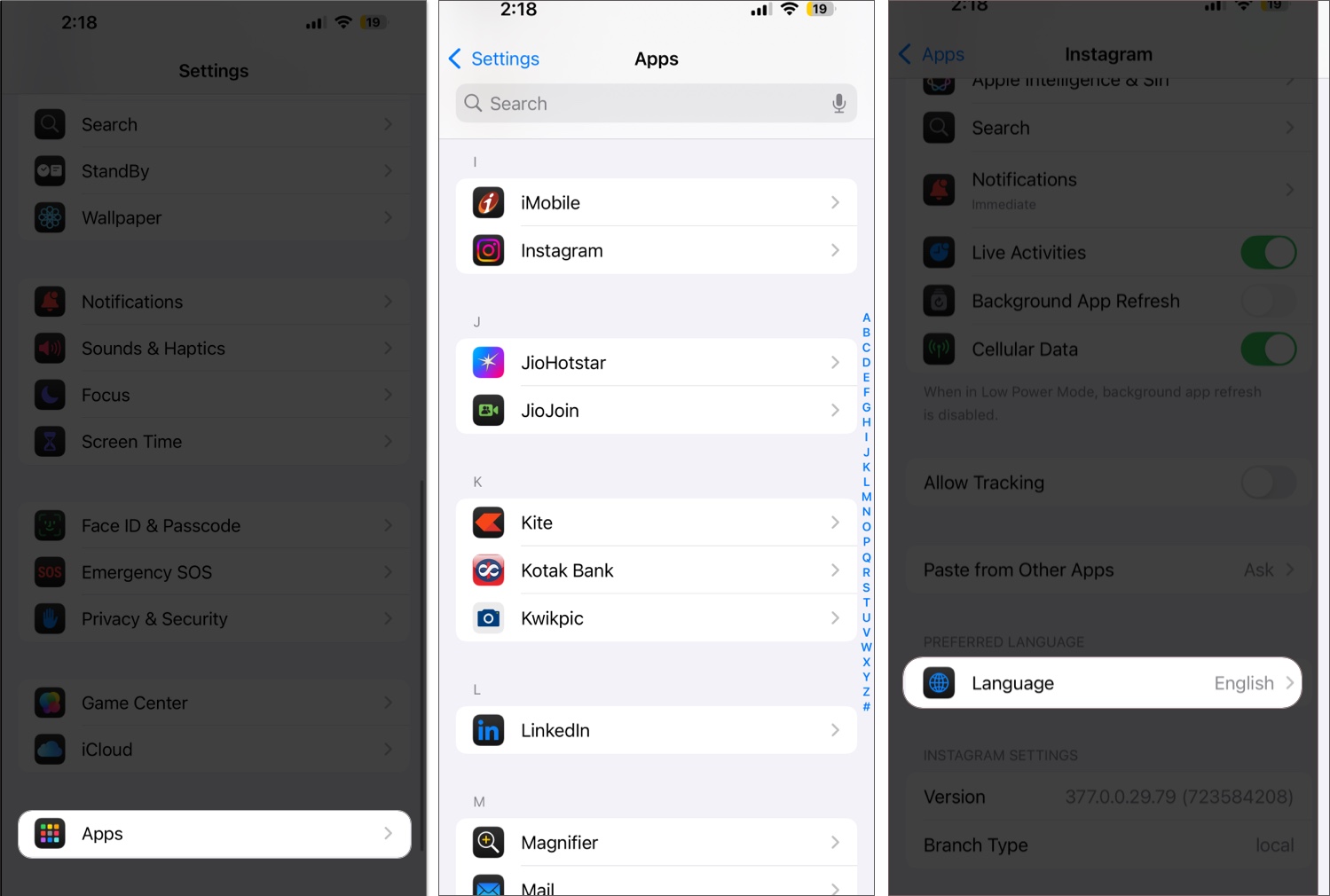
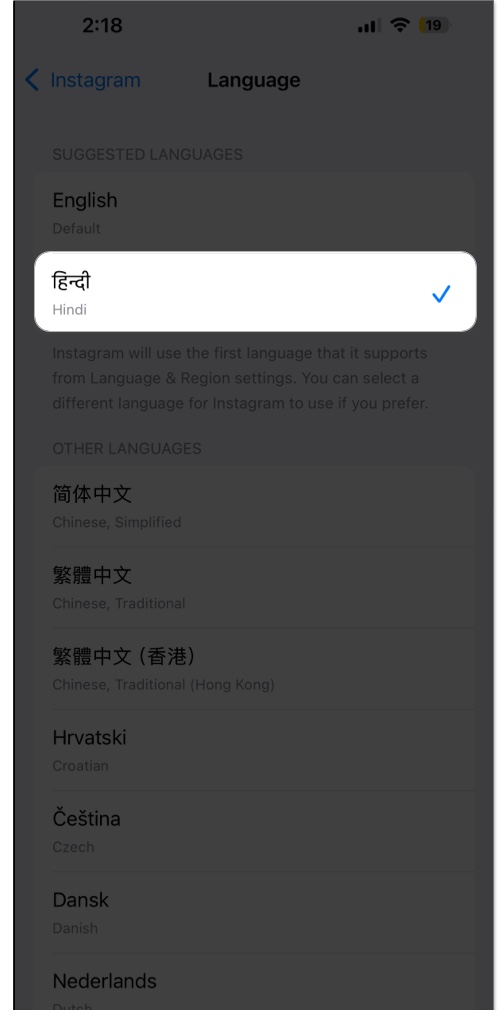
The language change takes effect immediately for that app only.
This simple yet powerful feature gives iPhone users more control and flexibility over their app experience. Whether you’re practicing a new language, adjusting for travel, or improving usability, setting a custom app language can make your digital life a lot smoother.
Just remember: Not every app supports this feature, and some translations might be inconsistent.
If you have any trouble changing app languages on your iPhone or iPad, feel free to post your questions in the comments.
You may also like to read: