
FaceTime Like a Pro
Get our exclusive Ultimate FaceTime Guide 📚 — absolutely FREE when you sign up for our newsletter below.

FaceTime Like a Pro
Get our exclusive Ultimate FaceTime Guide 📚 — absolutely FREE when you sign up for our newsletter below.
Want to update your Apple ID email? Learn how to change Apple ID on iPhone, iPad, or Mac—without losing data or access.
Your Apple ID is your all-access pass to everything Apple—whether that’s downloading apps from the App Store, backing up precious photos and files to iCloud, or streaming your favorite tunes and movies. But what if you lose access to your old email address, want to switch to a different account, or simply need a fresh start with a new Apple ID? Don’t worry! Updating your Apple ID is easier than you might think.
In this guide, I’ll walk you through each step, from checking your account details to making changes safely, so you can continue enjoying all of Apple’s services without interruption.
Let’s face it—life changes, and so do our email addresses. Here are a few common reasons you might want to update your Apple ID:
Whatever your reason, keeping your Apple ID current is an important way to stay secure and make sure you never miss important updates from Apple.
Before diving in, let’s make sure you’re set up for a smooth experience:
A little preparation goes a long way in making this process stress-free!
This can be confusing, so let’s clear it up:
Changing your Apple ID email is quick and easy—but it’s key to follow the steps carefully to keep access to all your Apple services. Here’s how to do it:
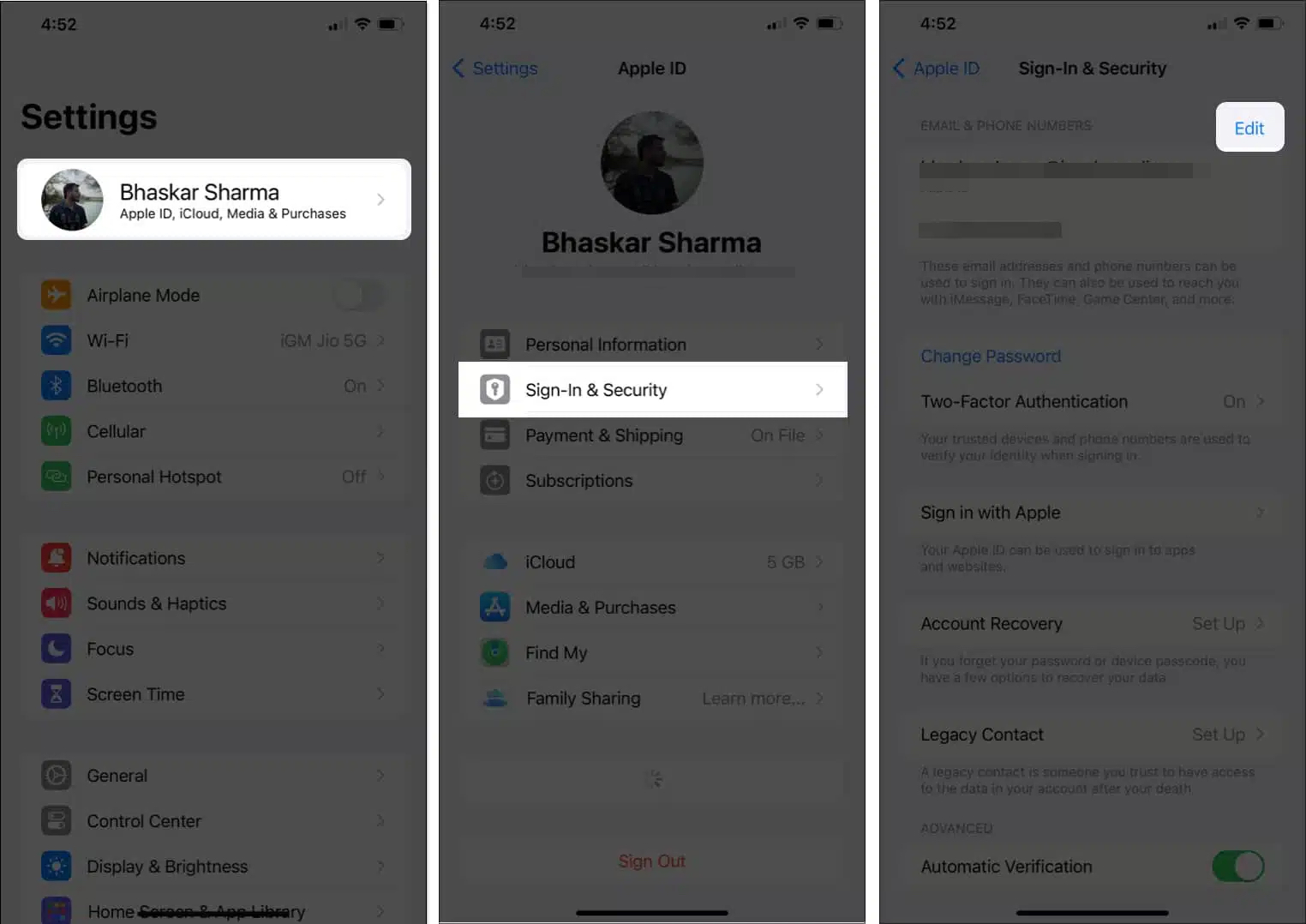
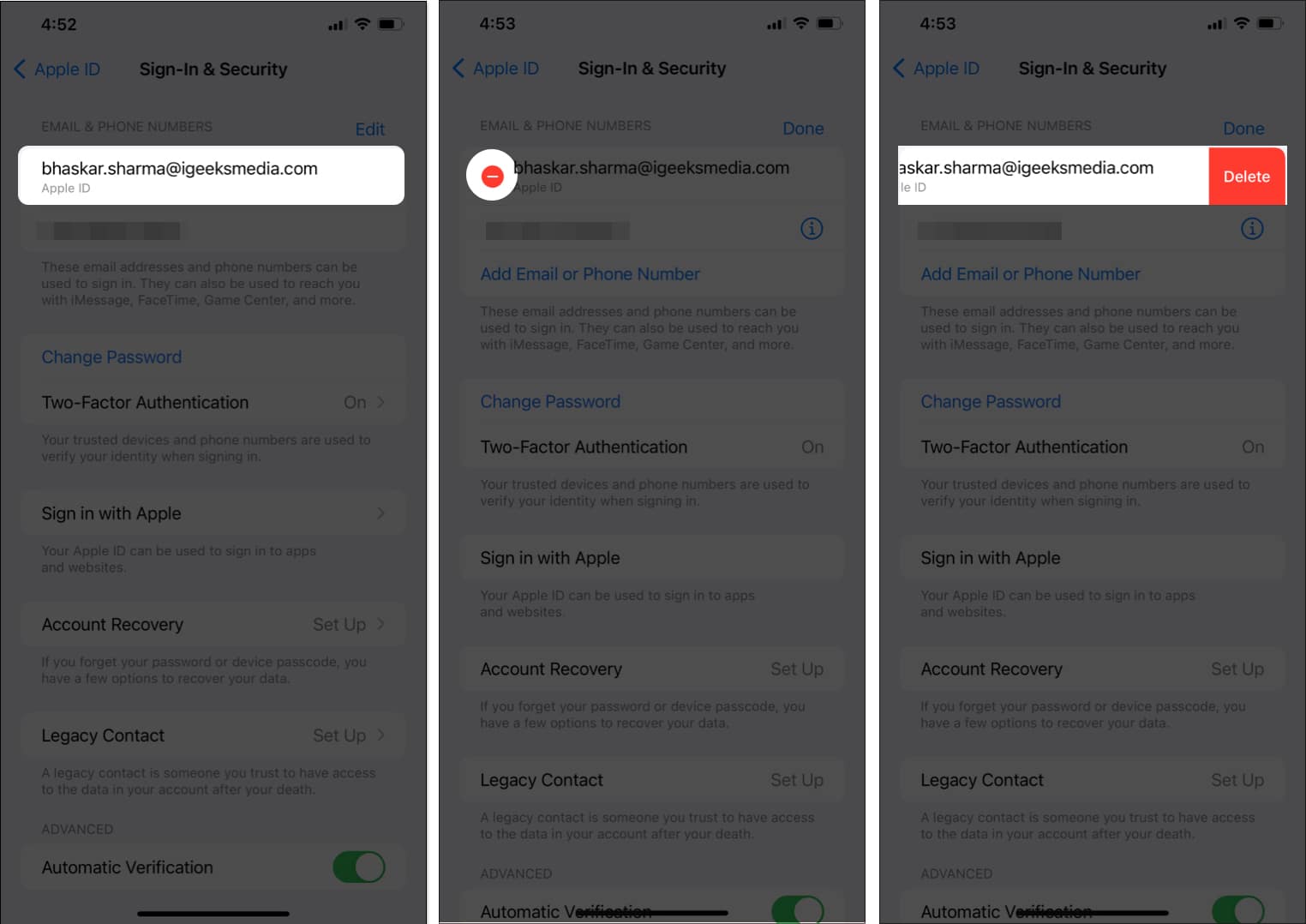
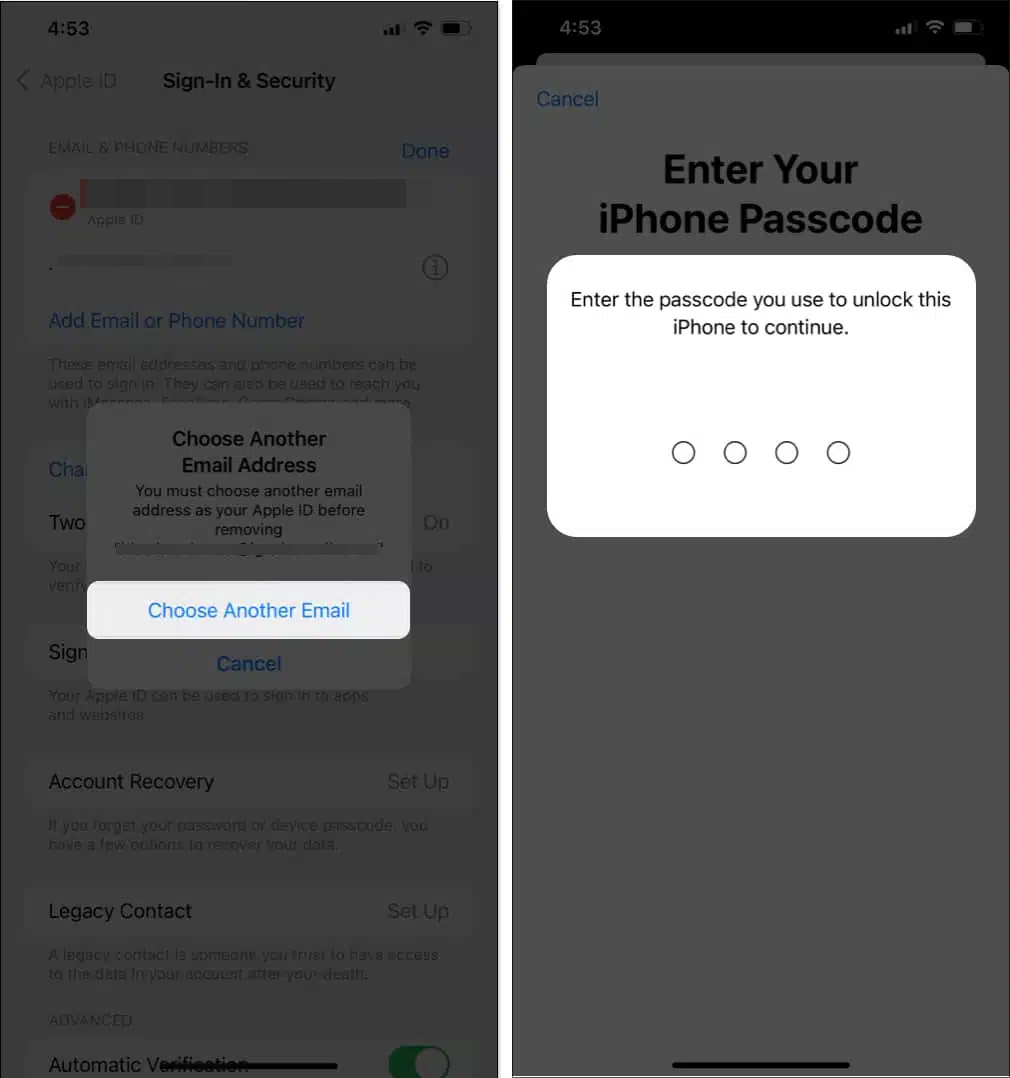
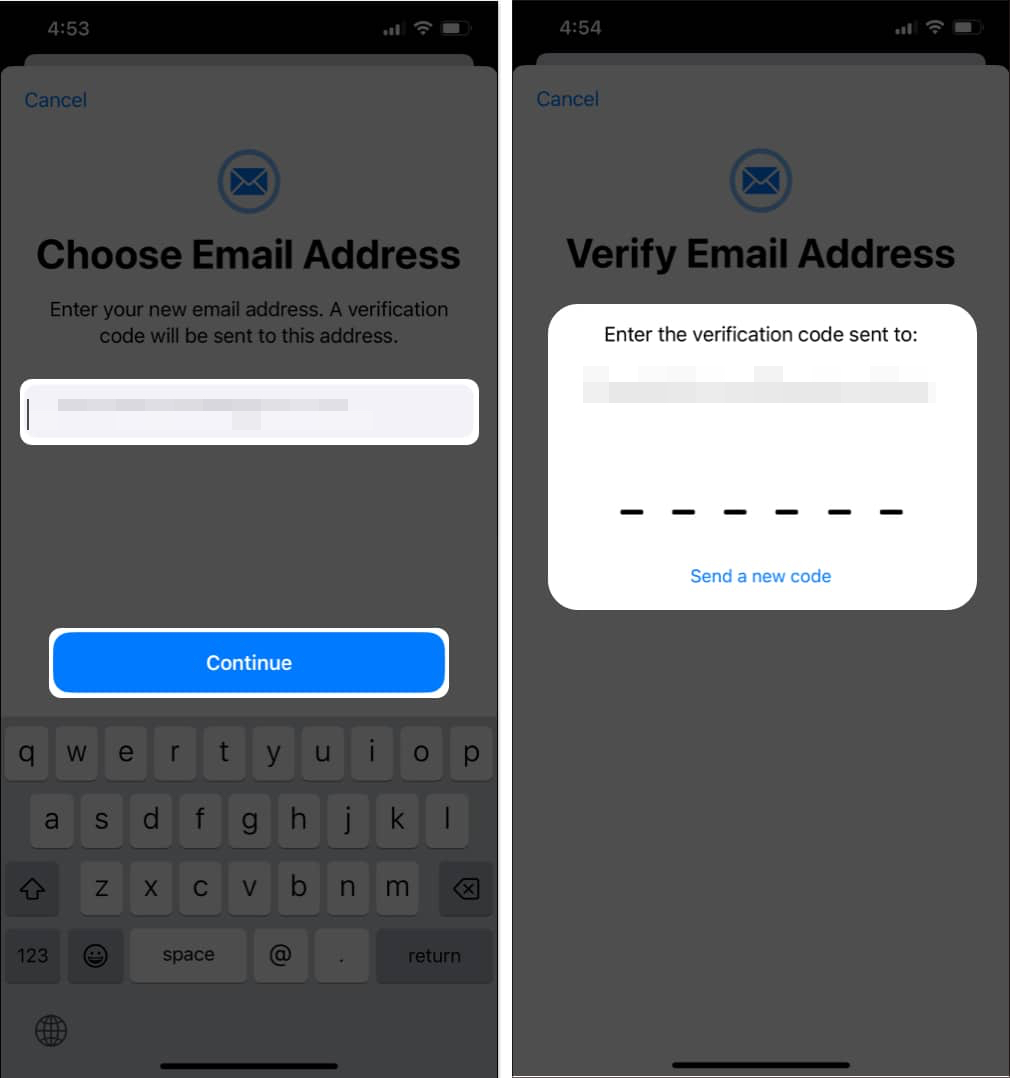
That’s it! Your Apple ID email is now updated. Be sure to use this new email to sign in to Apple services from now on.
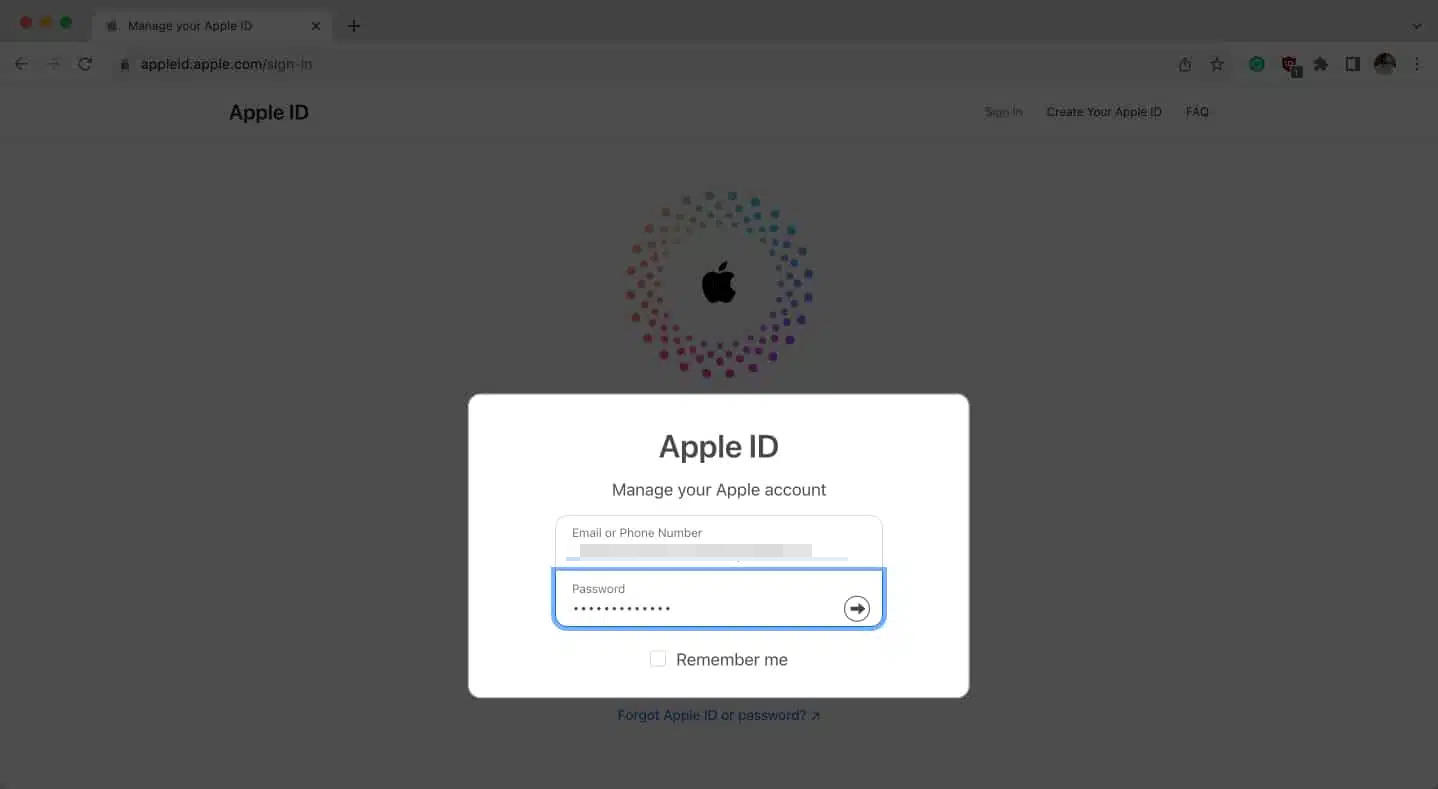
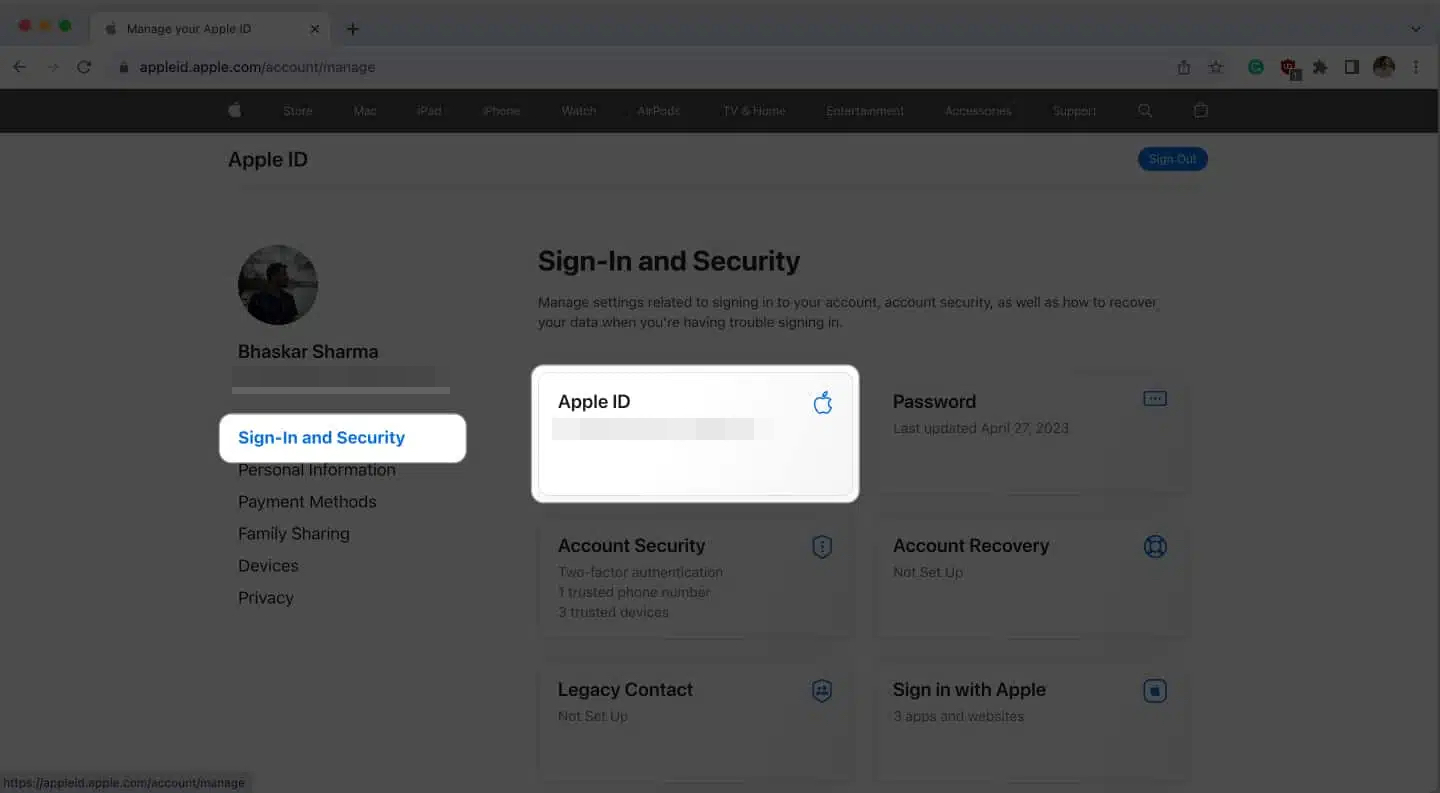
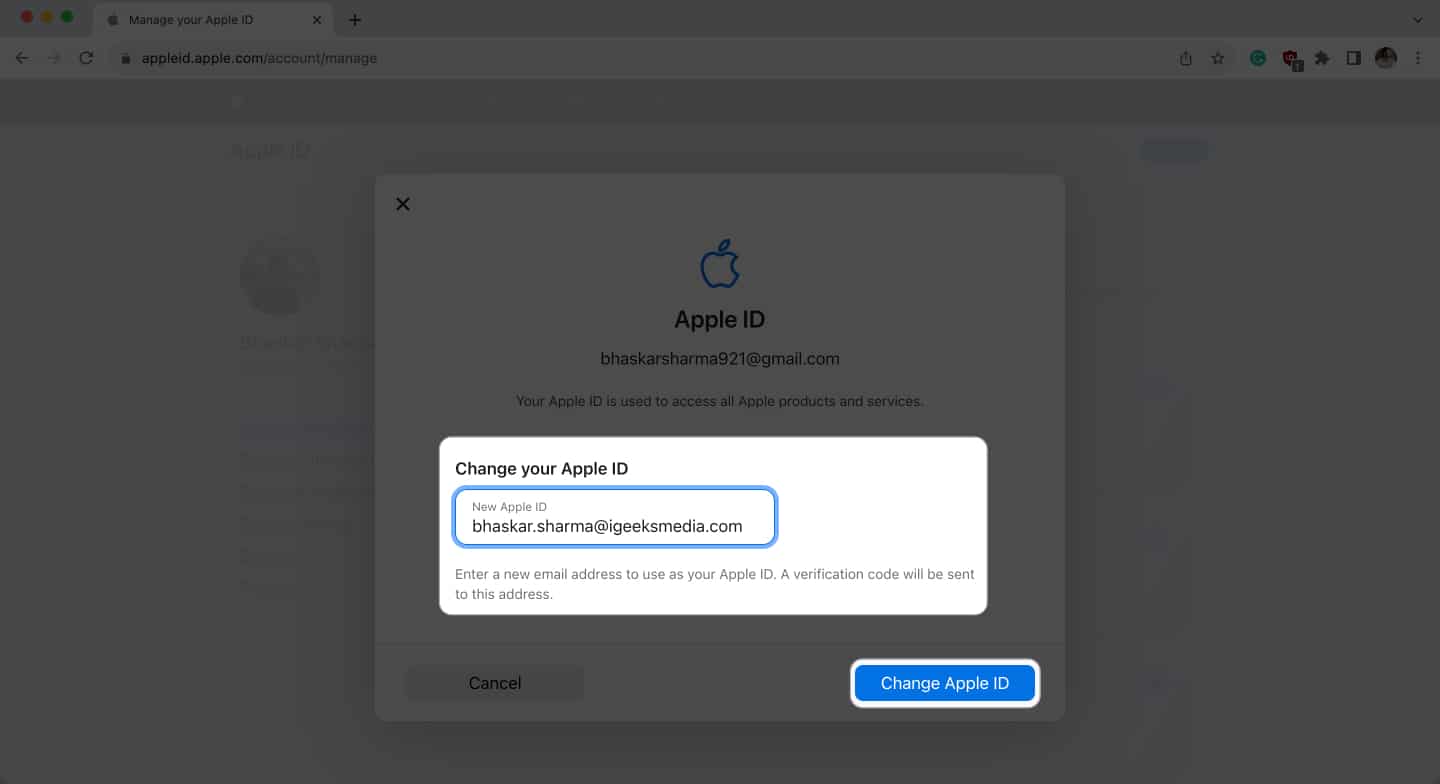
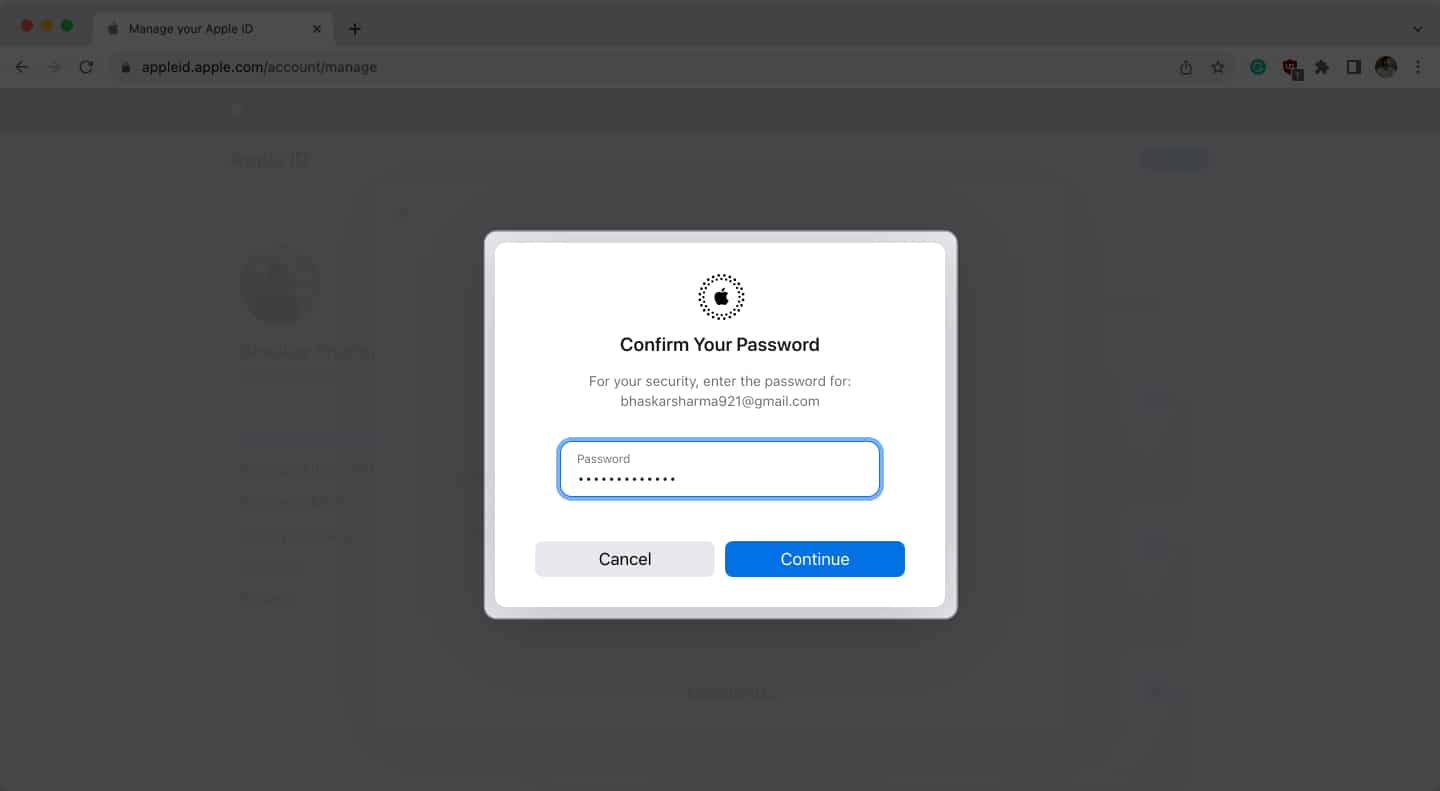
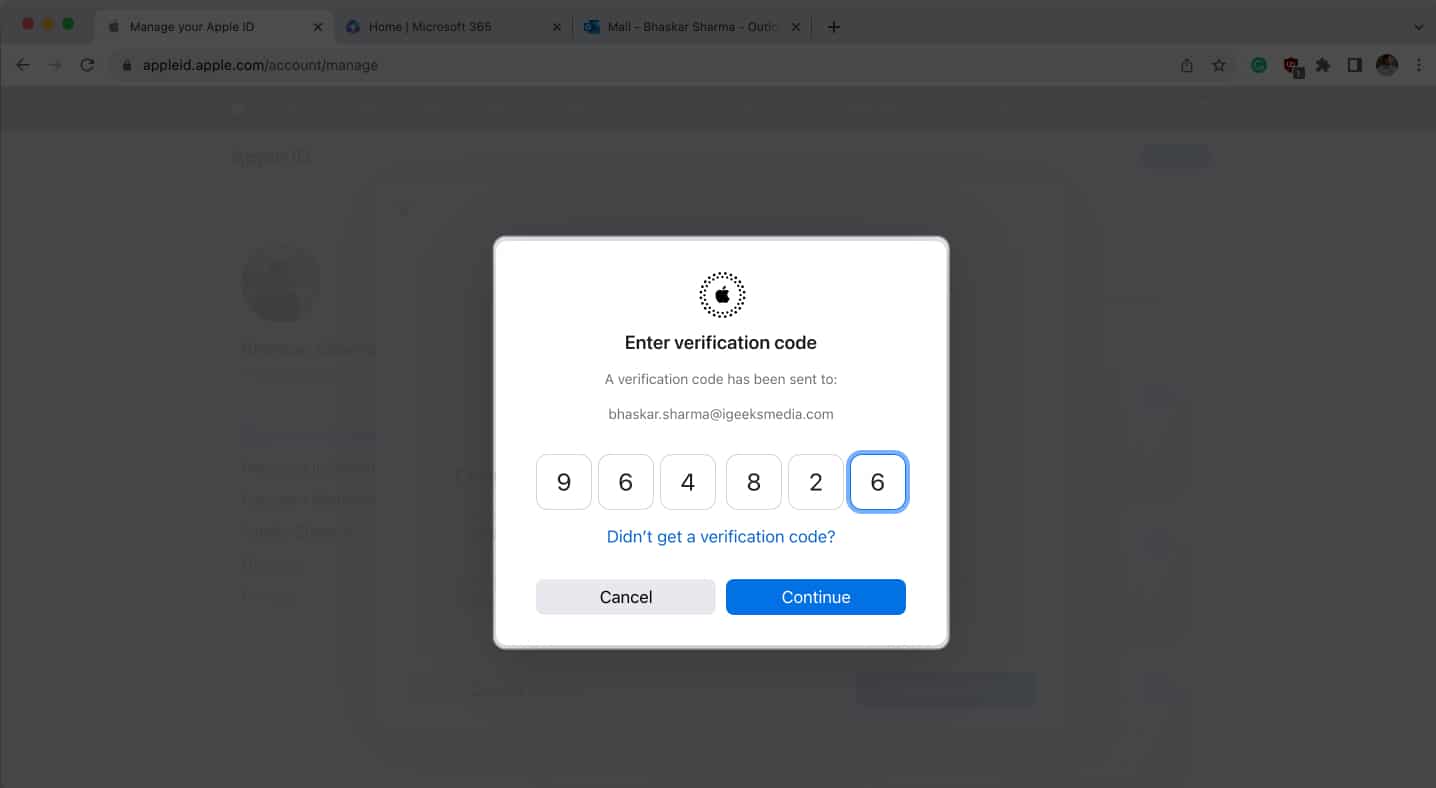
After updating, remember to sign in with your new Apple ID email on all your devices.
If you change your Apple ID to an Apple email address (ending in @icloud.com, @me.com, or @mac.com), you can’t switch back to a third-party email address later. So, make sure you’re comfortable with this change before you proceed.
You’re almost done! Just a few final steps:
If you want to use a completely different Apple ID on your device (maybe you’re handing it off to someone else or keeping work and personal accounts separate):
This removes the previous account’s data from the device and links it to the new one.
Wrapping Up
Changing your Apple ID doesn’t have to be stressful. With a few careful steps, you’ll have your account updated and secure in no time. Remember, keeping your Apple ID up to date is a smart way to protect your information and make sure you never miss a beat with Apple’s services.
If you ever hit a snag or have questions, don’t hesitate to reach out—help is always just a click away. Good luck, and happy updating!
FAQs
Nope! All your data, purchases, and subscriptions stay with your account—they’re not tied to the email address.
Unfortunately, Apple doesn’t allow merging accounts. But you can use Family Sharing to share purchases and subscriptions.
You can use different Apple IDs for iCloud and the App Store, or set up multiple user accounts on a Mac.
Just sign out in Settings > [your name] > Sign Out, and enter the account password when prompted.
Check your spam or junk folder, or try resending the code. Still stuck? Visit Apple’s official support page for more help.