
FaceTime Like a Pro
Get our exclusive Ultimate FaceTime Guide 📚 — absolutely FREE when you sign up for our newsletter below.

FaceTime Like a Pro
Get our exclusive Ultimate FaceTime Guide 📚 — absolutely FREE when you sign up for our newsletter below.
Is your Check In feature not working on iPhone after the latest update? Check out the best possible fixes and the reason why it is not working.
Apple Check-In lets you notify someone when you reach a destination. While it is extremely useful, many have reported the Check In feature not working on their iPhones after updating to the latest iOS update. While you can wait for Apple to release a new update with bug fixes, knowing how to handle the issue on your own will always help.
Let’s learn how to fix the Check In feature not working without further ado. But first, let’s look at the reasons why it does not work.
There are several reasons why Check-In might not be working on your iPhone. Some of them are listed below:
As you have known the causes above, check out these possible fixes to solve your issue.
Before performing any drastic troubleshooting, ensure the iMessage server is working correctly.
The iMessage server facilitates the Check In feature, and any disruption in its functioning can prevent access to this new functionality.
To check if the iMessage server is down, visit Apple’s System Status webpage. If you see a green dot beside iMessage, it’s working fine. If otherwise, iMessage is down, and you will have to wait for Apple to solve the issue.
To facilitate the proper functioning of the Check-In feature, try disabling and re-enabling the iMessage service.
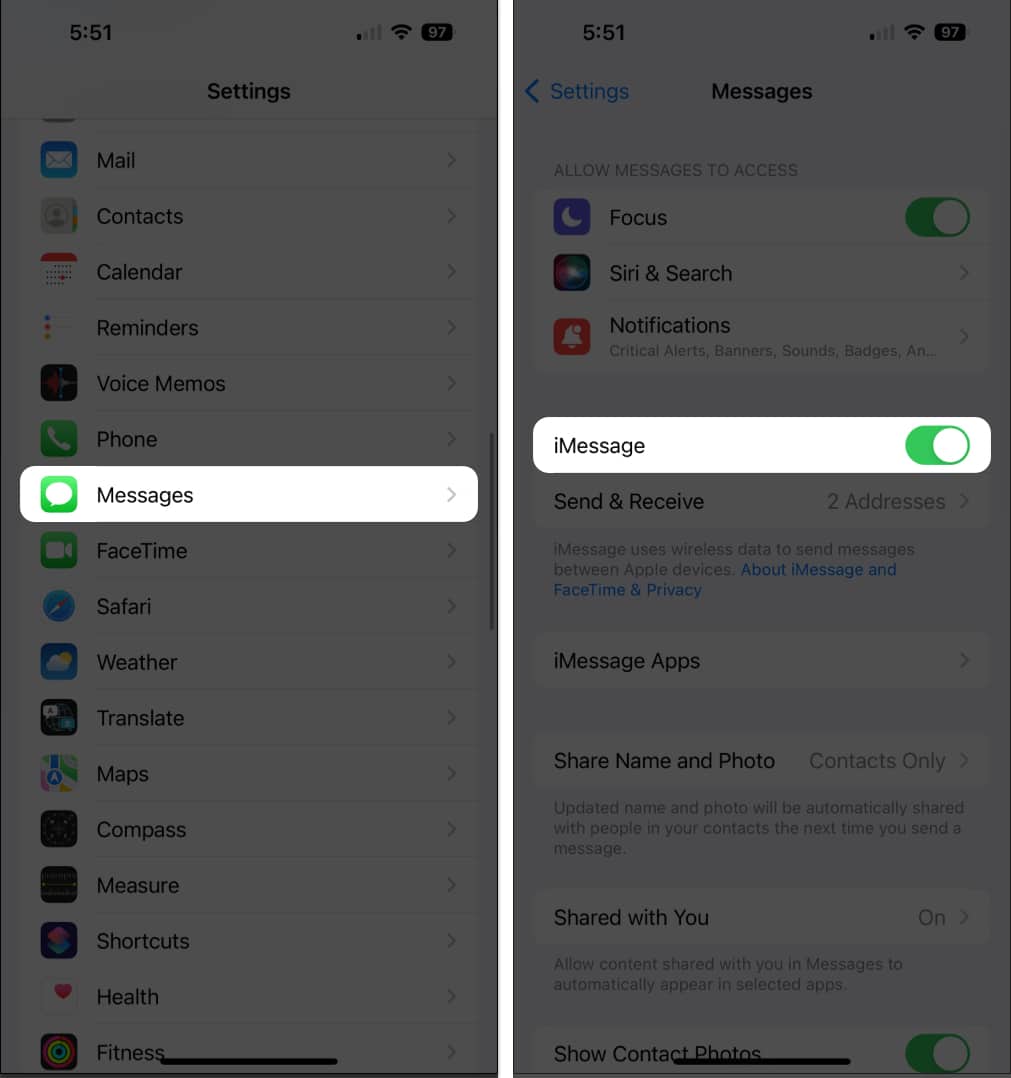
By force-closing and reopening the Messages app, you can potentially fix any underlying technical glitches or bugs causing the Check In feature to malfunction.
Swipe up and hold your Home Screen to launch the App Switcher → Swipe up on the Messages app to close it. Wait for a few minutes and reopen the app.
Another easy solution to fix the Check In feature not working issue is restarting your iPhone.
It can help resolve software glitches and restore standard functionality.
If you are experiencing issues with the Check In feature, it’s wise to ensure that Location Services are enabled for your device.
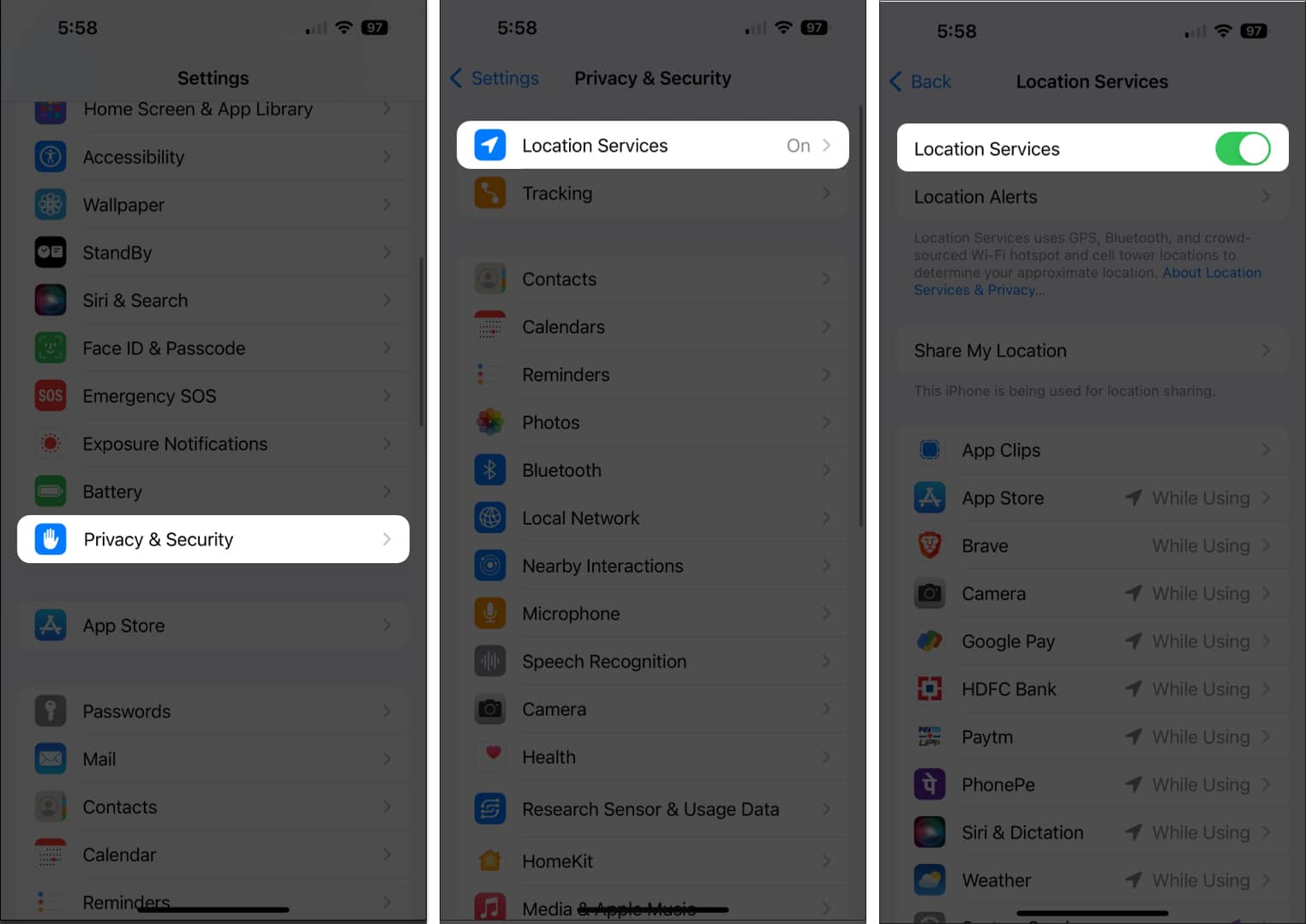
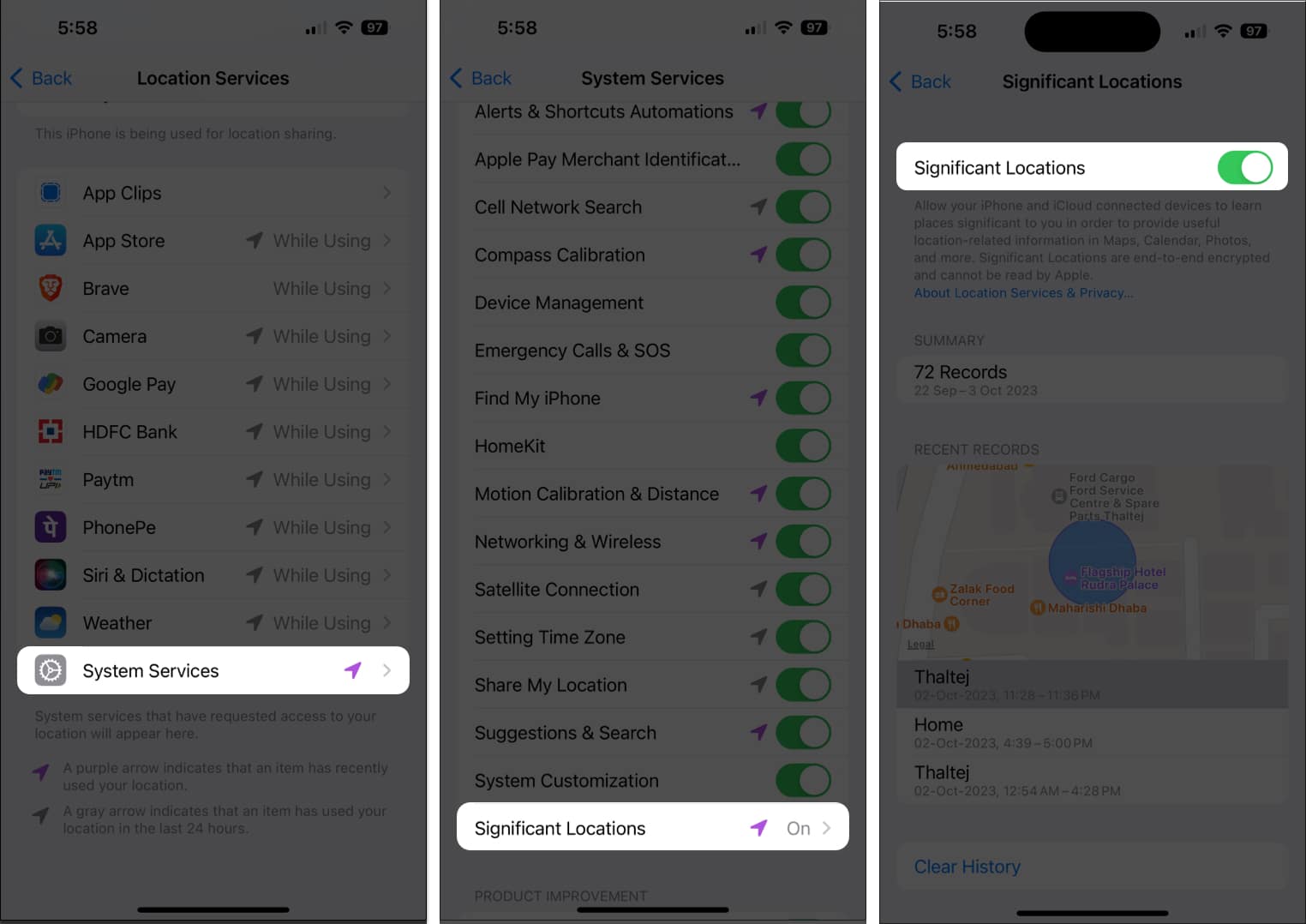
These steps will allow your device to access your location information accurately, allowing the Check In feature to function correctly.
The Check In feature tracks your location and alerts your friends or family when you reach the destination.
It needs a strong network connection to keep everything updated. The Check In feature will be unavailable if your iPhone doesn’t have cellular data enabled.

You may face malfunctions if you have not set up Check In for your iPhone properly.
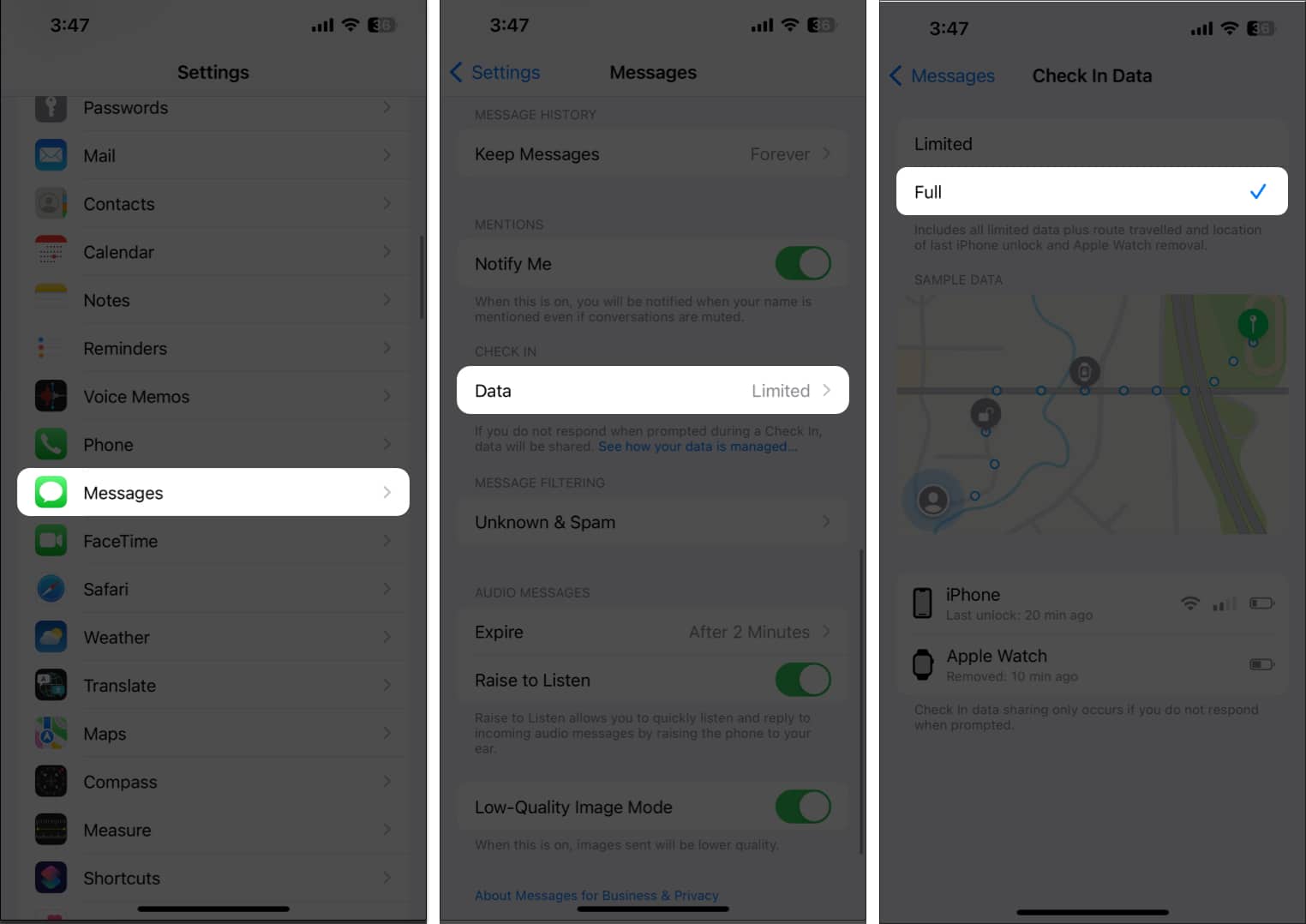
This will allow you to use the Check In feature on your iPhone without any hassle.
Last but not least, a quick reset of Location & Privacy Settings might be the solution to restoring the Check In feature to life.
I hope that these tried-and-tested solutions have fixed the iOS Check In feature not working issues on your iPhone. If nothing seems to work, you may contact Apple Support.
Thank you for reading. Please take a moment to leave your thoughts in the comments below.
Read more: