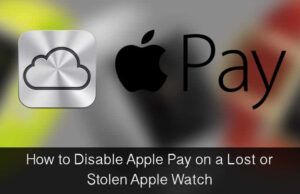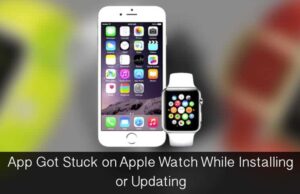Change is the only constant. And a brand like Apple, which is ever evolving by leaps and bounds, has adopted this mantra to give a better user experience to its customers. The news is that Apple is planning to change Helvetica Neue, the current default system font in iOS and OS X Yosemite and will introduce San Francisco font that you can see in Apple Watch.
If you ask reason for this change, there can only be speculations around this move. However, there have been many complaints of many users that Helvetica Neue fonts are difficult to read, especially on non-retina displays. However, to resolve this issue, Apple had offered a “bold fonts” option in iOS; this solution actually worked well for users. This facility was not available in OS X Accessibility options.
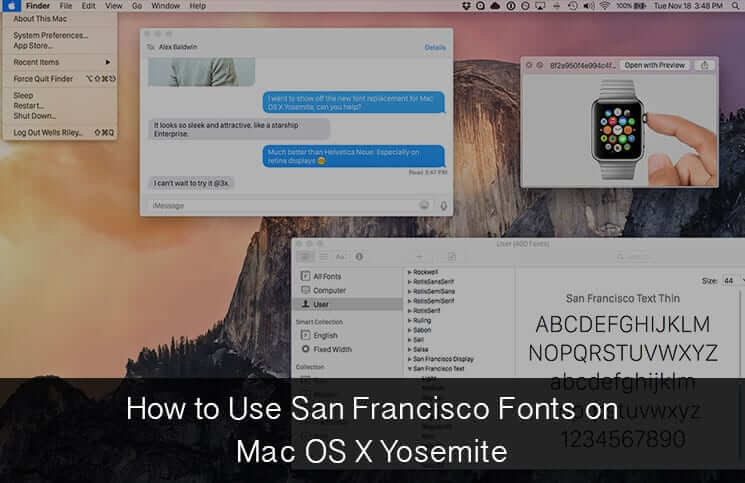
As the news is doing rounds of internet, for many Apple lovers, it is like ants-in-their-pants situation as they can’t wait to use the new fonts. But guys, Apple might take some time to introduce this change. If you don’t have patience and want to change the fonts, here is a trick.
Before you take this action, make sure that your data is saved and secured. Though replacing fonts is quite easy, it is always advisable to play safe.
How to Install/Use San Francisco Fonts on Mac OS X Yosemite
Step #1: Download the SanFrancisco font pack from github and unzip the zip file.
Step #2: To reach Go To Folder, press Command+Shift+G from the OS X Finder, and enter the following path:
~/Library/Fonts/
Step 3#: Drop the downloaded font files into ~/Library/Fonts/, then restart the Mac for changes to take effect (you can also try to just log out and back in, but sometimes fonts will render weird gibberish if you don’t reboot).
When you come back after rebooting, you will find new San Francisco fonts in your system.
How to Uninstall San Francisco Fonts from Mac OS X Yosemite
While you may like to install the San Francisco fonts in your Mac, you may also want to uninstall the fonts. If so, follow the two simple steps:
Step #1: Follow the path: ~/Library/Fonts on your Mac and delete the 5 files starting with System San Francisco Display
Step #2: Log out and log back in to apply the changes.
Source: GitHub.com.
🗣️ Our site is supported by our readers like you. When you purchase through our links, we earn a small commission. Read Disclaimer.