
FaceTime Like a Pro
Get our exclusive Ultimate FaceTime Guide 📚 — absolutely FREE when you sign up for our newsletter below.

FaceTime Like a Pro
Get our exclusive Ultimate FaceTime Guide 📚 — absolutely FREE when you sign up for our newsletter below.
A simple way to get more screen space using your iPad.
Apple offers the Sidecar feature on iPadOS and macOS to let you use your iPad as a second display for your Mac. You can use it to either extend your Mac’s screen or mirror it—which comes in handy when you want more screen space to get things done faster.
But there are also third-party apps that let you use your iPad as a second display—not just for Mac but for Windows PCs too. If you’ve been trying to figure out how to connect your iPad to your Mac or PC and use it as a second screen, this guide shows you both ways in detail.
Using Sidecar to turn your iPad into a second screen for your Mac is easy. But there are a few things to sort out first:
After completing the steps above, turn on Handoff on both your iPad and Mac like this:
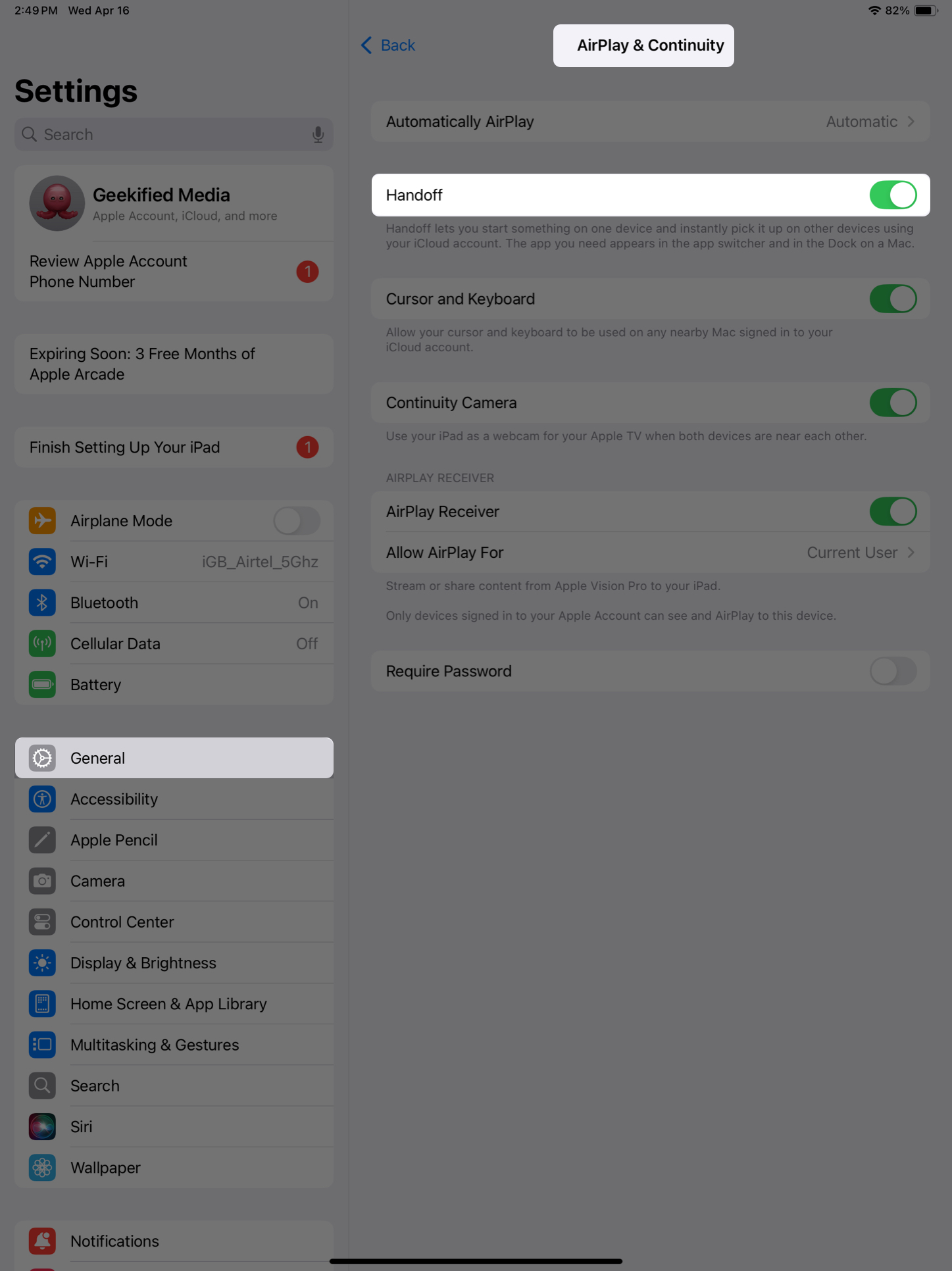
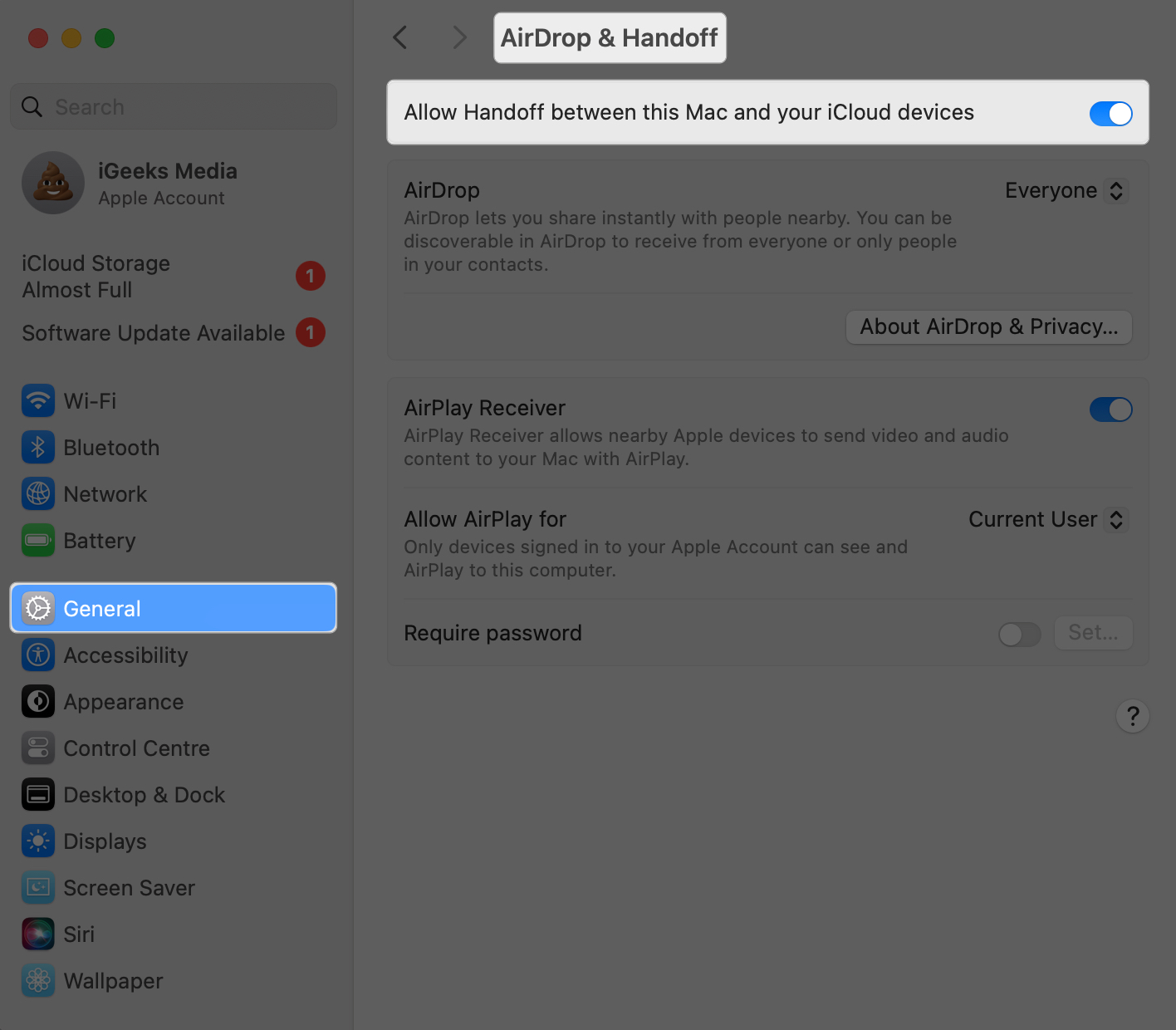
Now that you’ve done the preliminary steps correctly, here’s how to connect your iPad to your Mac with Sidecar:
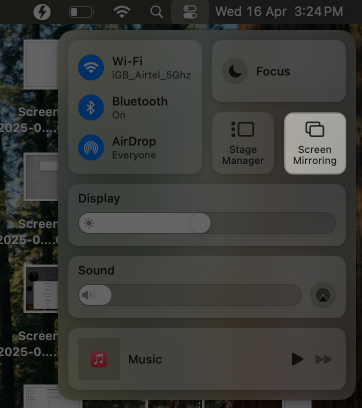
You’ll get options to either mirror your Mac’s display or use the iPad as a separate screen (extend display) alongside some other customization options. Pick your preferred options and start using the iPad as a second display.
Alternatively, you can also connect through the System Settings app:
Once your iPad and Mac are connected with Sidecar, there are a bunch of things you can do.
Adjust your Mac and iPad display arrangement: You may need to adjust your display positions. For example, if your iPad is on the right side of your Mac’s screen, make sure the display arrangement matches for a smooth experience. To adjust, open System Settings and go to Displays > Arrange, pick the right layout, and click Done.
Change Sidecar options for your iPad: On the Displays settings page, click your iPad. You’ll see options to use your iPad as the main display, extended display, or to mirror your display. You can also enable the Sidebar and Touch Bar, since the iPad’s touch functionality is limited with Sidecar. For more options, click Advanced.
Move windows between Mac and iPad: To move a window, drag its menu bar to the edge of the screen until it appears on the other device. Or hover your Mac’s pointer over the full-screen button of the window, then select Move to iPad or Move Window Back to Mac.
Enable sidebar: The Sidebar is a handy Sidecar features that lets you hide or show the onscreen keyboard, show or hide your Mac’s Dock on your iPad, and more. You can enable it from the Displays settings page in the macOS System Settings app if you need it.
Switch back to your iPad Home Screen: To minimize Sidecar and go back to your iPad Home Screen or run other apps, just swipe up from the bottom edge of your iPad, just like you do when minimizing apps. To return to Sidecar, swipe up and tap the Sidecar icon in the Dock.
You can end your Sidecar session when you’re done using your iPad as a second display as shown below:
If Sidecar isn’t working even after setting things up right, here are some quick fixes you should try:
Sidecar has its limitations. It doesn’t work with older Macs and iPads, doesn’t support Windows PCs, and requires the same Apple Account on both devices, which isn’t ideal if you’re using a work Mac.
In that case, you can use third-party apps to turn your iPad into a second display for both Mac and Windows. Here are two of the best ones you can use.
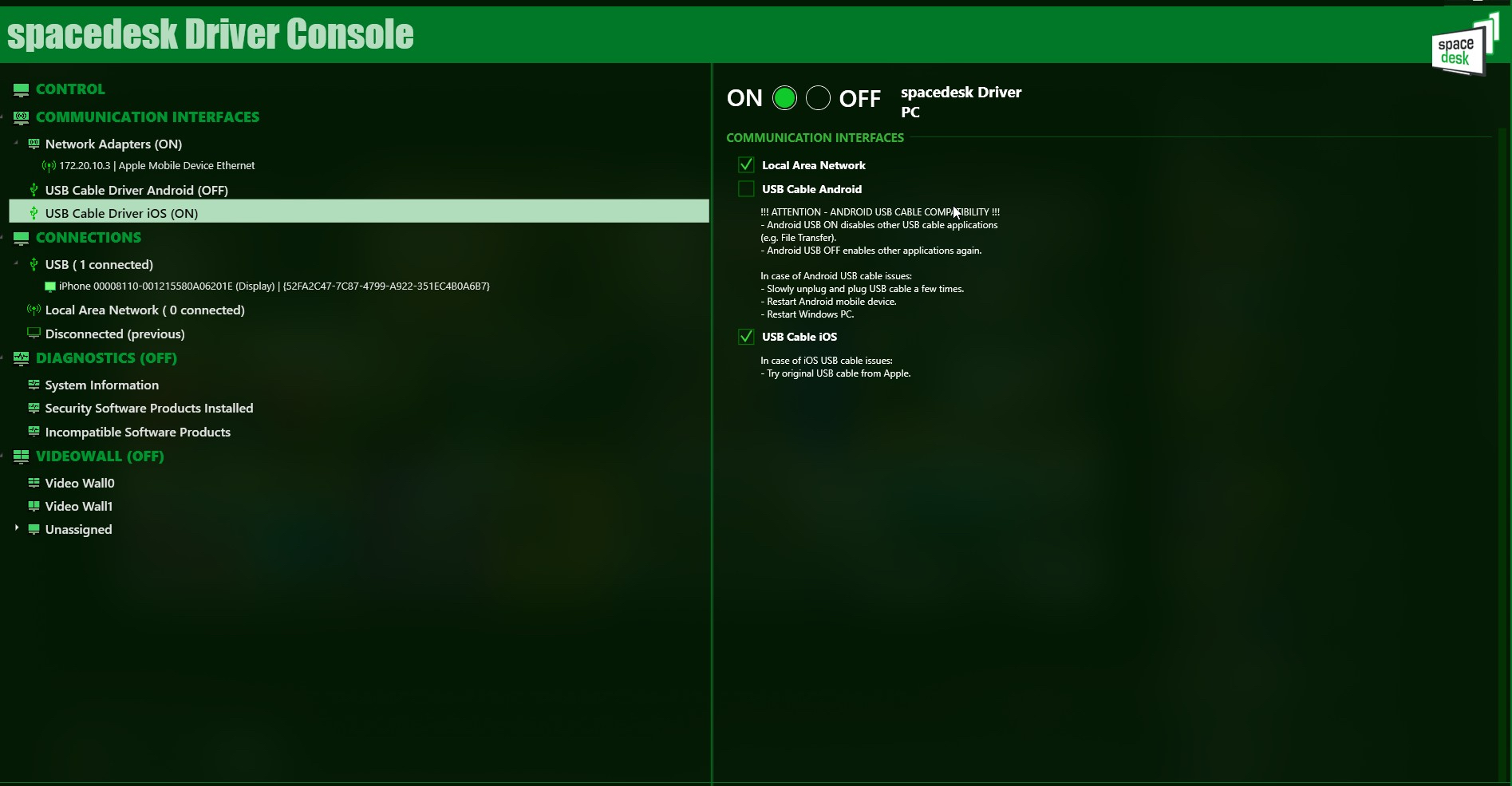
Spacedesk is a free software that lets you use your iPad as a second display for your Windows PC. You can mirror or extend your screen over Wi-Fi or USB, similar to how Sidecar works—but it’s Windows-only.
It also comes with a KVM switch feature, so you can control multiple devices with one keyboard and mouse. To use it, just install the app on your Windows PC and iPad, then follow the on-screen steps to connect them.
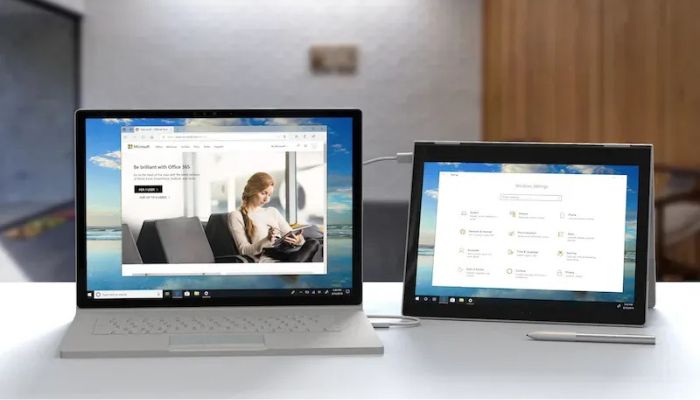
Duet Display is a versatile display software that lets you extend or mirror your screen and also includes Remote Desktop features. It supports cross-platform connections like Mac to iPad, Mac to Mac, and Windows to iPad.
You can connect either wirelessly or with a cable. Once connected, you get access to features like adjustable frame rate and resolution, plus full touch support on iPad—something Sidecar doesn’t offer.
It’s powerful, easy to set up, but it’s a paid app.
Summing up…
Setting up your iPad as a second display is pretty straightforward, as you’ve seen in the guide above. If you’re on a Mac, you can either stick with Sidecar for a secure, built-in option or go for third-party apps if you want more features. For Windows users, third-party apps are your only option—but they’re just as easy to set up.
Hope this guide helps you get that extended display with your iPad for a smoother workflow.
Continue exploring with these related posts: