
FaceTime Like a Pro
Get our exclusive Ultimate FaceTime Guide 📚 — absolutely FREE when you sign up for our newsletter below.

FaceTime Like a Pro
Get our exclusive Ultimate FaceTime Guide 📚 — absolutely FREE when you sign up for our newsletter below.
Is your iPhone Home button not working? From software glitches to wear and tear, your iPhone Home button may stop working due to a number of reasons.
Whatever the cause, it’s important to focus on getting it fixed. So, we’ve put together this list of some working solutions to help you fix your malfunctioning iPhone Home button.
If you don’t remember when you last cleaned your Home button, or haven’t cleaned it ever, try this first to fix the issue. Wipe it using a clean, dry microfiber cloth. If it doesn’t help, dampen the cloth in isopropyl alcohol (70%), then try wiping the button clean again.
Lastly, put a drop of alcohol on the button and rub it in while pressing down on the Home button occasionally. This may work to release the dirt inside.
If your iPhone Home button still isn’t working, try another option on this list.
Assistive Touch on your iPhone acts as a virtual Home button. It contains all of the Home button’s shortcuts as well as additional features unique to Assistive Touch.
If none of the aforementioned fixes work, Assistive Touch can assist you in temporarily replacing it.


Assistive Touch will appear on your iPhone screen, and you can use it for all your Home button needs.
If your Home button responds to only a hard press, you should consider adjusting its intensity settings.

You can customize the button click speed in Settings. This is not a surefire way to get the job done, but it has helped some users resolve their iPhone Home button not working.
Now, this may sound like a challenging task, but it’s worth a try to resolve the issue. Restore your iPhone, and your Home button may start working again.
Before proceeding with this step, make sure your iPhone’s data is backed up, or you risk losing it.
If you find this fixes your broken iPhone Home button, great! Otherwise, it is time to take a look at the next fix.
It’s possible to fix an iPhone Home button that’s not working by updating to the latest iOS version. Apple provides updates to boost iPhone performance and introduce new features, as well as to patch up bugs from previous software versions.
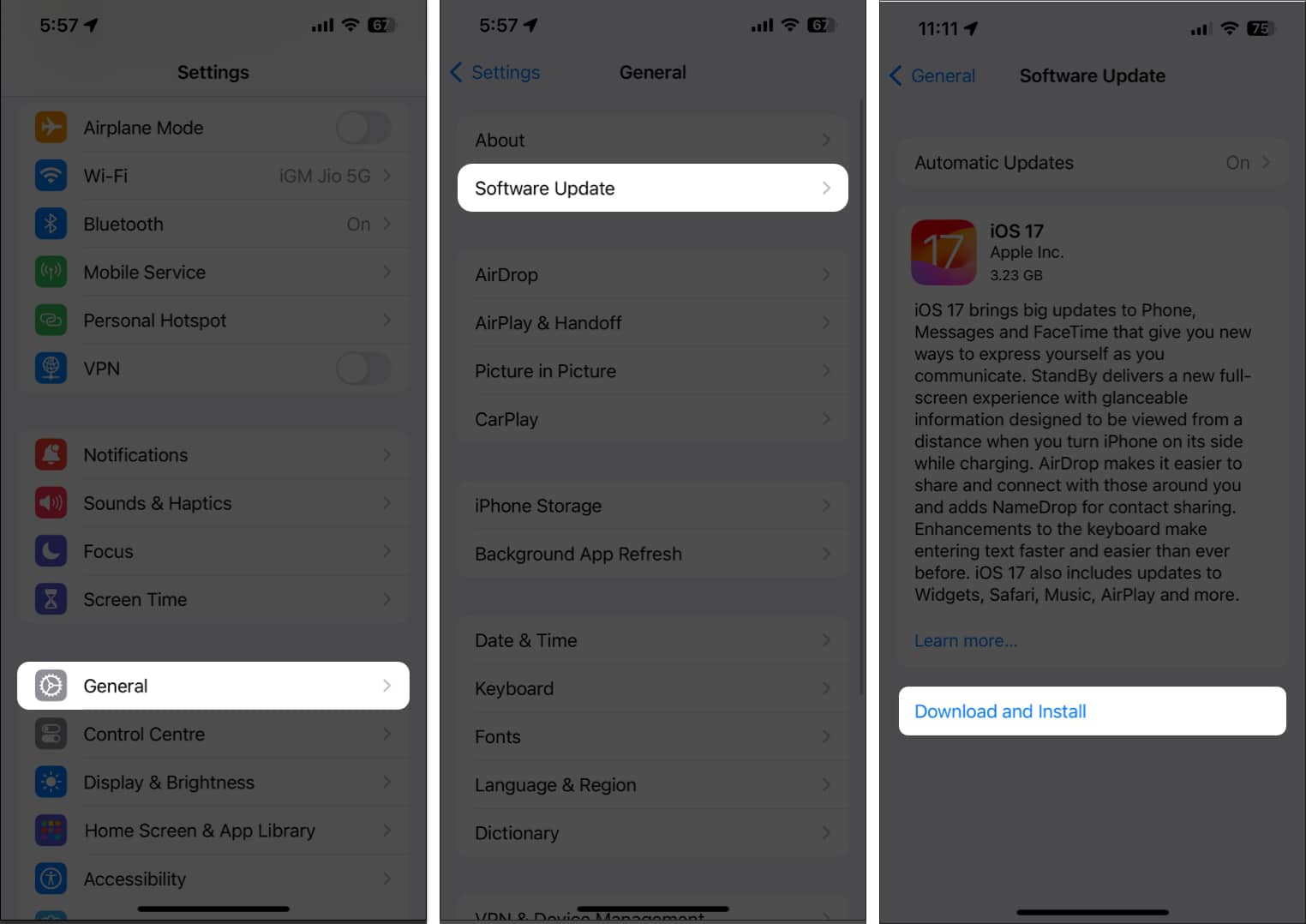
In order to install the update and possibly resolve the problem, your iPhone will restart. Is your Home button still not working? Try getting it repaired.
If none of the options work, you may ultimately need to have it repaired or replaced at a nearby Apple Store or through a third-party service provider.
Further, even if that doesn’t work, you must consider contacting Apple Support for further assistance.
Happy tapping with finesse!
We hope you learned how to fix your iPhone button with one of our solutions. Do you know of another way? Tell us in the comment section below.
If you have any other Apple-related questions, we’re happy to hear those, too!
Read more: