
FaceTime Like a Pro
Get our exclusive Ultimate FaceTime Guide 📚 — absolutely FREE when you sign up for our newsletter below.

FaceTime Like a Pro
Get our exclusive Ultimate FaceTime Guide 📚 — absolutely FREE when you sign up for our newsletter below.
Concerned about privacy on your Mac, which your family also uses? Why not give them some breathing room? You may accomplish this by creating a new user profile on your Mac for them. Stay tuned to learn how to add a user on Mac such that each user’s privacy is respected.
Finally, to avoid file clustering and maintain privacy, you chose to provide personal space to the users using your Mac. Let us then understand how to add a user on a Mac running macOS Ventura or Monterey.
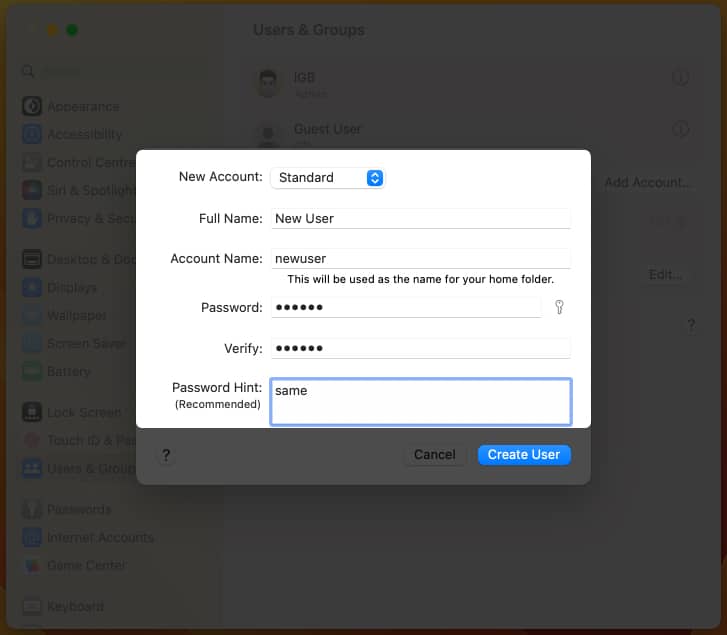
You can choose between Administrator, Standard, or Sharing by changing the options available in the New Account dropdown.
To allow the user with Administrative properties, you need to click the (i) button and toggle on Allow this user to administer this computer.
As soon as you toggle on the feature, you’ll get a pop-up asking you to restart.

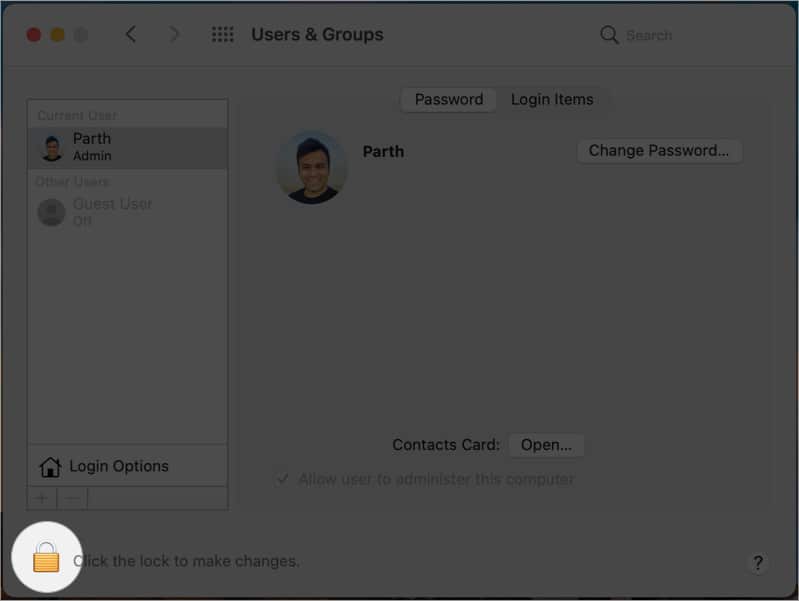
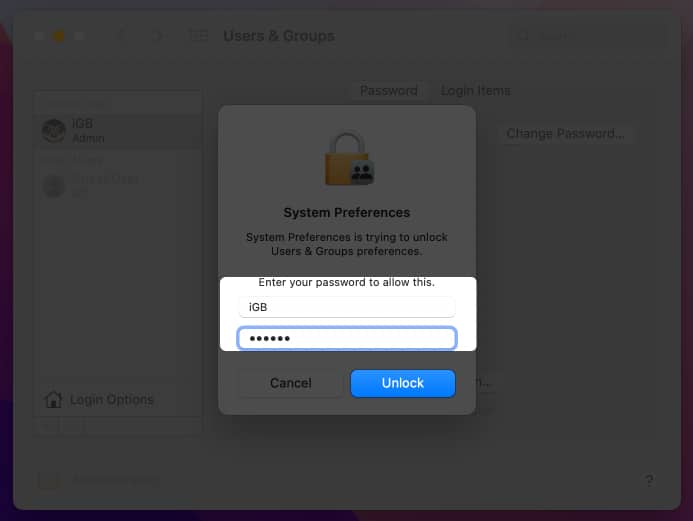
You can view the newly created user under the Other Users area.
You may also check the Allow the user to administer this computer if you wish to give that account administrative privileges. And to provide that, you’ll be asked to restart your Mac.
Now, let’s see how we can create a group that is accessible to specific users of the Mac.
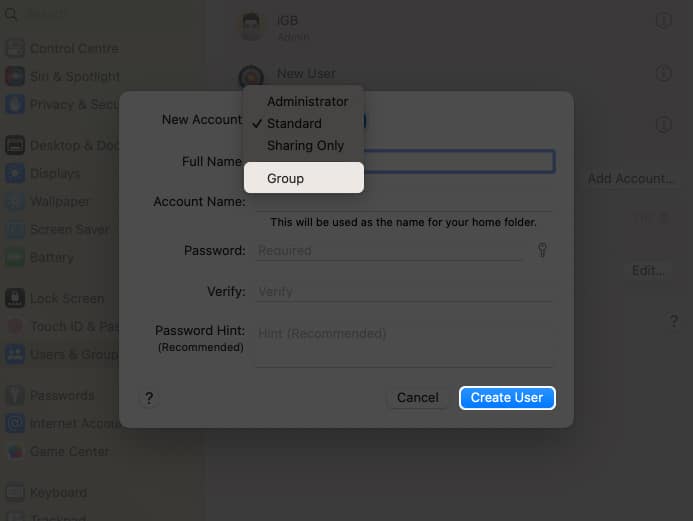
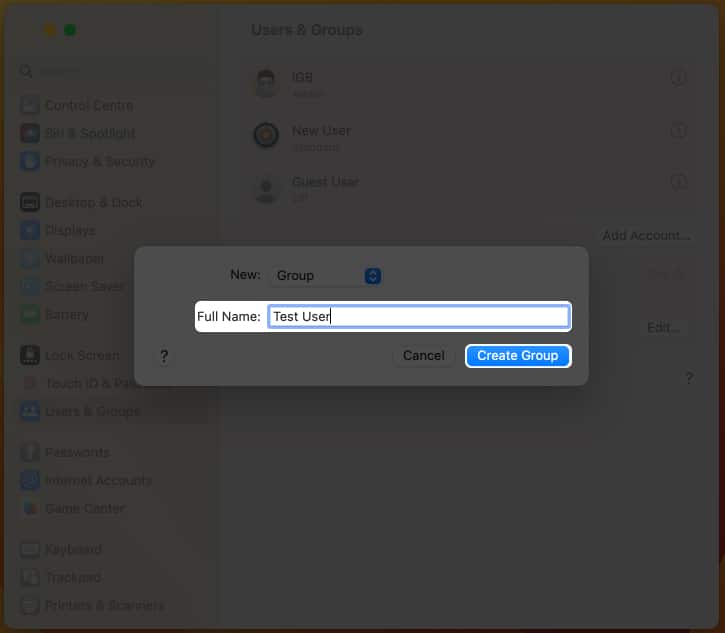
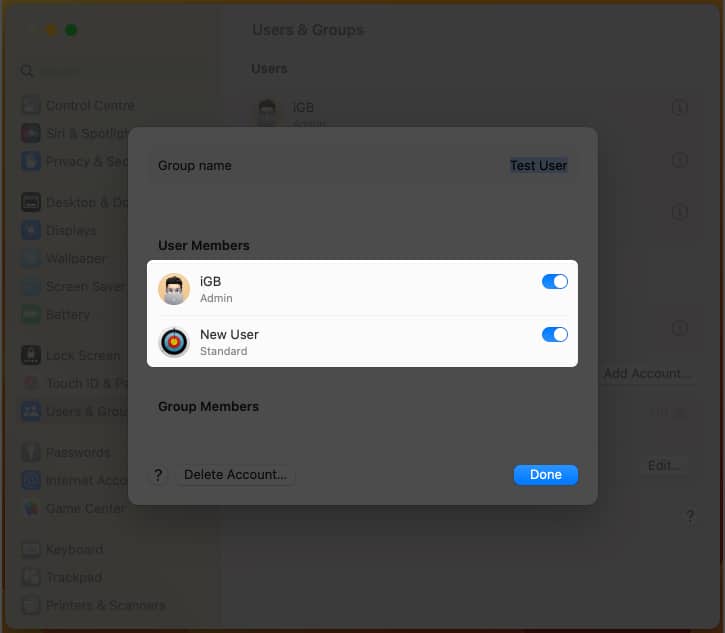
Stuck in a situation where your Mac is with everybody expect you. Take a chill pill. We’ve got you covered. You only need to remove a few of the users. Keep reading to find out how.
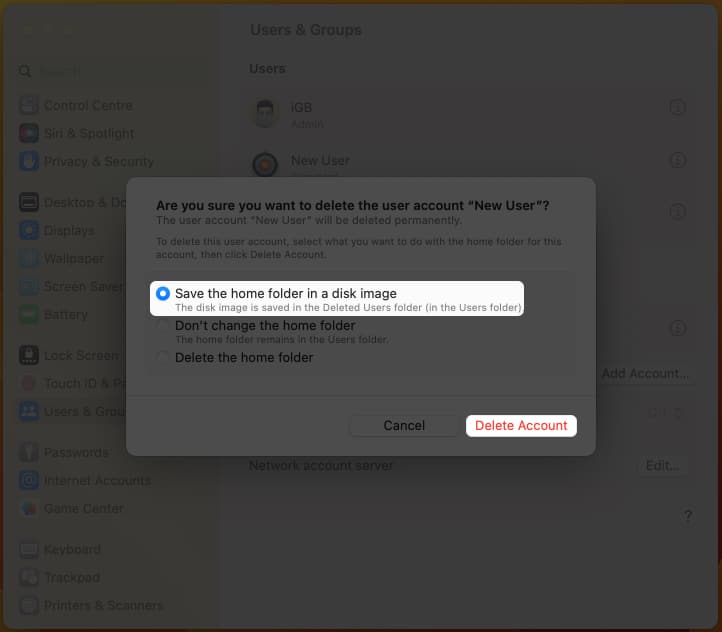
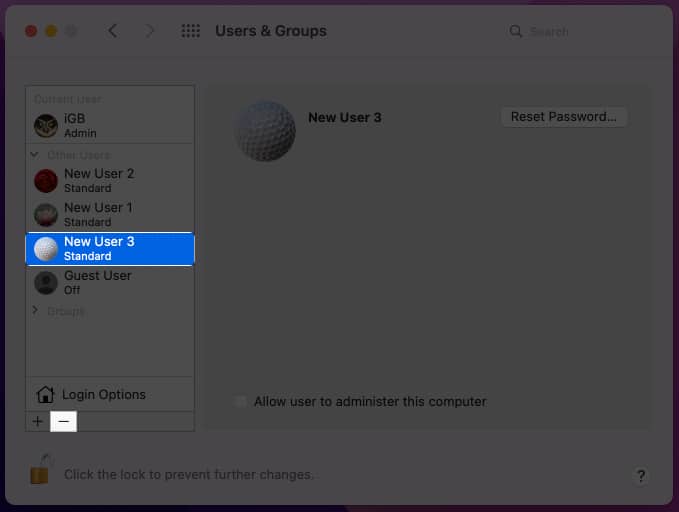
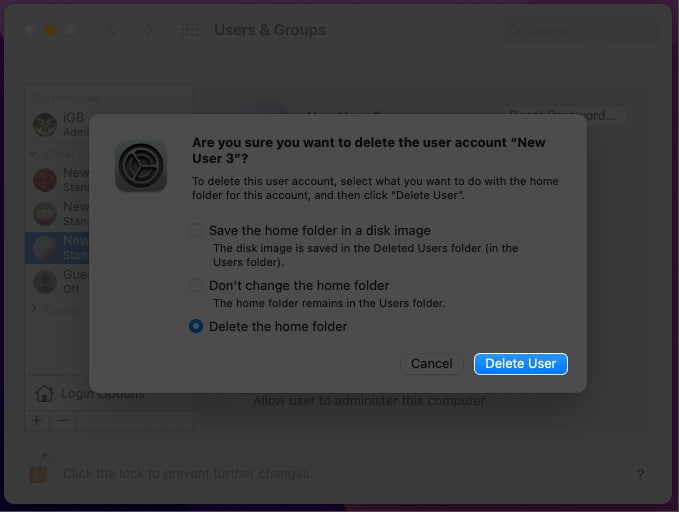
As part of your Mac cleaning, you might want to eliminate a few groups you made. Follow the instructions below to learn how to remove a group.
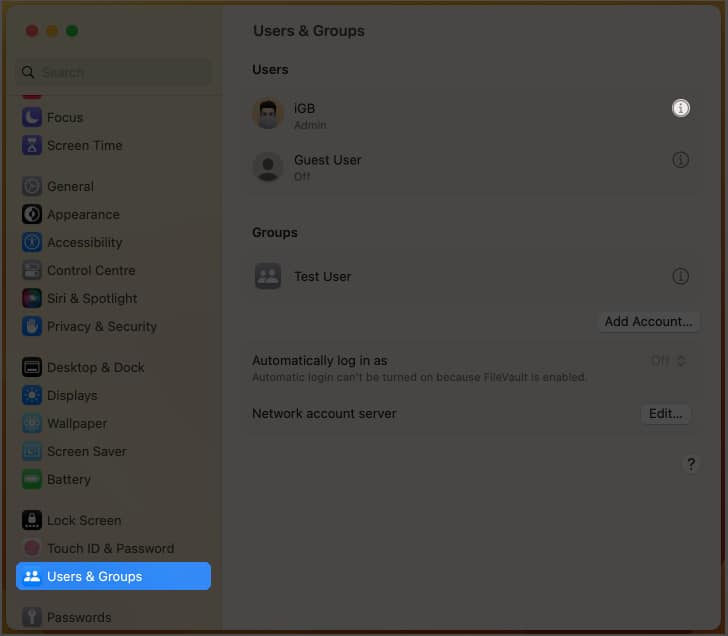
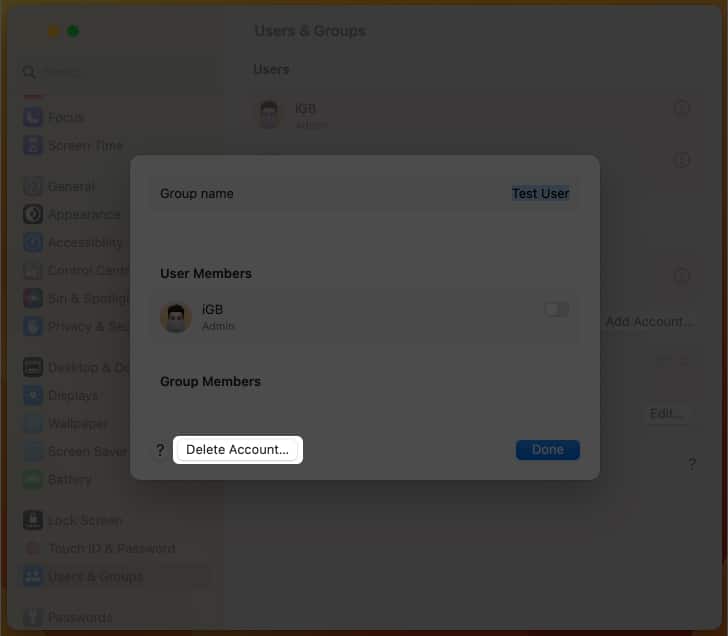
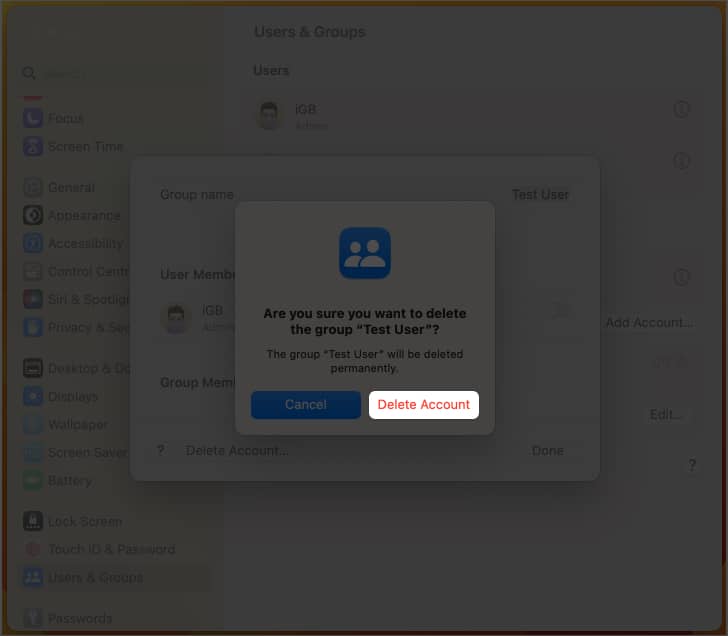
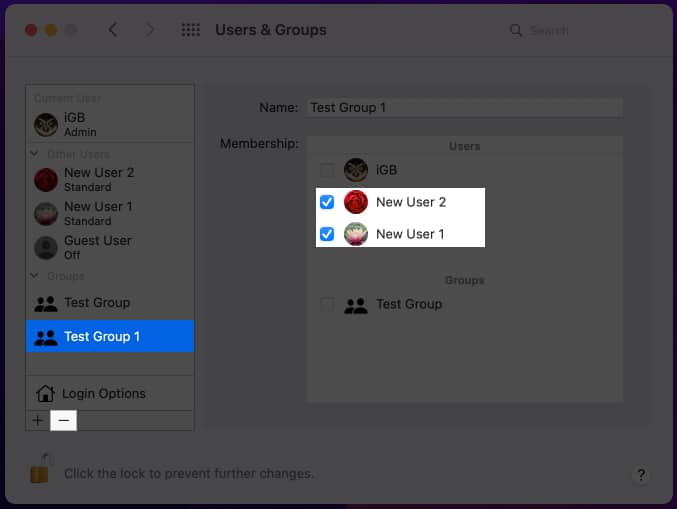

To enable the fast user switching on macOS Ventura, launch System Settings → go to Control Center → scroll down to Fast User Switching → toggle on Show in Control Center, or select one option from the dropdown in Show in Menu Bar.
A Guest User Account is required to allow a few infrequent people to log in to your Mac. To activate it on your Mac, follow the instructions in our article on how to enable a Guest User account on Mac.
Final thoughts…
Hope we’ve served you a solution for adding or removing a user/group. If you want to resolve any other issue on your Apple device, feel free to let us know below. We’ll be glad to help you out. Until next time!
Read more: