
FaceTime Like a Pro
Get our exclusive Ultimate FaceTime Guide 📚 — absolutely FREE when you sign up for our newsletter below.

FaceTime Like a Pro
Get our exclusive Ultimate FaceTime Guide 📚 — absolutely FREE when you sign up for our newsletter below.
uick, step-by-step fixes to get Apple Notes syncing again — from toggles and storage checks to network resets and sign-in troubleshooting.
You write something important in Apple Notes on your iPhone, only to find it missing when you check on your Mac. Frustrating, right? Apple’s ecosystem is designed to make everything seamless, but when syncing fails, it feels like the whole system breaks down. Don’t worry — there are clear reasons behind this and equally clear fixes.
Apple Notes relies on iCloud. If your iPhone and Mac are signed in to different Apple IDs, your notes will not appear on both devices.
On iPhone:
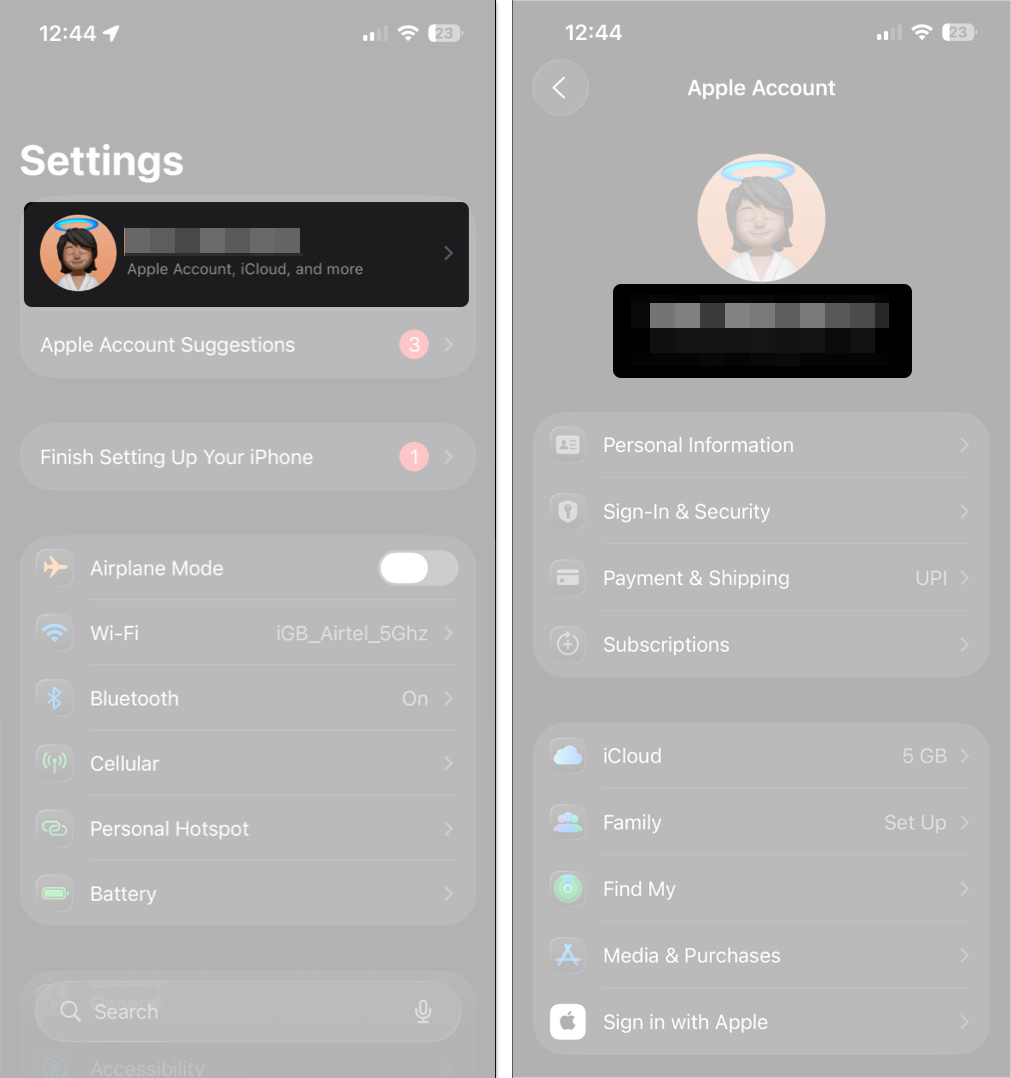
On Mac:
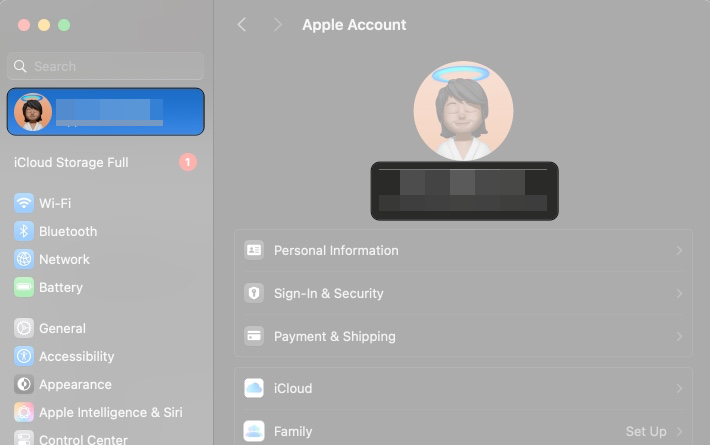
If they’re different, sign out and sign back in with the same Apple ID. Otherwise, your notes are tied to different accounts.
Notes won’t sync unless iCloud sync is enabled on every device. Many users overlook this small toggle, which prevents notes from being synced and leaves them stuck locally.
On iPhone:
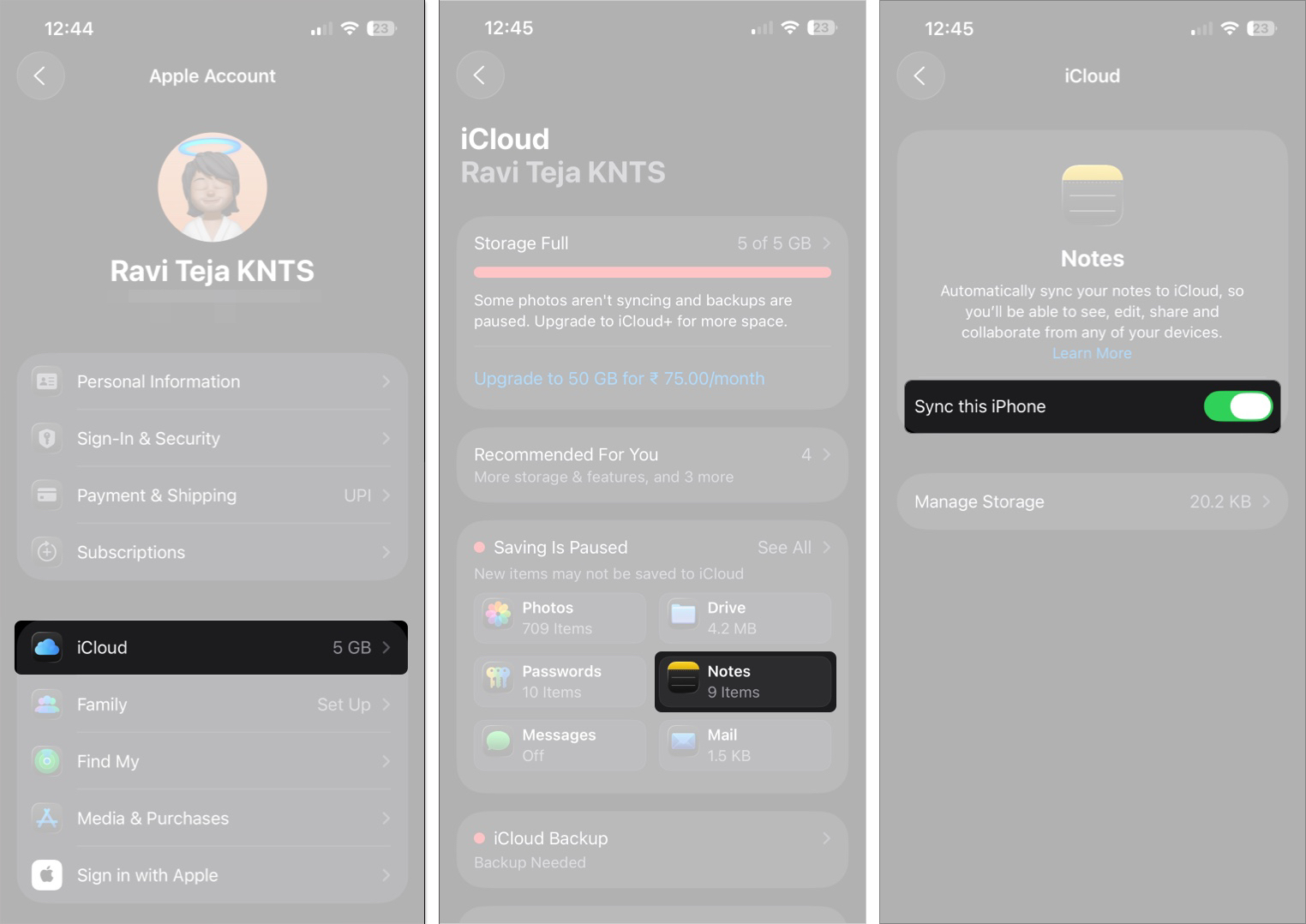
On Mac:
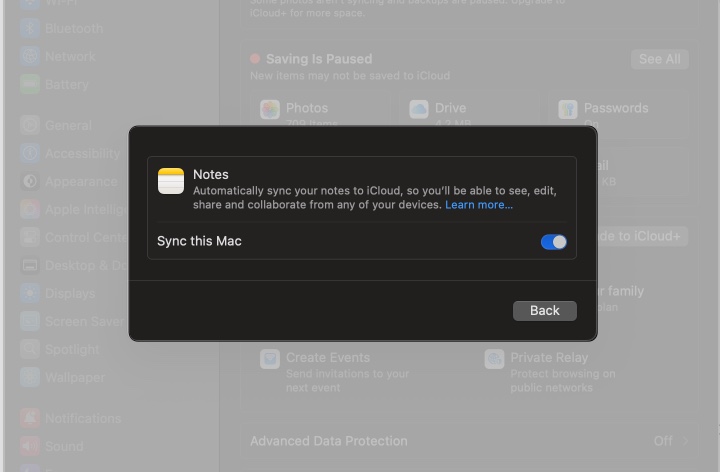
Once enabled, syncing happens automatically in the background when connected to the internet.
Notes saved under “On My iPhone” or “On My Mac” stay only on that device. They won’t sync until you move them.
On iPhone:

On Mac:
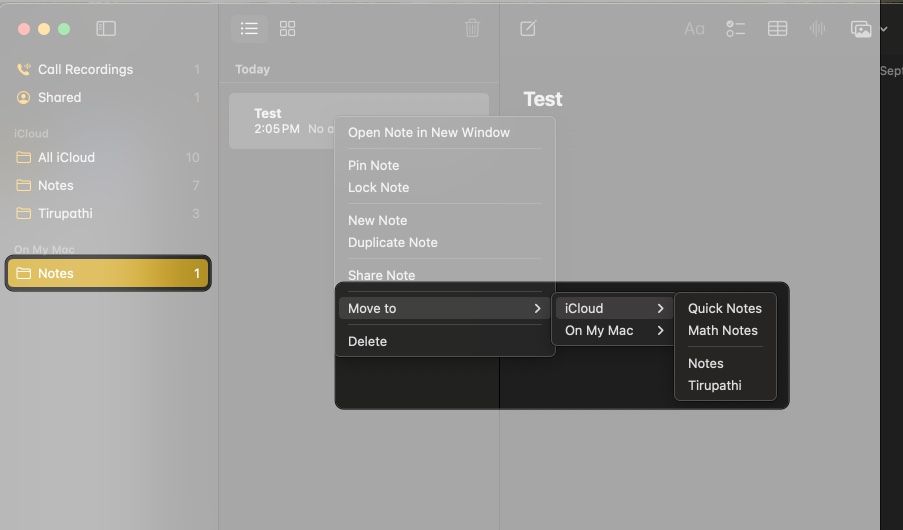
You can confirm syncing works by visiting iCloud.com and opening Notes. If your notes appear there, they’re syncing properly.
If your iCloud storage is full, new notes can’t be uploaded. Syncing silently fails until space is freed.
On iPhone:
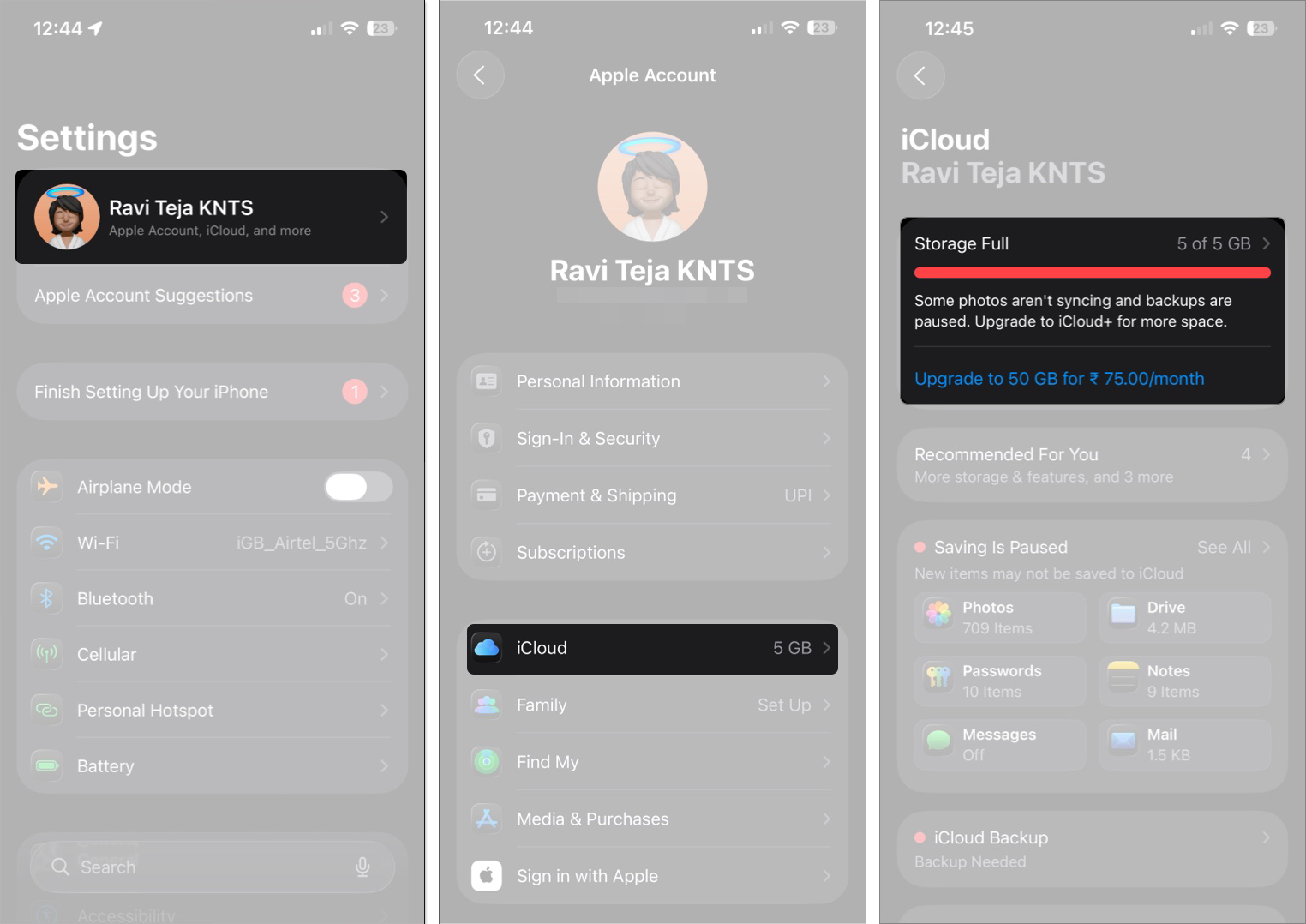
On Mac:
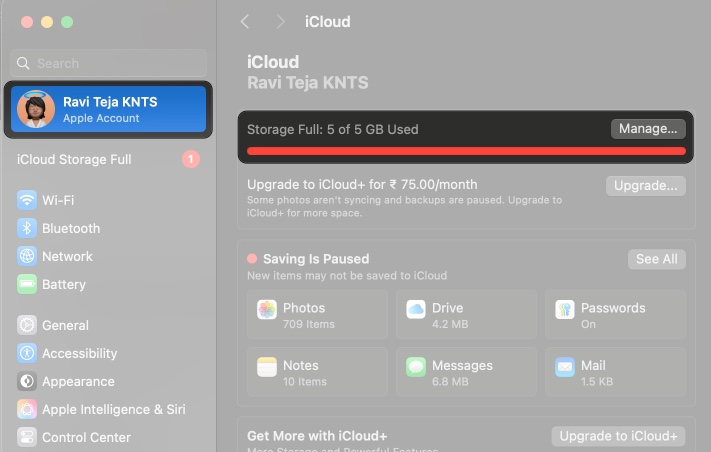
If space is full:
Without storage, Notes won’t sync across devices.
iCloud requires the internet to sync. If you’re offline, your notes won’t update.
Syncing resumes as soon as internet access is restored.
Sometimes Apple’s servers are the problem. If iCloud Notes is down, syncing won’t work until Apple resolves the issue.
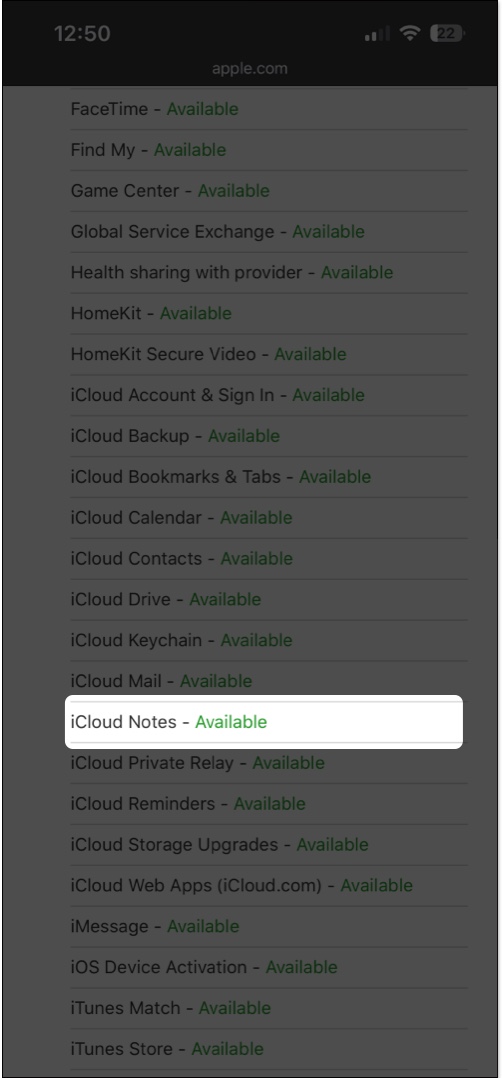
Sometimes, Notes freezes and needs to be refreshed.
On iPhone:
On Mac:
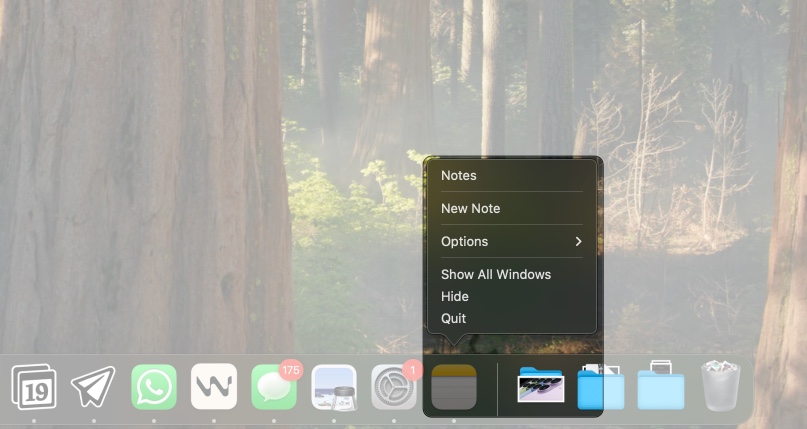
You can also create a new note and delete it to trigger syncing. If that doesn’t help, try restarting your iPhone or Mac to clear any temporary glitches.
Outdated iOS, iPadOS, or macOS versions may contain bugs that block syncing.
On iPhone:

On Mac:
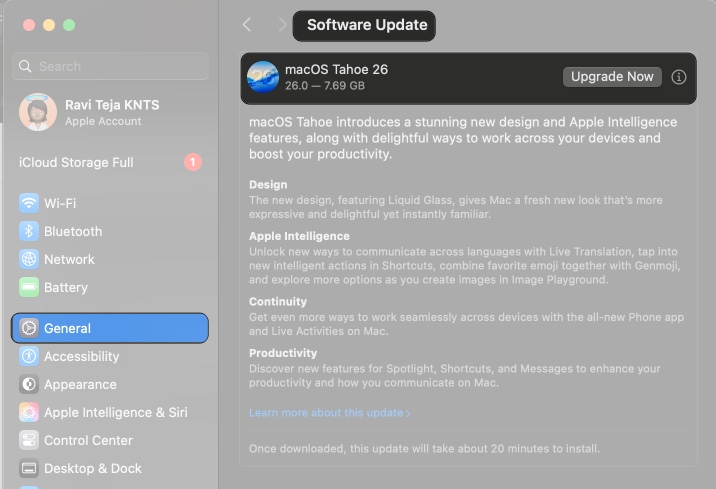
Install the latest updates to get Apple’s bug fixes and improvements.
Refreshing iCloud Notes can unstick frozen syncing, but take precautions.
On iPhone:

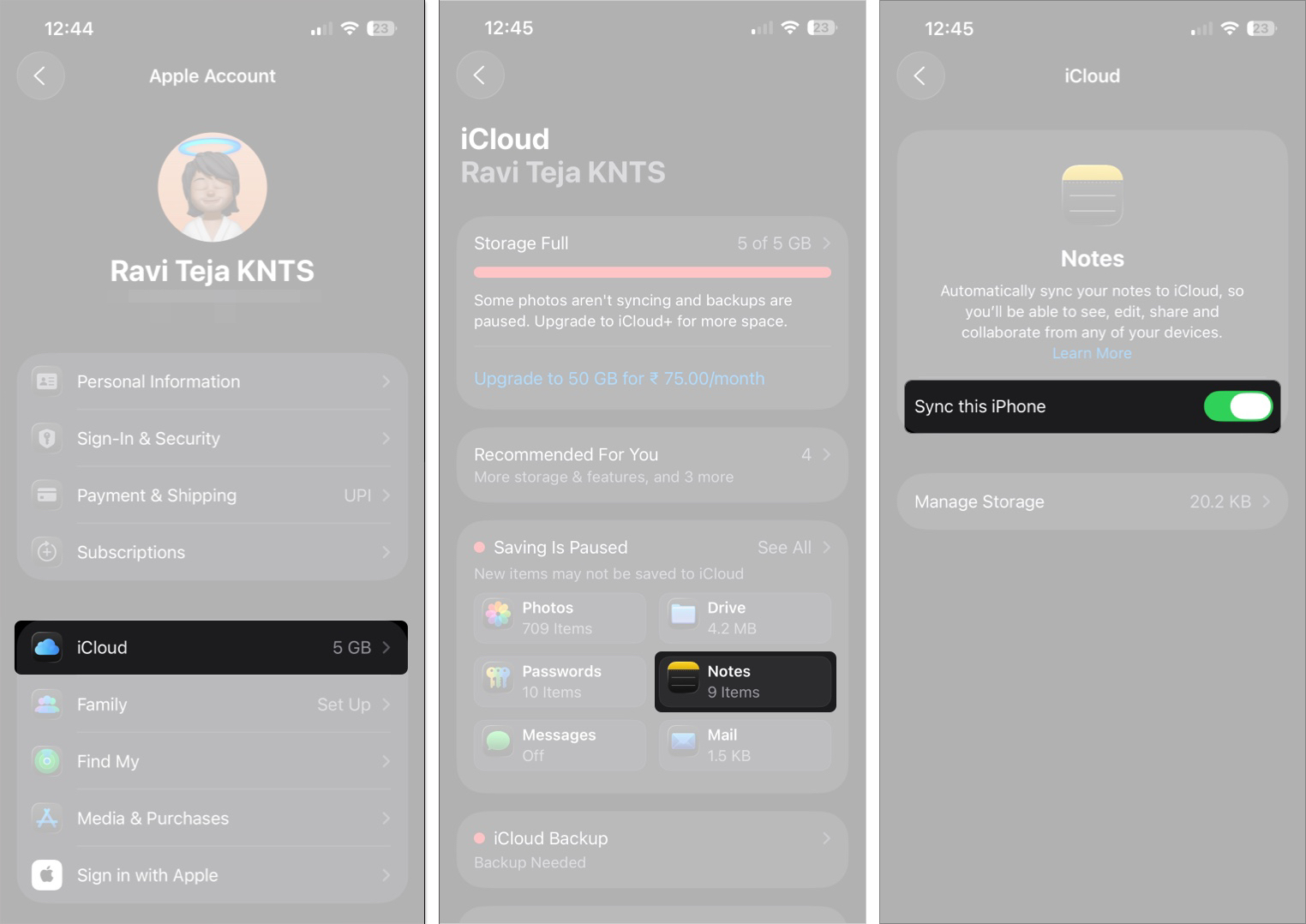
On Mac:
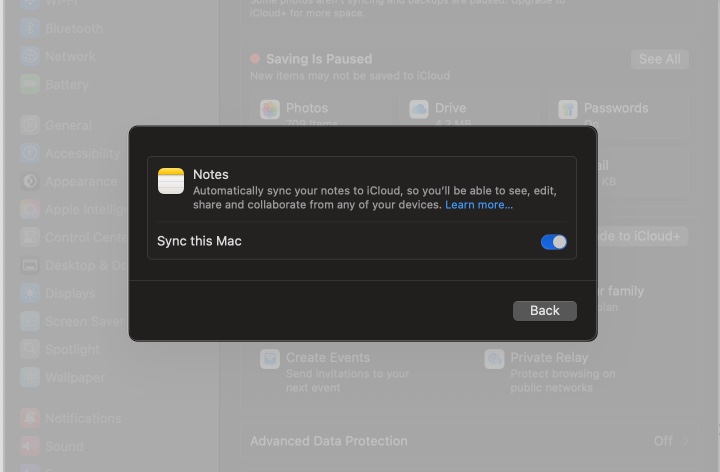
Warning: Unsynced local notes may be lost. Copy or back them up before toggling.
If nothing else works, signing out of iCloud resets the account connection and forces a full resync.
On iPhone:
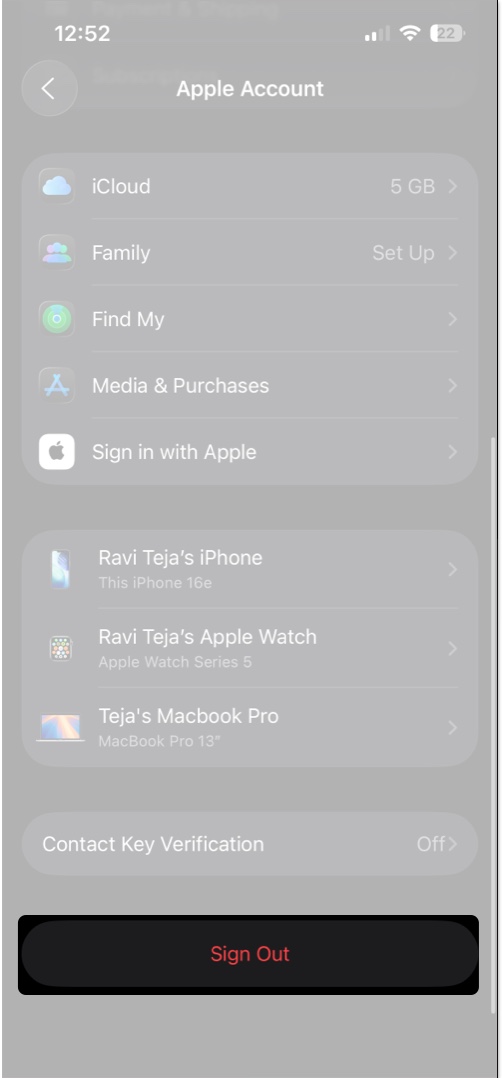
On Mac:

This re-establishes the connection with Apple’s servers.
VPNs and corrupt network settings may block syncing.
On iPhone:
On Mac:
Resetting clears saved Wi-Fi networks, so keep your passwords ready.
If syncing still fails and you need a note urgently, AirDrop is your best fallback.
On iPhone:
On Mac:
Accept the transfer on the other device. It’s manual but reliable when iCloud won’t sync.
Apple Notes is supposed to make your life easier, not harder. Most syncing issues can be resolved by toggling settings, using local-only notes, increasing iCloud storage, or resolving temporary server problems. Go through these fixes carefully, and in most cases, your notes will start flowing again between your iPhone and Mac.
Meanwhile, here are more fixes for your iPhone and Mac: