
FaceTime Like a Pro
Get our exclusive Ultimate FaceTime Guide 📚 — absolutely FREE when you sign up for our newsletter below.

FaceTime Like a Pro
Get our exclusive Ultimate FaceTime Guide 📚 — absolutely FREE when you sign up for our newsletter below.
Make driving smarter and more enjoyable with these Apple CarPlay tips and secrets.
Without a doubt, Apple CarPlay is far better than the ordinary infotainment system most options we have today. While it’s not a standalone system, CarPlay seamlessly integrates your iPhone with the already-available infotainment system in your car. It lets you control everything with just your voice, access your favorite apps, and allow other iPhone users in the car to play and control music and more.
In this article, I’ll share some of my favorite CarPlay tips and tricks to enhance your driving experience. Let’s dive in!
Just like the Apple Watch, Apple allows you to decide which supported third-party app you want to add to your CarPlay home screen. While you must have been using CarPlay for a long time now, most of you may not even know there are many apps on your iPhone that you can use while driving other than the ones already appearing on the home screen.
Here’s how you can add other remove apps from the Apple CarPlay home screen:
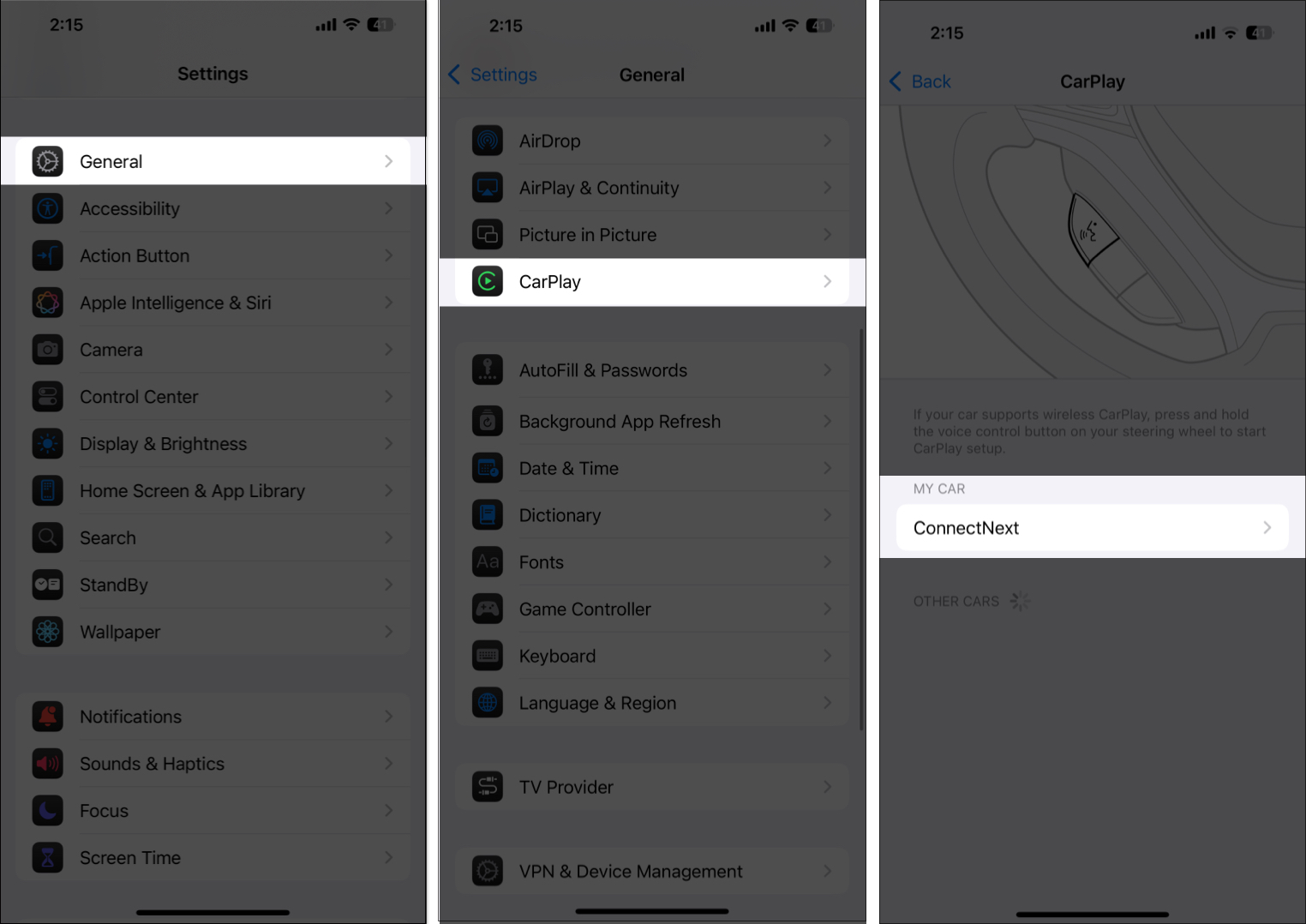
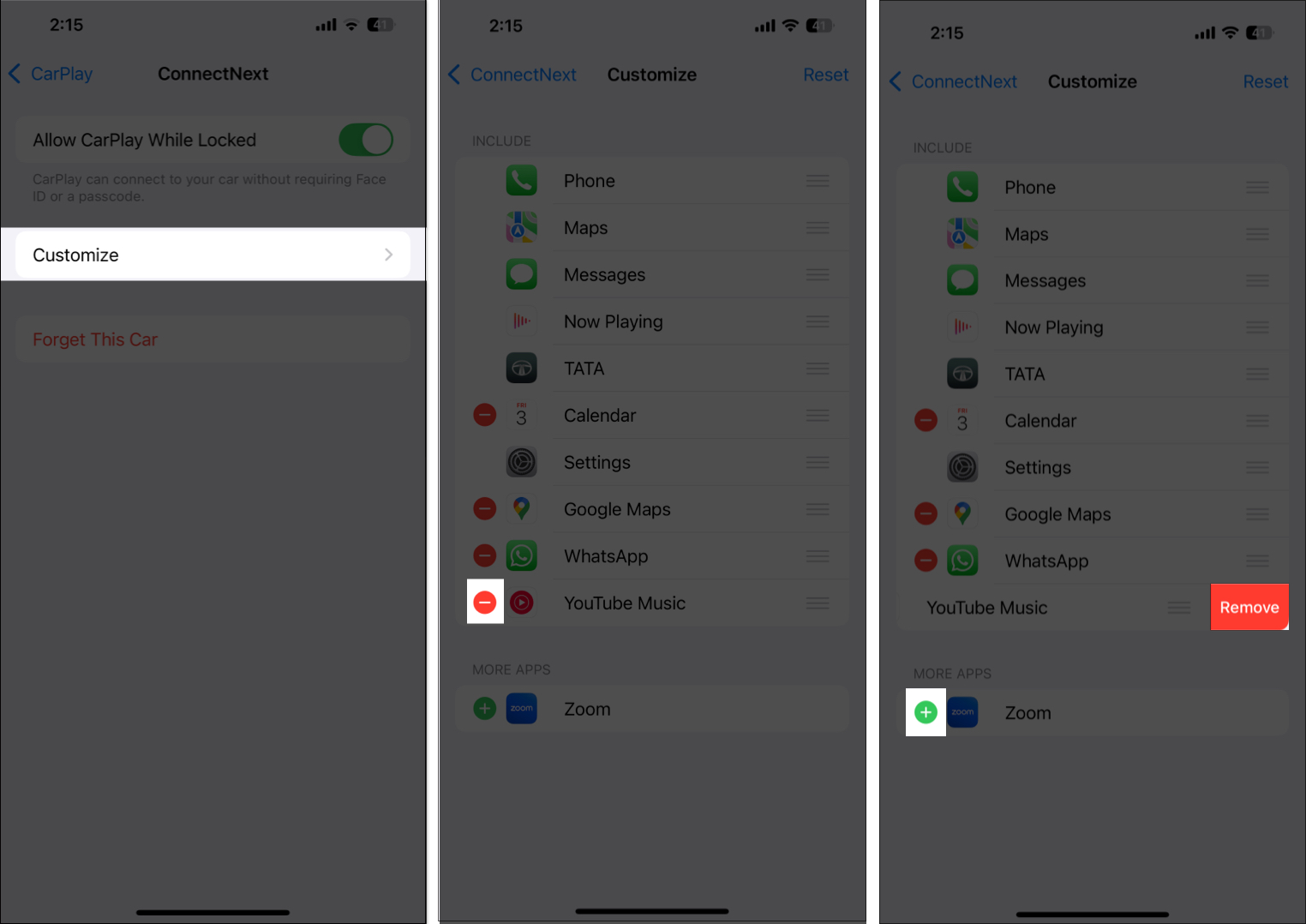
While Apple still doesn’t let you use a custom photo as your CarPlay wallpaper, it does offer multiple pre-available options.
Here’s how you can change your CarPlay wallpaper:
With iOS 18.4, CarPlay now shows a third row of app icons if your car has a larger infotainment display like the 14-inch screen in the Toyota Tundra.
You can now view twelve apps, up from eight. This reduces the need to swipe between pages. Right now, the feature is enabled by default on supported vehicles.
With iOS 18, Apple brings spatial audio to CarPlay, delivering a more immersive and dynamic in-car listening experience. Your car’s sound system must support multichannel audio to use spatial audio in CarPlay.
This feature works best with newer car models and premium audio systems designed to handle spatial sound. I use this Driving in Spatial Audio playlist on Apple Music to enjoy my road trip more.
If you are not keen on Apple Maps, you may set third-party navigation apps like Google Maps as your default. So, if you tell Siri to display directions to a location, it will launch the navigation in your default app.
To change your default app, head to Settings on your linked iPhone, choose Apps and tap Default Apps. If you’re in the EU, you will see the Navigation category. Select your preferred navigation app there.
iOS 18 introduces Voice Control to CarPlay, enabling hands-free navigation and app management without relying on Siri. This feature is particularly beneficial if you prefer or require an alternative to touch controls.
To enable voice control in CarPlay:
After enabling Voice Control, you can use voice commands to control CarPlay. For example:
Tip: Similar to this, you can use other accessibility features such as Color Filters, Sound Recognition, and Bold Text in your CarPlay.
iOS 18.4 enhances Apple Maps for electric vehicle (EV) users by providing a wider selection of charging stations when displaying directions right within CarPlay. The latest update adds Tesla’s North American Charging Standard (NACS) Superchargers.
Therefore, if you own a Ford Mustang Mach-E, F-150 Lightning, or Porsche Taycan vehicle, you can better plan your trips by considering your vehicle’s charge level and NACS charging station availability. This method is best suited for extended trips, avoiding guesswork and range anxiety.
To get updated EV routing:
Now, when you plan a route in Apple Maps, type in your destination. Apple Maps will now compute a route that includes recommended charging stops depending on your battery level and driving conditions. You can also see real-time availability and charging speeds at a station.
With iOS 18.4, Apple also provided a new API for developers to integrate sports apps to CarPlay. This will let you check live sports scores from your favorite sports app while on the go.
Depending on your car’s make and model, you can use CarPlay via wired and wireless connections. While the wireless option seems faster and more tempting, you may experience latency issues while using Siri and changing songs. Wired mode, on the other hand, has no such issues.
Here’s how I switch use both modes per my convenience:
Also, if your car does not support wireless CarPlay, there are many after-market CarPlay adapters available that you can install in your car.
Although CarPlay is set to automatic mode for switching between light and dark modes by default, you can set it to dark mode permanently. The dark mode is very useful when experiencing glare from your car’s infotainment screen at night or in dark, cloudy weather.
Here’s how you can switch between the modes:
The Driving Focus enhances your in-car safety by allowing you to focus fully on the road ahead and not get distracted by incoming calls, messages, and notifications on your iPhone. You can activate Driving Focus directly from the CarPlay settings or via your iPhone, and you can even set it to enable automatically as soon as your iPhone gets connected to CarPlay.
While not getting distracted by incoming calls and messages is important, there are a few contacts from which you can not ignore calls and messages. In that case, you can even customize the Driving Focus to allow calls and messages from specific contacts by heading to Settings on your iPhone so you don’t miss anything important.
If you don’t use Driving Focus, all the messages you receive will appear on the CarPlay screen, but reading them isn’t feasible while driving, let alone safe. So, to make things easier, you can make Siri read messages aloud to you, and you can reply to those messages with your voice.
To allow Siri to announce messages from supported apps,
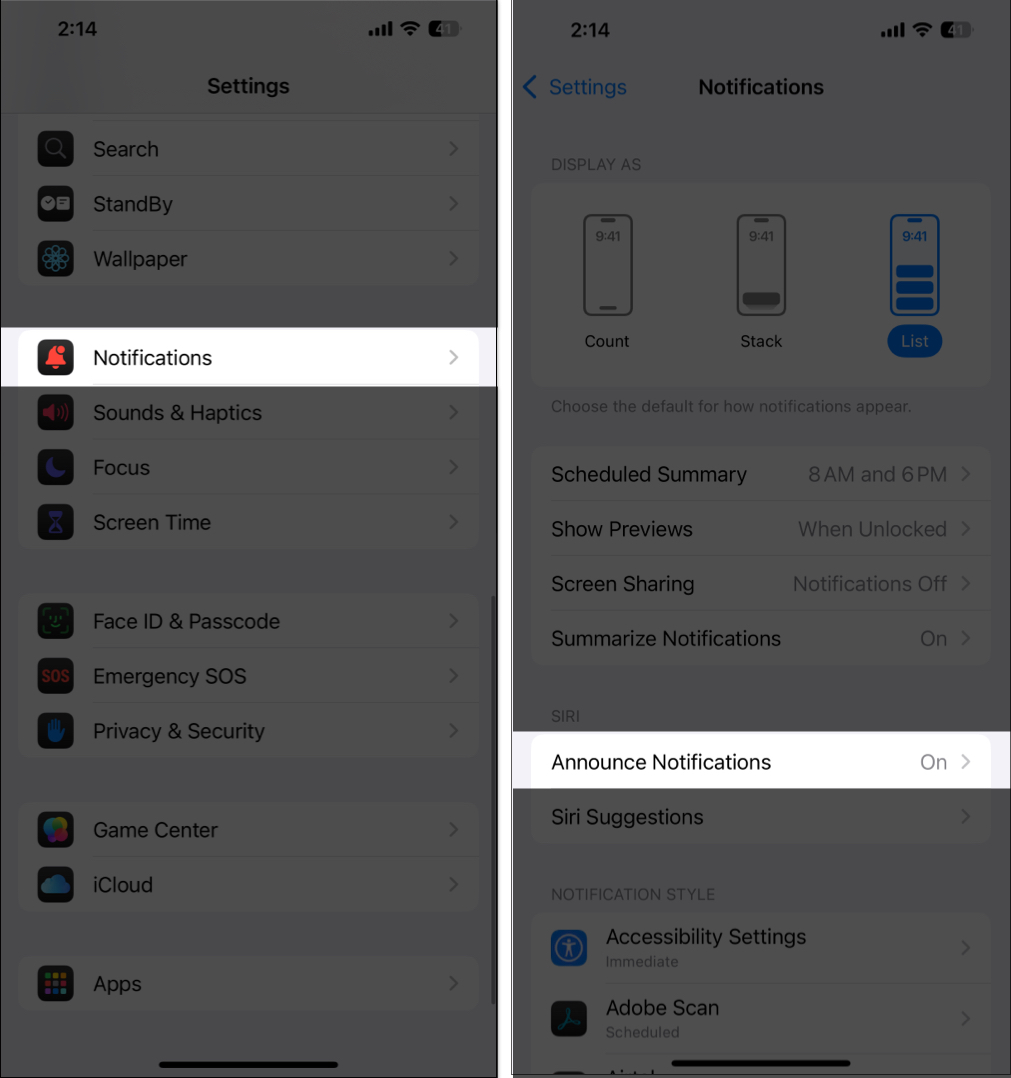

Now, connect your iPhone to CarPlay, go to Settings → Announce Messages → ensure Announce Messages is ON.
If you have friends like me, you are always in the tussle between who controls the music being played in the car; CarPlay has you covered with that as well. With SharePlay on Apple Music in your car, your friends can join the music queue and contribute to music playback. To do that:
If you are running late and have loved ones waiting for you at home, you can share your live ETA with them and let them know if there’s a delay. To do so:
It’s easy to forget where you parked your car in a flooded supermarket parking lot, but CarPlay also covers that. Once you disconnect CarPlay, move out, and lock your car, your iPhone automatically drops a pin on Apple Maps, marking the exact position of your car.
Later, when you return to the parking lot, you can simply open Apple Maps and tap the Parked Car icon. This will give you the pinned location of your car and allow you to get a turn-by-turn navigation towards your car.
With these CarPlay tips, you can transform your car’s infotainment system into a smart driving assistant, which enhances your safety, driving experience, entertainment on the move, and more. Apple CarPlay makes every drive smarter and more enjoyable.
What’s your favorite CarPlay feature? Do share your thoughts with fellow CarPlay users in the comments below.
FAQs
For obvious safety reasons, Netflix cannot be watched on Apple CarPlay, as watching the screen while driving can lead to a fatal accident.
While you can use YouTube Music on CarPlay, using YouTube to watch videos isn’t possible, so you can fully focus on the road.
Also read: