
FaceTime Like a Pro
Get our exclusive Ultimate FaceTime Guide 📚 — absolutely FREE when you sign up for our newsletter below.

FaceTime Like a Pro
Get our exclusive Ultimate FaceTime Guide 📚 — absolutely FREE when you sign up for our newsletter below.
Browse privately, avoid tracking, and take back control of your location data—here's how Incognito mode in Google Maps works and when to use it.
Did you know Google Maps tracks your searches, location history, and even your route data? That’s handy for personalized recommendations—but sometimes, you just want a bit of privacy. That’s where Google Maps’ Incognito Mode comes in. It lets you browse privately, without saving activity to your Google account. In this guide, I’ll show you what Incognito Mode does, how to enable it, and when to use it.
Incognito Mode in Google Maps works just like private browsing in Chrome. Once turned on, it prevents Maps from saving your searches, directions, and visited places to your Google account. This means your Timeline won’t be updated, your activity won’t influence future suggestions, and none of it shows up in your account history.
However, don’t mistake it for complete invisibility—your phone and other apps may still track your movements (we’ll cover that shortly).
Whether you use an iPhone or Android, turning on Incognito Mode is simple:
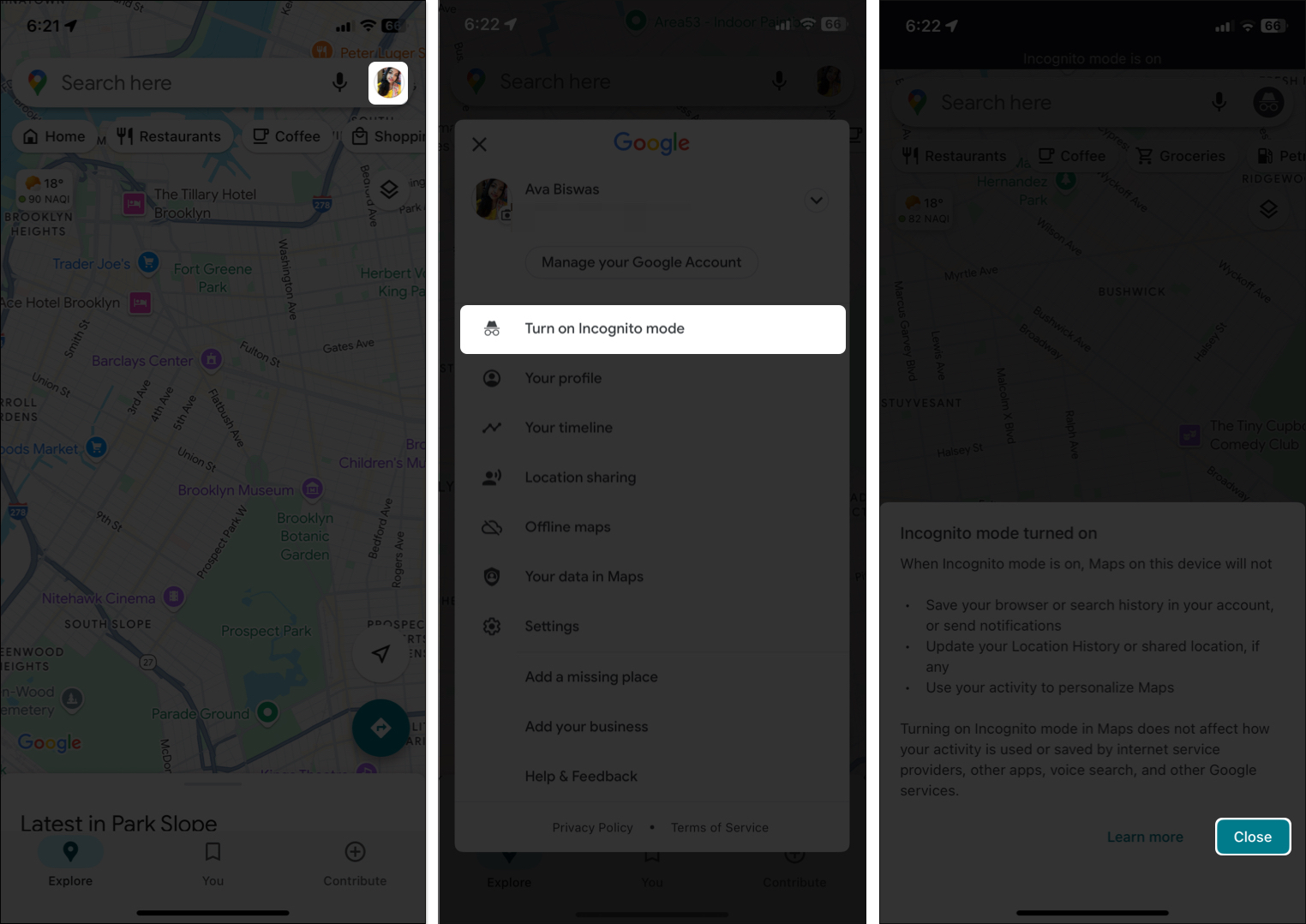
Google Maps will now show a black bar at the top, and your profile icon will switch to a gray hat—indicating Incognito is on.
To turn it off, simply tap the Incognito icon and select “Turn off Incognito mode.”
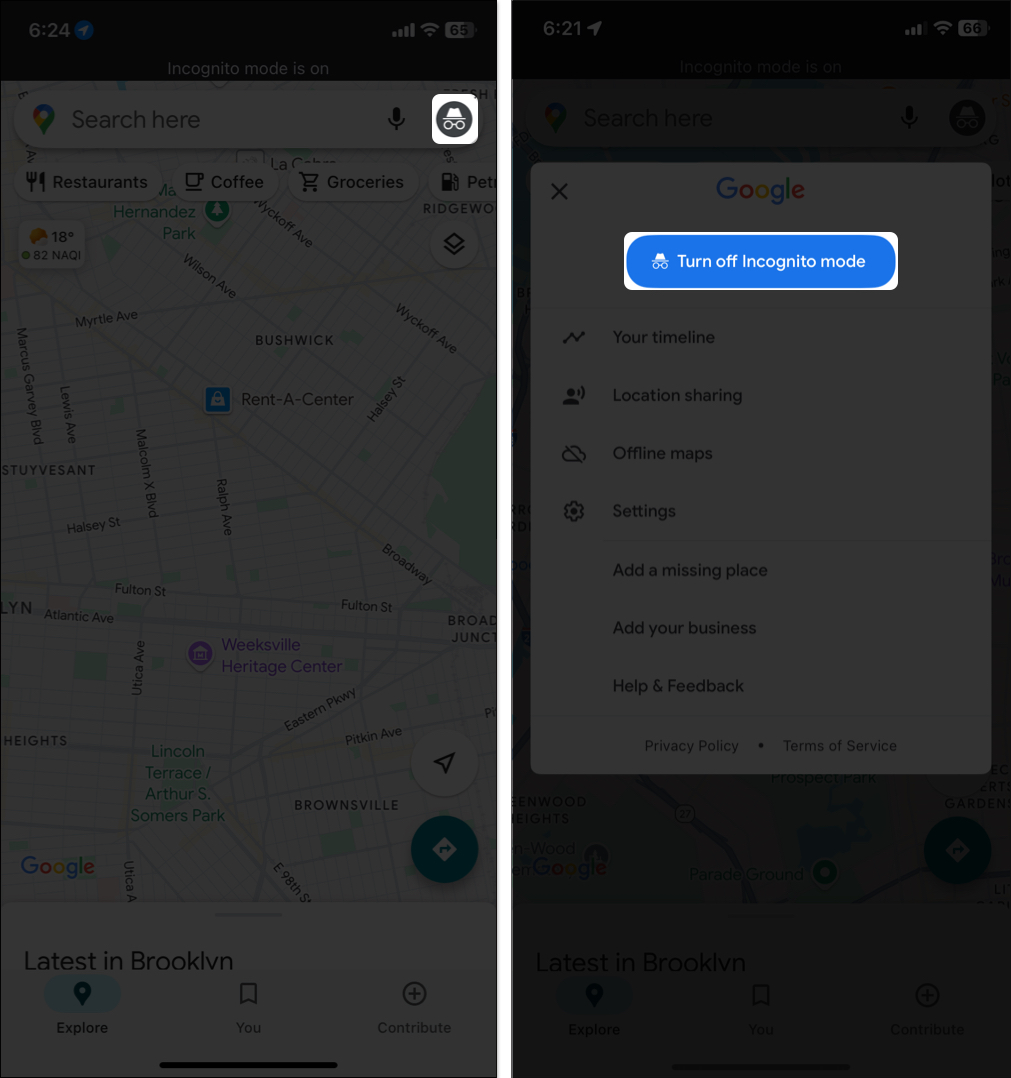
Here’s what changes when you switch to Incognito Mode:
While Incognito Mode offers more privacy, it’s not a complete shield:
Pro Tip: To go full stealth, consider combining Incognito mode with other privacy tools like a VPN.
Here are smart use cases where Google Maps Incognito Mode comes in handy:
Still, if you enjoy features like saved favorites or want a travel log, it’s better to stick with the regular mode.
Want extra control over what Google stores? Here are some bonus tips:
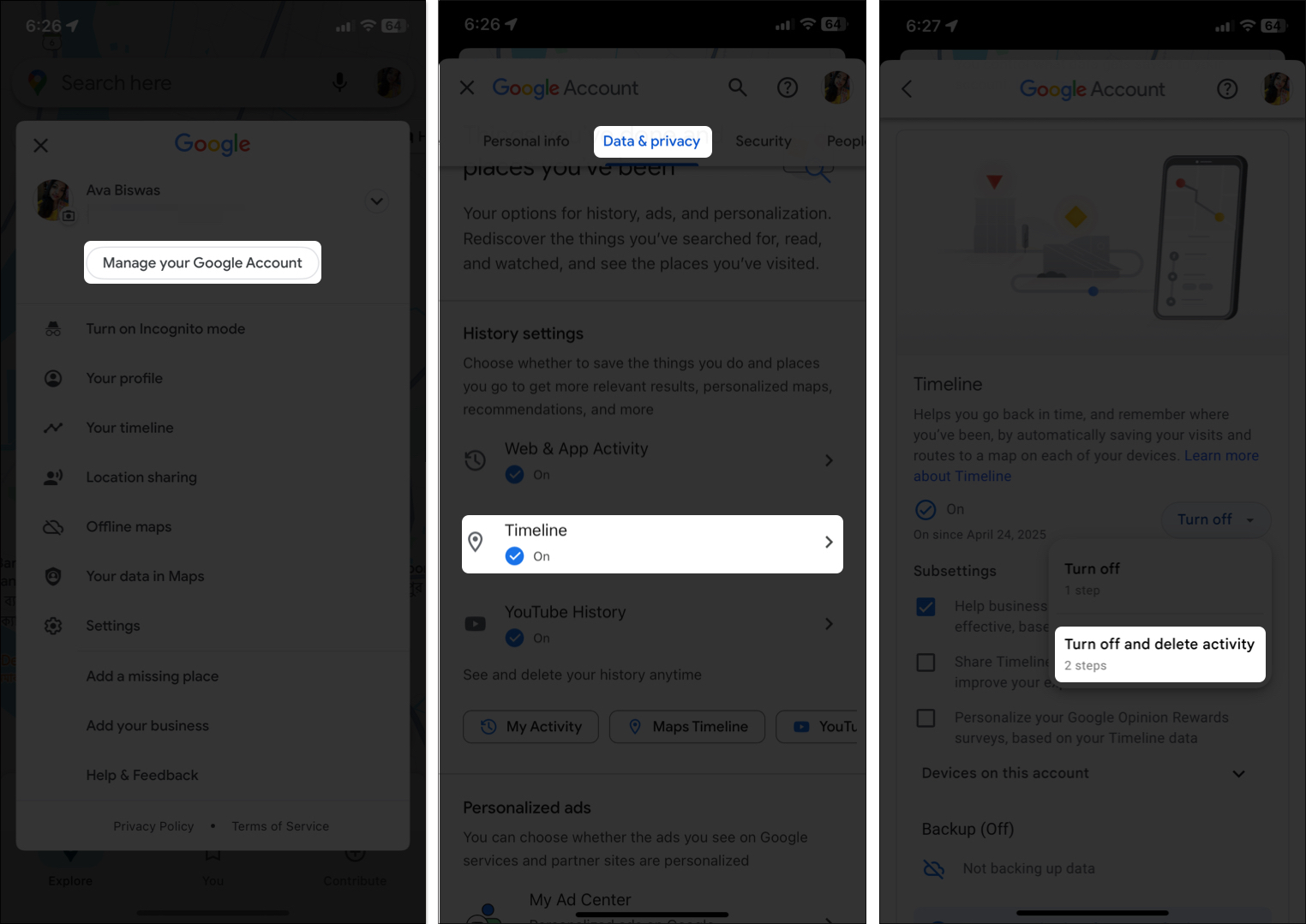
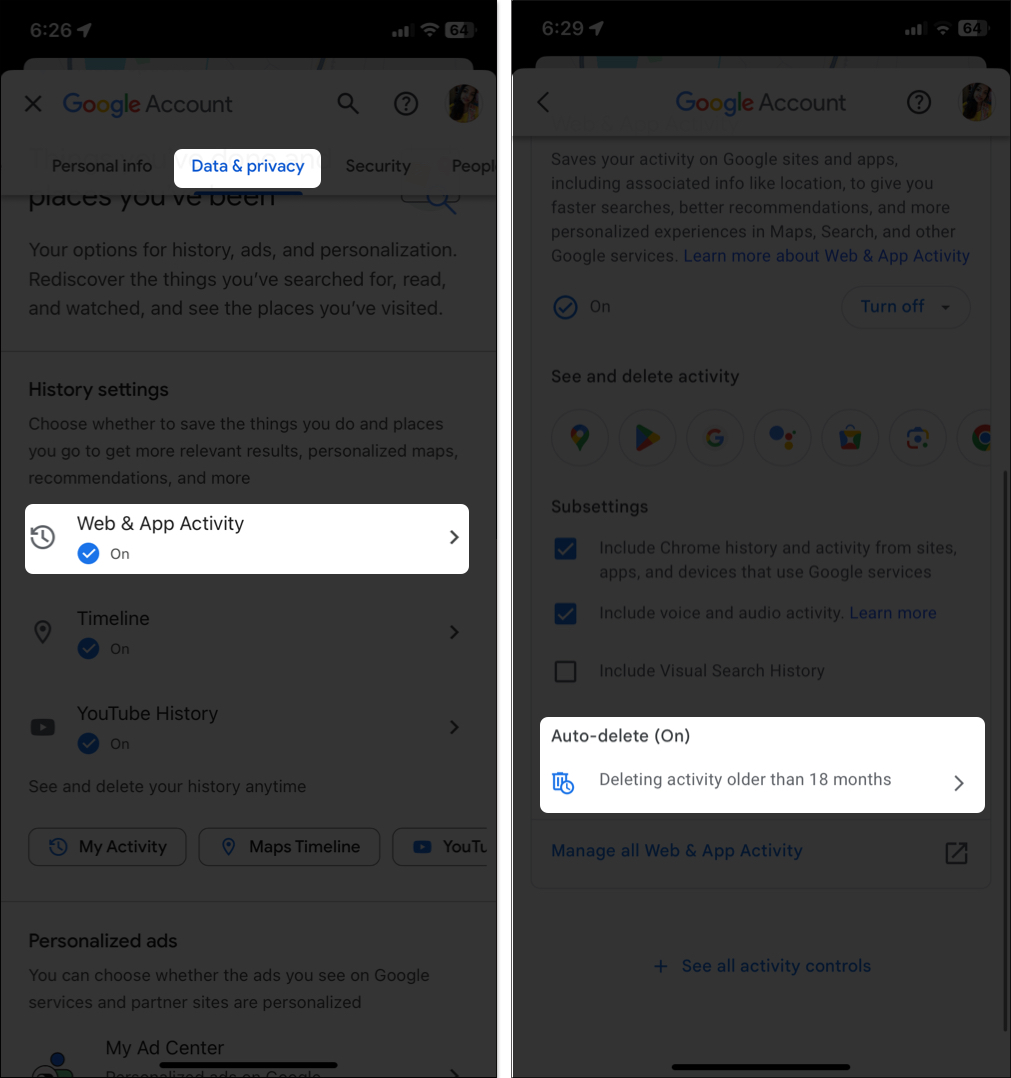
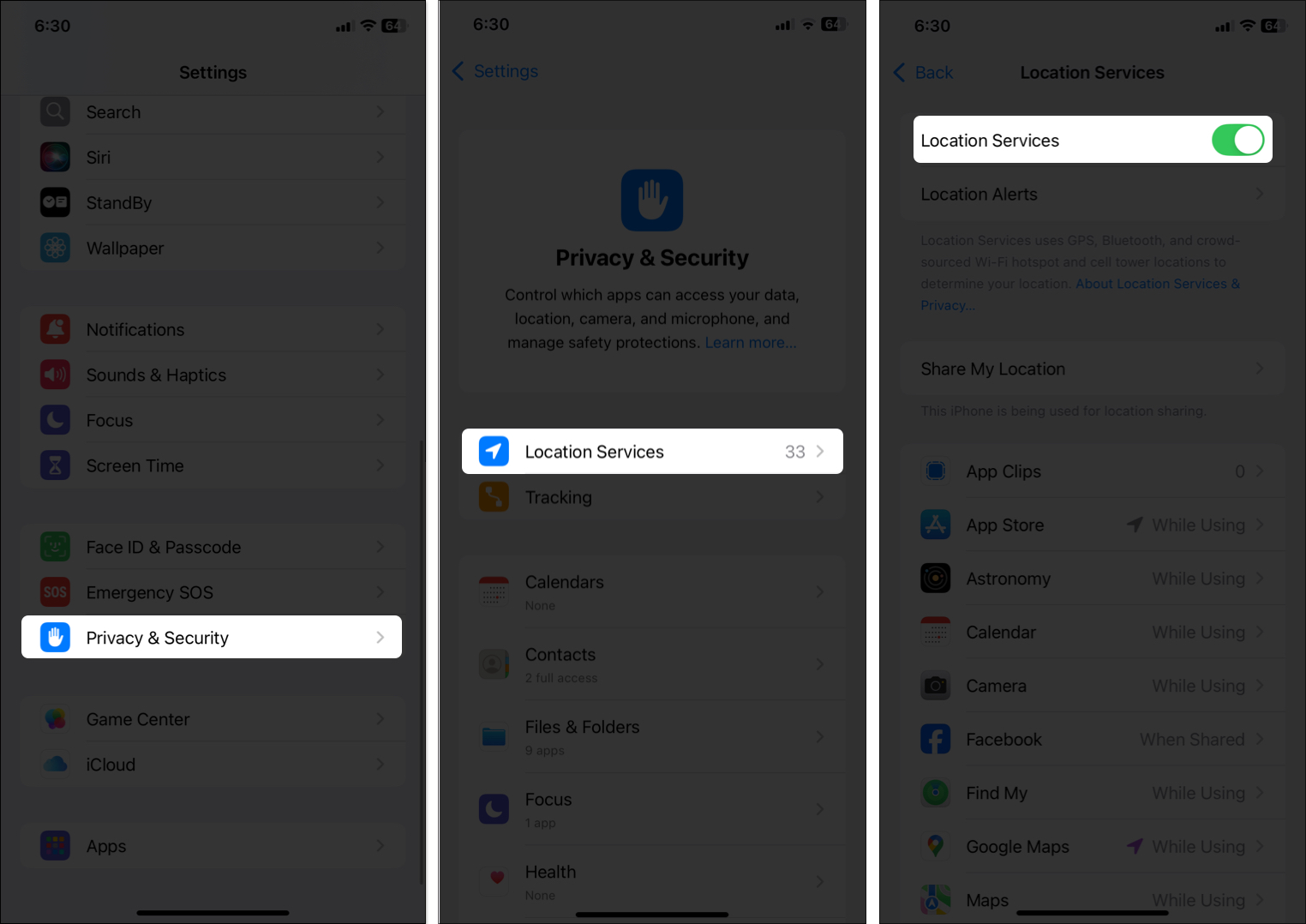
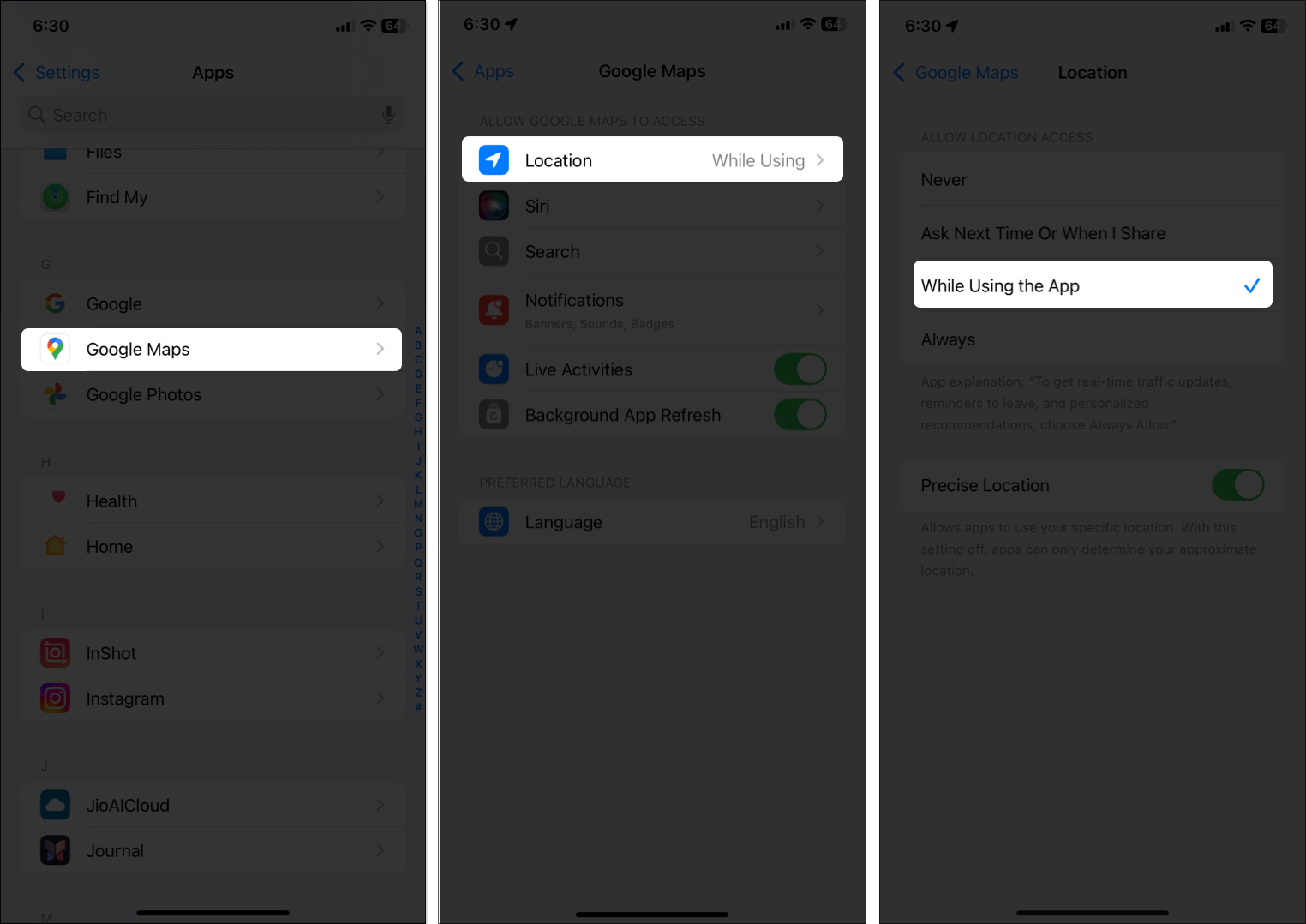
Google Maps’ Incognito Mode is a simple yet powerful feature that helps you browse and navigate without leaving a digital trail. Whether you’re planning a surprise, using a shared device, or just want to browse without targeted suggestions, it gives you the privacy edge you need.
It’s not foolproof—but combined with other privacy practices, it goes a long way toward keeping your location data private. So the next time you’re on the move, tap that gray hat and explore with peace of mind.
You may also check out related posts: