
FaceTime Like a Pro
Get our exclusive Ultimate FaceTime Guide 📚 — absolutely FREE when you sign up for our newsletter below.

FaceTime Like a Pro
Get our exclusive Ultimate FaceTime Guide 📚 — absolutely FREE when you sign up for our newsletter below.
Quick ways to force quit unresponsive apps on your Mac and keep things running smoothly.
macOS generally delivers a smooth user experience, though occasional app freezing can still occur. Whether it’s the dreaded spinning beach ball or a completely stuck window, you may eventually run into an unresponsive app.
The good news? macOS gives you multiple ways to deal with frozen apps. In this guide, we’ll show you all the ways to force quit apps on your Mac—from simple tricks to more advanced tools—so you can get back to work without losing your mind.
Before we jump into how to force quit apps on a Mac, it’s important to understand what other actions are available. On macOS, closing an app doesn’t always mean it’s fully shut down. Here are all the options available and what each of them does:
Understanding the difference between these methods helps you decide whether you actually need to force quit or just close or hide an app.
You should only force quit an app on your Mac when it freezes, becomes unresponsive, or shows the spinning beach ball for too long. In some cases, the app might not even let you close it normally. Force quitting kills the app immediately, which can be useful, but it also means you might lose any unsaved work.
With the basics out of the way, let’s check out all the different ways to force quit apps on a Mac.
The quickest and easiest way to force quit an app on your Mac is using the force quit keyboard shortcut like so:
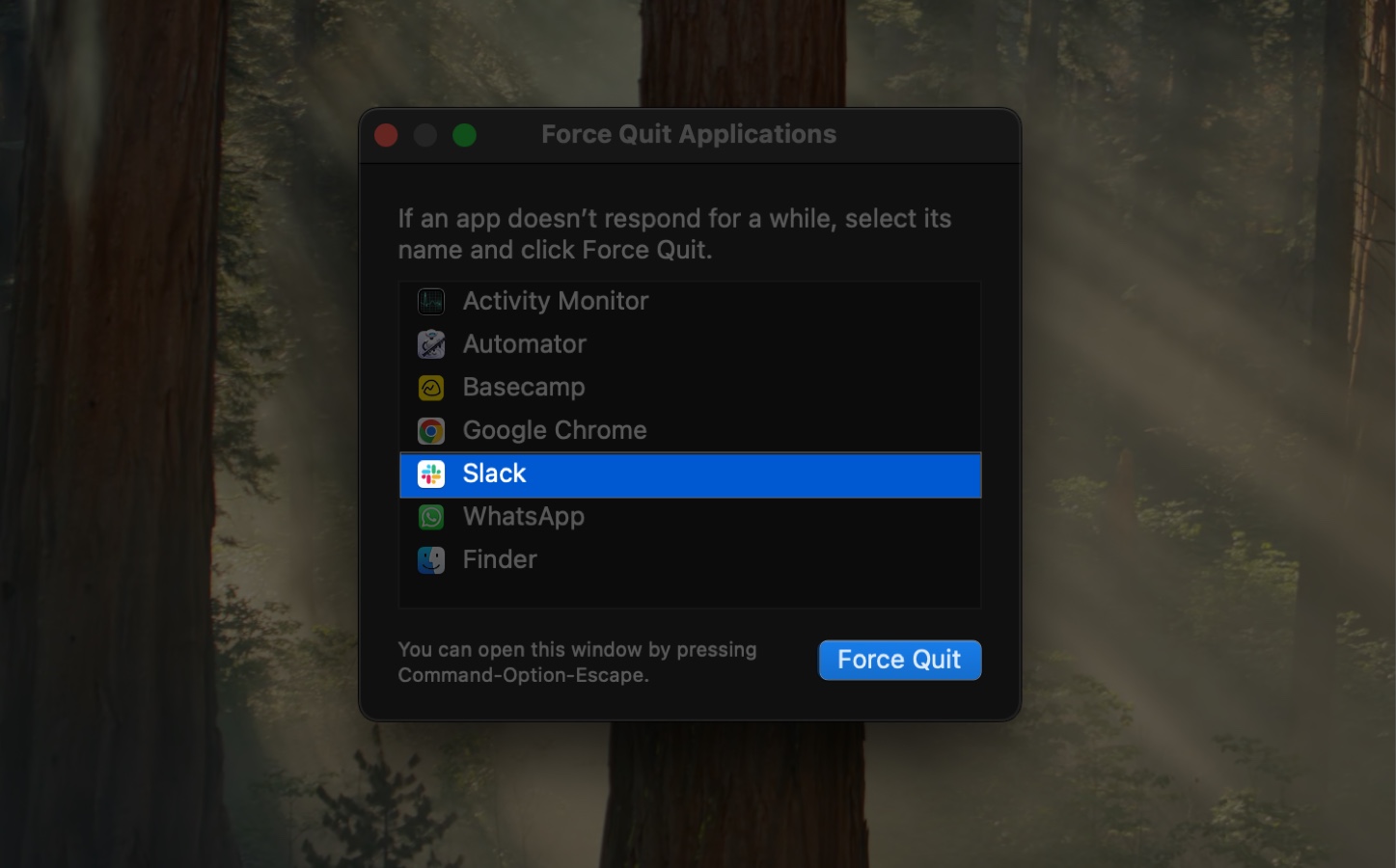
If Finder is the problem, select it and choose Relaunch.
If you find pressing the keyboard shortcut to access the Force Quit Applications window cumbersome, you can bring it up from the Apple menu:
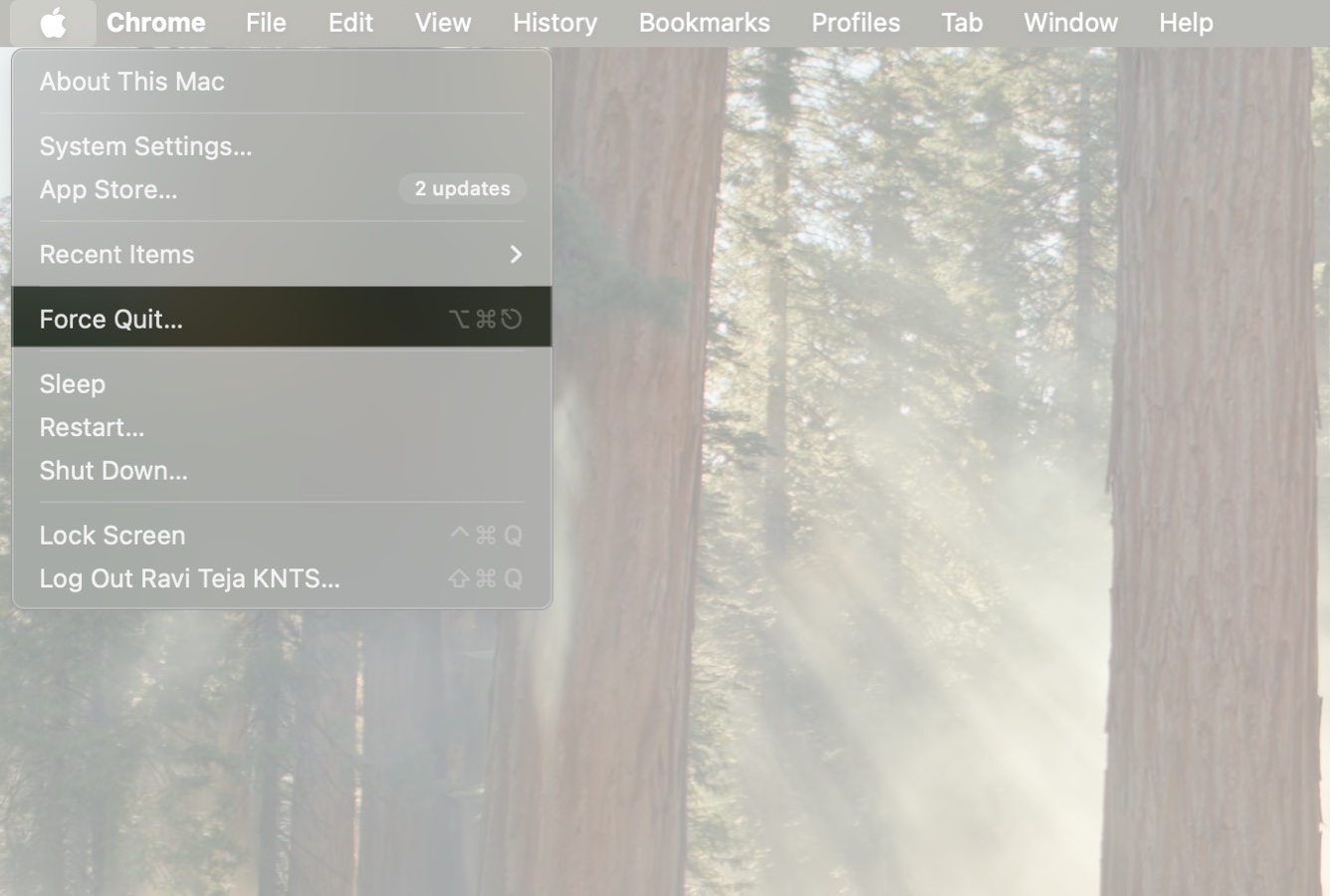
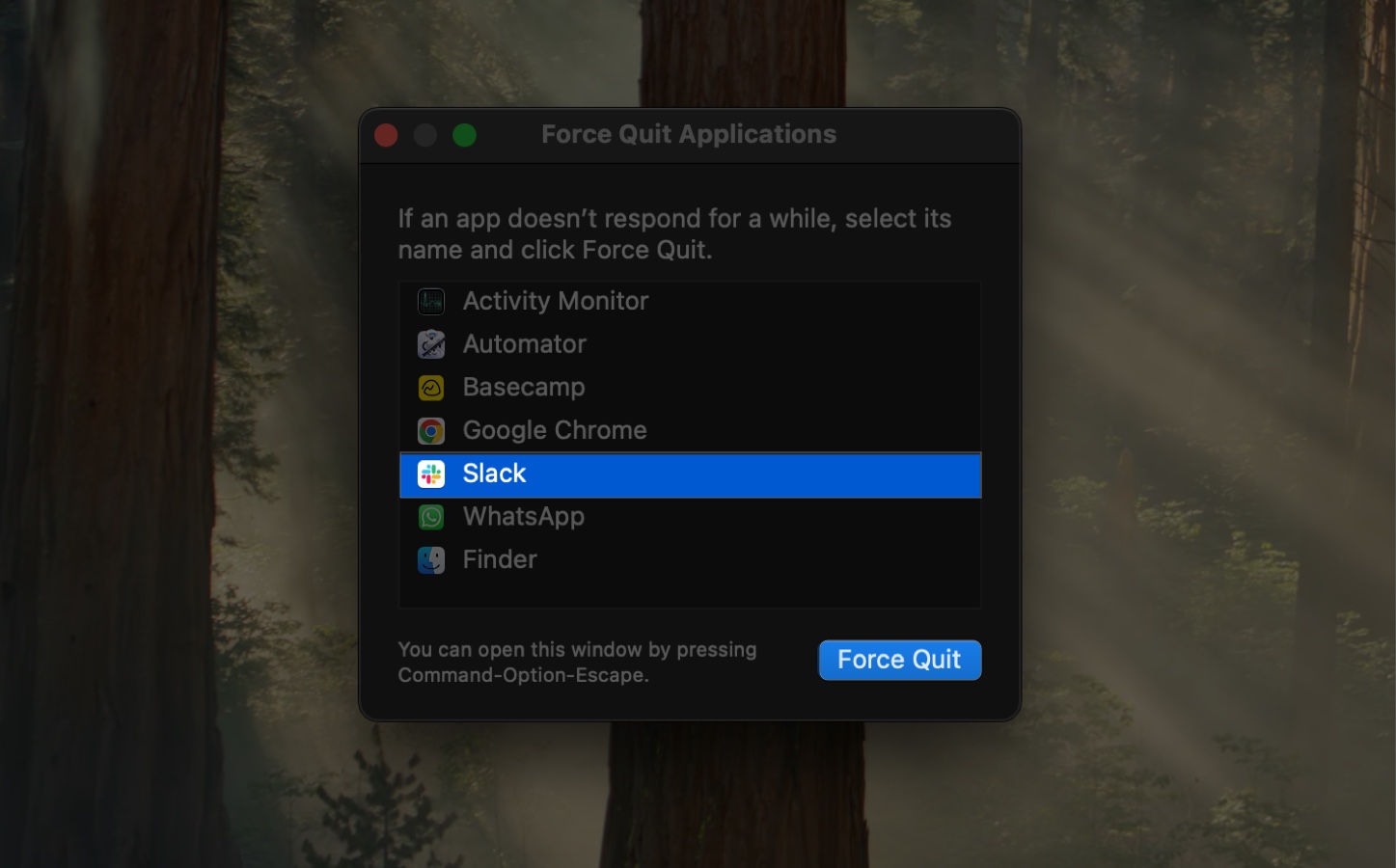
This is the same window as the shortcut above but accessed via Trackpad or mouse.
Another easy way to force quit an app on your Mac is through its icon in the Dock. Here’s how you do that:
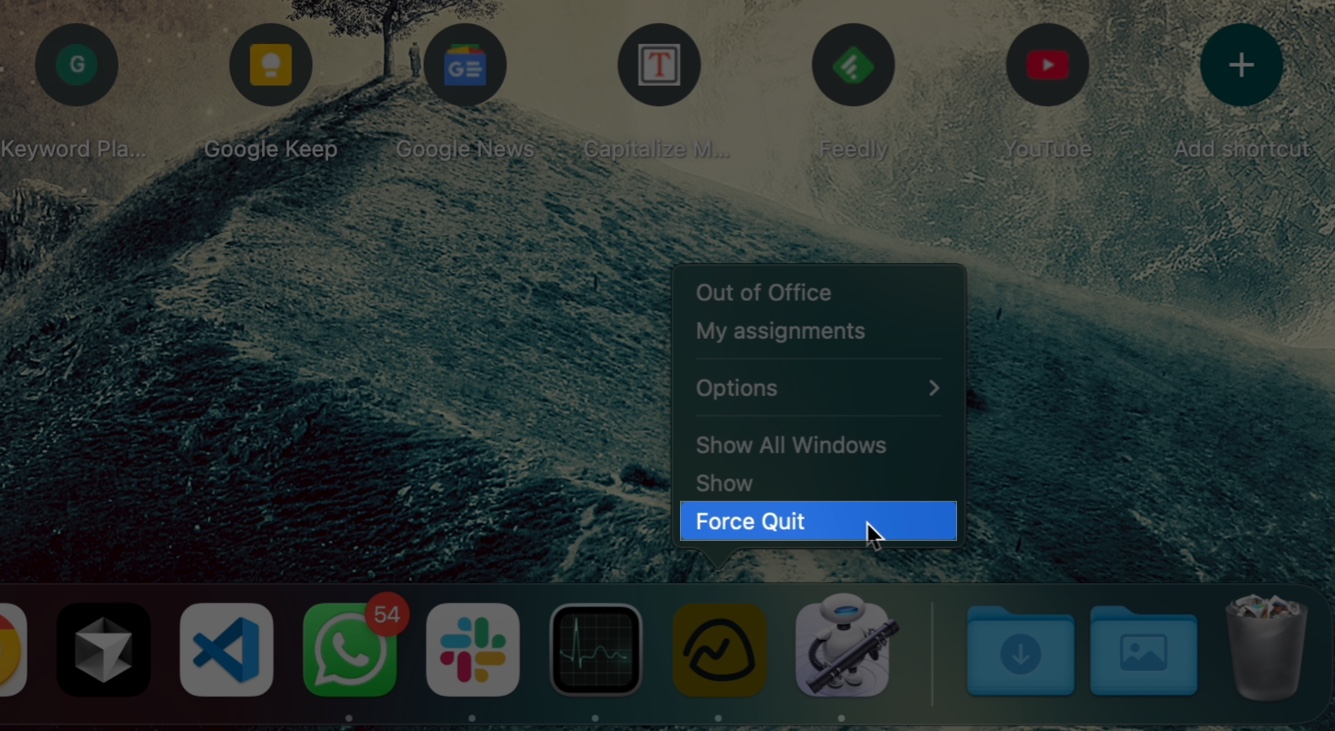
This works well when the app’s window won’t respond, but you still have access to the Dock.
You can think of Activity Monitor as the Mac version of Windows Task Manager and, as such, you can use it to force quit any app as shown below:
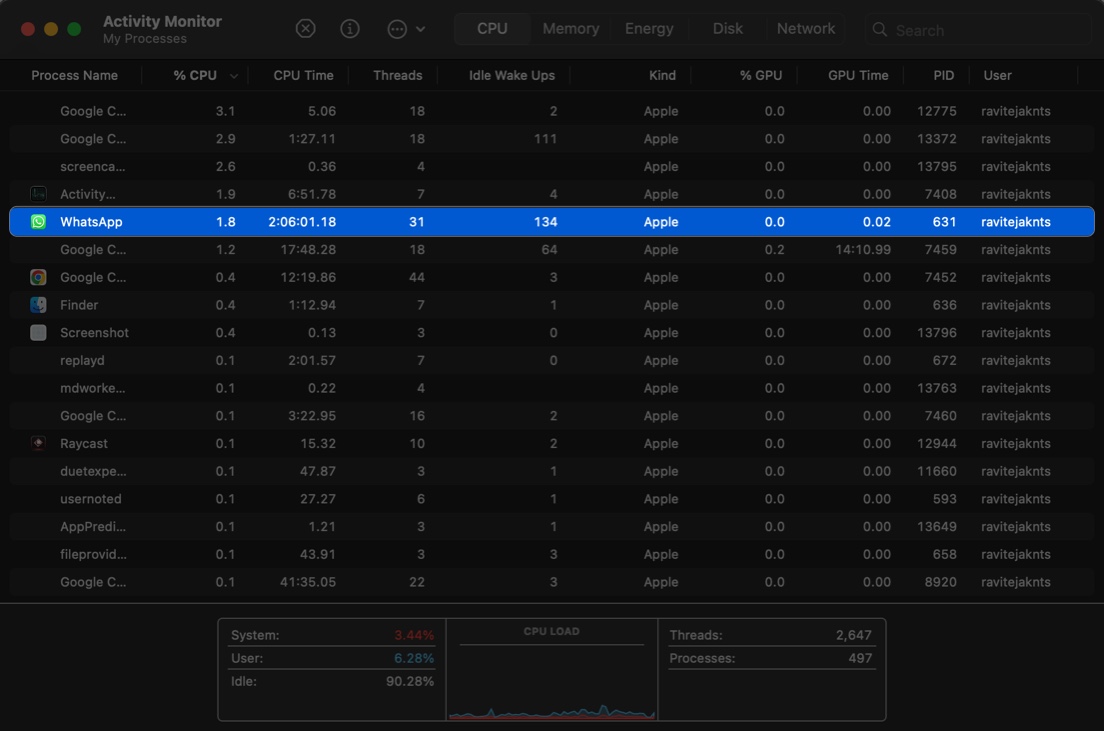
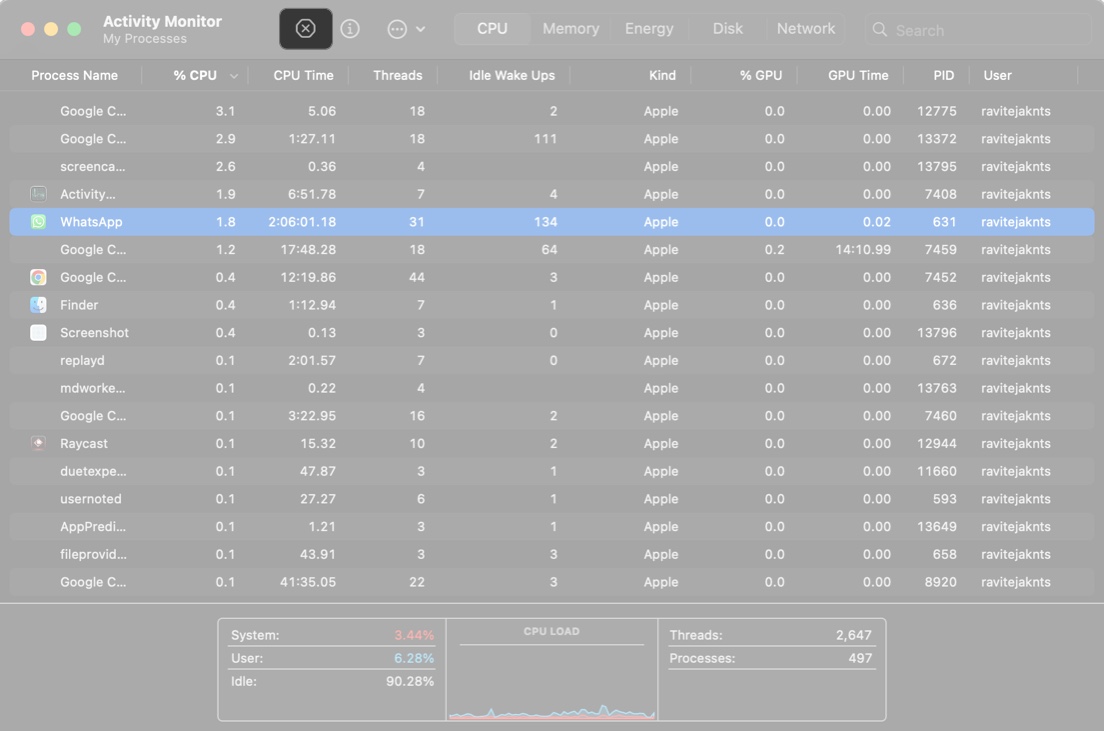
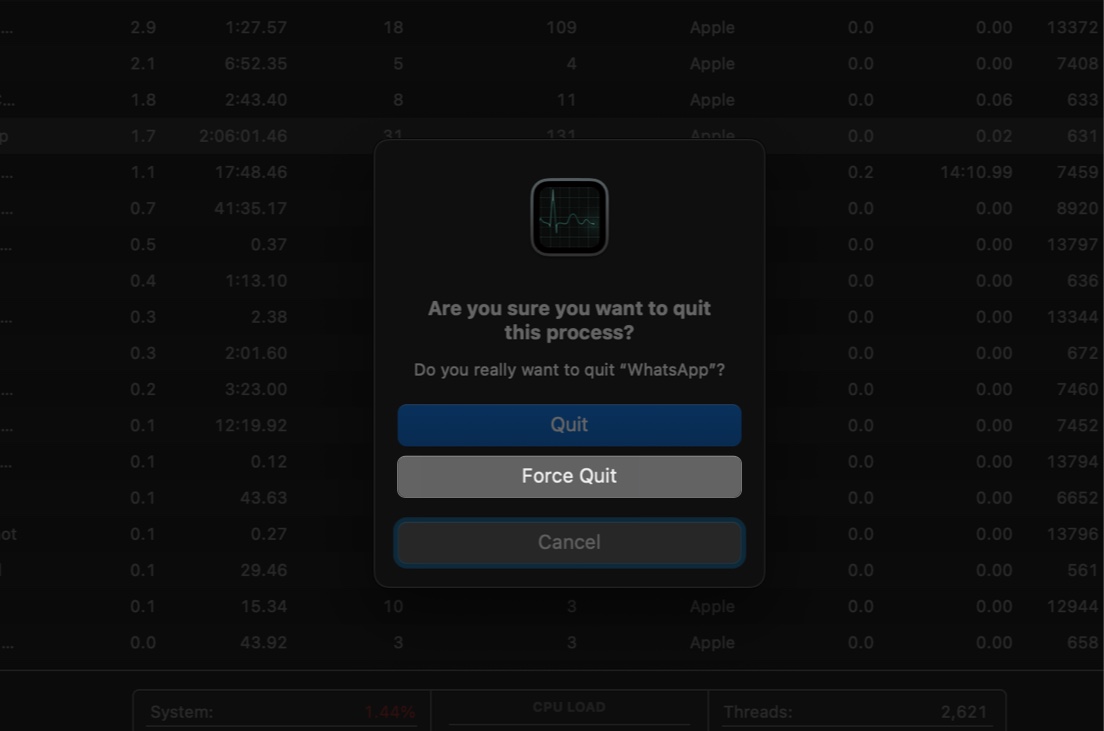
This method is especially helpful if the app doesn’t show up in the Force Quit window.
If you’re dealing with a stubborn app—wherein you’re unable to access the above ways options—or prefer working in the command line, you can force quit apps on your Mac using the Terminal app:
killall AppName (replace AppName with the actual app name, e.g., killall Safari)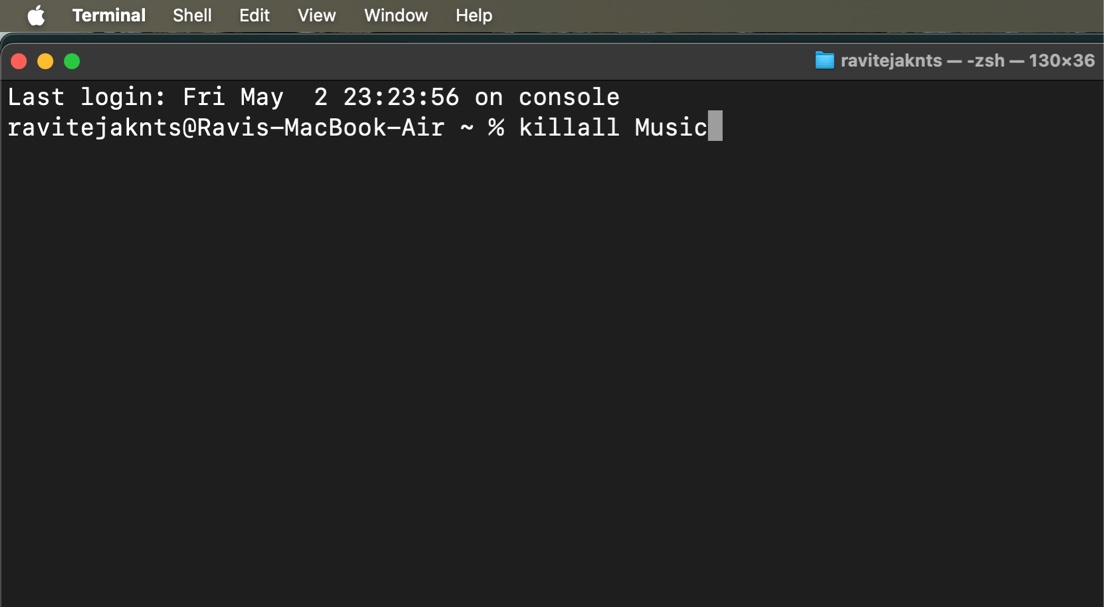
If the app name has spaces, use quotes. Example: killall "Google Chrome".
For situations when your Mac is completely unresponsive or multiple apps get frozen at once, you can use force quit all apps at once:
Warning: This will close everything, so make sure you’re okay with losing any unsaved work.
Also read: How to force quit apps on an iPhone and iPad
If you often find yourself force quitting the same apps (like Chrome or Photoshop), you can automate the process. Here are a couple of ways to do it.
Automator is a built-in app on macOS that lets you automate trivial actions, including force quitting apps. Here’s how to use it to create an app that lets you force quit apps with a simple click:
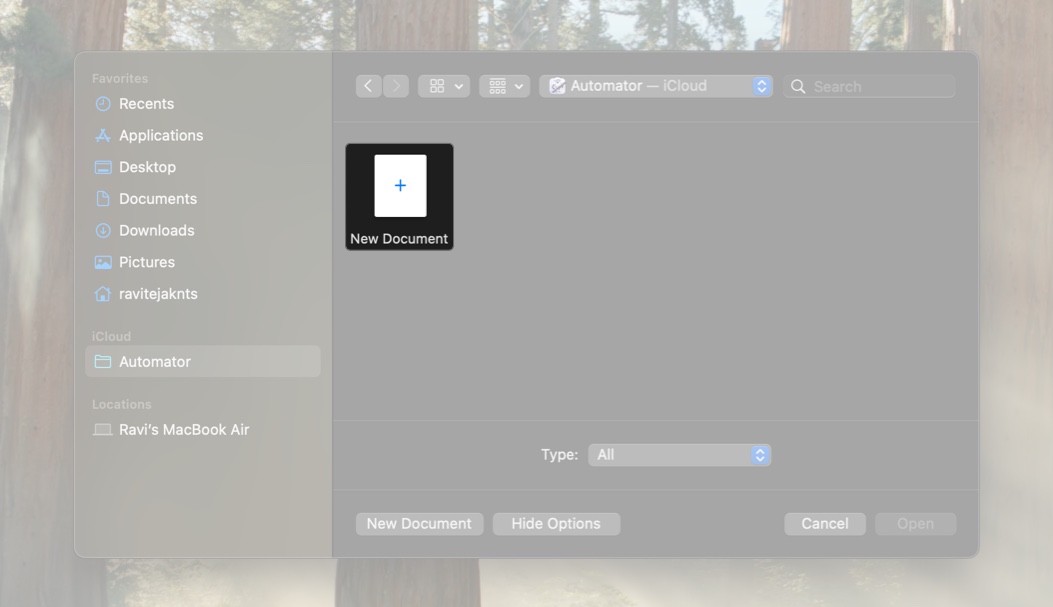
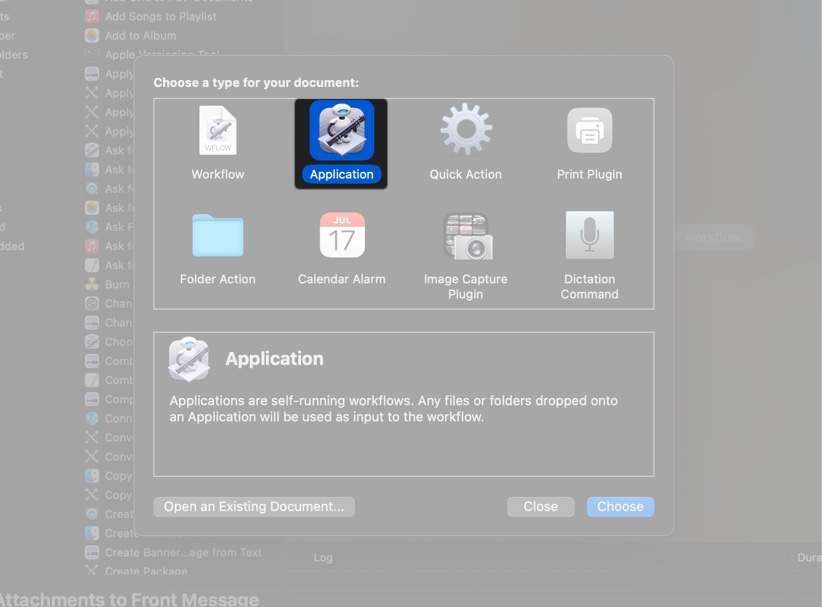
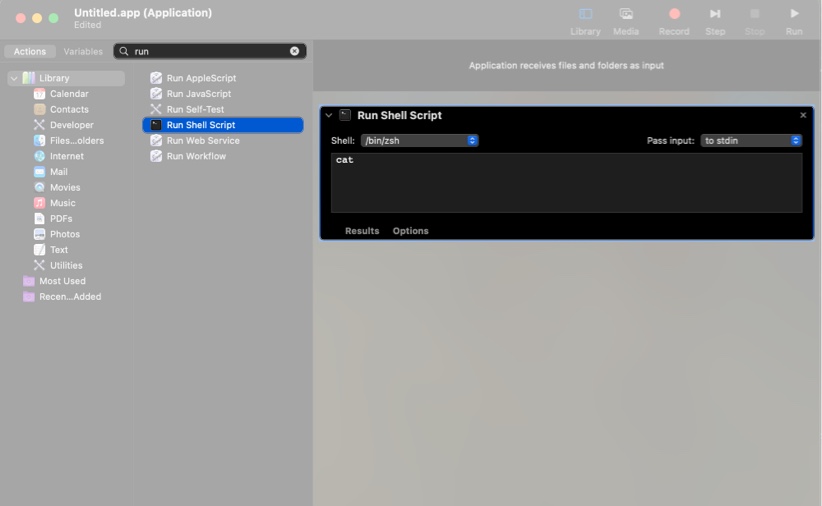
killall AppName (replace AppName with the actual name of the app you want to force quit, e.g., killall Safari).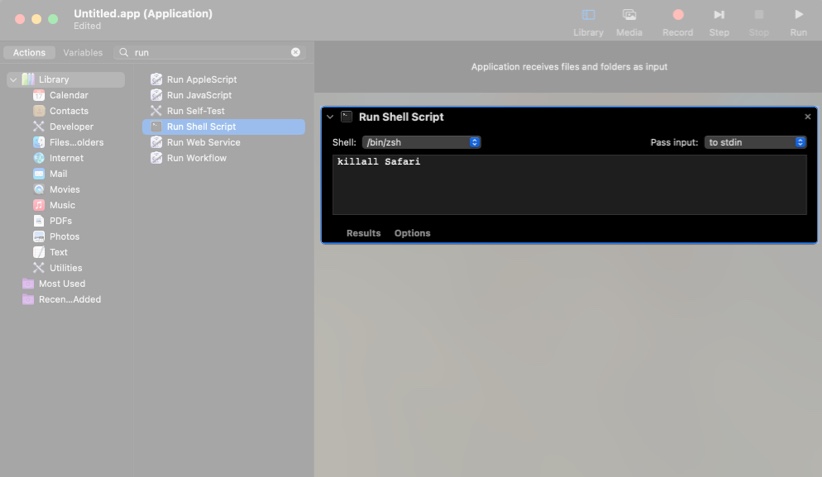
killall "App1"
killall "App2"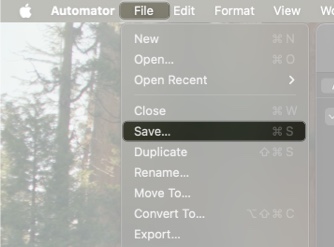

You may even write a Shell script to force quit apps on your Mac. This is a more advanced approach and best suited for those who need more control over the action. For example, you may use it if you want to automate force quitting an app on a schedule.
Here’s a simple script to force quit apps, which you can modify per your requirements:
nano ~/Desktop/forcequit.sh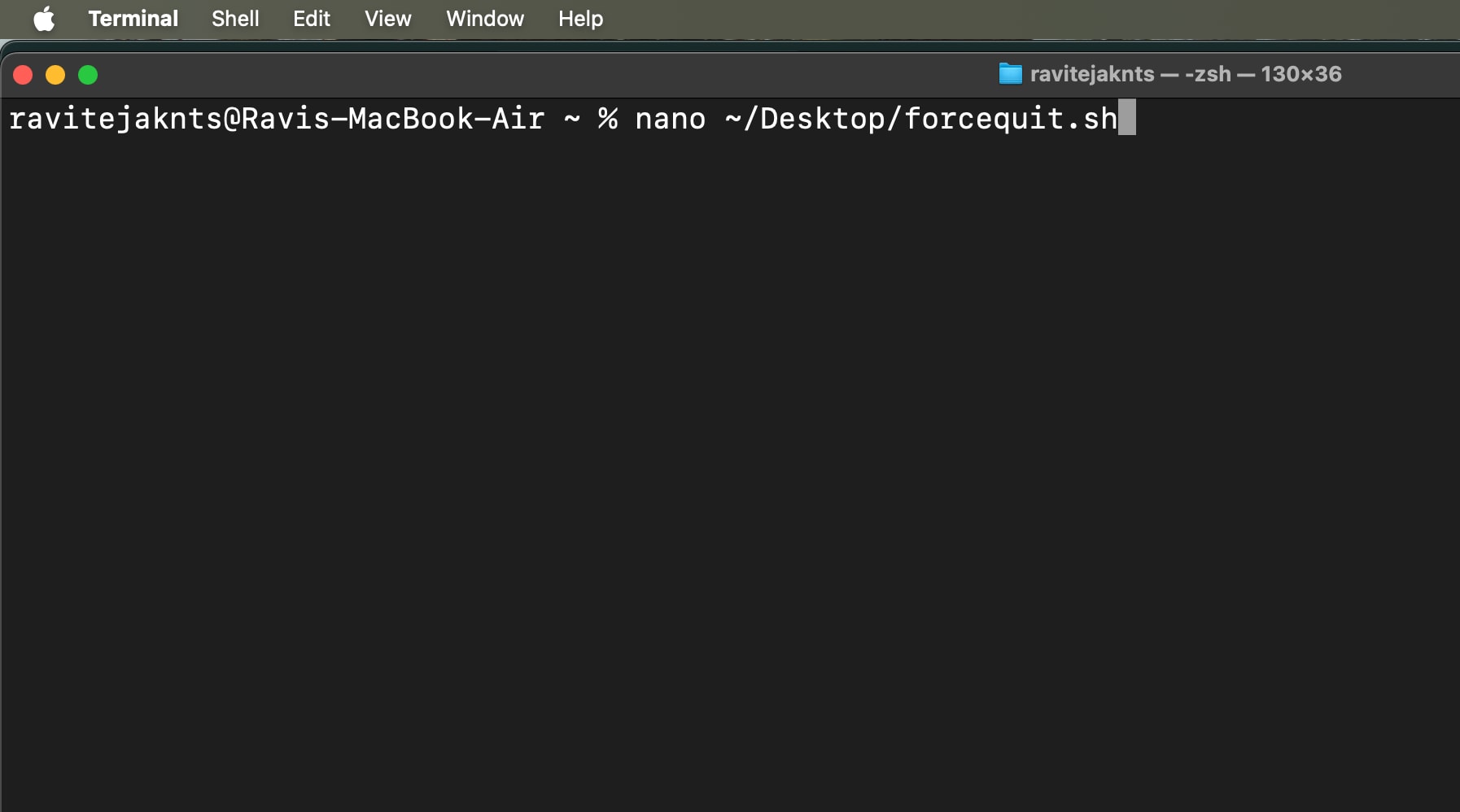
#!/bin/bash killall "App1" killall "App2" 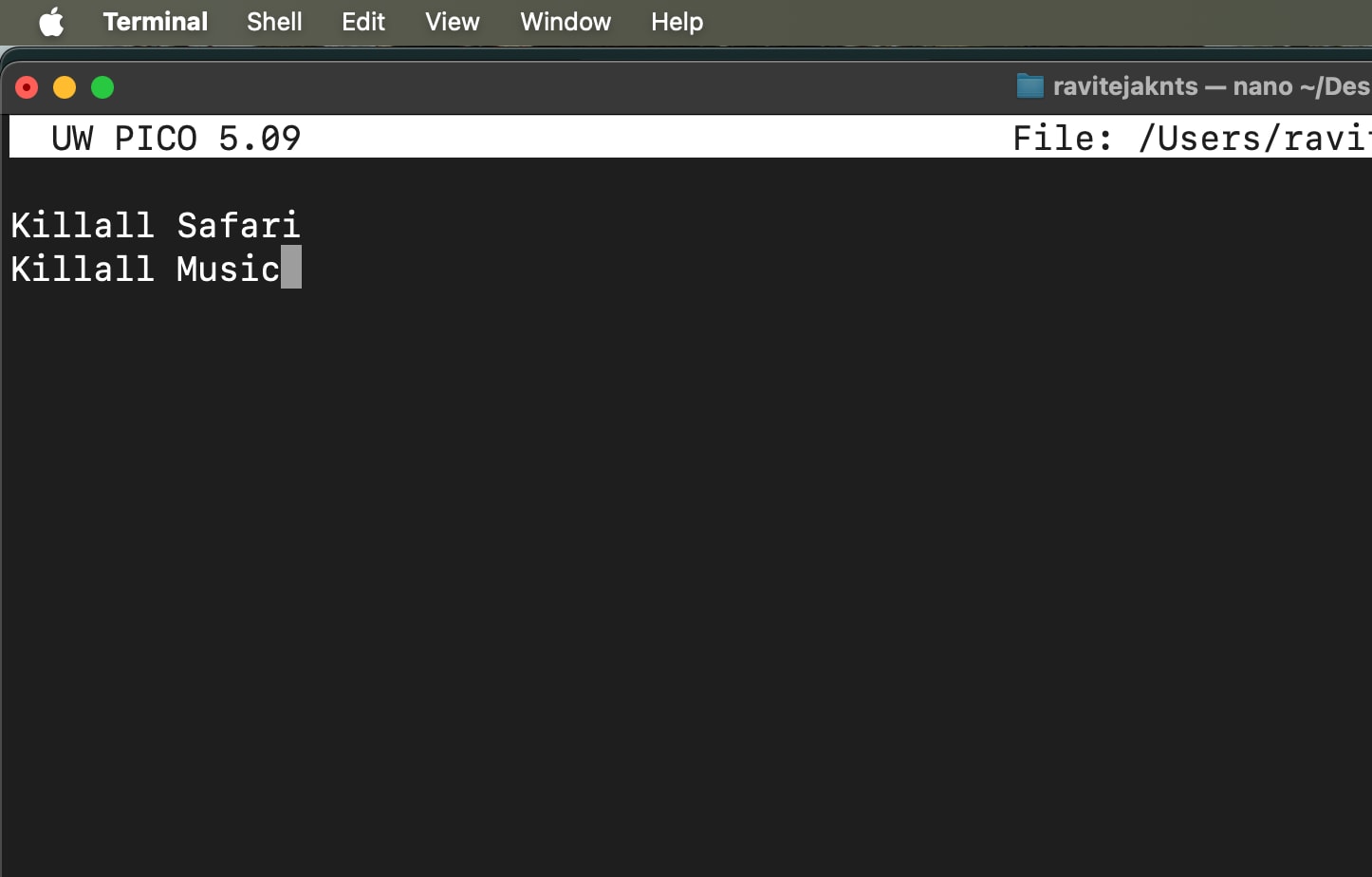
chmod +x ~/Desktop/forcequit.sh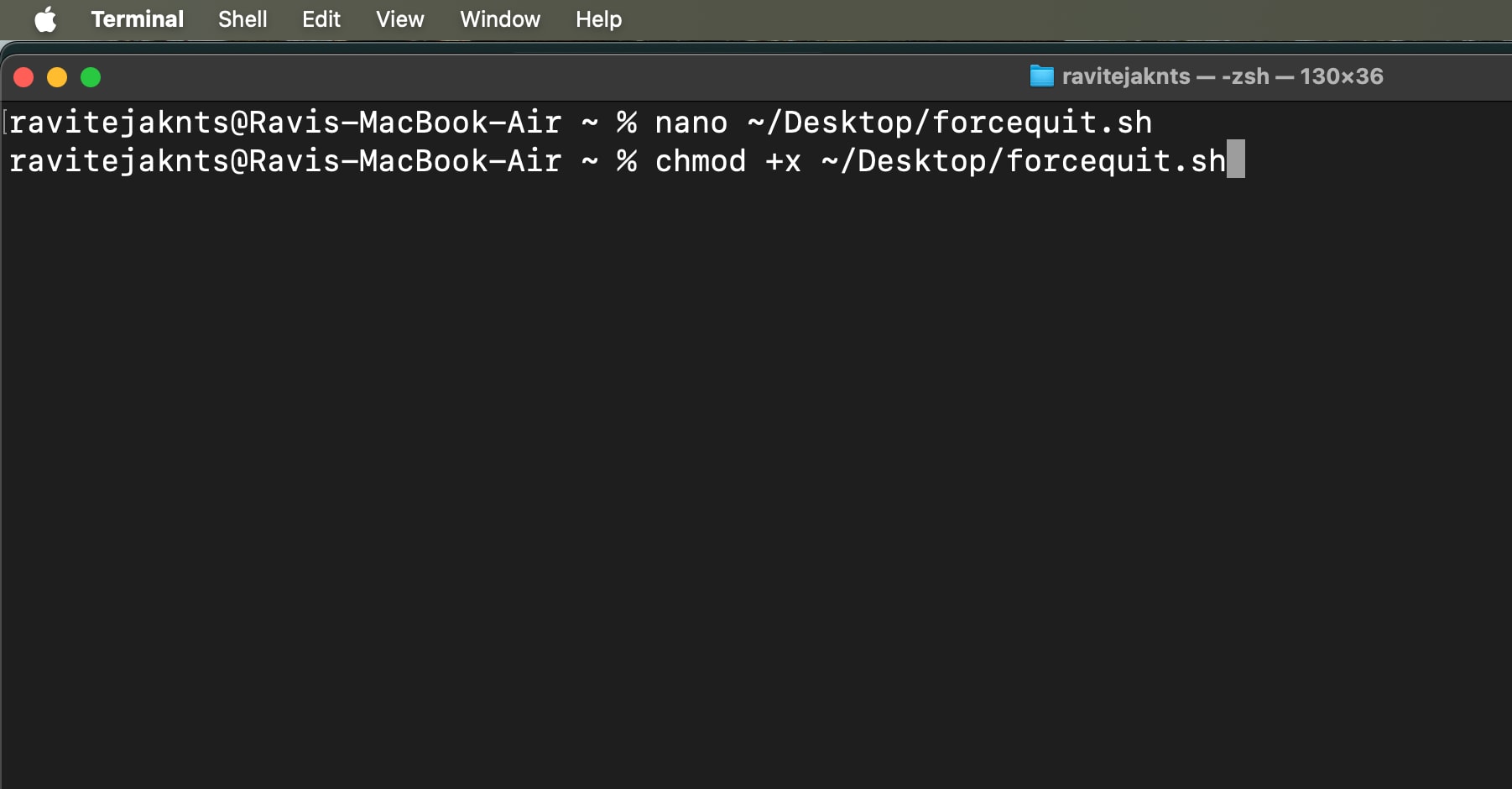
cd ~/Desktop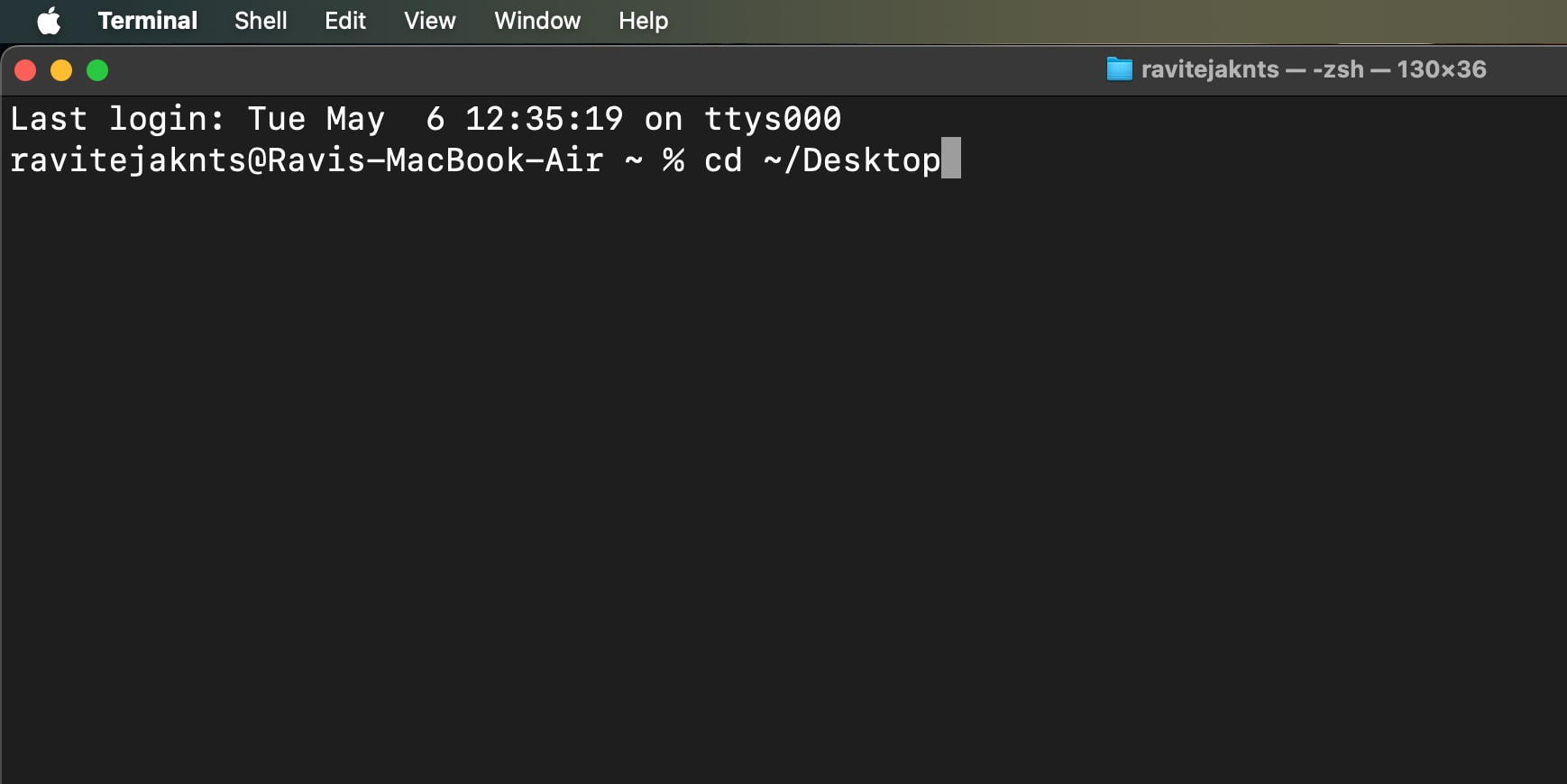
./forcequit.sh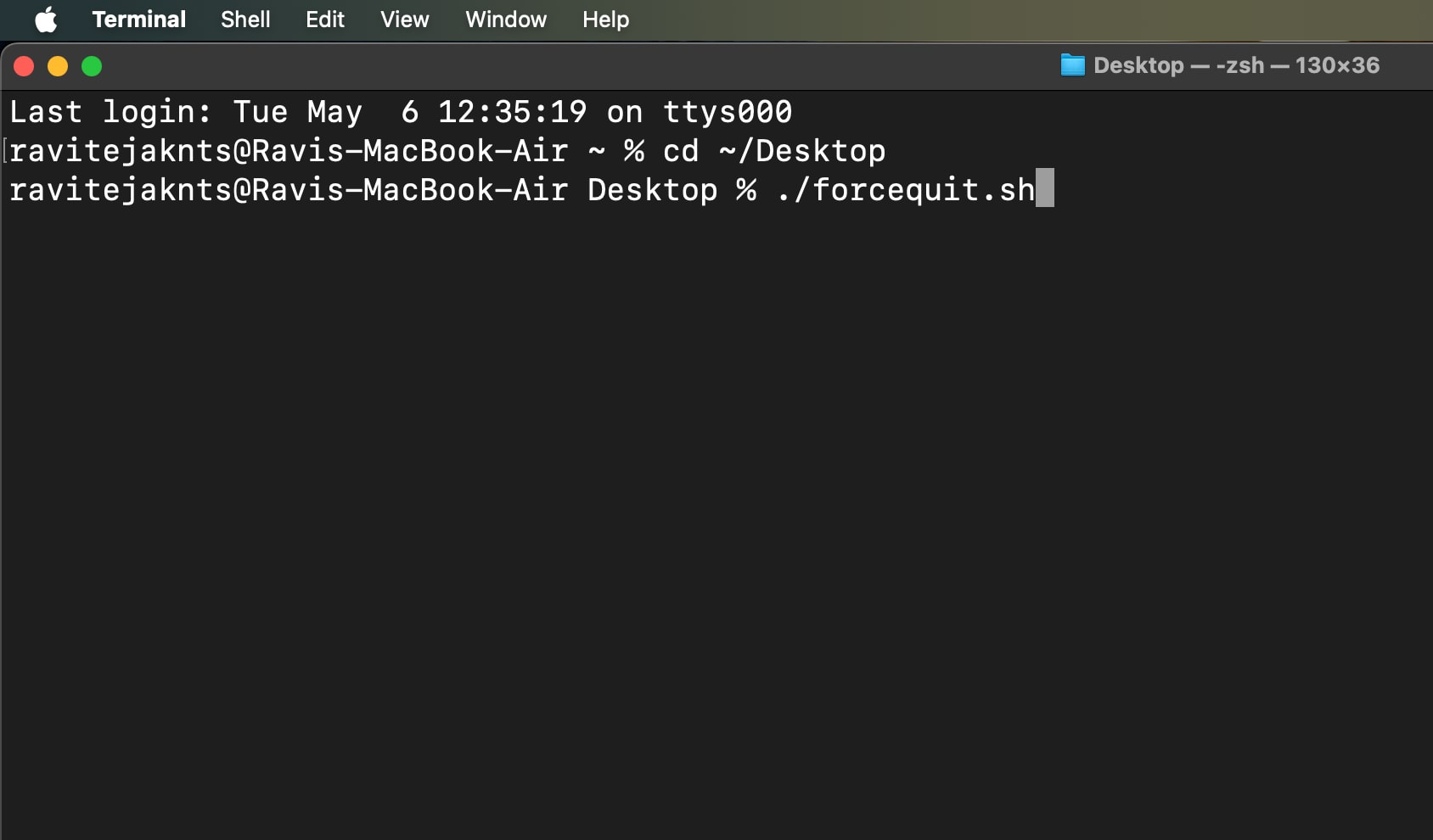
This gives you a repeatable method to quit multiple apps quickly, ideal for advanced users or multitaskers.
While it’s easy to force quit apps when they start acting up, here are a few things you can do to prevent apps from freezing on your Mac:
Frozen apps don’t have to slow you down. Whether you prefer keyboard shortcuts, visual tools like Activity Monitor, or Terminal commands, now you know every way to force quit apps on your Mac. Keep this guide handy—you’ll be glad you did the next time your Mac runs into the same issue.
You may like to read: