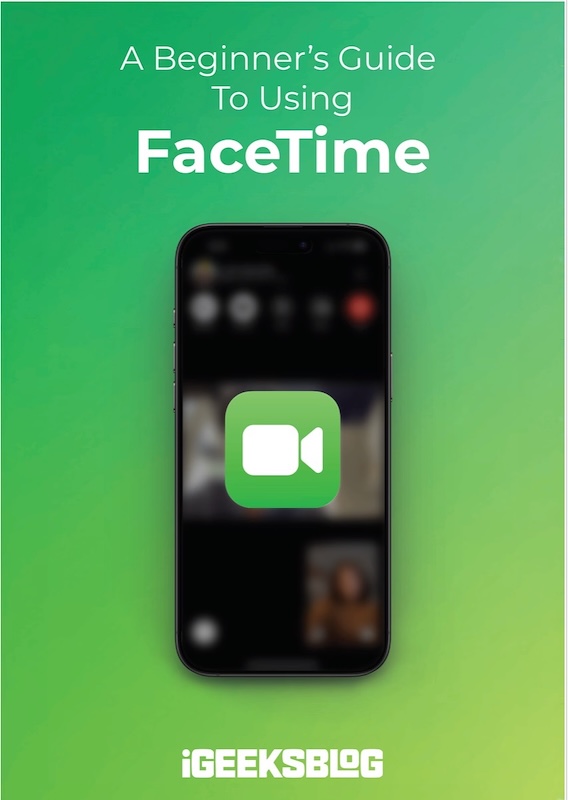
FaceTime Like a Pro
Get our exclusive Ultimate FaceTime Guide 📚 — absolutely FREE when you sign up for our newsletter below.
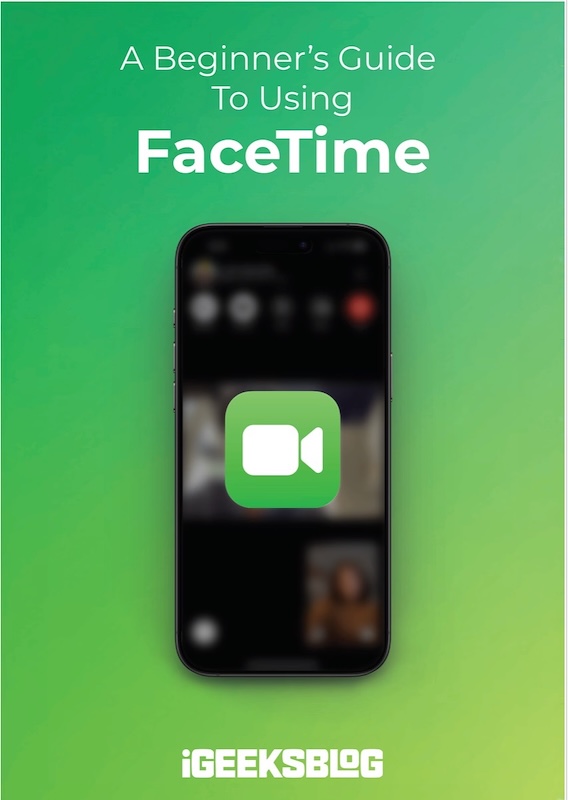
FaceTime Like a Pro
Get our exclusive Ultimate FaceTime Guide 📚 — absolutely FREE when you sign up for our newsletter below.
With iOS 14.5, Apple introduced a Waze-like feature in Apple Maps, beneficial to all drivers. You can now easily report an accident, hazard, or speed check that comes your way. Apple will anonymously crowdsource this information, and if several people report the same, its system will alert other drivers who are using Apple Maps.
Let me show you how to report incidents in the Apple Maps app on your iPhone or through CarPlay.
Note: Currently, reporting incidents in Apple Maps is limited to users in the USA and China.
Since you are driving, it is better to use your voice and focus on the road. Thus, Apple makes it easy to report incidents using Siri on iPhone or CarPlay.
For this, summon Apple’s voice assistant and tell it something like:
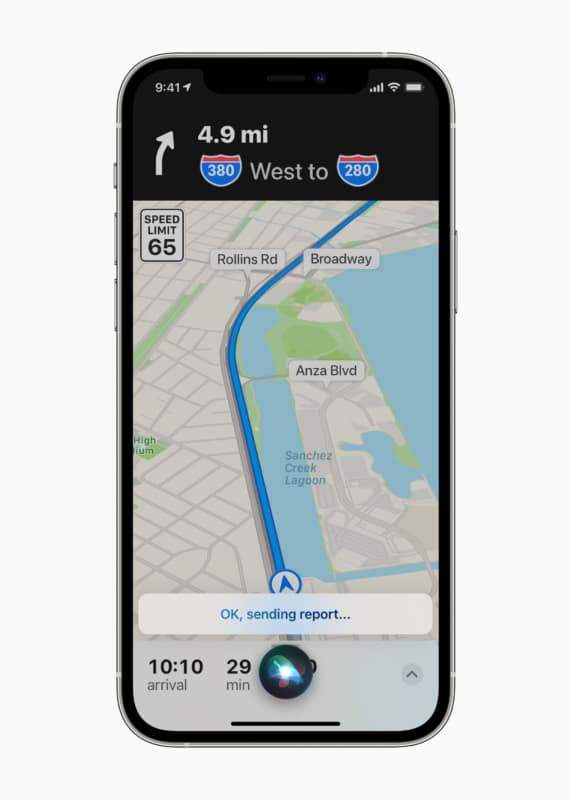
Note: If you see an incident in Apple Maps and have an update on it, you can report the same (only available in the US). Hit the incident marker → select Cleared or Still Here. However, the incident marker will only be removed when Apple has sufficient reports on it.
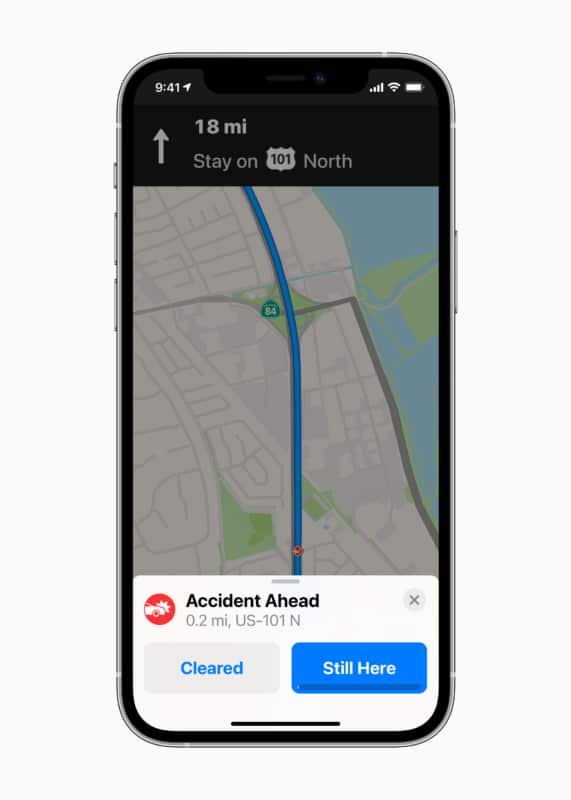
In addition to using Siri (which is safer while driving), you may also use the Apple Maps app to report or clear an incident. Here are the steps.
When using turn-by-turn driving directions:
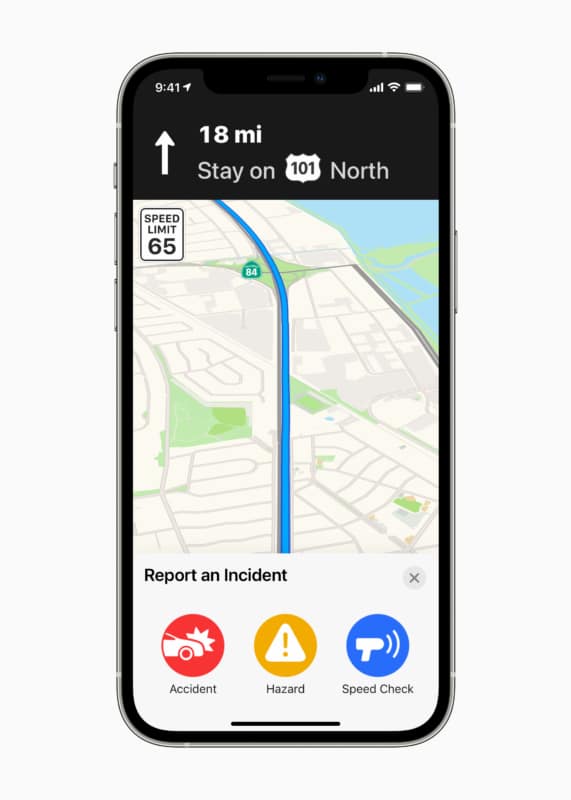
When not following turn-by-turn directions in Apple Maps:
This is how you can report accidents, speed checks, and hazards while driving. I hope this brief guide was helpful. If you have any questions, please use the comments section to reach me.
Helpful related posts for you: