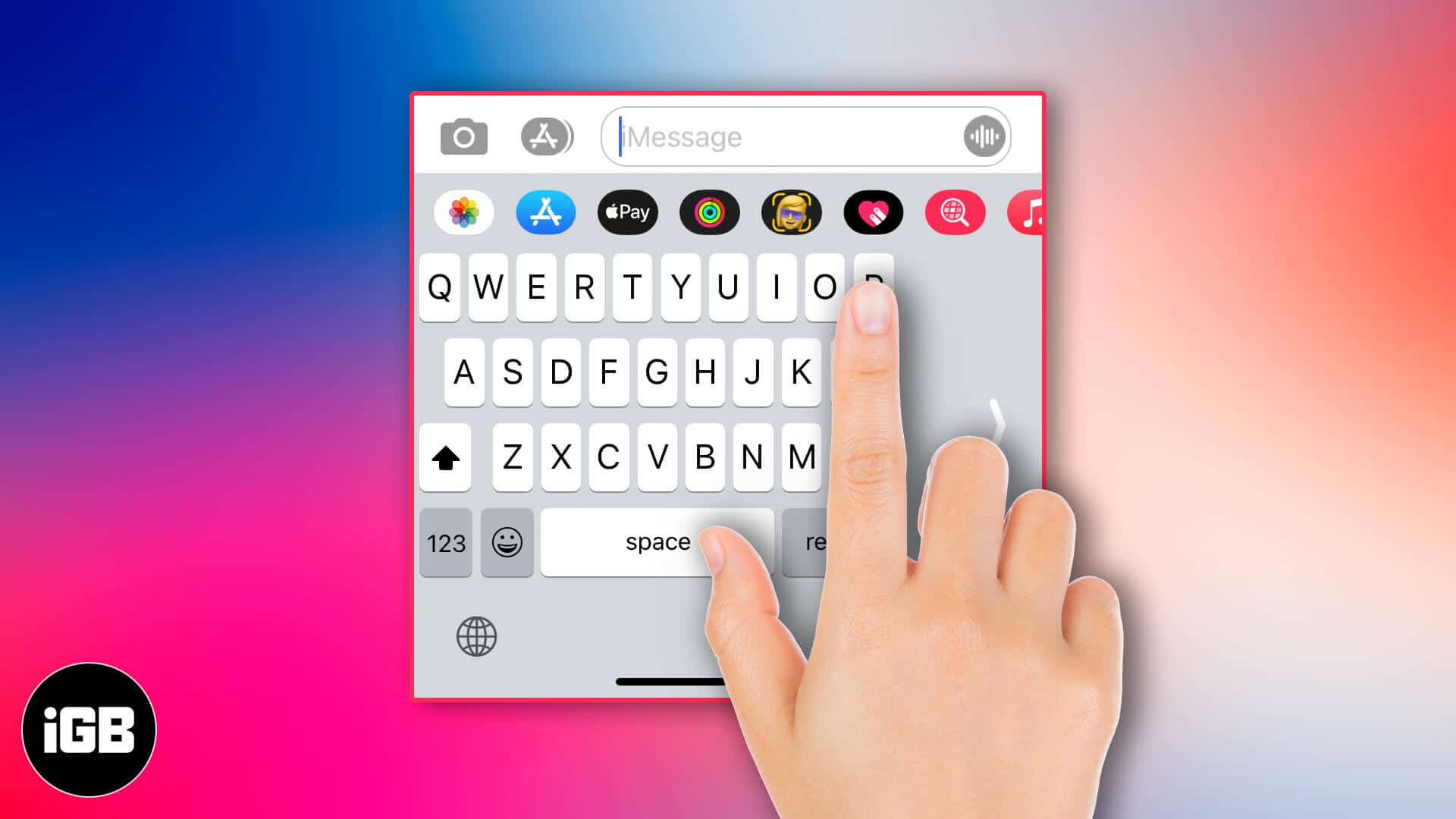Apple leaves no stone unturned to enhance the user experience of its users. With the advent of iOS 11, they introduced a new feature named ‘One-Handed Keyboard.’ The function is for bigger screen size iPhones. It allows you to type using your one hand, be it then left or right. Intriguing!! Isn’t it? Let’s see how you can use a one-handed keyboard on iPhone.
How to Use One-Handed Keyboard with iPhone
- Find the globe or emoji icon located at the right of the 123 button and long press on it.
- At the bottom of the flag, you’ll notice three keyboard locations; left, center, and right. Choose the one you prefer.
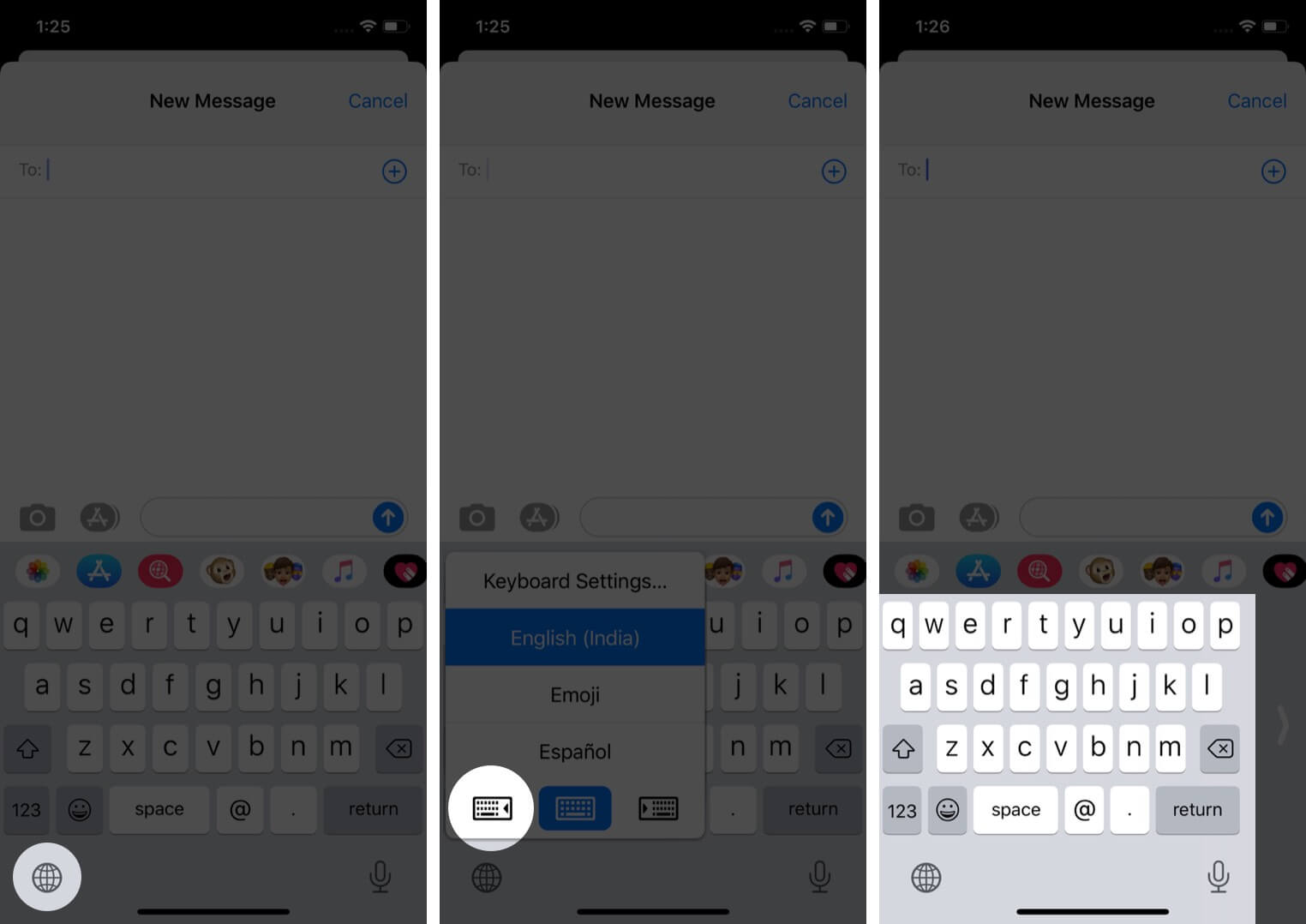
You can start typing now.
Wait!! Want to disable it now?
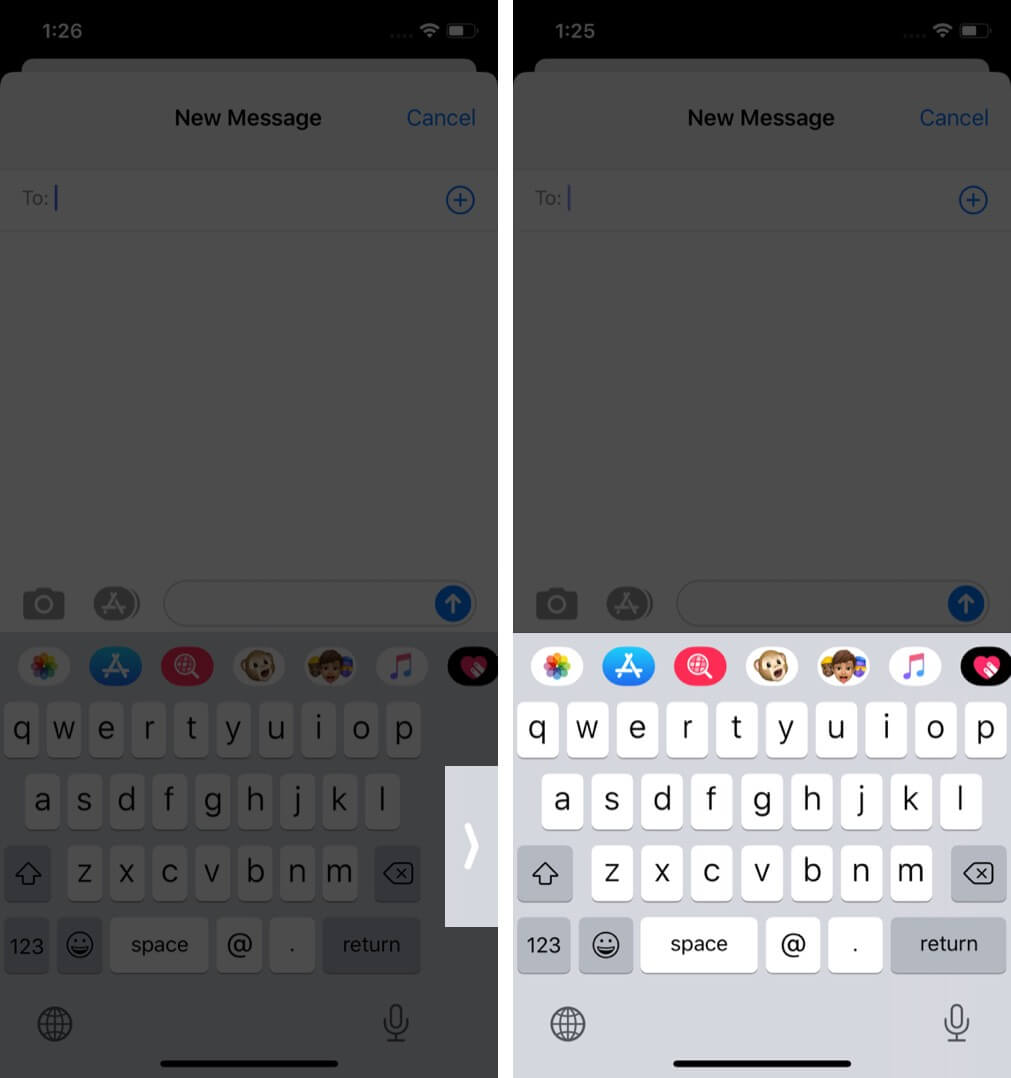
Tap the chevron located, and you’ll return to the centered keyboard.
Can’t find the globe or emoji icon on your keyboard? Don’t worry. Here’s an alternate way.
- Open the Settings app on your iPhone.
- Tap on General and go to Keyboard.
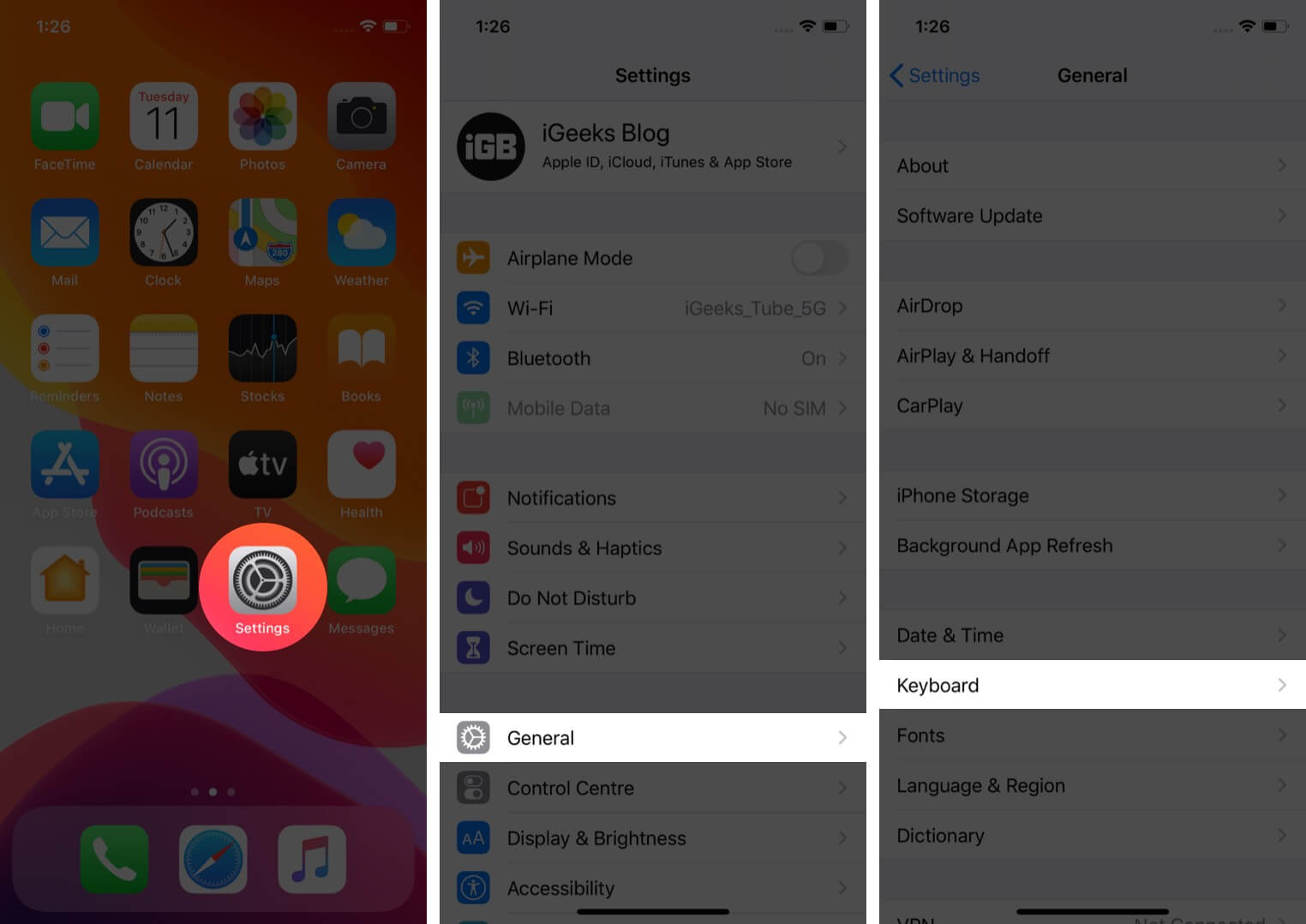
- Tap on ‘One-Handed Keyboard’ and choose the left or right orientation as per your wish.
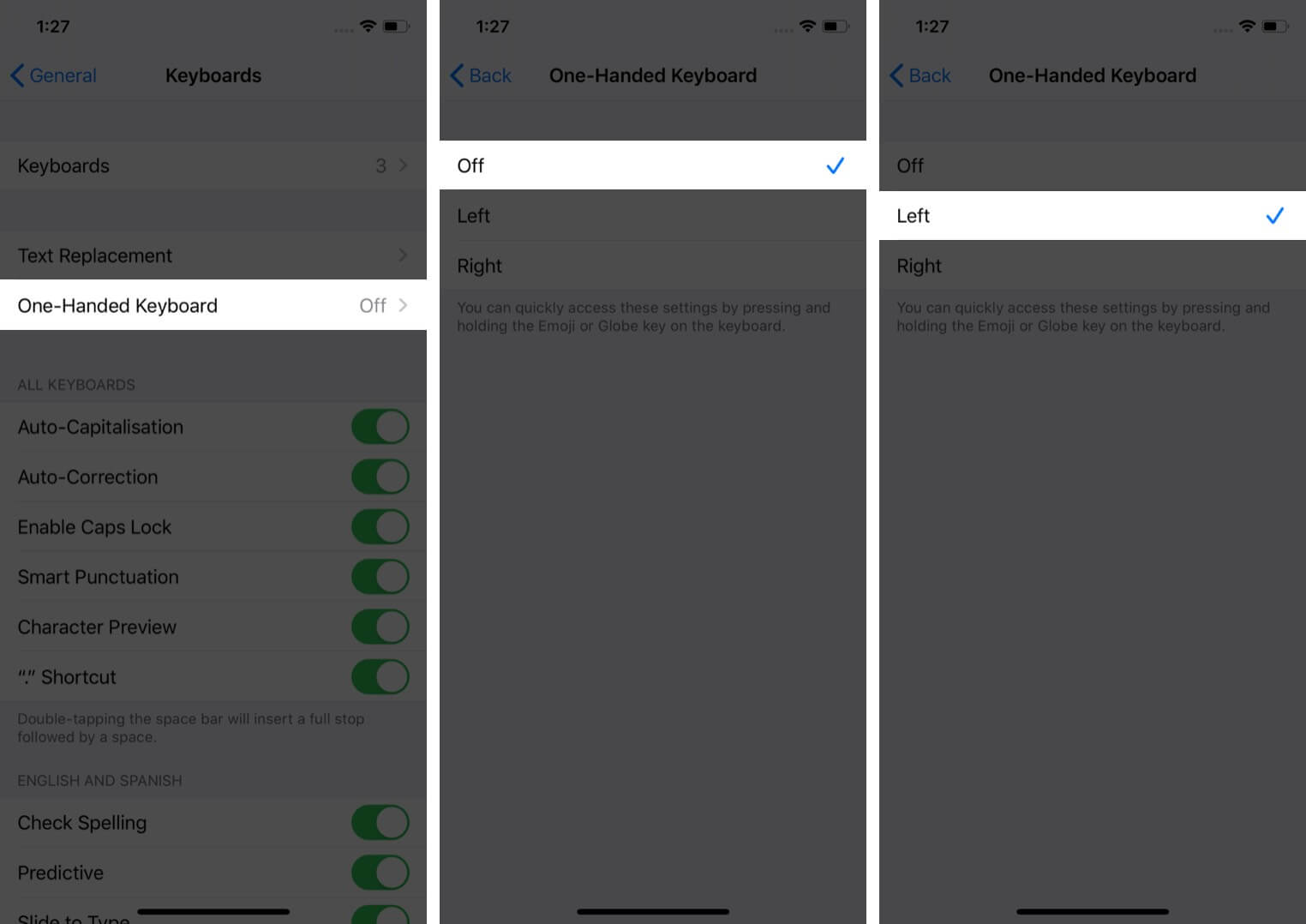
Signing off
One of the primary reasons that are consistently increasing the user base of the iPhone is the experience it delivers. Committed to serving with the best, it keeps updating to include new features. If you have any problem finding or using any of these features, please feel free to comment below.
You may also like to read these articles:
- How to Change the Keyboard on iPhone
- Best Keyboard Apps for iPhone and iPad
- How to Connect Magic Keyboard to Mac, iPhone, and iPad
- How to Remove Memoji Stickers from iPhone Keyboard
🗣️ Our site is supported by our readers like you. When you purchase through our links, we earn a small commission. Read Disclaimer.