
FaceTime Like a Pro
Get our exclusive Ultimate FaceTime Guide 📚 — absolutely FREE when you sign up for our newsletter below.

FaceTime Like a Pro
Get our exclusive Ultimate FaceTime Guide 📚 — absolutely FREE when you sign up for our newsletter below.
Music Haptics lets you experience songs through vibrations on your iPhone. Here’s how to turn it on, use it, and enjoy music in a whole new way.
Apple keeps making technology more inclusive with new accessibility features. One standout is Music Haptics, an innovative tool that lets users with hearing impairments sense the beat of music through vibrations.
Let’s dive into what Music Haptics is, how it works, and how to use it on your iPhone.
Music Haptics is an accessibility feature designed for iPhone users who are deaf or hard of hearing. It makes music more inclusive by converting rhythms into subtle vibrations through the Taptic Engine.
When you enable it, you can feel the beat of your music in your hands. While built for accessibility, anyone can use it to add a new dimension to listening.
The feature is available on iPhone 12 or later running iOS 18 and later.
To set it up:
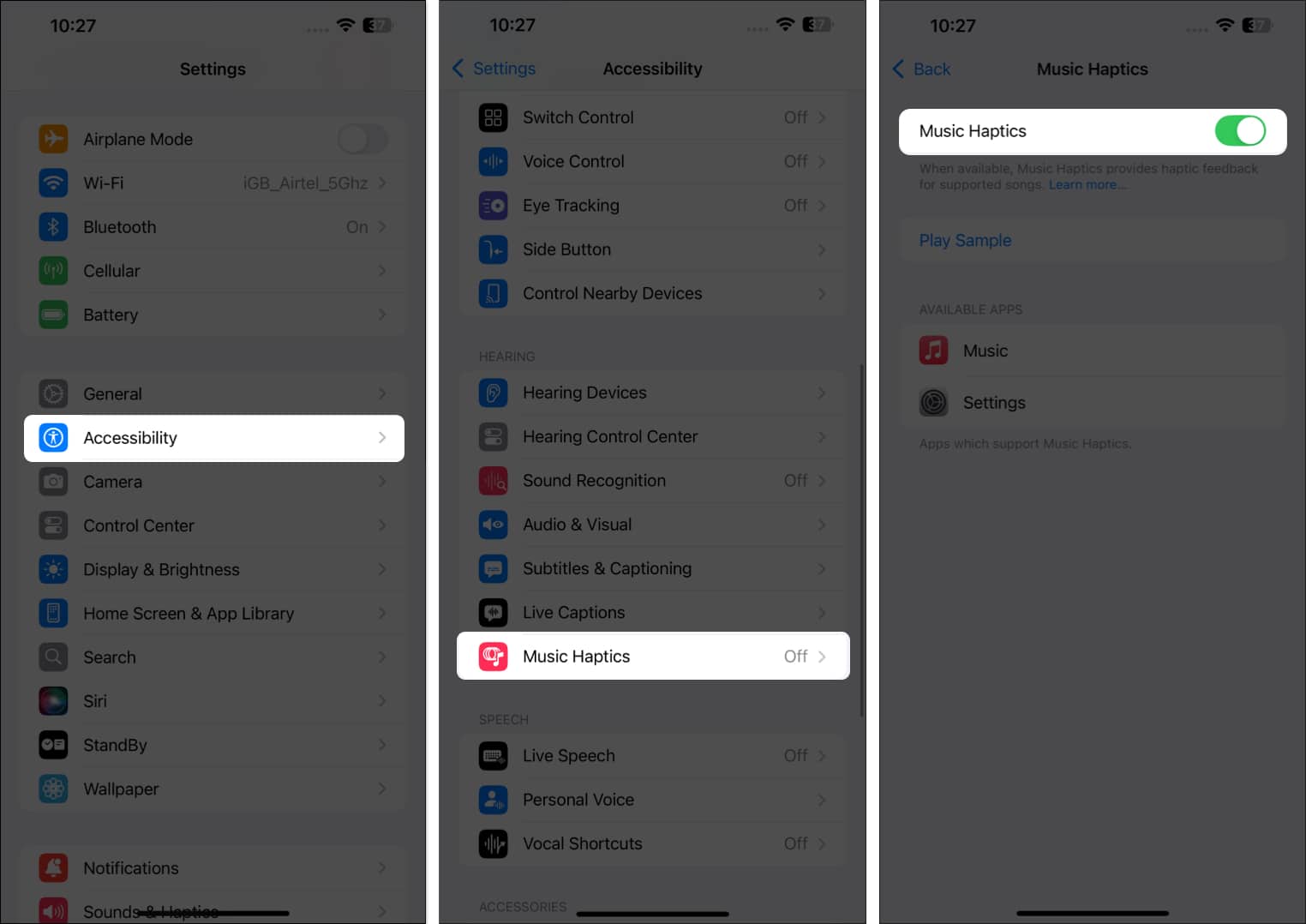
You can test it right away by tapping Play Sample on the same page.
Once enabled, you can access Music Haptics from Apple Music, Control Center, Lock Screen, or the Dynamic Island.
You can add a toggle for quick access:
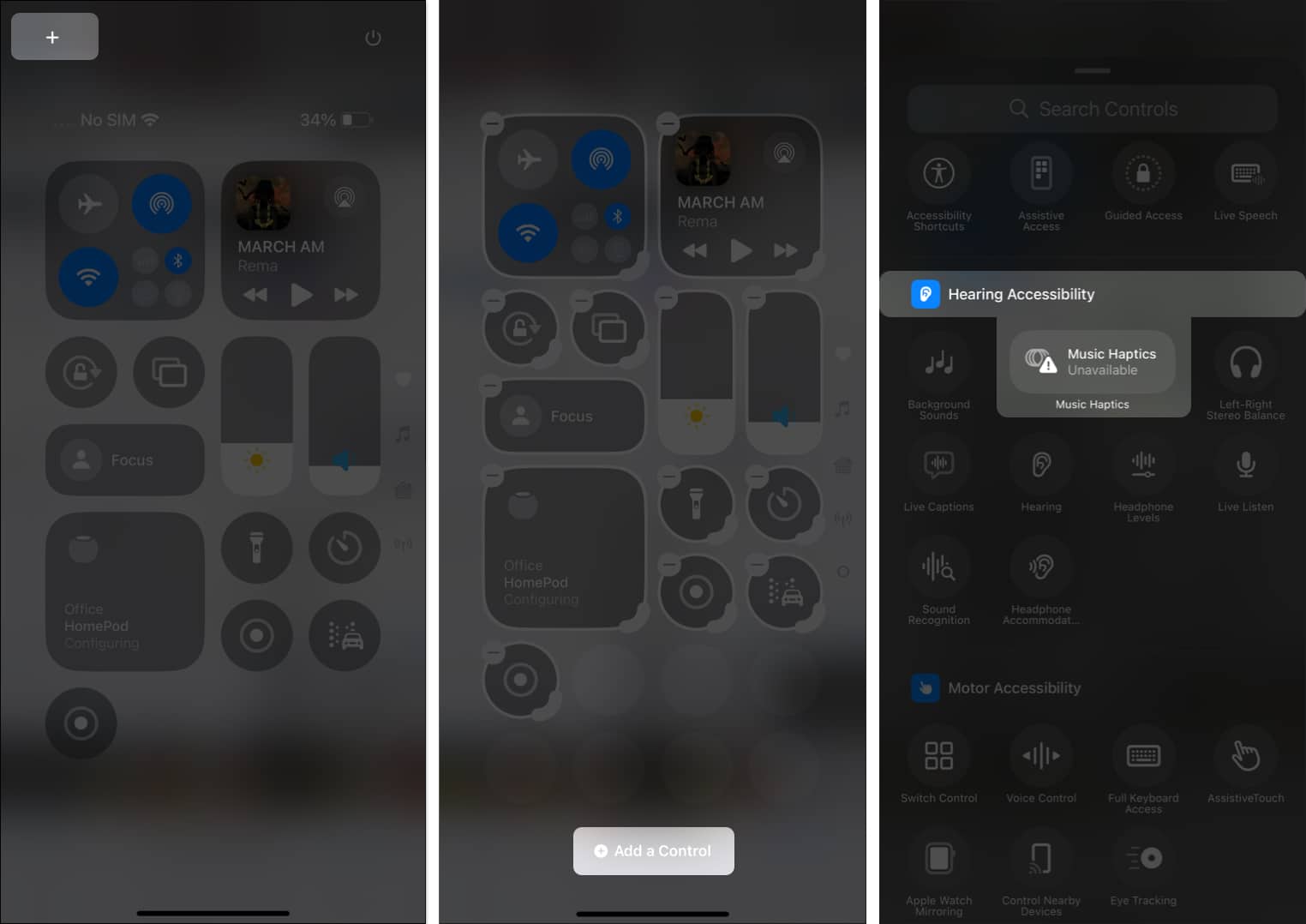
You can resize the icon to make it easier to check if it’s active, paused, or unavailable.
Apple Music supports Music Haptics across millions of songs, though not all tracks are compatible. Here’s how to use it:
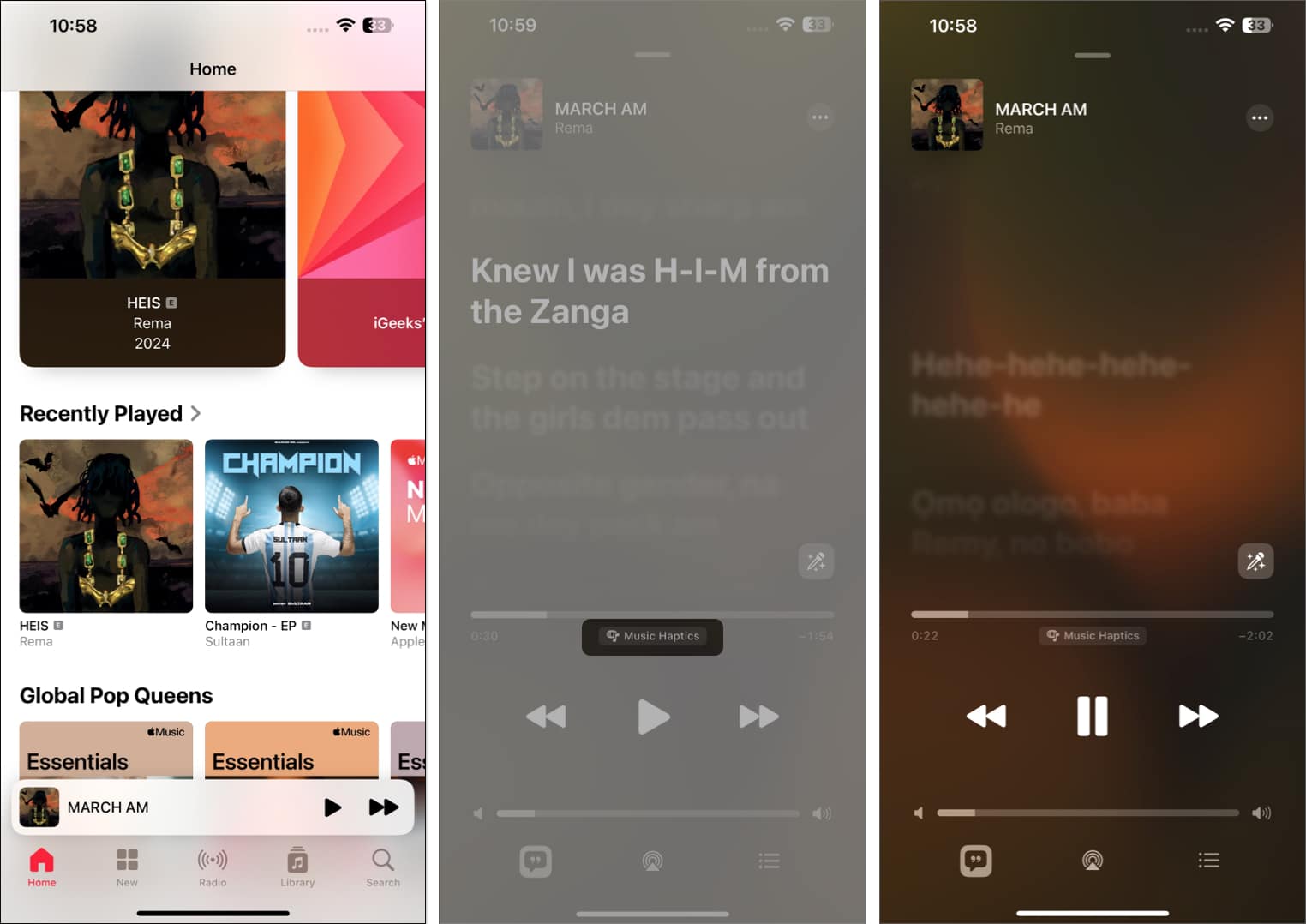
The feature also works with Dolby Atmos content and continues even if you turn down the volume.
You can toggle Music Haptics directly from the Dynamic Island, Lock Screen, or Control Center for convenience.
To pause or disable vibrations:
To fully disable it:
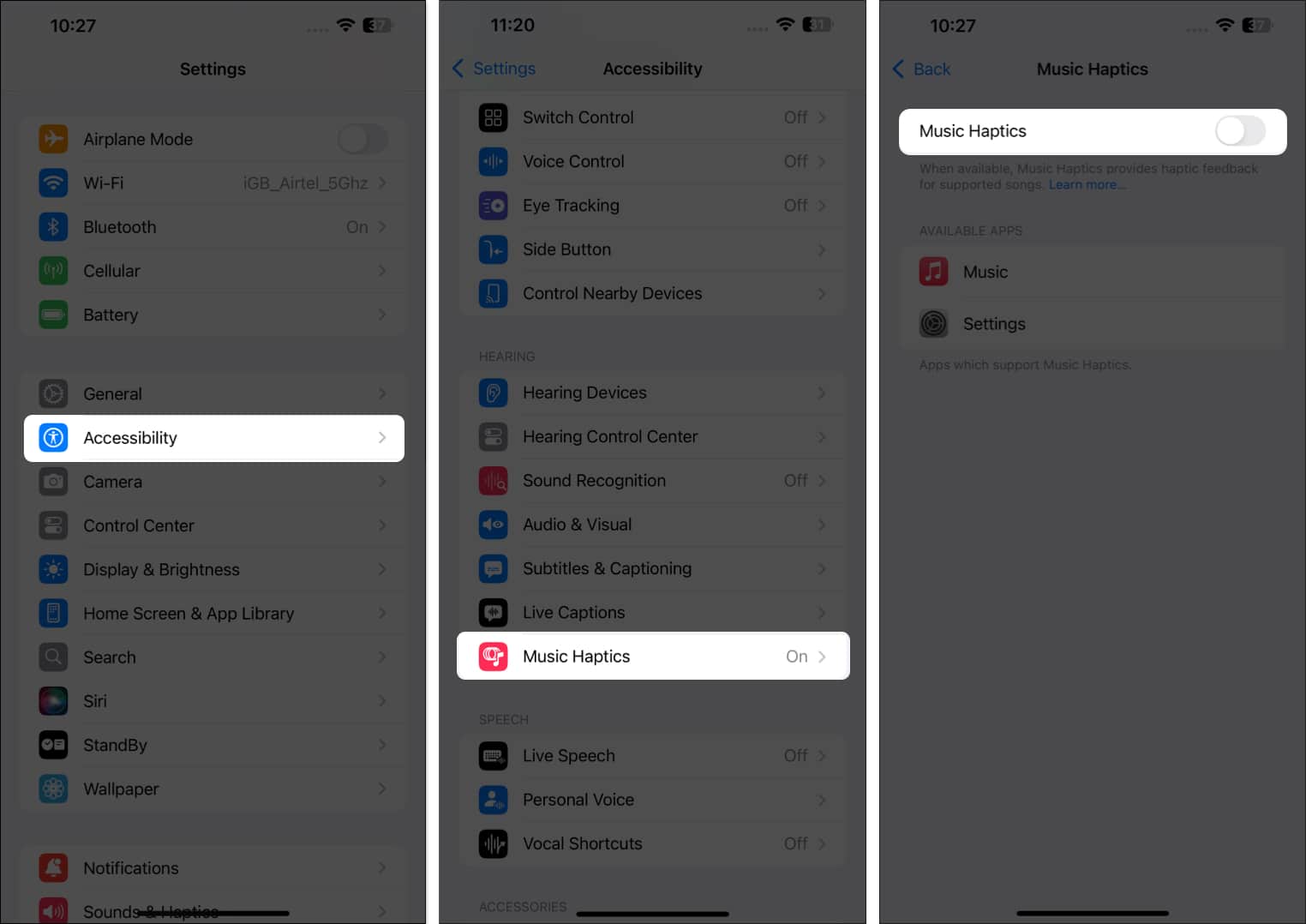
This will stop the haptic feedback from playing along with your music.
Music Haptics works with:
This means you can enjoy the feature on the go with most Apple audio gear.
Music Haptics is a game-changer, letting you feel music instead of just hearing it. Whether you use it for accessibility or simply want a new way to enjoy your favorite tracks, it’s worth trying.
FAQs
Check if it’s enabled in Settings. If it still doesn’t work, restart your iPhone or update to the latest iOS version.
Currently: Apple Music, Shazam, and Apple Music Classical. Apple has also released an API, so more third-party apps may adopt it in the future.
You might also like to read: