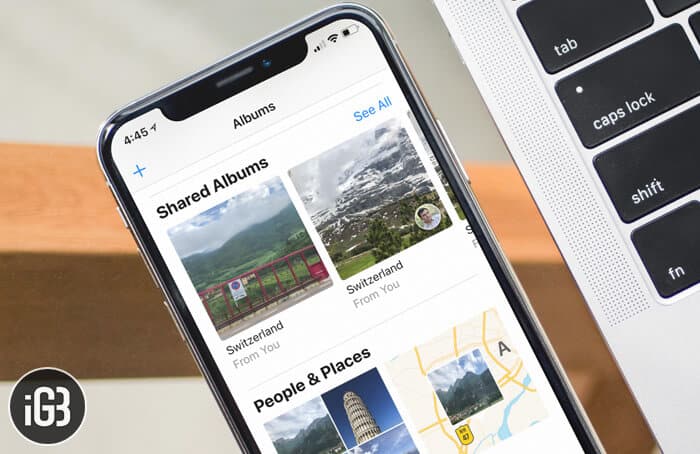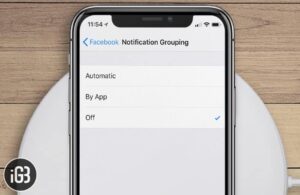Ever wanted to share your photo album with someone who doesn’t have an iCloud account? If yes, you will really appreciate this new add-on that has arrived with iOS 12 and macOS Mojave. To allow a non-iDevice user to view your shared album, all you need to do is just share the URL of your album. Though they can’t like and share your images, they will be able to download them. Sounds interesting?
Let me show you how it works!
- Share iCloud Photo Album With Anyone from iPhone or iPad
- Share iCloud Photo Album With Anyone from Mac
Share iCloud Photo Album With Anyone from iPhone or iPad
Step #1. Launch Photos app on your iOS device → Tap on Albums tab at the bottom → Select the Shared album in question.
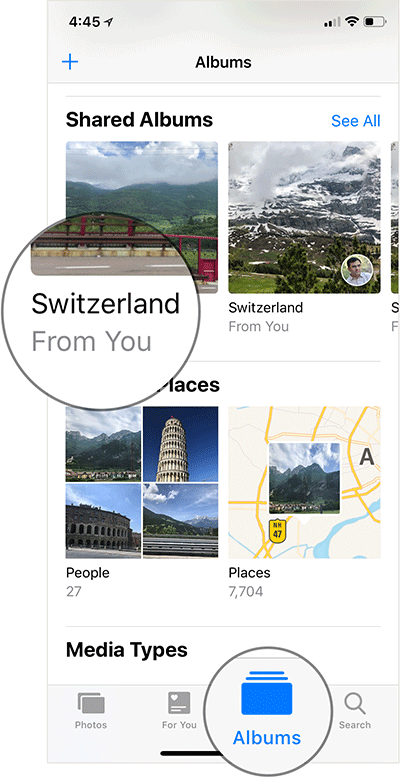
Step #2. Next up, tap on the People button at the bottom → Turn on the switch next to People Website.
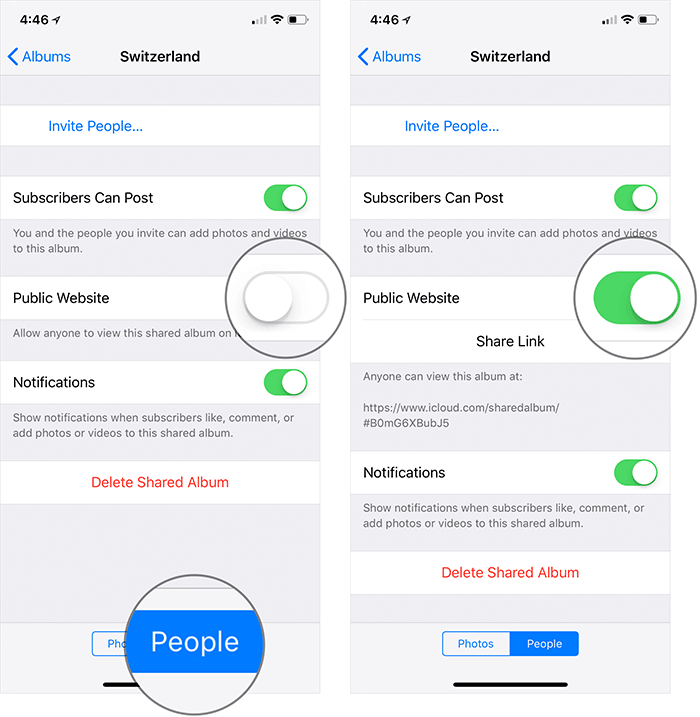
Step #3. Tap on Share Link and select the desired medium from the share sheet.
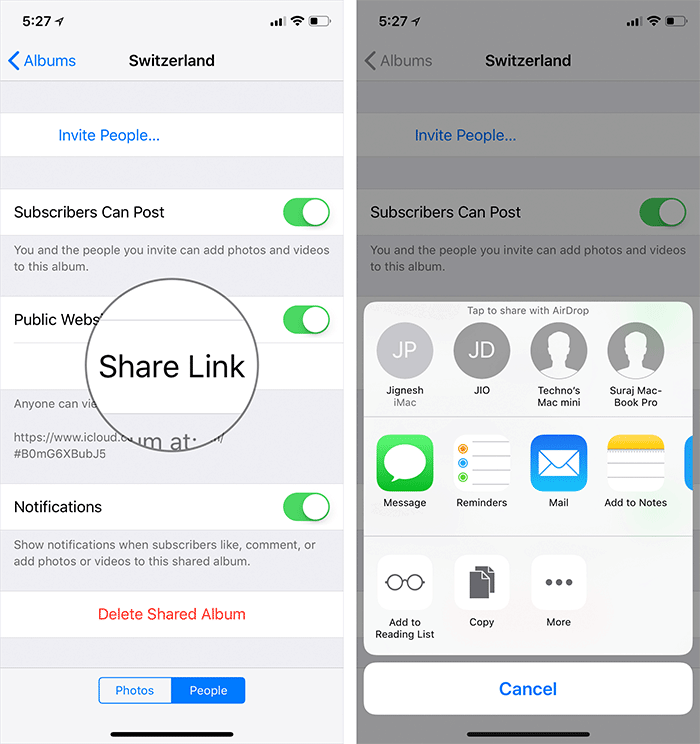
Share iCloud Photo Album With Anyone from Mac
Step #1. Open Photos app on your Mac → click on Shared Album under Shared section.
Step #2. Now, click on the album.
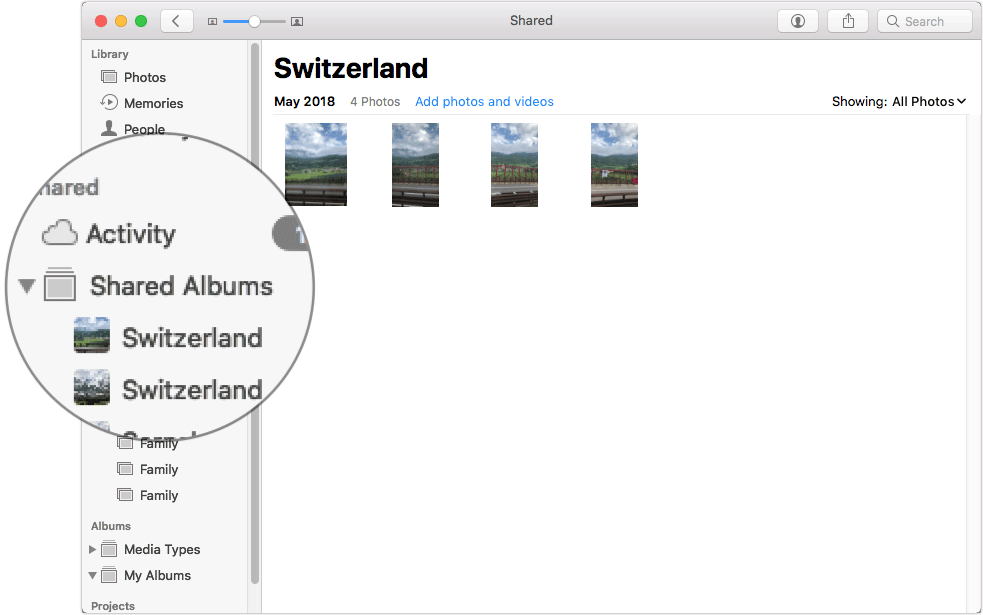
Step #3. Next, you need to click on the People button in the toolbar and then tick the box for Public Website. Now, simply copy the link of the album and share it with your friends.
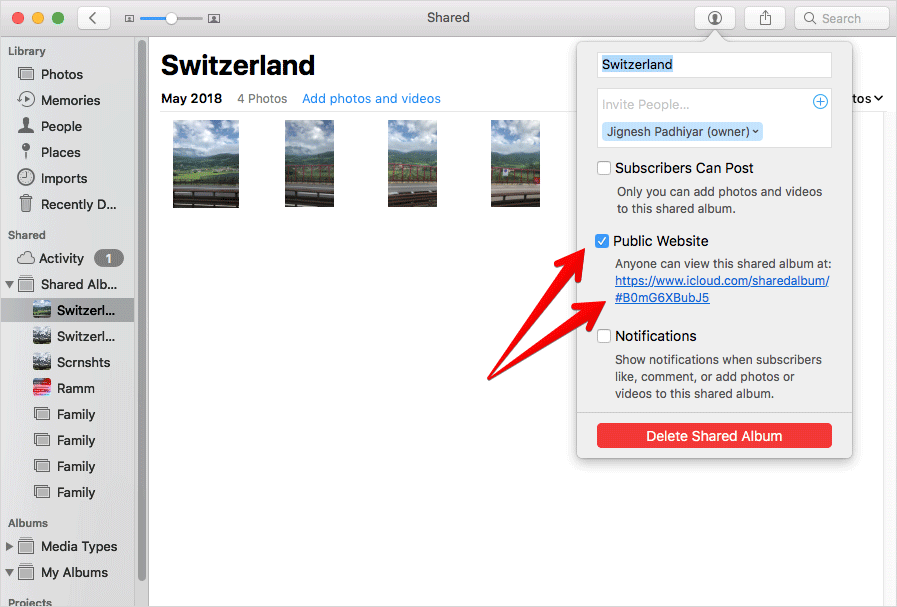
That’s it! Now, anyone who has the access to the URL of your album will be able to view the images on icloud.com.
If you ever happened to change your mind, follow the same steps mentioned above and then turn off the switch next to People Website in the end.
That’s done!
Wrapping up
To me, it’s a well-timed feature and certainly going to find a lot of favor from the users. There are many a time, I come across people who aren’t using iDevices. Hence, it becomes a bit inconvenient to share an album.
Let us know your thoughts about this new add-on in the comments below.
You would like to read these posts as well:
- How to Use Shared Albums on iPhone
- How to Make Group FaceTime Calls
- WiFi Not Working on iPhone and iPad?
Like this article?
🗣️ Our site is supported by our readers like you. When you purchase through our links, we earn a small commission. Read Disclaimer.