Many apps, especially those used for messaging or image editing, automatically create albums in the Photos app on iPhone. Even after you delete a particular app, its associated picture album gets retained. So it’s a good idea to regularly delete such photo albums.
You can also delete Photos folders on your iPhone that you may have created to organize your photos. So let’s know how to delete albums in Photos on iPhone.
How to delete albums in Photos app on iPhone or iPad
- Open the Photos app on your iPhone.
- Tap on Albums from the bottom row.
- After that, long press on the album you want to remove.
- A context menu will pop up. Tap Delete Album from the options.
- Choose Delete Album to confirm your choice.
Alternatively,
- Go to Photos → Albums.
- Tap on See All from the upper right.
- Now, tap on Edit.
- Tap the red minus button for the particular album.
- Select Delete Album.
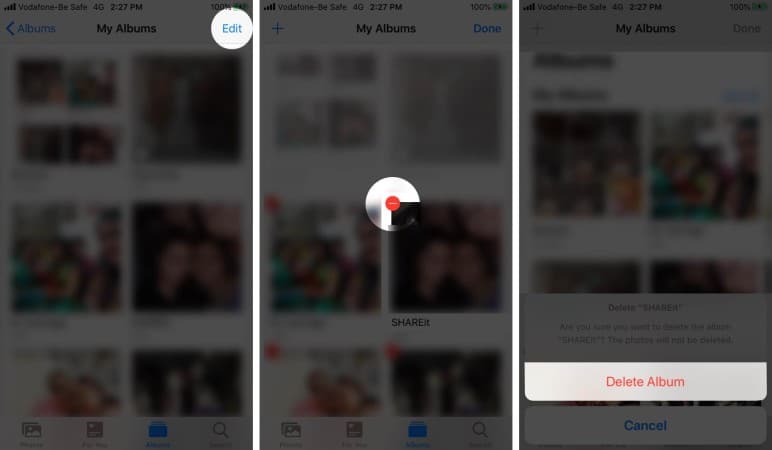
So, it will delete an entire Photo album on iPhone but will not delete pictures from that album.
Note: You can’t delete the Recent Photos album on your iPhone.
To delete multiple albums from the iPhone, repeat steps 4 and 5. Also, you can not delete Recent and Favorites. They are in-built permanent albums.
So, that’s all for today, folks!
These are the simple steps to delete the Photo albums on your iPhone. I hope this quick guide did the job. If you have a few minutes, make sure you check out one of the following articles related to the Photos app on the iPhone.

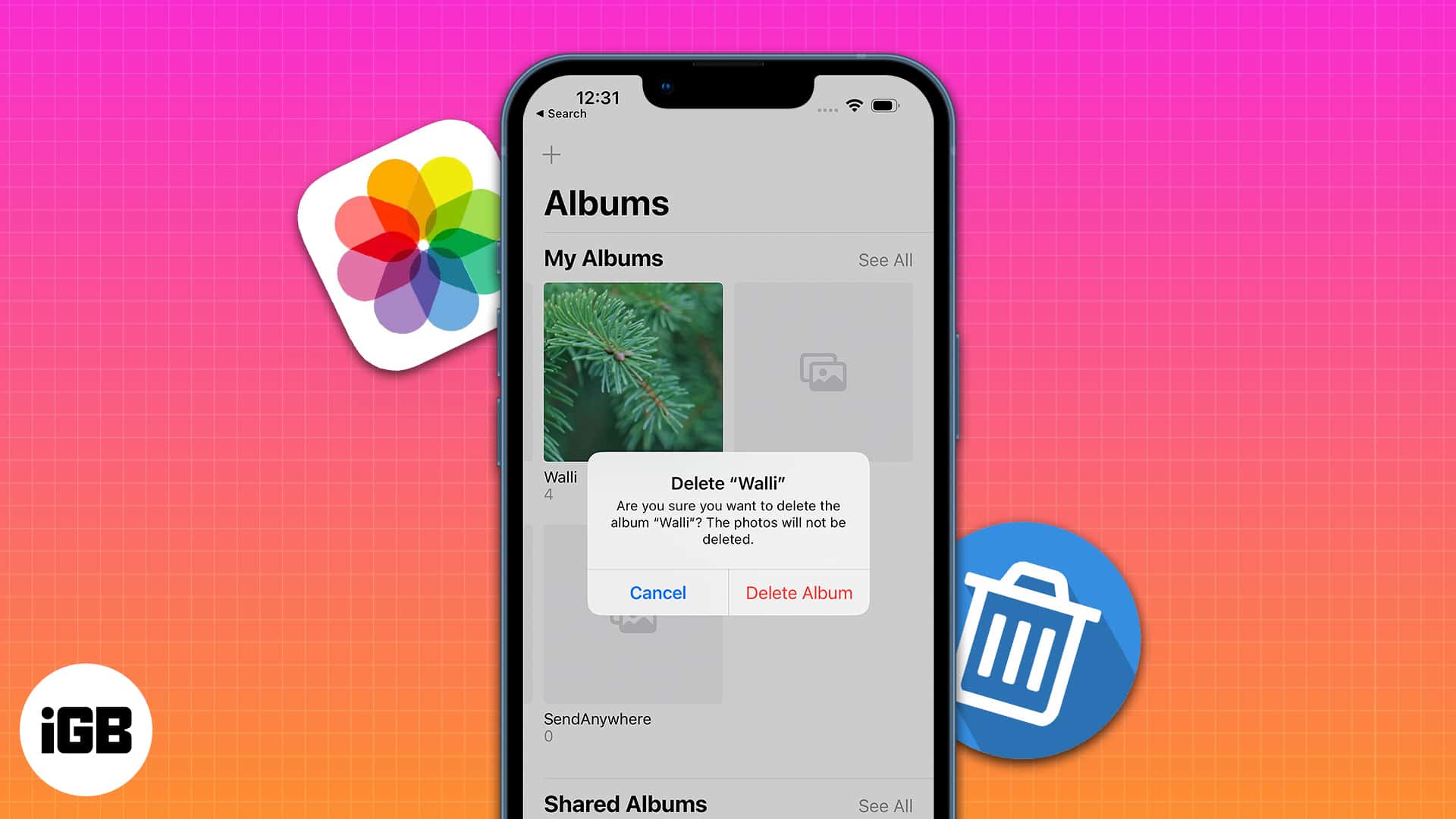
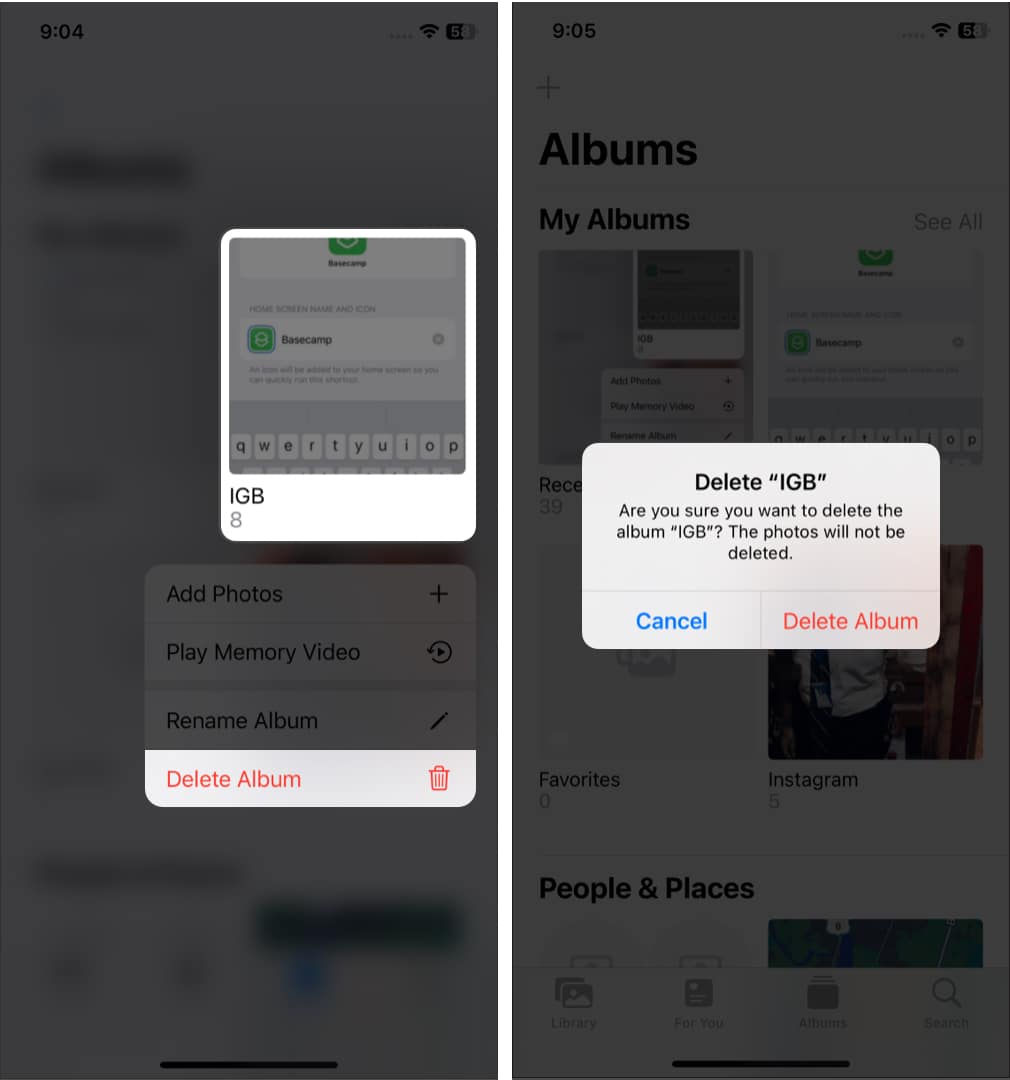







Leave a Reply