
FaceTime Like a Pro
Get our exclusive Ultimate FaceTime Guide 📚 — absolutely FREE when you sign up for our newsletter below.

FaceTime Like a Pro
Get our exclusive Ultimate FaceTime Guide 📚 — absolutely FREE when you sign up for our newsletter below.
Customize the Photos app on your iPhone to create, reorder, and hide collections so you can organize photos your way.
The Photos app received a major redesign in iOS 18, featuring a unified scrollable interface that replaces the previous tabs-based structure. However, the change failed to resonate with users worldwide. With iOS 26, Apple heeded users’ feedback and brought back the old tab-based structure but with a modern twist.
The redesign separates the Photo Library and Collections into two different tabs. However, not every user may prefer the placement of elements in the Collections tab. Fortunately, Apple allows you to customize the Collections tab’s default view in the Photos app, making it more intuitive for your needs. Keep reading to learn how to customize the Photos app on your iPhone in iOS 26.
Apple redesigned the Photos app to make navigation easier. However, the redesign focuses more on system-generated albums than what a user would want. Fortunately, Apple has prepared in advance for this situation and allows you to customize the default Photos app view to suit your fancy.
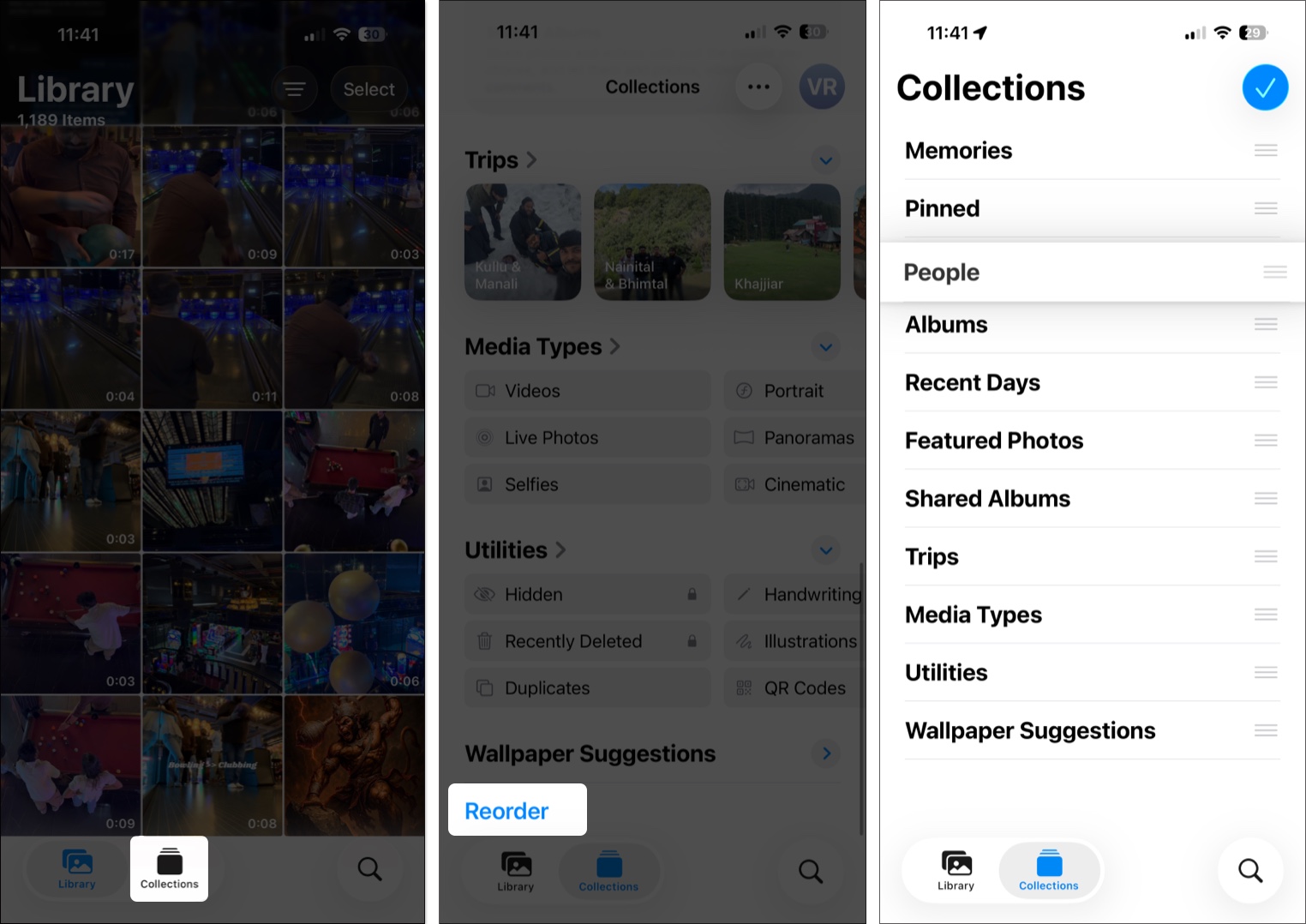
The People and Pets section in the redesigned Photos app showcases a carousel view of headshot images of you and the people captured by facial recognition.
You can click on any Headshot to view a collection of images featuring that individual. However, you can hide headshots of particular individuals from this section, create a group of two or more individuals, or even add new individuals to the People and Pets section. Here’s how:
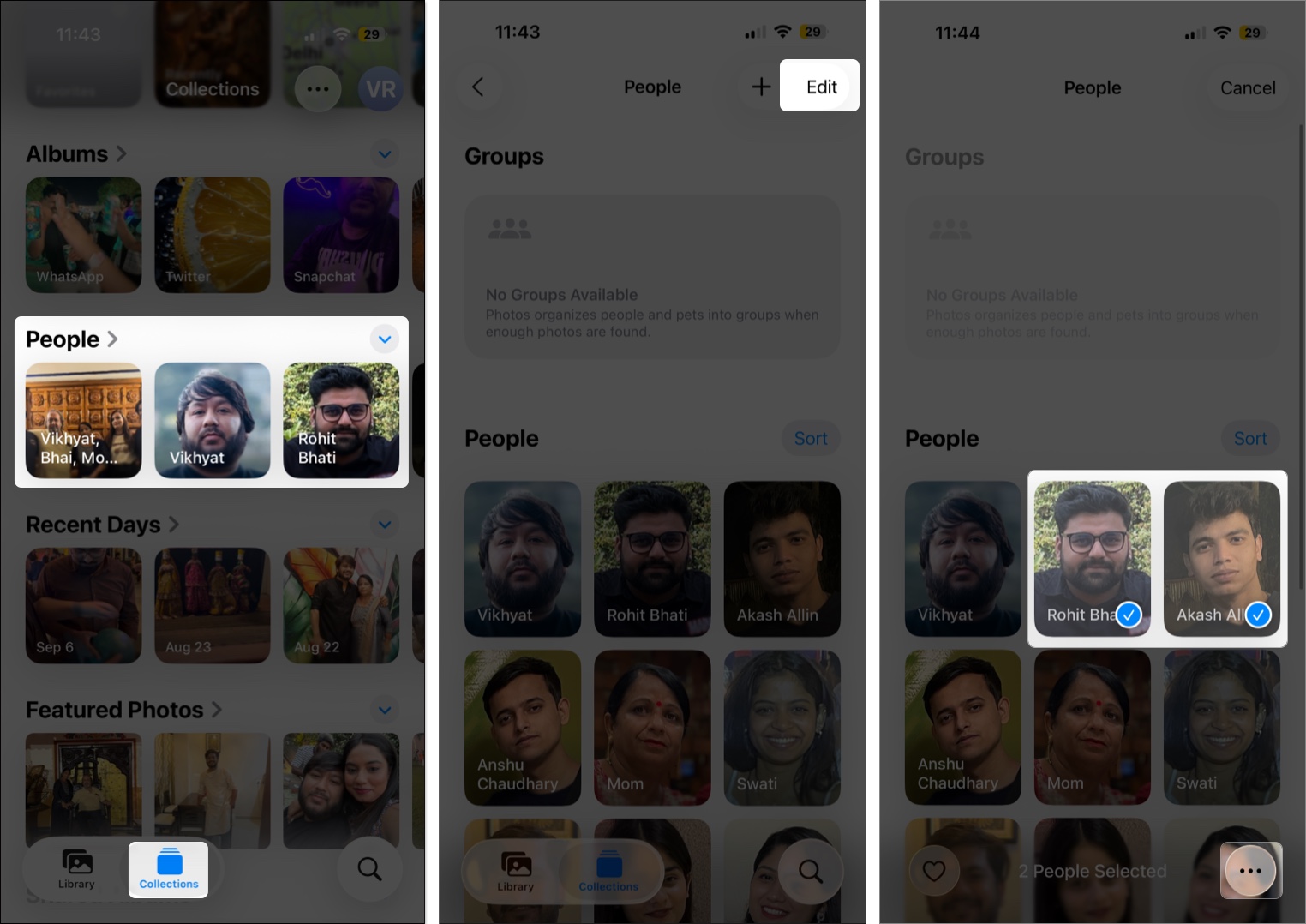
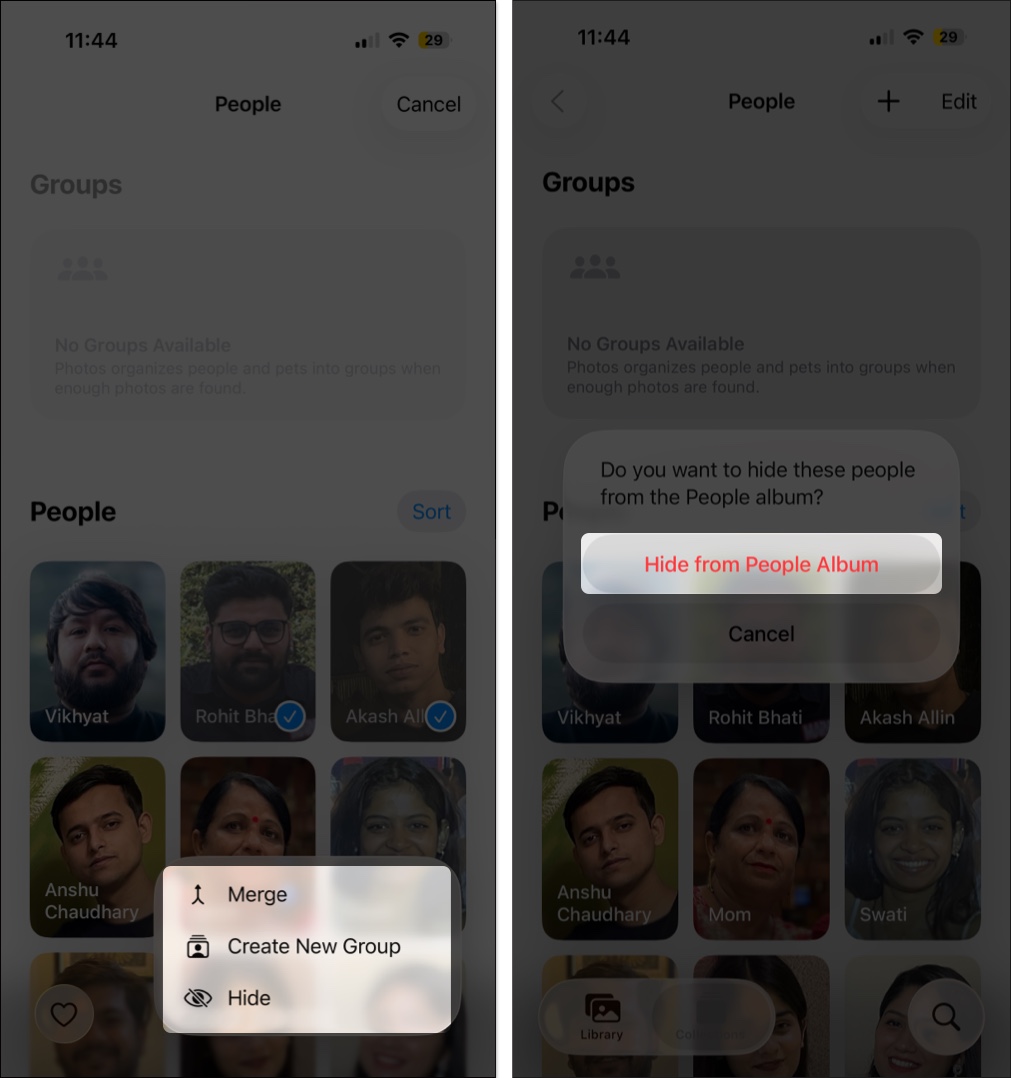

By default, the Pinned Collections in the Photos app comprises the albums the iOS thinks hold the most importance to you, but it may only hold true for some users. And if you are not among those users, you can modify the Pinned Collections to your convenience.
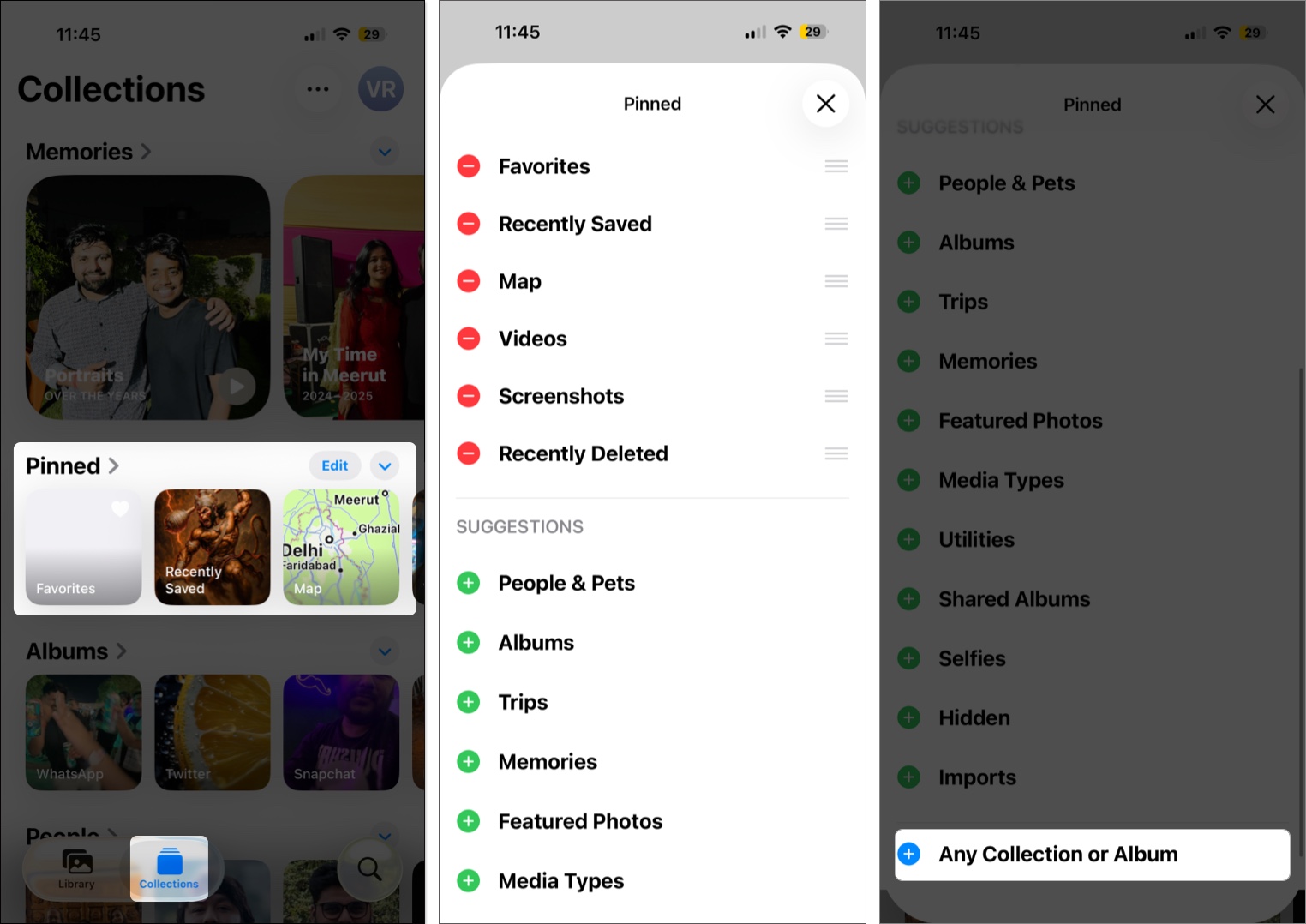
The Feature Photos section includes images from various years featuring you and different people your iPhone selected to highlight. However, not all memories are worth celebrating. So, keeping that in mind, the Photos app allows you to remove photos from the Feature Photos album. Here’s how:
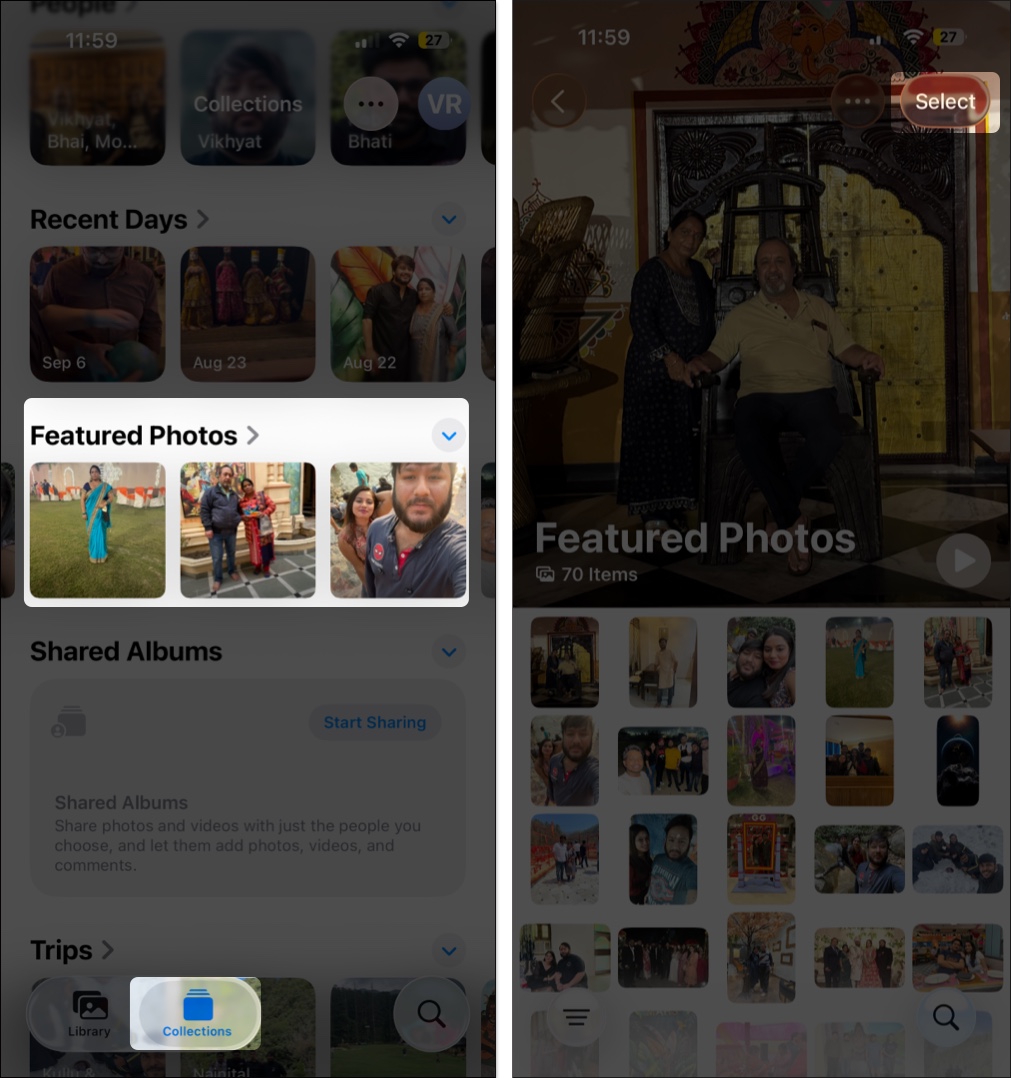
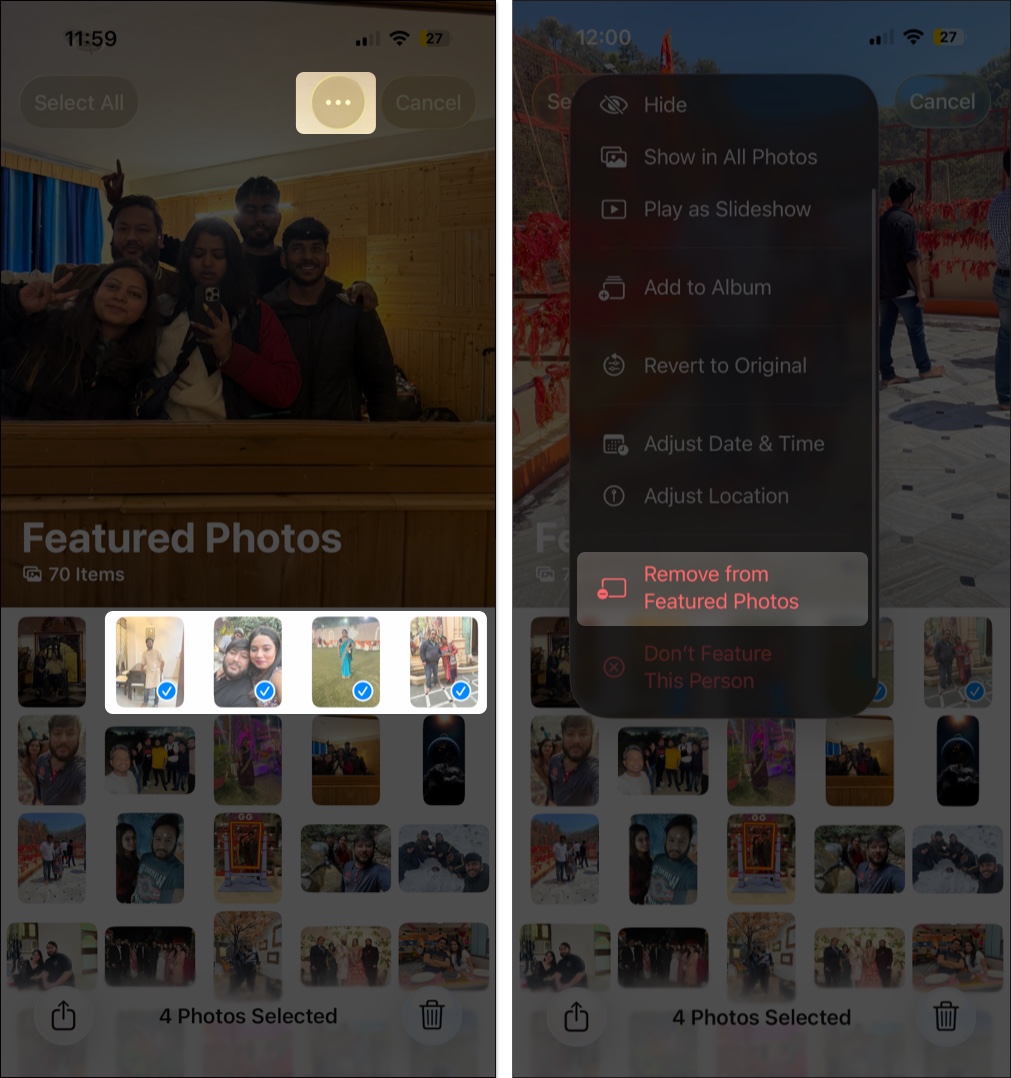
If the default view of the Media Types or Utilities collections feels off to you, you can reorder the items according to your will. However, your iPhone must be running Requires iOS 18 or later to do so. Here’s how:
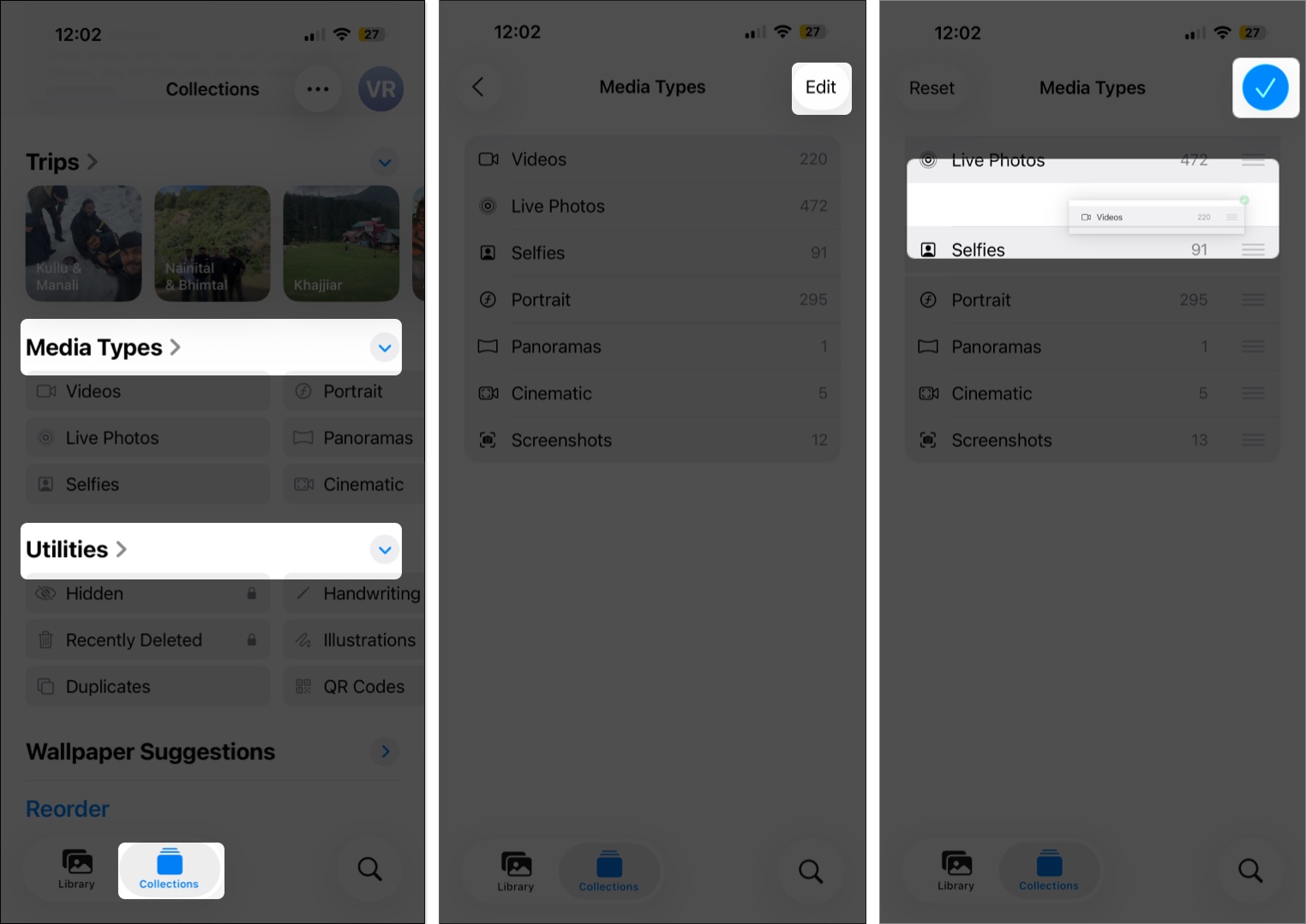
While most of the collections under Utilities deserve their spot, the same can’t be said about the Recently Viewed and Recently Shared collections. On iOS 18.4 and later, you can disable Recently Viewed and Recently Shared from Photos settings. Here’s how:
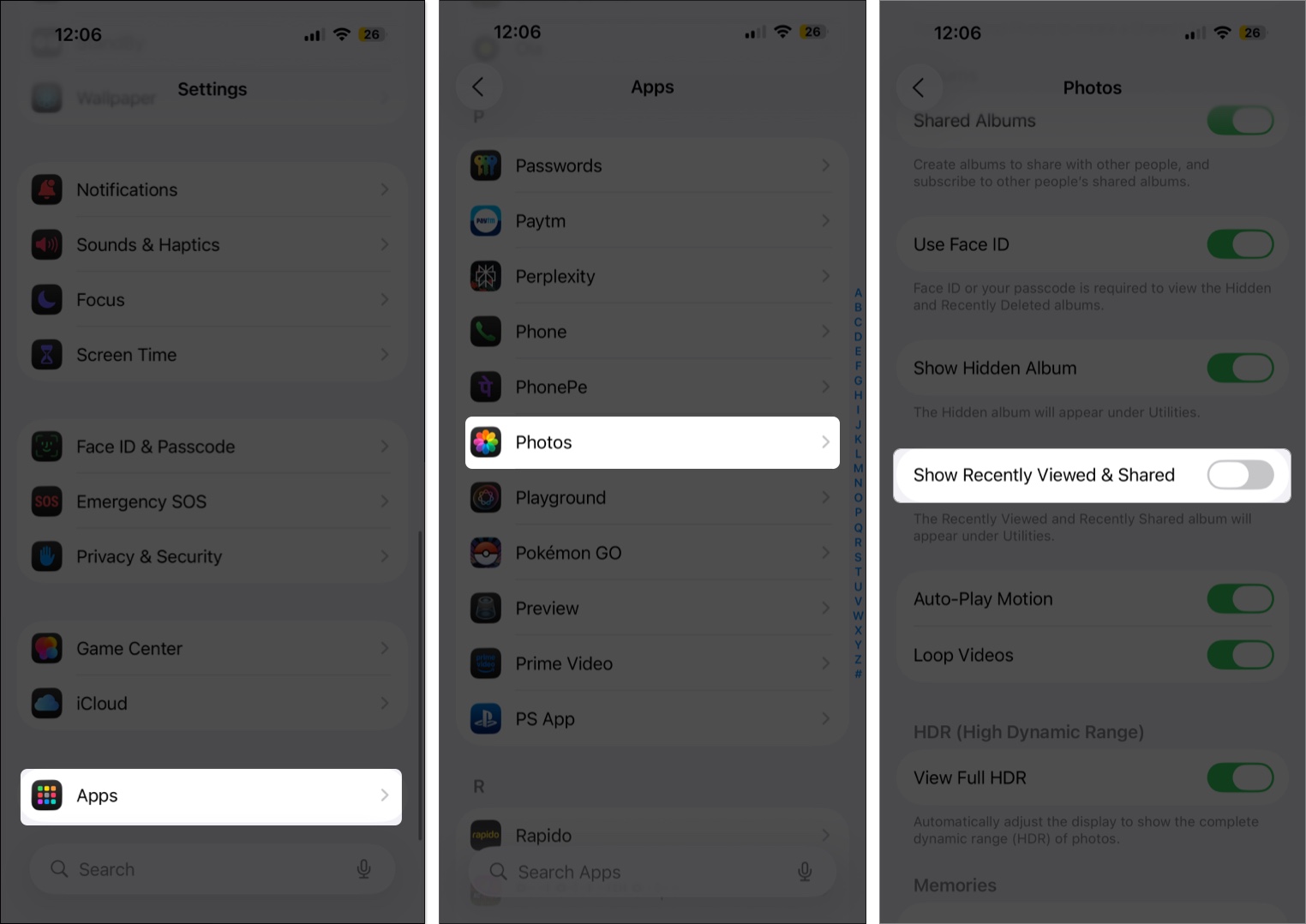
While many users may still wish Apple would bring back the design from iOS 17, the Photos app overhaul in iOS 26 shows how much emphasis Apple places on users’ feedback and needs. Moreover, understanding the app’s customization options can help you appreciate the new design.
Read more: