
FaceTime Like a Pro
Get our exclusive Ultimate FaceTime Guide 📚 — absolutely FREE when you sign up for our newsletter below.

FaceTime Like a Pro
Get our exclusive Ultimate FaceTime Guide 📚 — absolutely FREE when you sign up for our newsletter below.
Step-by-step tips on how to customize your iPhone Home Screen with themes, widgets, and unique icons.
Your iPhone’s Home Screen is no longer just a grid of apps. With iOS 26, Apple has added a ton of new customization options that let you change the size, style, and even the color of your app icons. You can arrange apps, match them with your iPhone’s finish, your case, or your wallpaper, play with the new Liquid Glass theme, and much more.
In this guide, we’ll walk you through all the latest ways to customize your Home Screen, so you can make your iPhone look as unique as you are.
Apple finally lets you place the app icons wherever you want on your iPhone’s Home Screen. But that’s not all. It also gives you the ability to change the look of the app icons and even add some color to them. Let’s take a look at each of these features one by one.
First up, you no longer have to have all your apps aligned to the top. You can freely place them anywhere on the Home Screen, as per your preference. If you’re using custom wallpaper, you can place the app icons wherever you deem fit, ensuring that the wallpaper also looks good. Here’s how.
All your app icons should now appear in your preferred spot. If you want to rearrange the app icons again, repeat the same steps.
In addition to letting you place app icons anywhere on your Home Screen, apple also gives you a couple of customization options. This includes applying a custom tint to match the wallpaper or using Liquid Glass theme for a cleaner Home Screen look.
Here’s how to use these options:
Icon Size Options
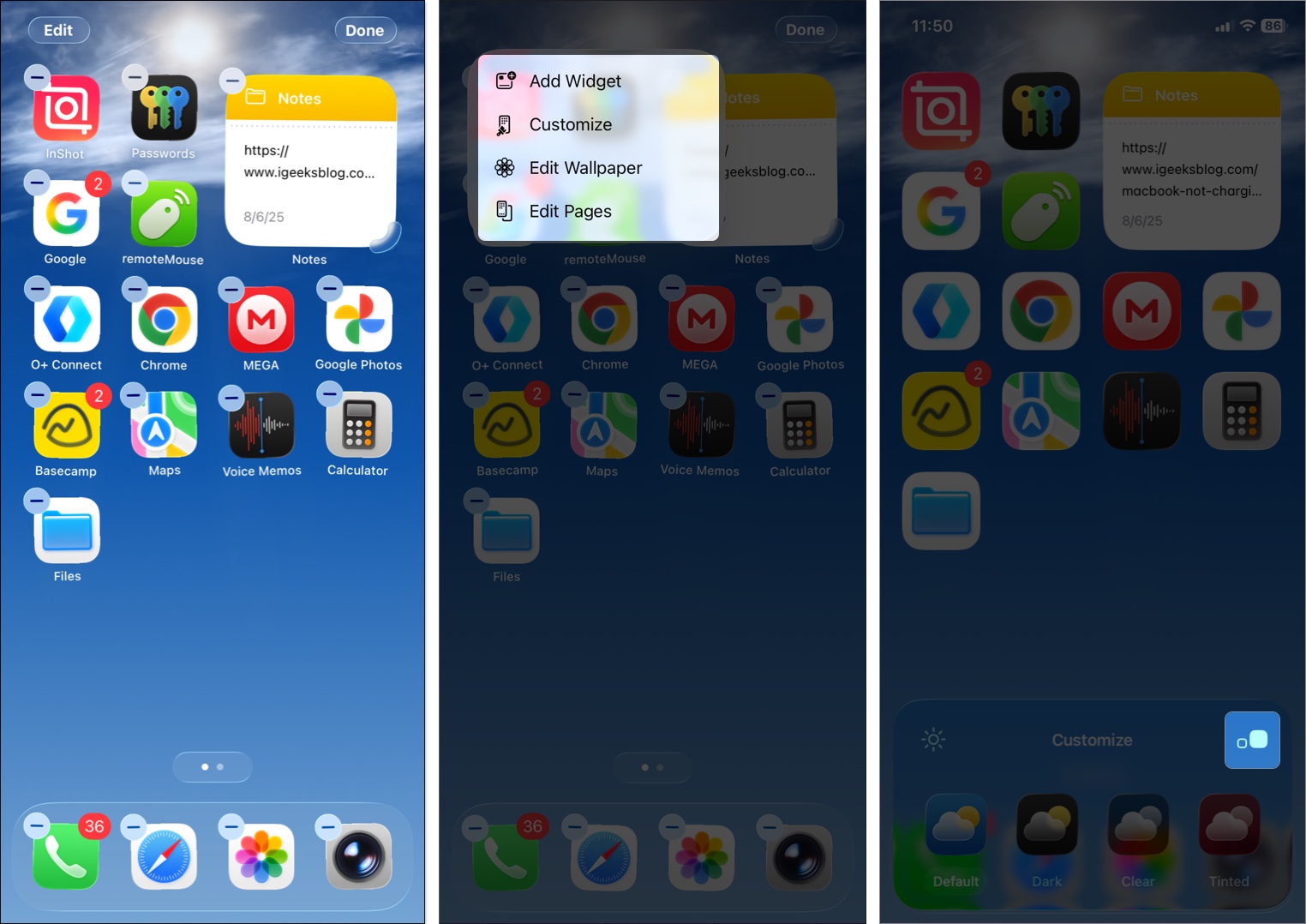
It will change the standard size (the usual iOS grid you’re used to) to large icons that take up more space. Large icons look super clean because they also hide the app labels underneath. Perfect if you don’t want text cluttering the wallpaper view.
Color Themes including Liquid Glass
Previously, you could only apply Light, Dark, and Tinted themes to your app icons for a unique look. But now Apple offers way more customization options.
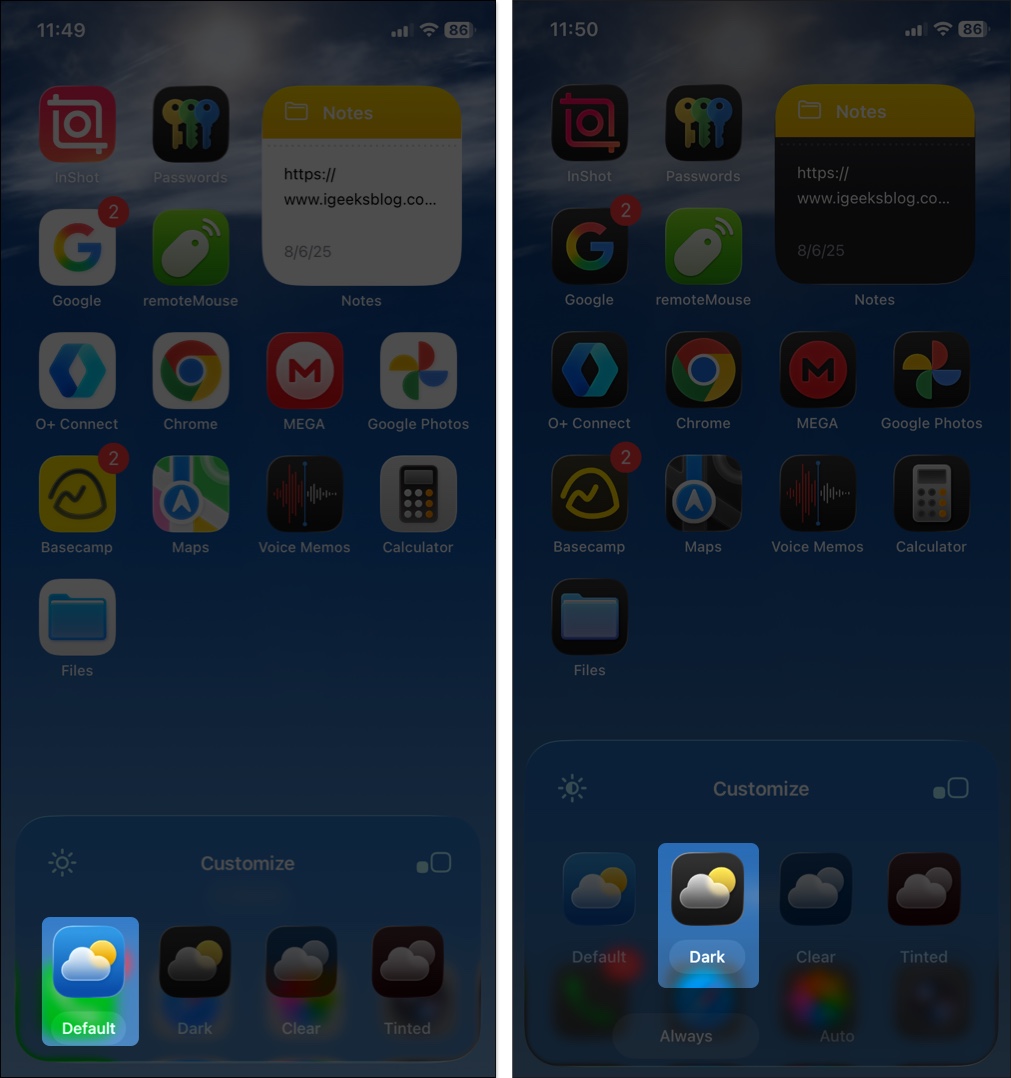
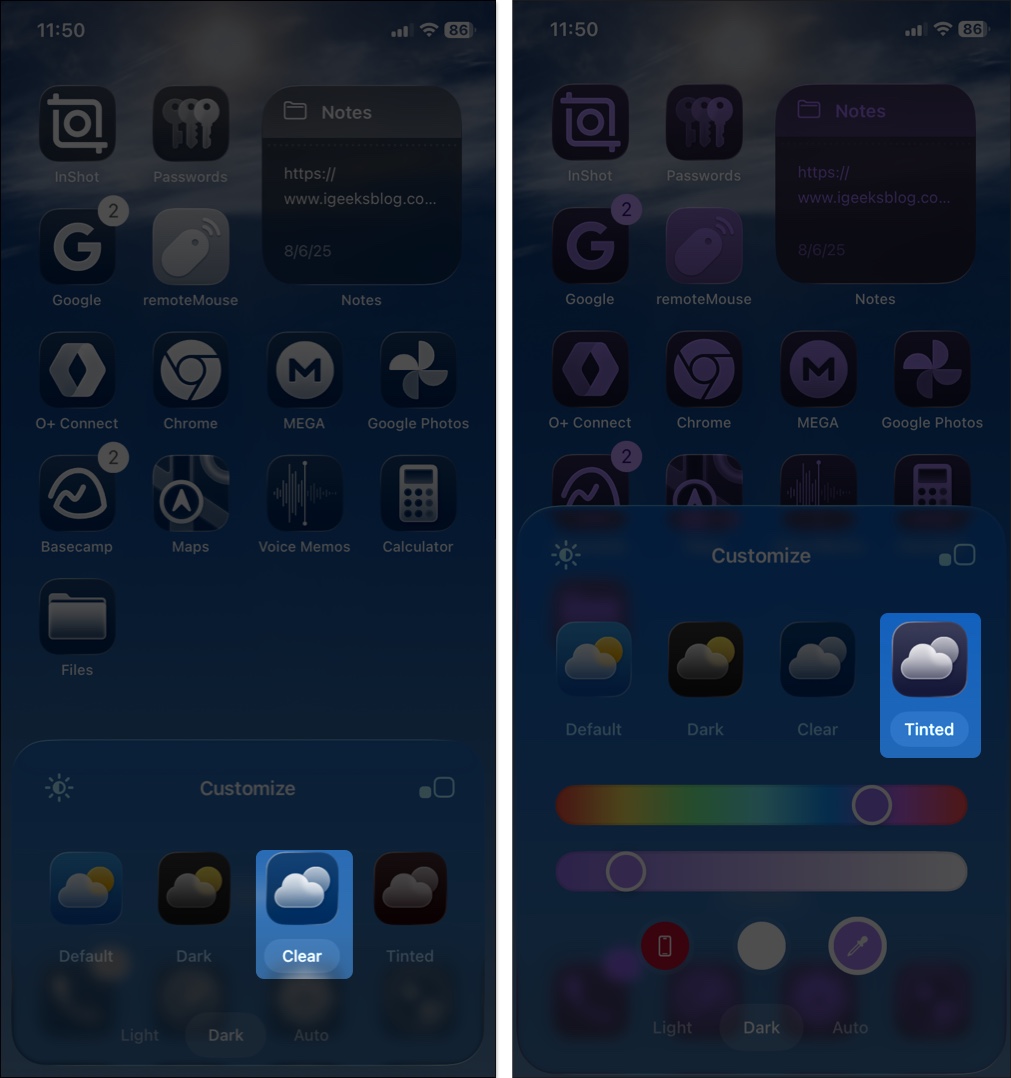
Apple has upgraded the Tinted look to make it more cohesive. In Light Mode, icons get the full color treatment with white graphics popping out. When you switch to Dark Mode, the backgrounds shift to a deeper shade of that color, not just plain black like before.
Want to know which wallpaper theme I personally use? Keep reading to know the secret!
Now I’ll share a feature that’s both practical and kind of delightful. In iOS 26, you can now tint your app icons to match your iPhone’s color or even the color of your case. Yep, your Home Screen can finally coordinate with your phone’s outfit.
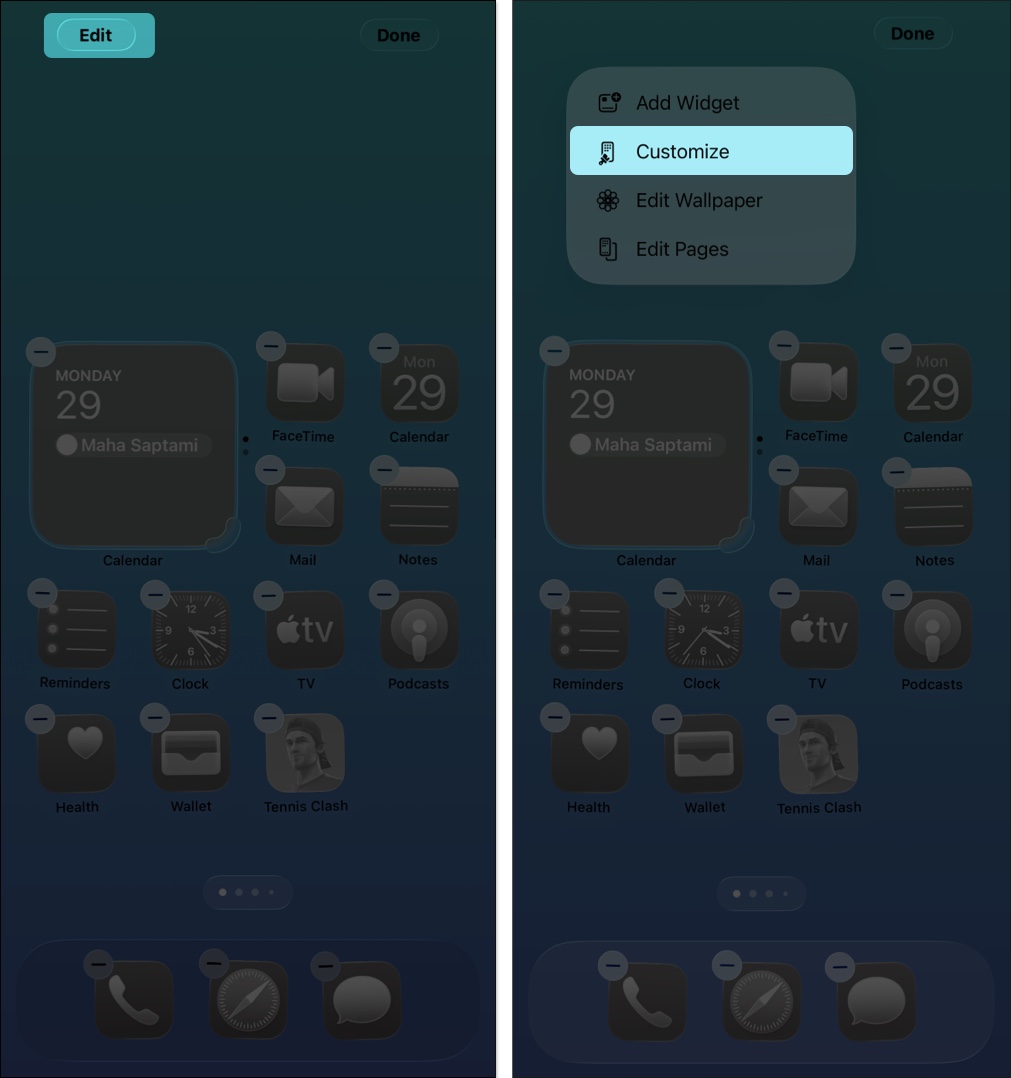
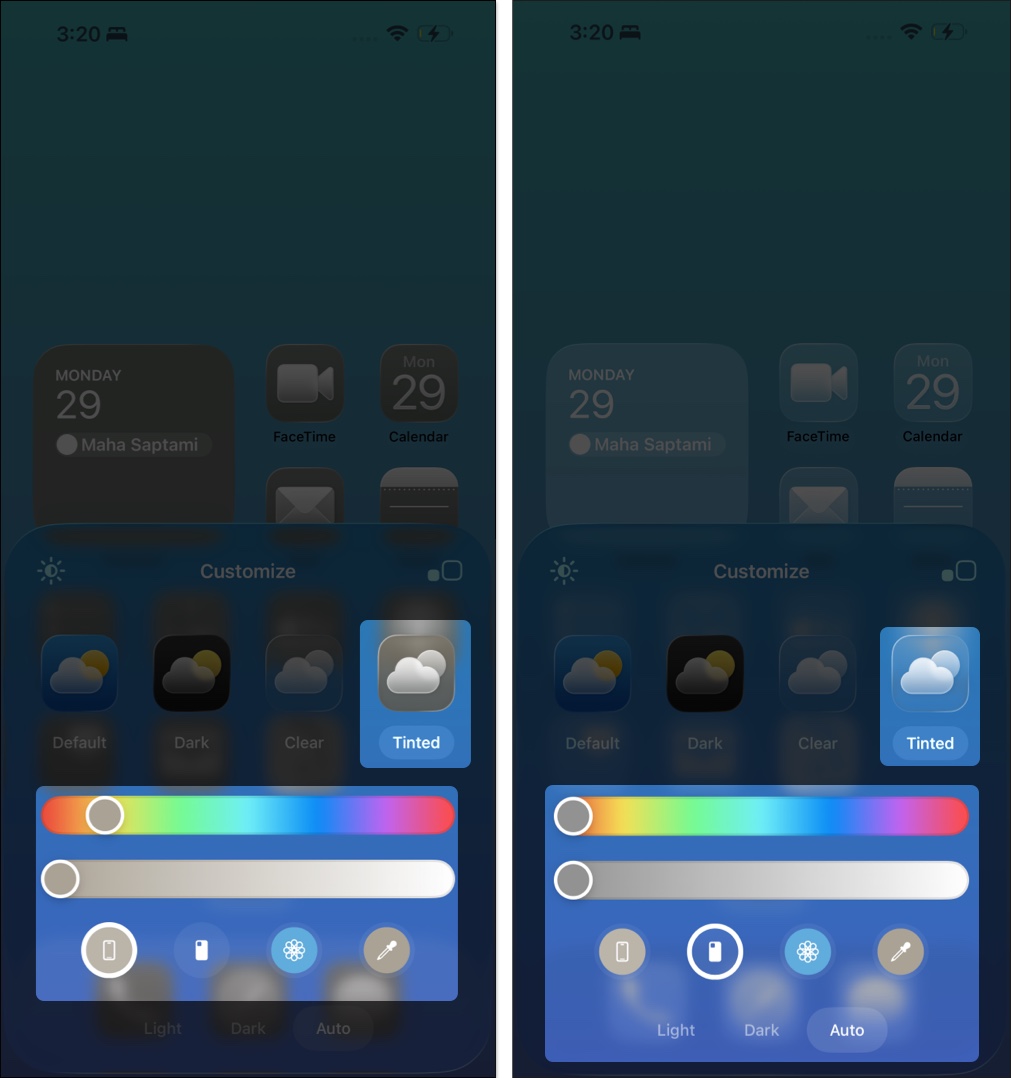
So, whether you got an Orange iPhone 17 Pro Max or Sky Blue iPhone Air, your display will echo that shade.
If you don’t have the official case, you can still rock the trendy orange color. Download our exclusive Cosmic Orange wallpaper in 4K and join the party!
Your iPhone’s Home screen is now perfectly in sync with your style. Whether you’ve gone for big, bold icons, a subtle tinted theme that matches your case, or a widget-packed layout, your iPhone now feels more personal and fun to use. The best part? You can always switch things up. So, go ahead, try it out and show off to your friends!
If you face any issues, let me know in the comments below; I’d be happy to help!
FAQs
Yes, you can revert your Home Screen layout to default settings. Just navigate to Settings > General > Transfer or Reset iPhone > Reset and tap on Reset Home Screen Layout.
Unfortunately, apple still doesn’t offer a native way to set custom icons. However, you can use Shortcuts to change app icons on your iPhone easily.
Generally, no, it won’t. Occasionally, your iPhone might need a moment to adjust to the new icons, which could cause brief hiccups. But once everything is set, your iPhone should run as smoothly as usual.
Read more: