
FaceTime Like a Pro
Get our exclusive Ultimate FaceTime Guide 📚 — absolutely FREE when you sign up for our newsletter below.

FaceTime Like a Pro
Get our exclusive Ultimate FaceTime Guide 📚 — absolutely FREE when you sign up for our newsletter below.
Your Mac’s gone silent—right when you need it most. Don’t worry, we’ve got the fixes to get your mic talking again in no time.
You’re about to join a Zoom call, send a voice message, or ask Siri something, but your Mac isn’t picking up a single word. The microphone just isn’t working. Don’t panic. It’s a common issue, and in most cases, the fix is simple. Keep reading to learn what causes the microphone on a Mac to stop working and the solutions you can try to fix it.
Before jumping into solutions, it helps to know what might be causing the issue. Here are some of the most common reasons your Mac’s microphone stops working:
Now that you’re aware of all the possible causes, let’s verify if it’s your microphone that’s actually causing the problem. You can use built-in tools to do this quickly, as shown below:
If none of these methods detect your voice, move on to the fixes below.
Let’s go through every possible fix, starting from the simplest, to fix the microphone on your Mac. These steps work for most MacBook Air, MacBook Pro, and even iMac models.
Your Mac might be using the correct microphone, but the input volume may be too low to pick up your voice. This is often the most overlooked reason, but you can fix it like this:


Use this step first to confirm your microphone is even being recognized.
Your Mac can automatically switch to an external microphone (like AirPods or USB mics), which may not be the one you intend to use. This step helps you make sure the right microphone is selected:


macOS blocks apps from accessing your microphone unless you grant the permissions manually. If your microphone works in one app but not another, this is likely the issue. You can check the microphone permission for an app and grant it (if it doesn’t have it) using these steps:


This step is essential when the microphone works system-wide but not within specific apps.
Many apps have their own audio settings, and they may be set to the wrong microphone, even if the system settings are correct. Follow these steps to verify and fix them:

Use this step when your microphone works elsewhere, but not in a specific app.
Sometimes, your microphone might stop working due to a temporary software glitch or an app that’s hogging system resources. Restarting your Mac often fixes such problems.
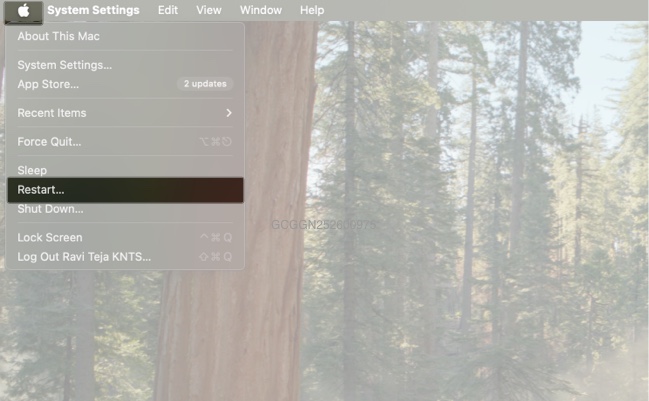
If restarting doesn’t help, try putting it into Safe Mode, which loads only essential system files, helping identify if a third-party app is causing the issue. To enter Safe Mode on an Intel Mac, restart your Mac and immediately press and hold the Shift key until you see the login window. On Apple Silicon Macs, shut down your Mac, then press and hold the power button until you see Loading Startup Options on the screen. Select your startup disk, hold Shift, then click Continue in Safe Mode.
It might sound unrelated, but enabling the Dictation feature forces your Mac to download system files that support speech input. This can sometimes fix underlying issues with microphone drivers.


If none of the obvious fixes have worked, try this. It can quietly resolve missing or broken microphone support files.
If you have an Intel-based Mac and your microphone still isn’t working after trying all the earlier steps, resetting NVRAM (Non-Volatile Random Access Memory) might help. NVRAM stores small bits of system settings like speaker volume, display resolution, startup disk selection, and more. If these settings get corrupted, your microphone might stop responding properly.
This resets system preferences stored in memory to default, which often fixes microphone-related issues without affecting your data. For more details, check out our detailed guide on resetting NVRAM/PRAM on a Mac.
Note: You don’t need to perform this solution on Apple Silicon Macs.
In most cases, your Mac’s microphone might not be working due to a bad setting, app permission, or a small glitch, and the above solutions should help fix the issue on your Mac.
However, if none of the solutions work, your microphone might have been broken. For the time being, you can try using external headphones with a microphone or AirPods. You may also use your iPhone as a microphone for your Mac. Alternatively, you can reach out to Apple—contact Apple Support or visit an Apple Store—to get your Mac’s microphone checked.
Related articles worth reading: