
FaceTime Like a Pro
Get our exclusive Ultimate FaceTime Guide 📚 — absolutely FREE when you sign up for our newsletter below.

FaceTime Like a Pro
Get our exclusive Ultimate FaceTime Guide 📚 — absolutely FREE when you sign up for our newsletter below.
Life is unpredictable, and no matter how careful you are, losing track of your Android device is a fair possibility. Thanks to many-many advancements, you can track your device and remotely lock or erase it for safekeeping. While you can track an iPhone using Find My, can we locate lost Android devices from iPhone?
Well!! Of course, you can. The App Store is brimming with tracking apps, including some great parental control apps for iPhone that can track connected Android phones. However, almost all come with a massive restriction, that the app should be pre-installed in that device and have location access.
Though how many of us have a pre-installed tracking app? So how can we track Android phones in this scenario? Well, Google has straightforward solutions! Read on.
Like iPhone’s Find My app, Google has a Find My Device app for Android devices. Unlike other apps, this one does not necessitate having the app on the lost (to be tracked) device. The service uses the Google ID registered with the Android phone and tracks its whereabouts accordingly.
Apart from tracking and locating the phone, Find My Device carries several essential features. First and foremost, it gives information such as the device name, battery, and network name (cellular or Wi-Fi). Additionally, the device’s IMEI number, last active status, and other such information are also available.
As part of security features, you can send a ring on the device, remotely lock the phone and erase all the data. To enable these features, an Android device must have an active Google account and Find My Device enabled.
The feature is auto-enabled in most Android devices. To check the status, go to Setting → Security → Find My Device.
Find My Device is an Android app, and thus you cannot install it on your iOS devices. However, you can operate the service via its website, quite similar to when you are tracking your iPhone from an android phone; here’s how:
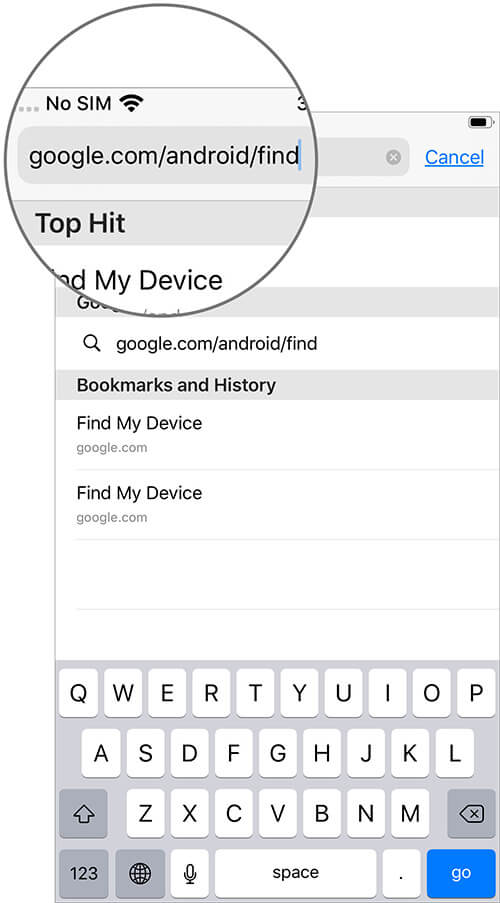
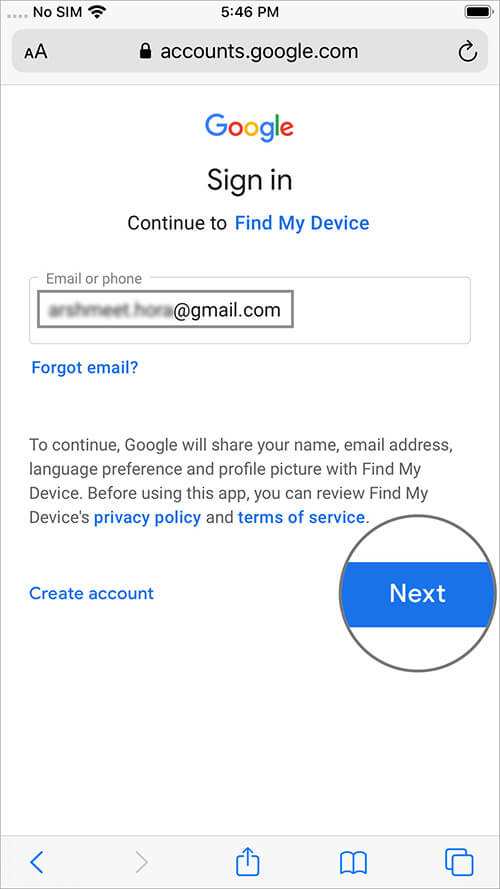
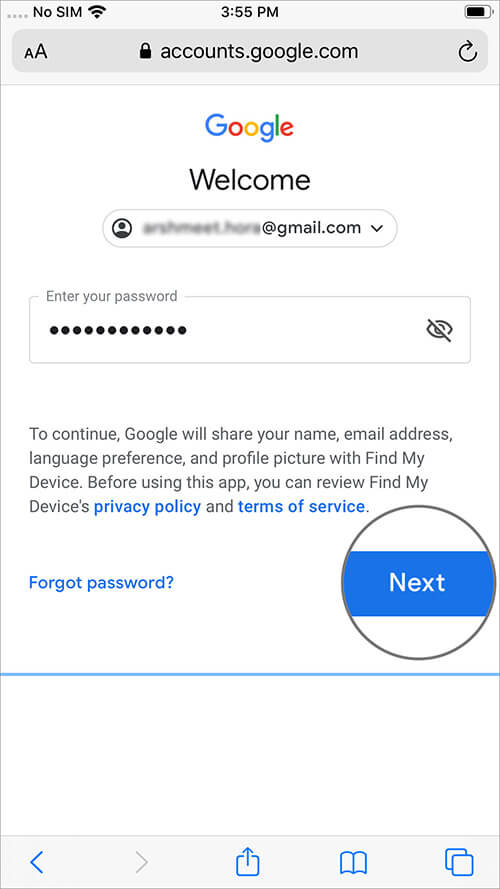
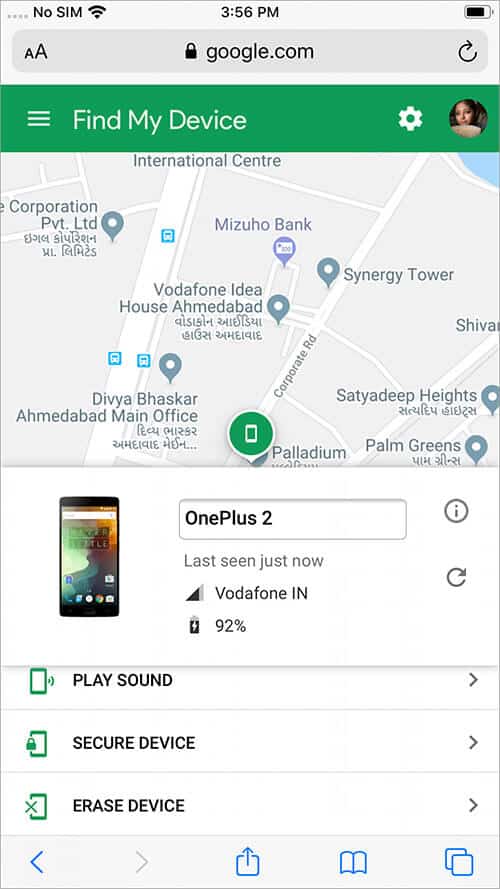
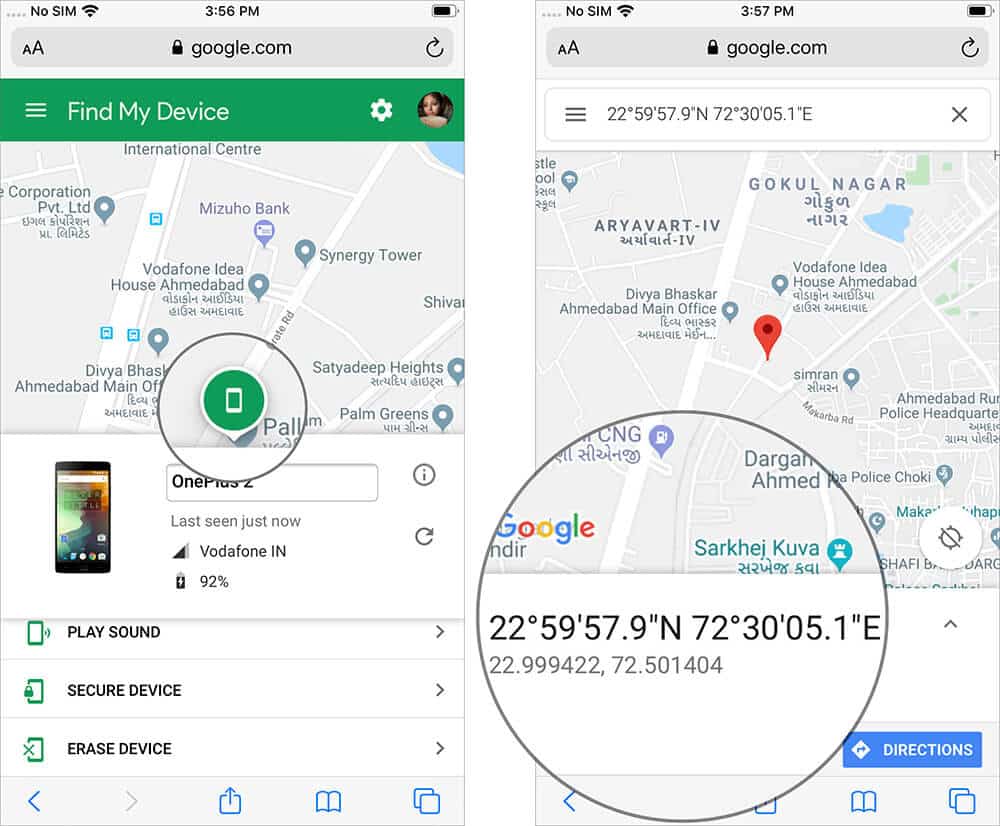
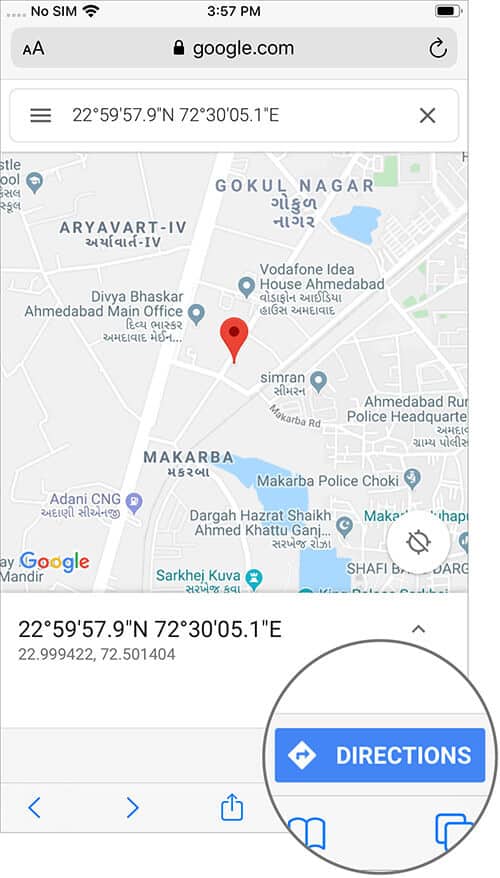
While tracking a stolen device, it is advisable to involve local authorities before you venture out to catch the thief. After all, you did your part in monitoring the phone. Let them do there’s by getting it back.
Limitation:
mSpy is a genius app that lets you track any phone from your iPhone. It’s perfect for parents who want to keep an eye on their children’s whereabouts. Moreover, it does much more than track location. You will get a complete overview of your children’s smartphone activity, from calls and text messages to social media usage and internet searches. This makes it one of the best parental control apps, and it’s well worth its affordable price.
Moreover, it’s compatible with Android 4 and later and iOS 7 and later.
Here’s how to use mSpy to track an Android phone from your iPhone.
Note: You can do this setup from a browser on your computer too.
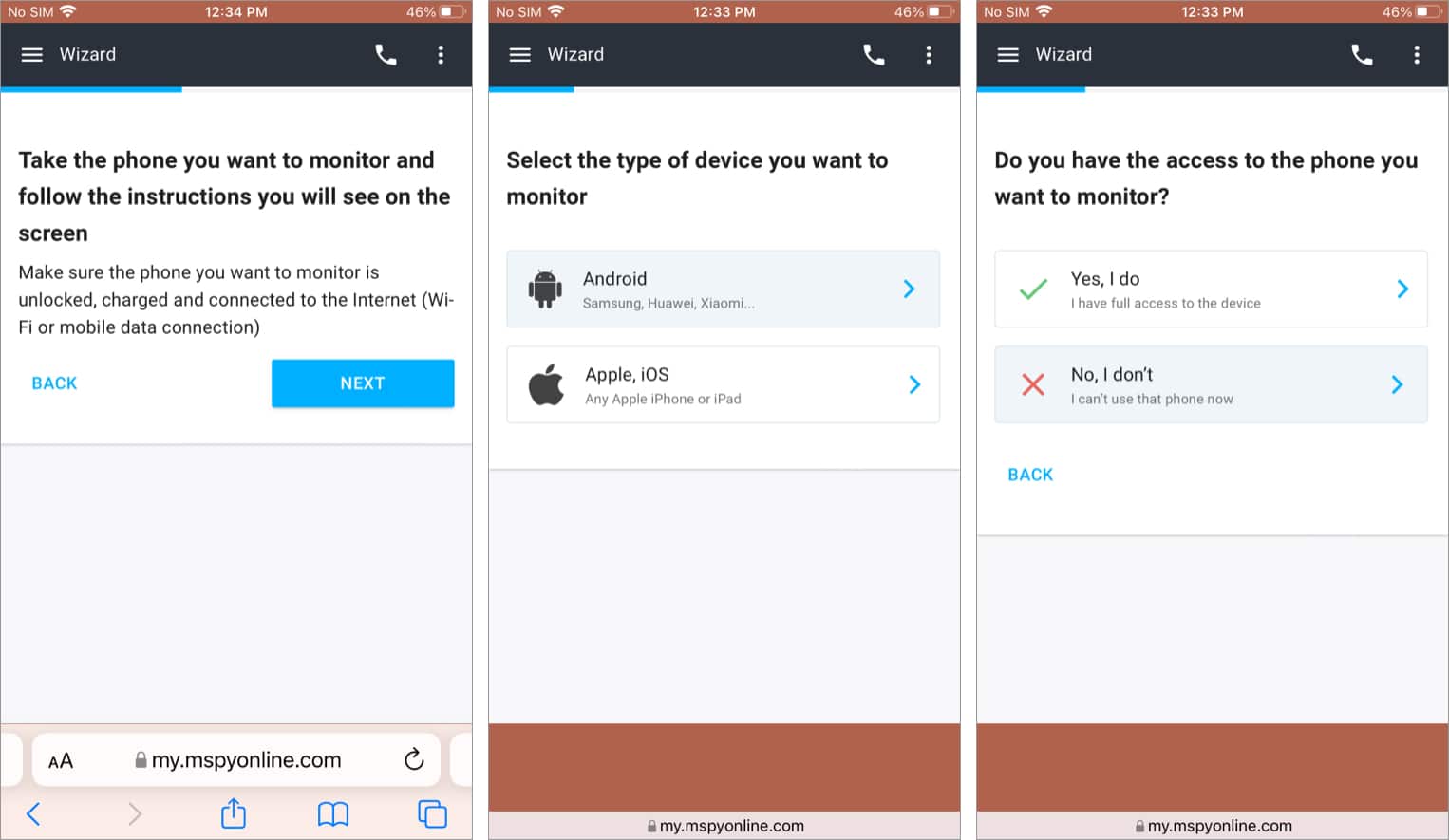
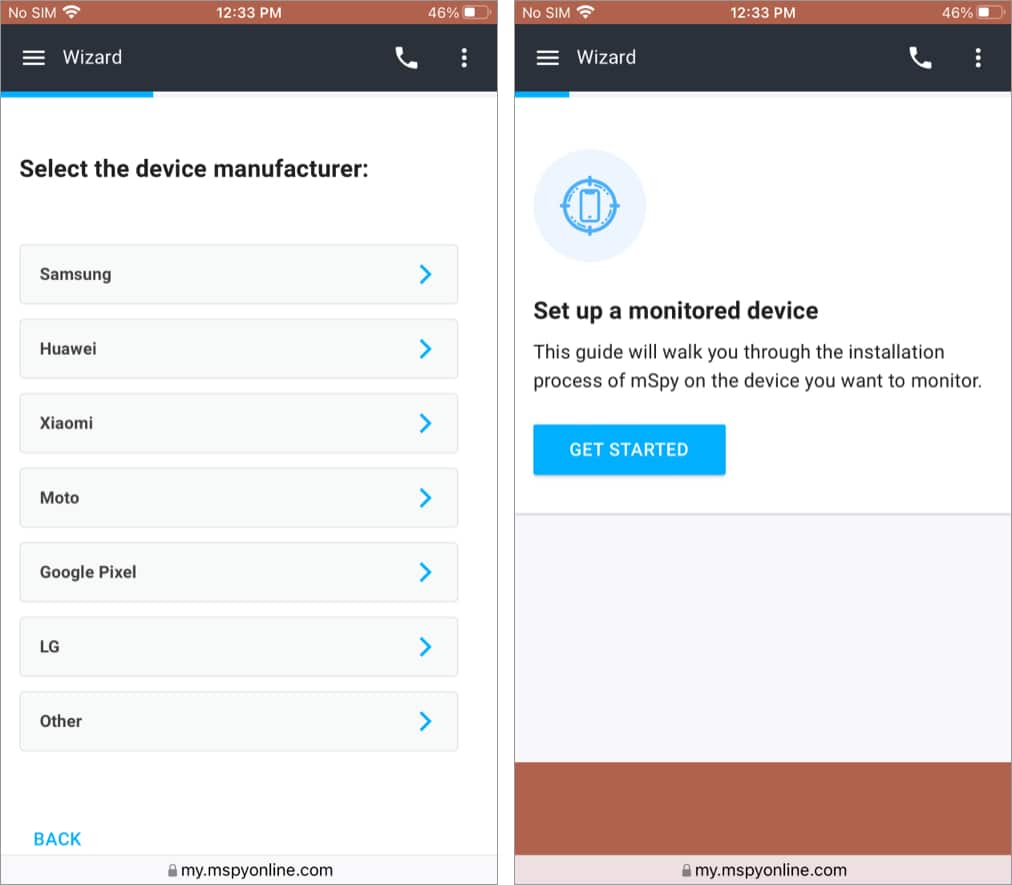
Note: You will be guided to install mSpy on the Android phone via a special method that involves downloading the app through a browser. It cannot be installed through the Play Store. But don’t worry, as the method is secure and works.
Once you have followed the steps, you can view the Android device’s location info within your mSpy account anytime you want.
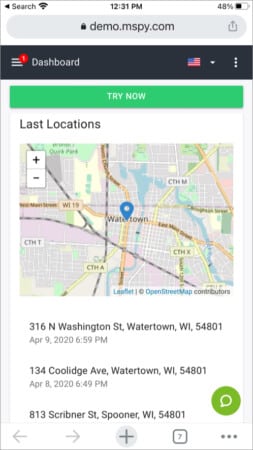
Price: $21.00 per month for a monthly plan or $5.00 per month for an annual plan
The International Mobile Equipment Identity (IMEI) encrypts a lot of information about your device, from its warranty to hardware/software specifications. In case of theft, the IMEI could be used to track and block your device by the legal authorities. But what if you don’t remember such information about your device? Here’s how to retrieve the IMEI number via Find My Device:
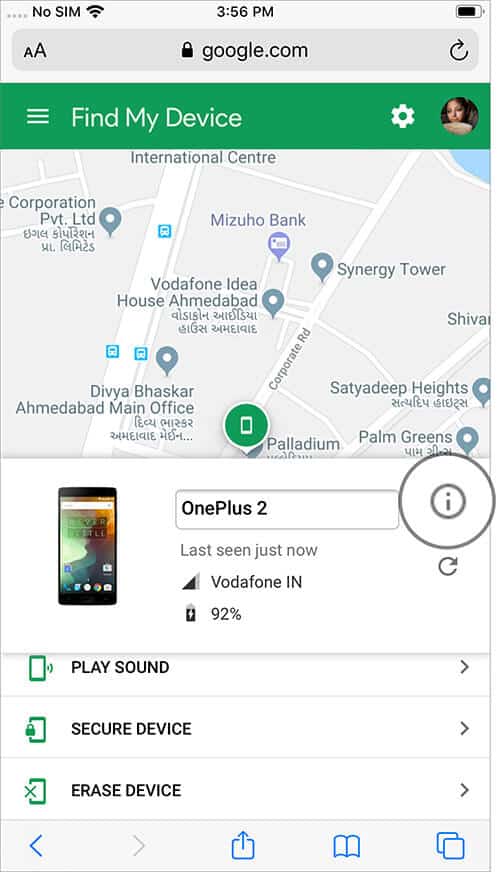
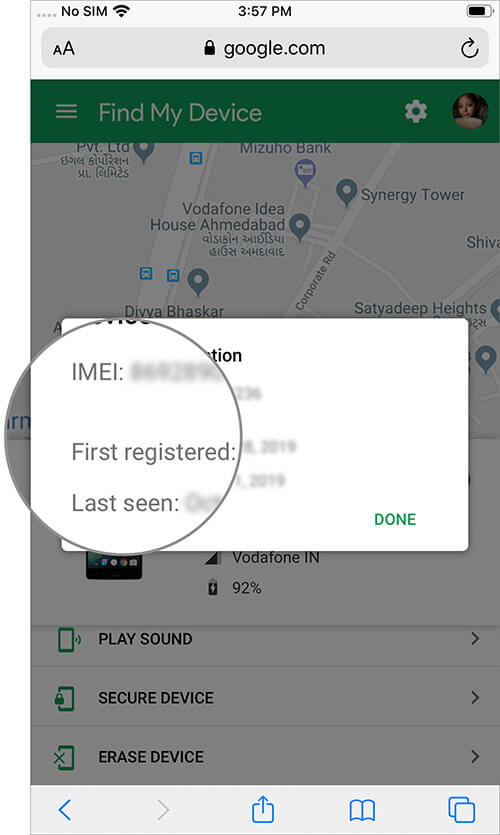
This section also avails information about when was the device last online, allowing you to check the status of your stolen or lost device.
A convenient feature, especially when you are in the habit of forgetting your device anywhere and everywhere. Find My Device enables you to remotely call an android device.
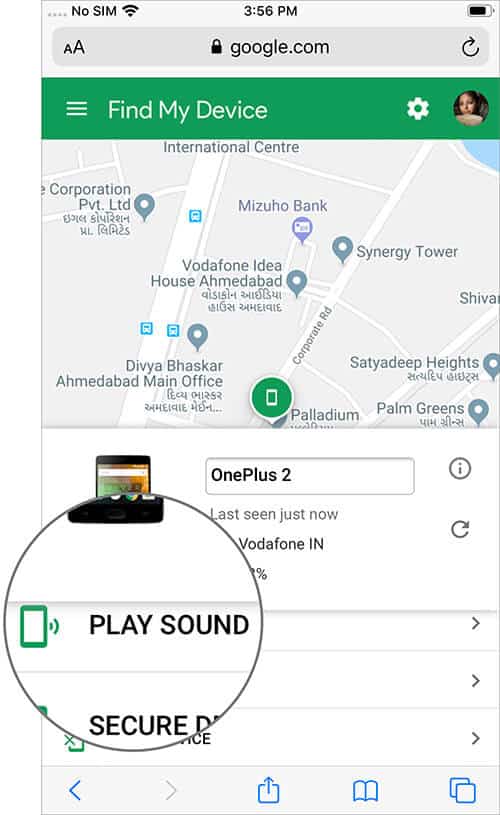
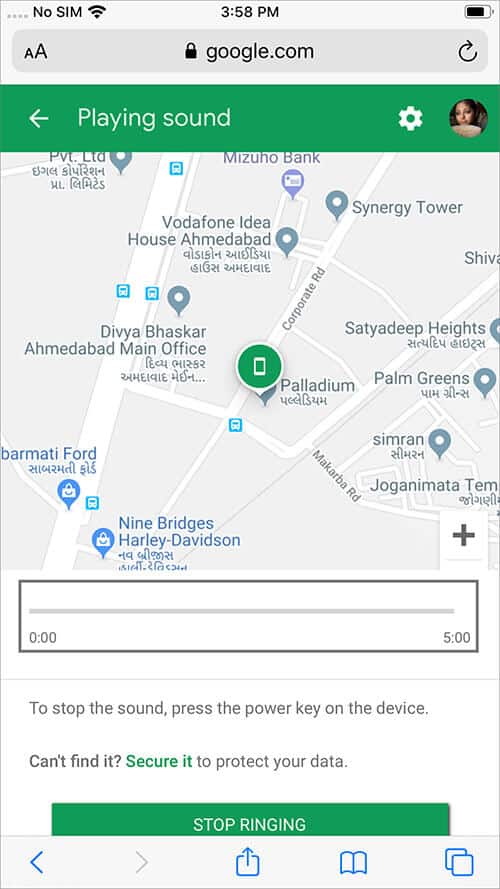
Limitations:
This feature allows you to remotely lock the android device so that no one can use it. Once activated, the device will be closed, and the lock screen will show a recovery message(if provided) and a call owner sign. The device remains locked until the call is made, even if it is restarted several times.
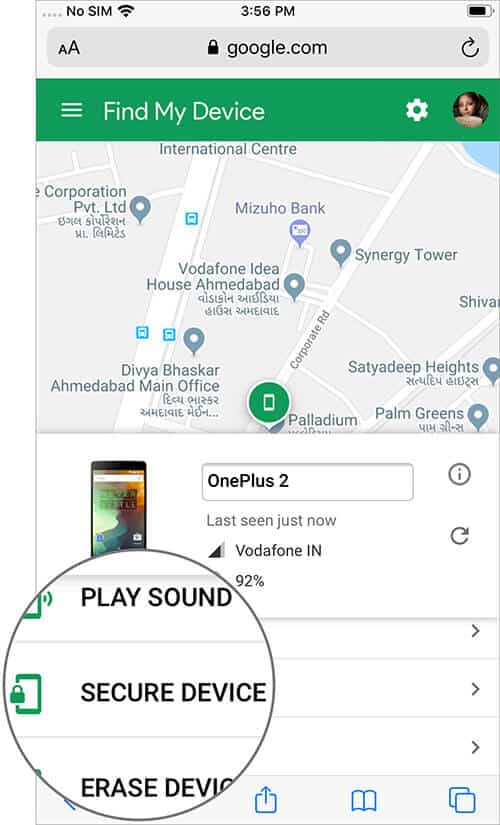
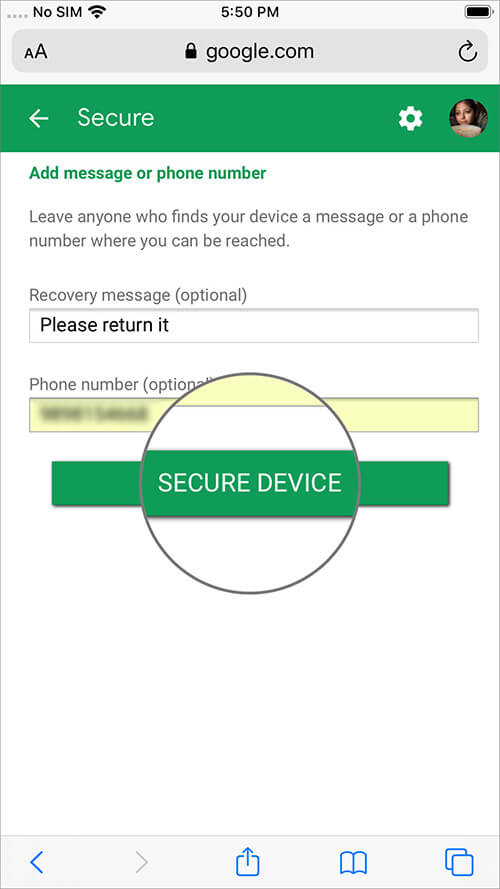
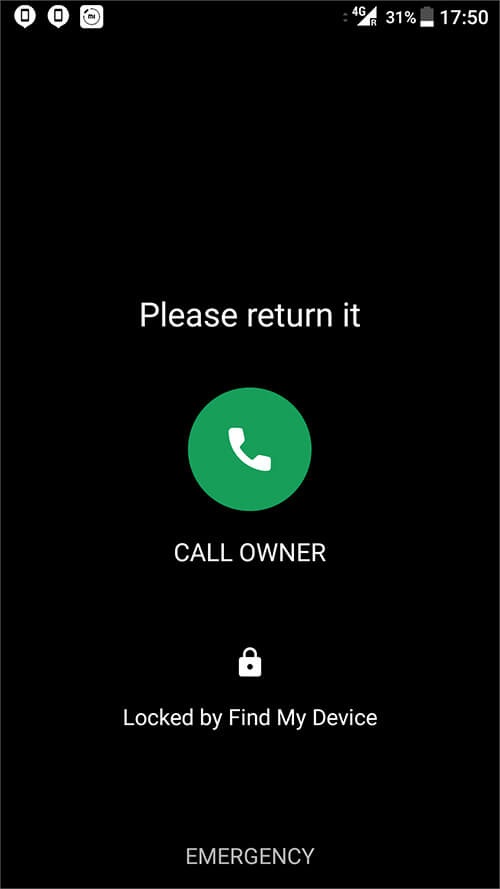
Additionally, all app notifications are hidden during this time. So, no one can access any message, email, or notification received during this time. Notably, the screen cannot be locked if the device is offline. However, the screen will be locked as soon as the device comes online via cellular or Wi-Fi network. It will be locked until the call is made.
While losing a phone is painful and upsetting, the repercussions of a data breach can be quite disastrous. This is why Find My Device has smartly incorporated this feature. This will completely wipe off any trace of your personal data or information and factory reset.
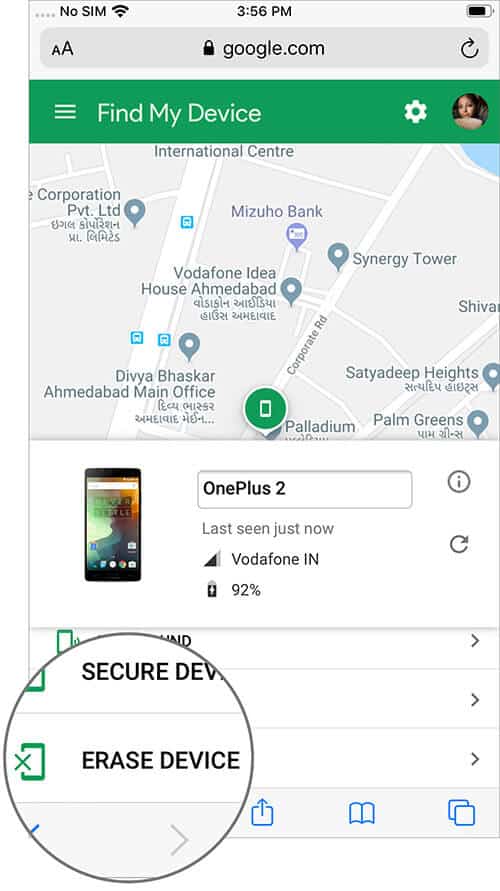
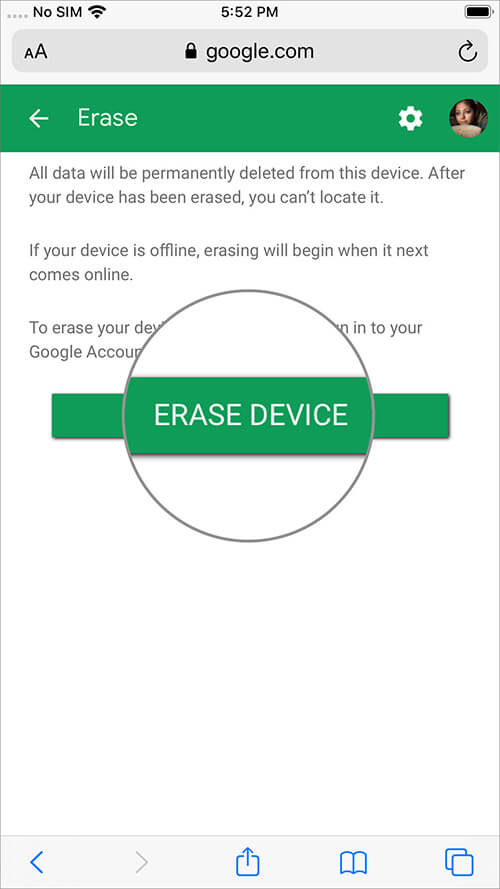
Similar to the Secure device, this feature will not work if the device is offline. However, the screen will be locked as soon as the device comes online via cellular or Wi-Fi network. It will be locked until the call is made.
That’s all for now!!
Undoubtedly, the service has its own set of restrictions, but almost all other apps carry a similar set of limitations. Additionally, who would want a random app eating memory in preparation for an unfortunate event. And while it is good to be prepared, these tracking apps have an added risk of privacy and data breach.
How well can you trust a third-party app that remains dormant on your device always? This is why I advise Find My Device to keep your phone and data safe!
Have you tried any of these device tracking tools yet? Share your experience in the comments below.
Read next: