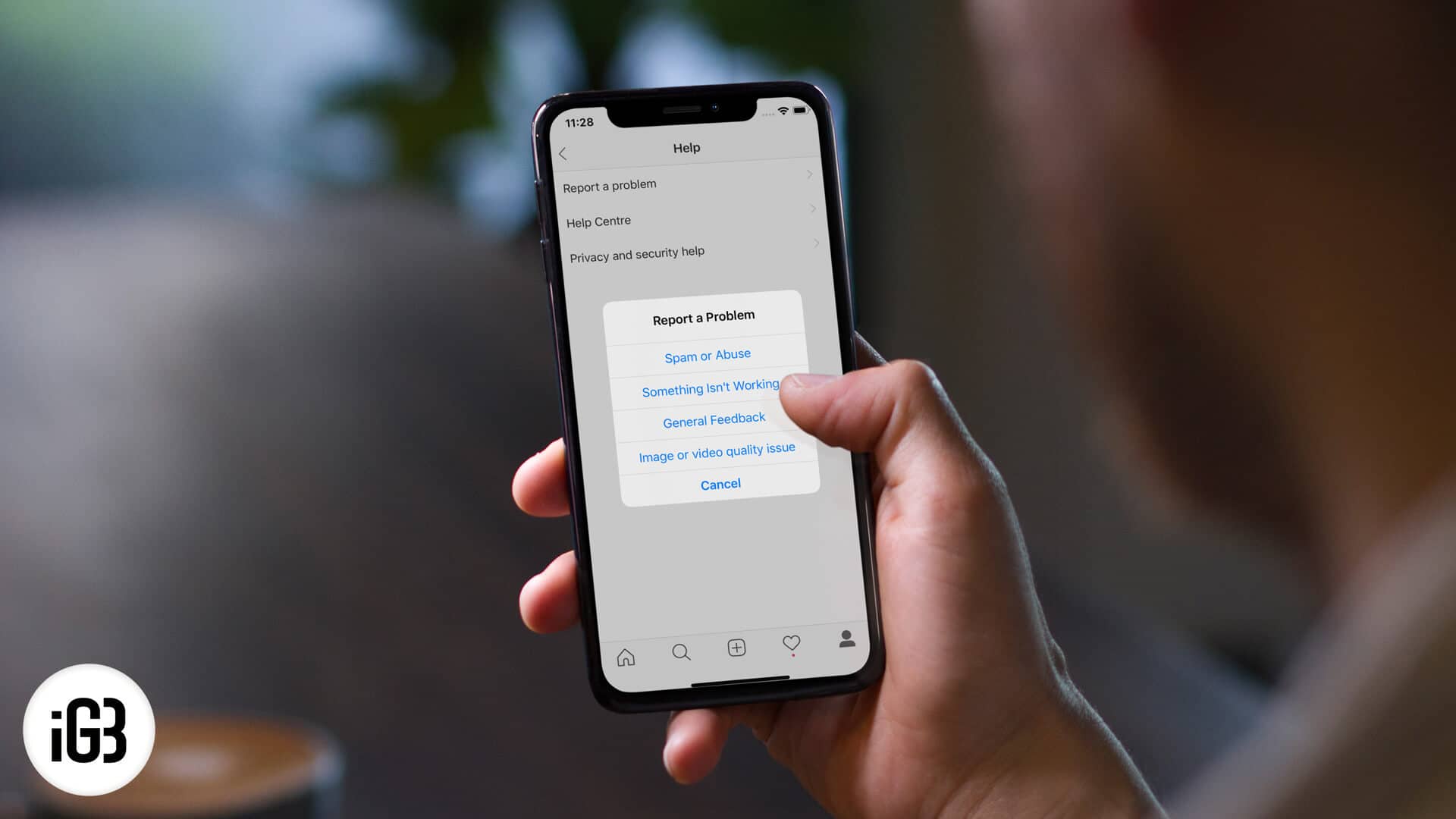Finding your Instagram account blocked, you are on the lookout to desperately figure out what went wrong and also discover the ways and means to bring the account into action again. Take a breath, mate! I can feel the desperation with which you are trying to remove action blocked on Instagram from your iPhone or Android device. Let me guide you through.
Instagram is a massive platform for creators and fans alike. However, the social networking service is also home to full-time trollers, professional abusers, evil-doers, and God knows what. That’s the reason why strong measures against malicious activities become so essential, ensuring the entire community remains protected.
How to Remove Action Blocked on Instagram from iPhone and Android
- Understanding Action Blocked on Instagram
- Report the Problem Straight Away
- Try Switching to Mobile Data
- Remove All the Third-Party Apps
- Link Your Instagram Account With Other Social Networks
Understanding Action Blocked on Instagram
Instagram keeps a tab on mischievous activities to ward off foul play. Whenever the social networking service detects that a specific profile is being involved in some spam activities, it instantly blocks the account, preventing it from doing any action. A message titled ‘Action Blocked’ is displayed on the account reading, “The action was blocked. Please try again later. We restrict certain content and actions to protect our community. Tell us if you think we made a mistake.”
Wondering what are the prime reasons behind such a strong action? Well, there could be many. For instance, if a particular profile is trying to increase the likes on a photo/video using a third-party app or boost the number of followers through unfair means. Using the same comment several times or liking too many videos or images within a short time could also be considered as spam activities.
What if you haven’t done anything wrong and still found yourself on the receiving end? Needless to lose sleep as there are quite a few ways to get rid of the action blocked error on Instagram.
Report the Problem Straight Away
Why take things lying down if you are right? It’s better to report the problem right away if you haven’t indulged in any malicious activities. If the social networking service has mistakenly blocked action on your account, you could get the respite without much delay.
The error message titled “Action Blocked” itself offers an option to report. Simply tap on Report Problem and then report the issue. You can also get this option from the app Settings.
Step #1. On your iPhone: Open Instagram app ⟶ tap on Profile tab ⟶ tap on three horizontal lines ⟶ Settings ⟶ tap on Help ⟶ Report a Problem. Now, choose the exact reason and then explain it. In the end, send feedback.
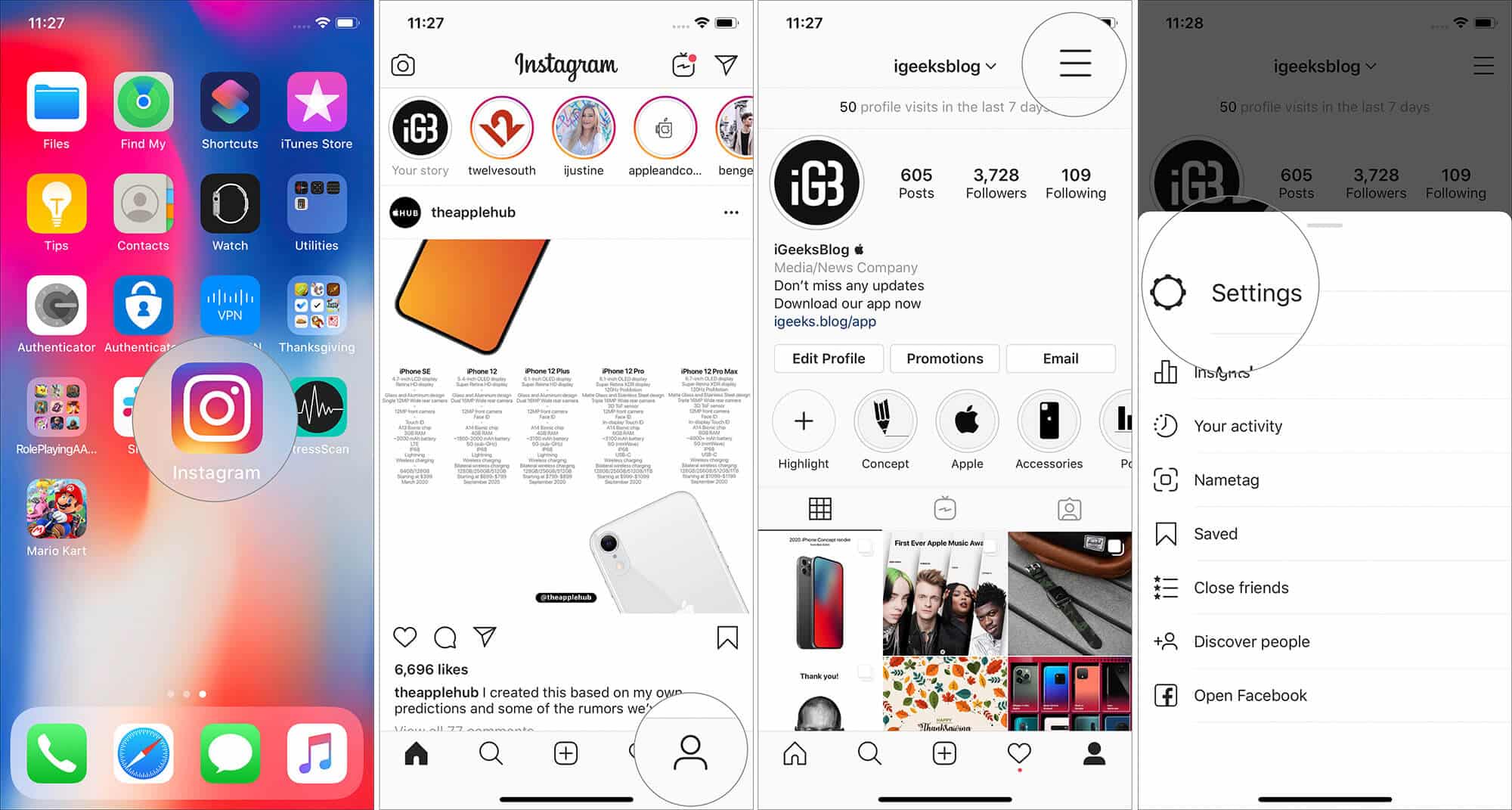
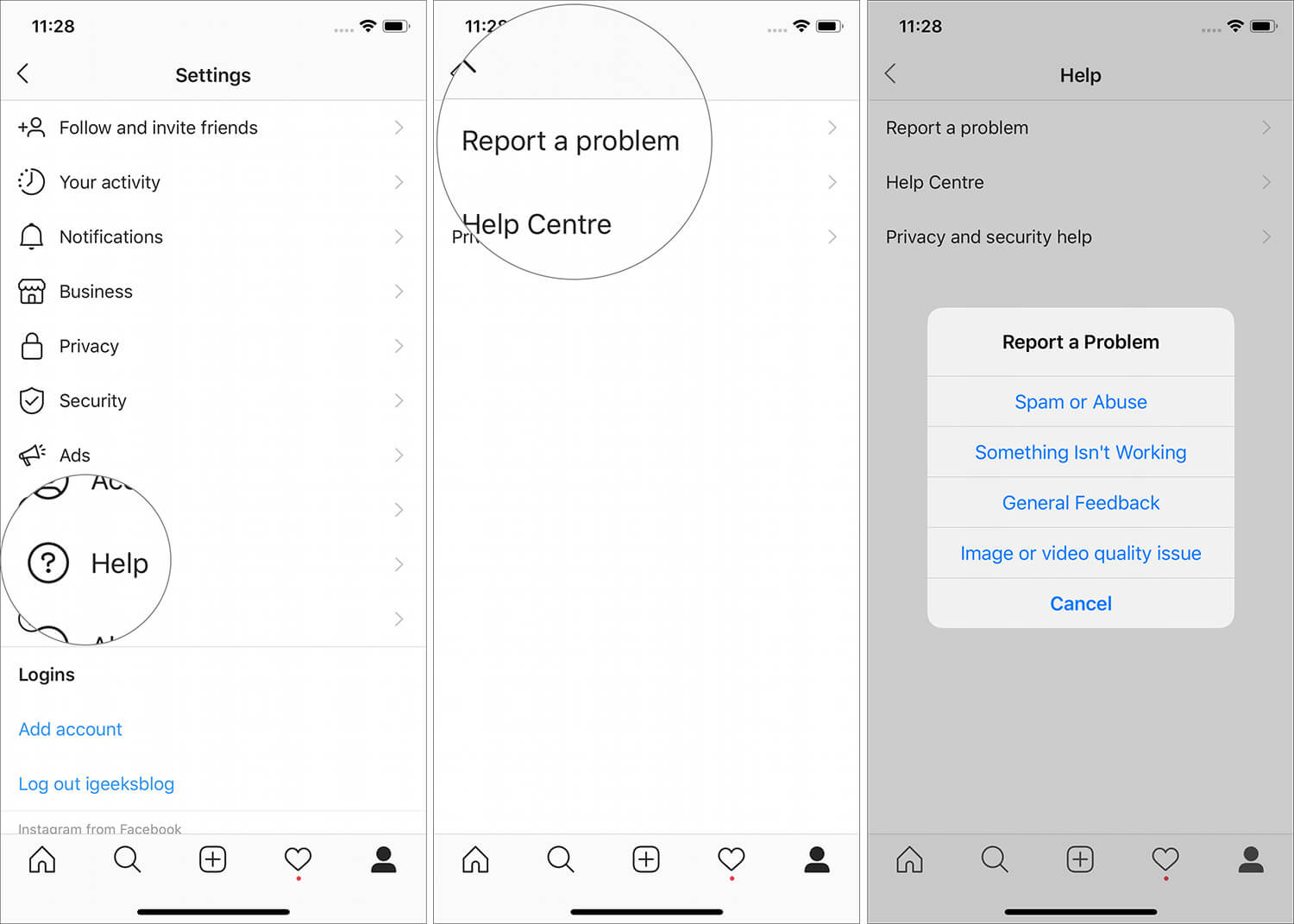
Step #2. On your Android device: Launch Instagram app ⟶ Profile tab ⟶ Three horizontal lines at the top right) ⟶ Settings button at the bottom ⟶ Help ⟶ Report a Problem ⟶ Choose Report a problem in the menu ⟶ Explain the issue and submit it.
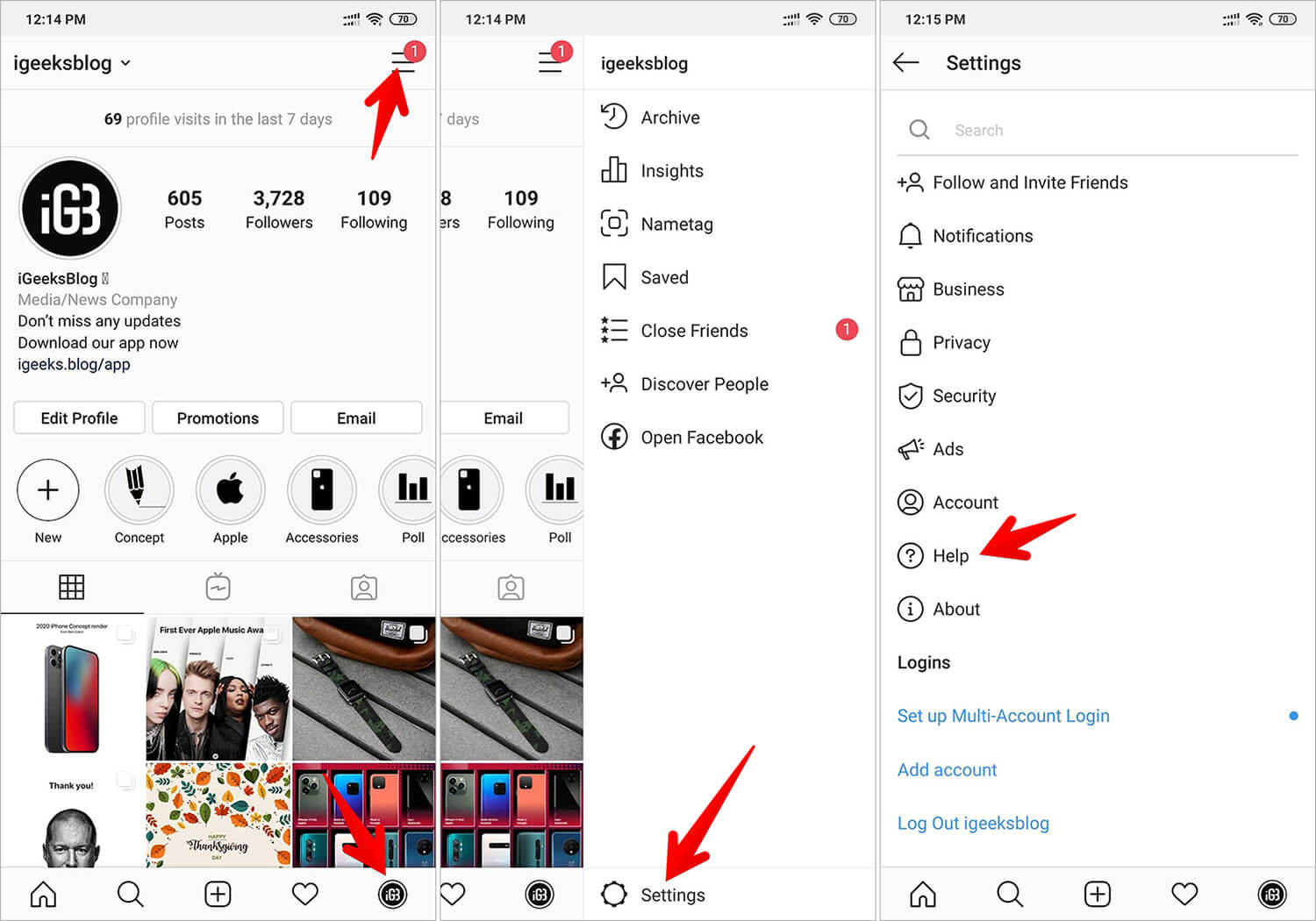
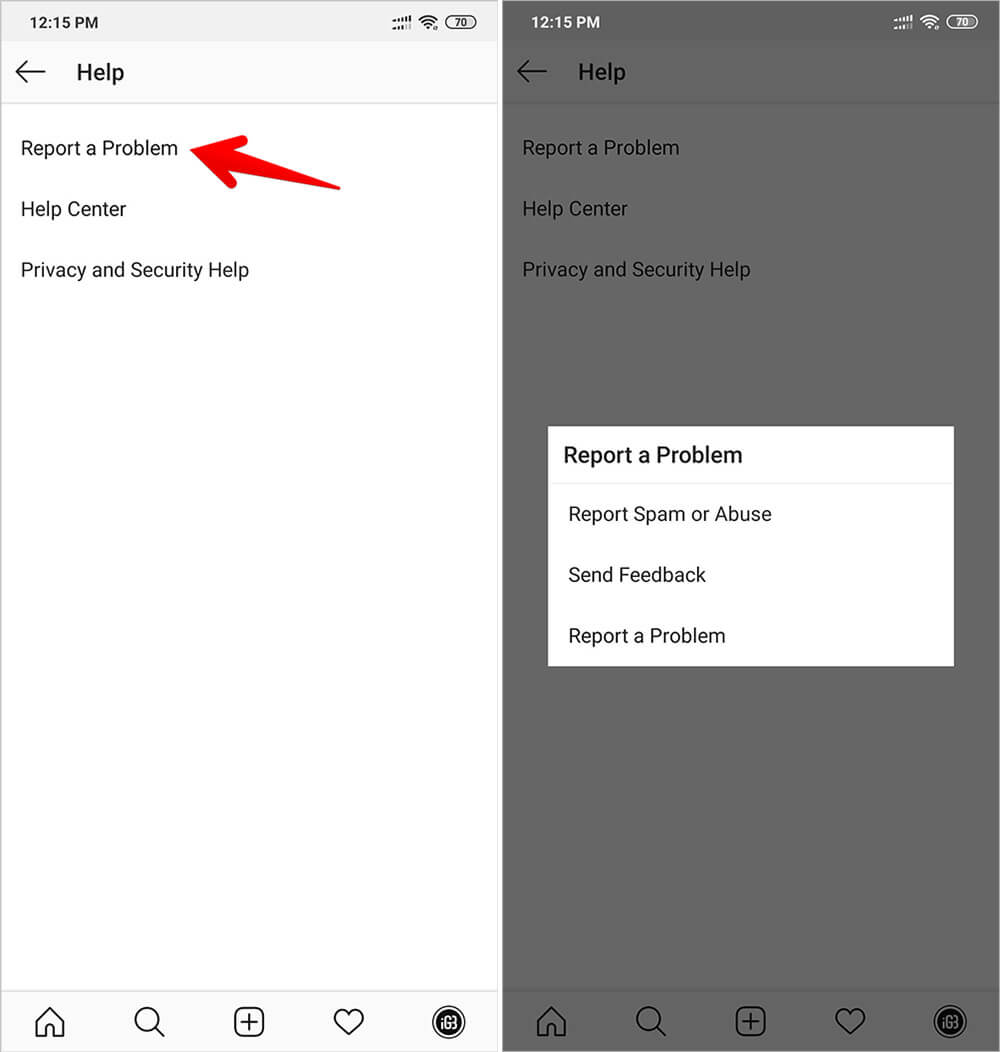
Step #3. On your computer: Click on your profile tab at the top right ⟶ Settings icon ⟶ choose Report a problem on the menu.
Once you have reported the problem, wait patiently until the problem has been resolved. In most cases, Instagram takes up to 48 hours to fix such issues. However, in some serious cases, the service may take around 4 weeks to give the go-ahead to a specific account after a stern warning.
Try Switching to Mobile Data
One effective trick that I would suggest you try out is to switch to mobile data. If social networking has blocked only your IP address, you can fix this problem right away.
iPhone X or later: Swipe up from the Home bar and hold along the middle of the screen. After that, swipe up on the app card to kill the Instagram app.
If you are using classic iPhones with Home button: Double press the Home button and then swipe up on the app card.
On Android device: The process of killing an app varies from device to device. On many Android devices, you just need to tap on the multitasking button (located at the bottom of the display) to bring up the app switcher. Then, swipe up on the app card to close the app.
There are many Android devices in which gesture controls are quite similar to the ones that exist on Apple’s modern iPhones including iPhone X or iPhone 11. So, you can close an app just by swiping up from the Home bar and then swiping up on a specific card.
After that, open the Settings app on your iPhone or Android device> Wi-Fi. And then turn off the toggle.
Then, turn on the Cellular/Mobile Data toggle. Now, launch Instagram to see if the action blocked issue is gone. If it has, you are ready to go.
But if Instagram hasn’t yet unblocked your account, move on to the next solution.
Remove All the Third-Party Apps
Just in case you have used third-party apps to boost likes on your profile or increase followers, better uninstall all those apps right away. Wiping them out could go a long way in solving this mess. Also, be sure to completely delete your account from such malicious apps.
Link Your Instagram Account With Other Social Networks
Maybe Instagram has felt that your account is bogus and perhaps run by some bot. In this case, the best possible way to win the trust back is to let the social networking service know that you are a real person and have a presence on other social networks as well.
Though linking your Instagram account to other social networks might not deliver an instant solution, it can definitely enhance your credibility.
Step #1. On your iPhone: Launch Instagram app ⟶ tap on the Profile tab at the bottom ⟶ tap on three horizontal lines at the top right ⟶ choose Settings in the menu ⟶ tap on Account ⟶ tap on Linked Accounts. After that, link your account to other social networks such as Twitter, Facebook, Ameba, and more.
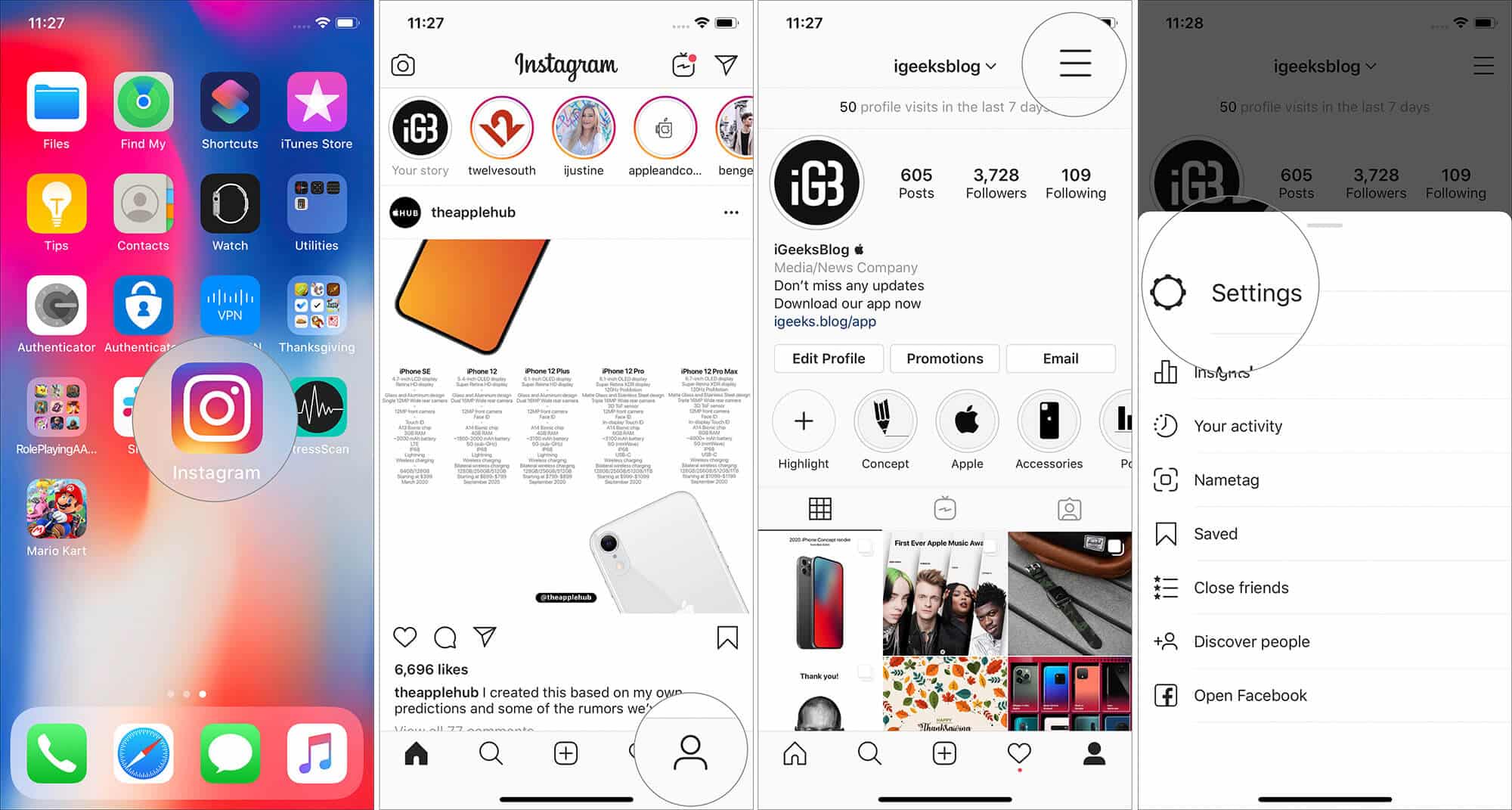
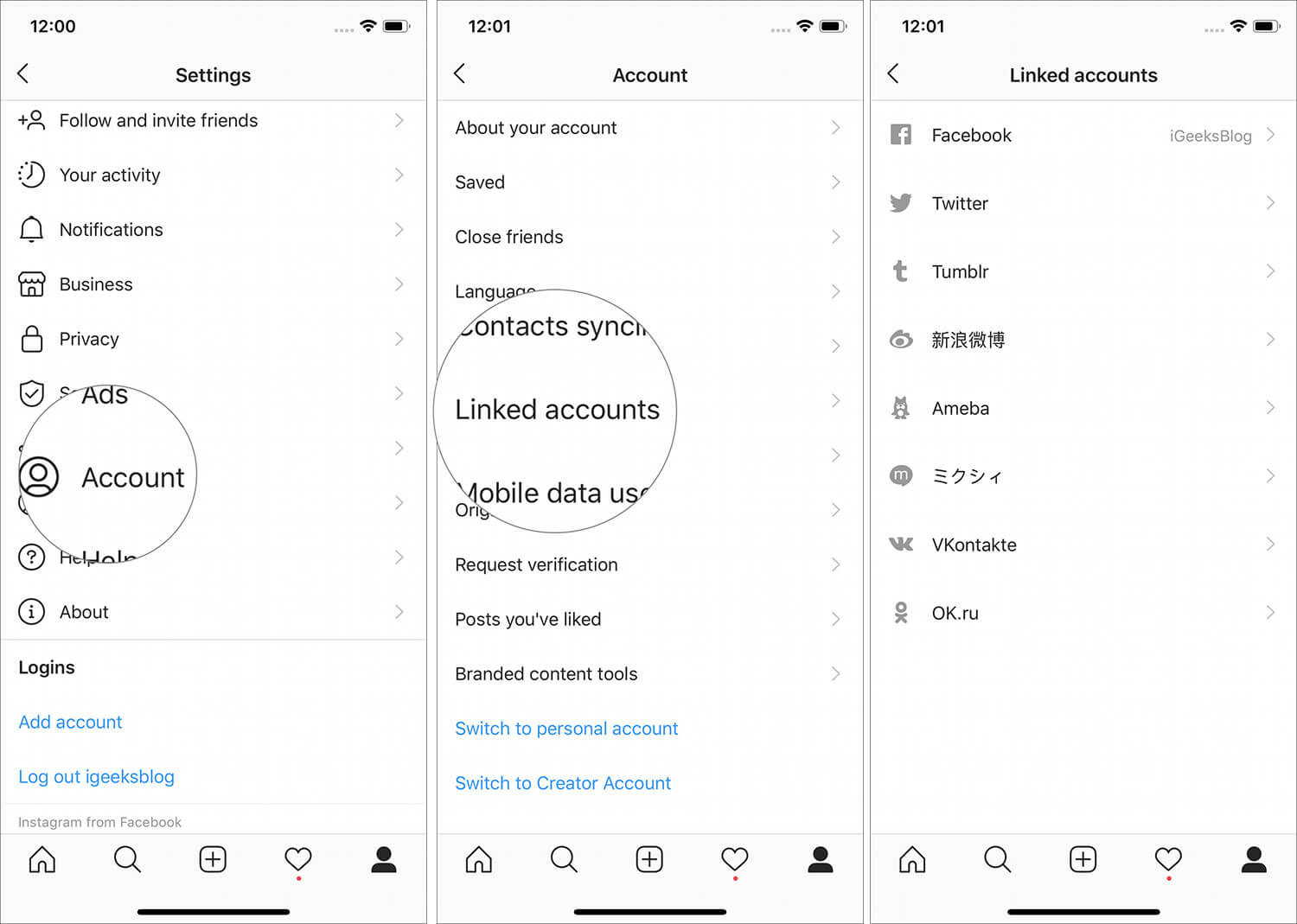
Step #2. On your Android device: Open Instagram ⟶ tap on the profile tab at the bottom ⟶ tap on the three horizontal lines at the top right ⟶ tap on the Settings button at the bottom ⟶ tap on Account ⟶ choose Linked Accounts. Then, link Instagram to other social networking services like Facebook, Twitter, Tumblr, and more.
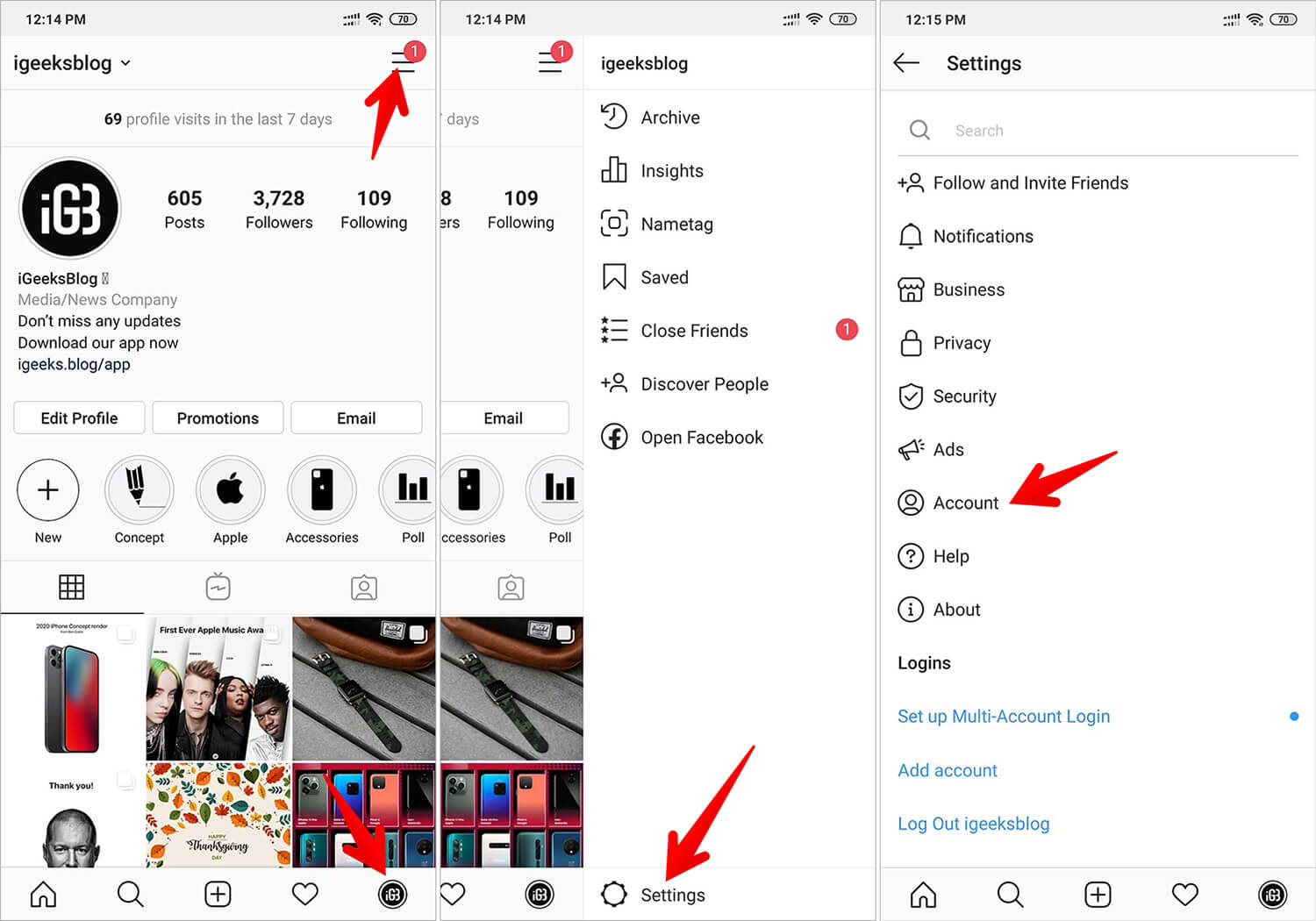
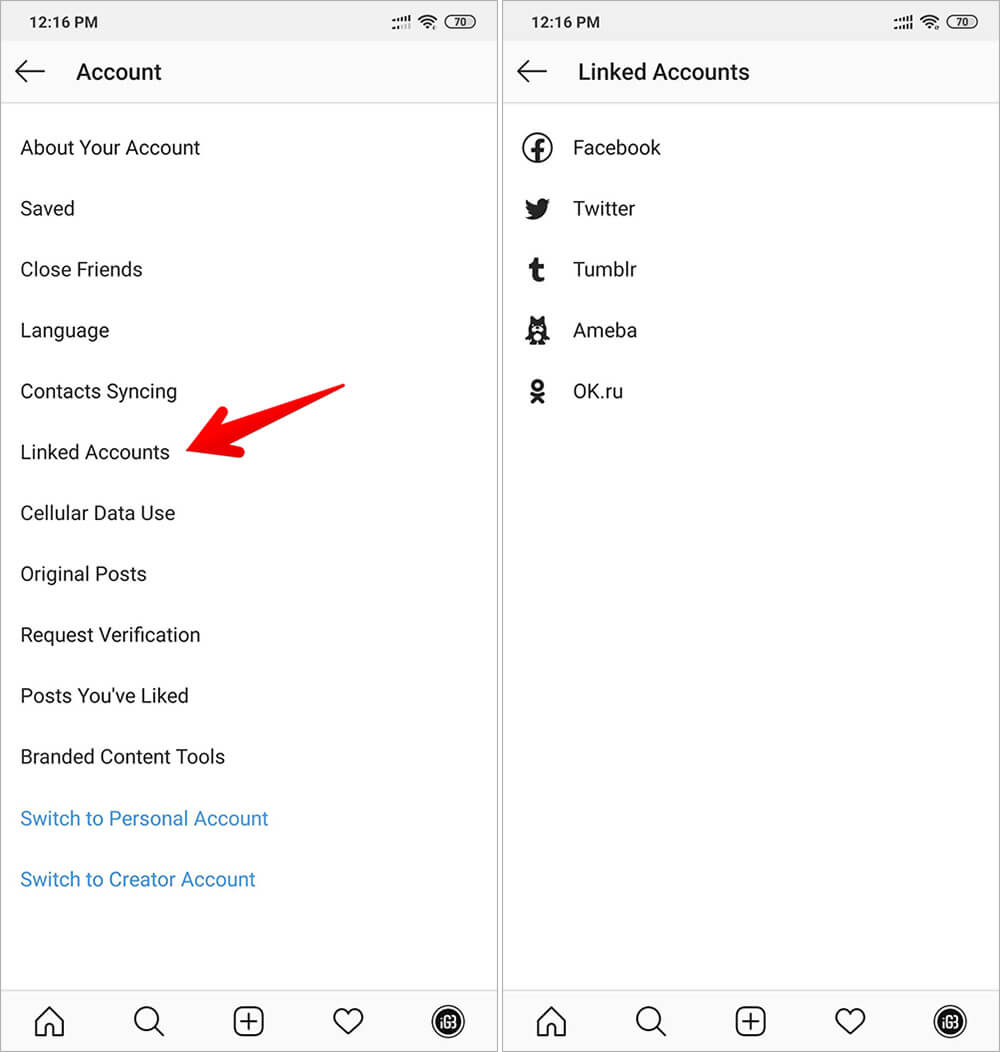
Wrapping Up…
Social networking is fun and a great way to stay connected with your fans and loved ones. Of course, we all want to showcase a ton of likes and followers on our account. But eventually what matters most is the genuine engagement and real interactions we receive.
There is no point in having millions of followers if you don’t get the desired engagement. After all, bots will never bolster your influence or take your message across the board, will they?
You may also like:
- To Download Instagram Photos and Videos to iPhone Camera Roll
- How to Unsend an Instagram Message on iPhone and Android
- Best Instagram Stories Apps for iPhone to Ace your Story Game
- How to Manage Multiple Instagram Accounts from iPhone
Got rid of the problem? Share your feedback in below comment box.
🗣️ Our site is supported by our readers like you. When you purchase through our links, we earn a small commission. Read Disclaimer.