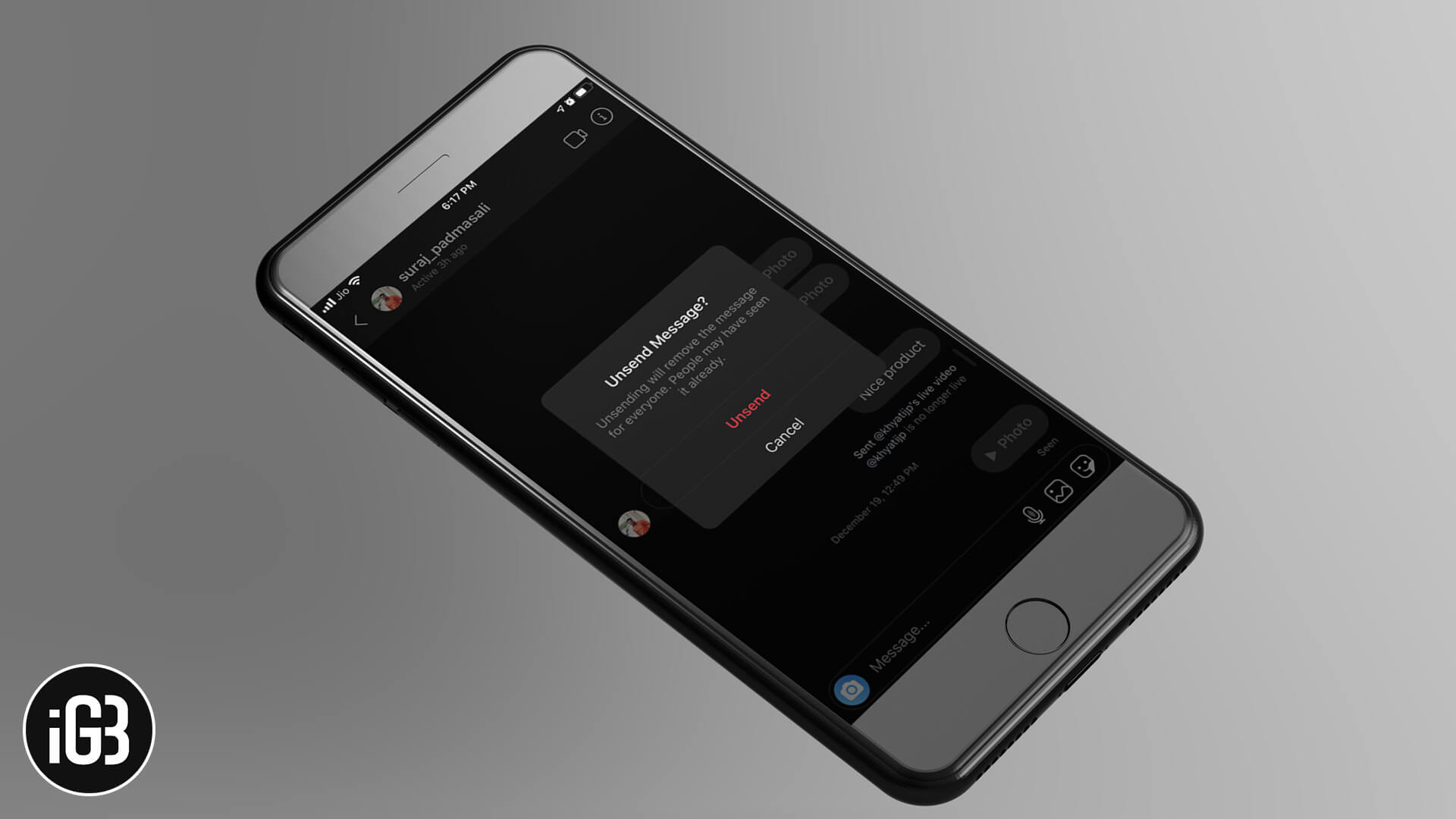Your spoken or written words are like arrows shot from a bow. On your social media network, you might be chatting with a lot of people. In a moment of a hurry, you could type something you wish you didn’t. But the die is cast, and you cannot change your sentence or phrase. Thankfully, for Instagrammers, here is good news. They can unsend or delete an Instagram message on their iPhone and Android, as well.
When you unsend messages on Instagram, you won’t be able to see those messages again. Moreover, you can delete only those Instagram messages, which are marked as seen or not. Once you remove the message, nobody can read it. When you delete a message, a notification is sent to the other Instagrammer, and s/he comes to know that you have deleted something from the conversation. With this understanding, let’s dive into this tutorial.
How to Unsend Messages in Instagram on iPhone and Android
Step #1. First off, launch the Instagram app on your iPhone.
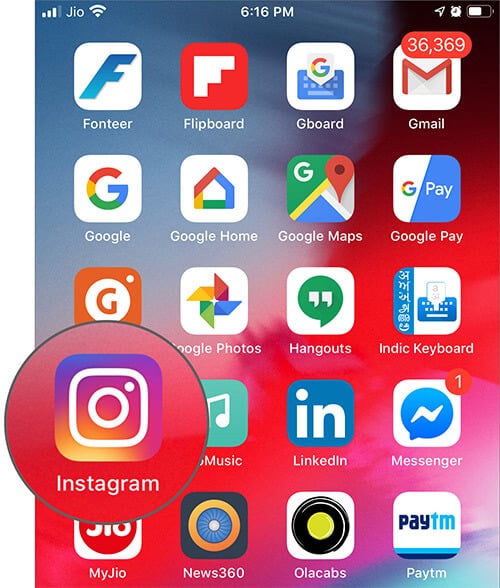
Step #2. Next, tap on the Message/Conversation arrow from the top right corner of your device.
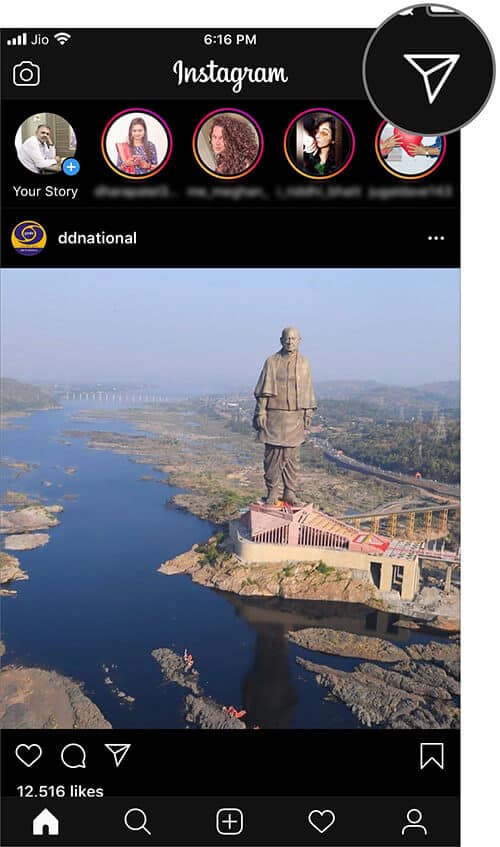
Step #3. Tap on any conversation you are involved in.
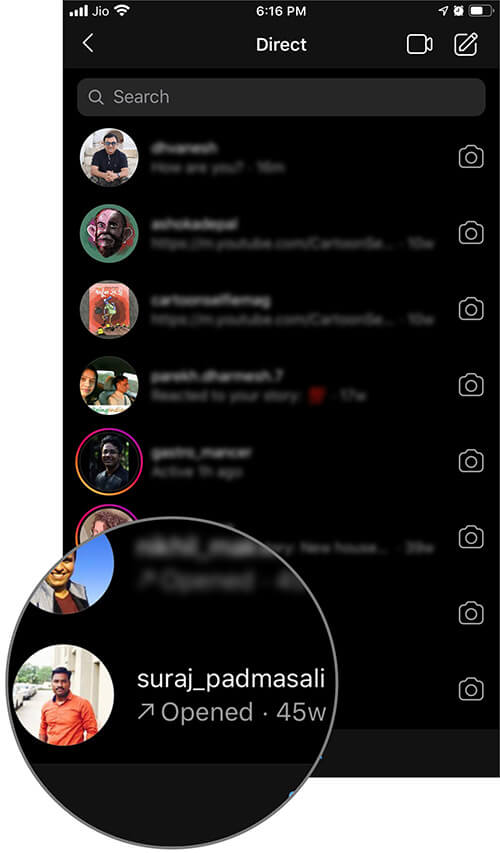
Step #4. Now tap and hold the message you wish to delete or remove from the conversation.
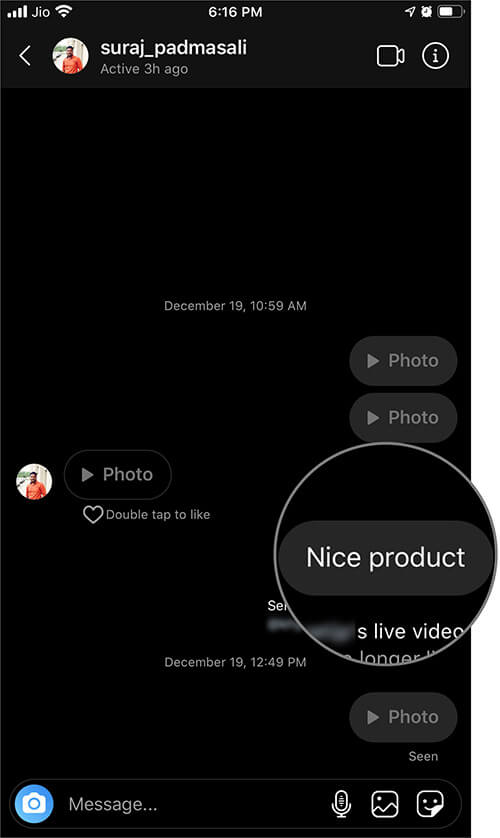
Step #5. Two options will appear on the screen: Copy and Unsend. You need to tap on Unsend.
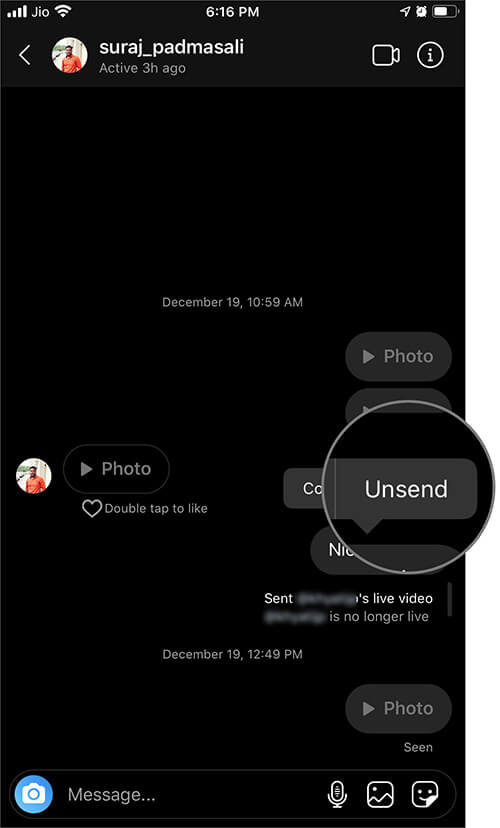
Step #6. On your iPhone, you will be prompted to confirm your action. A pop-up appears and asks you to Unsend Message.
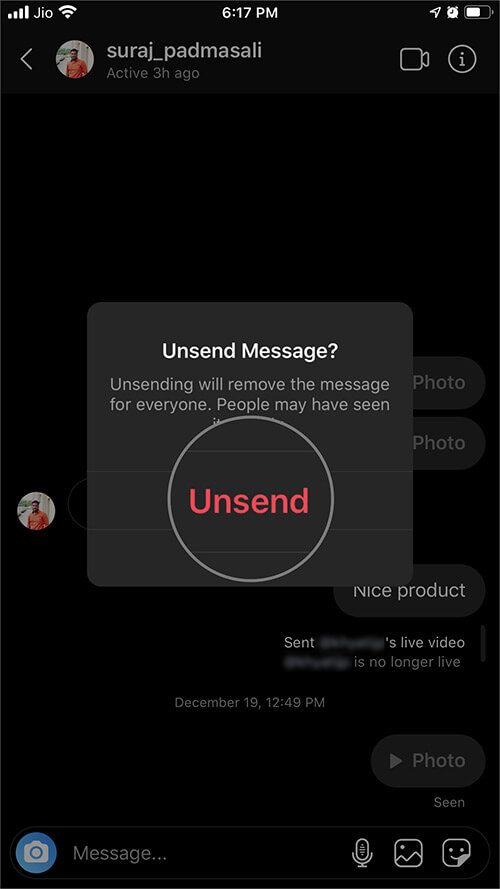
Note: While on an Android device, the message may get deleted quickly once you tap on the Unsend Message.
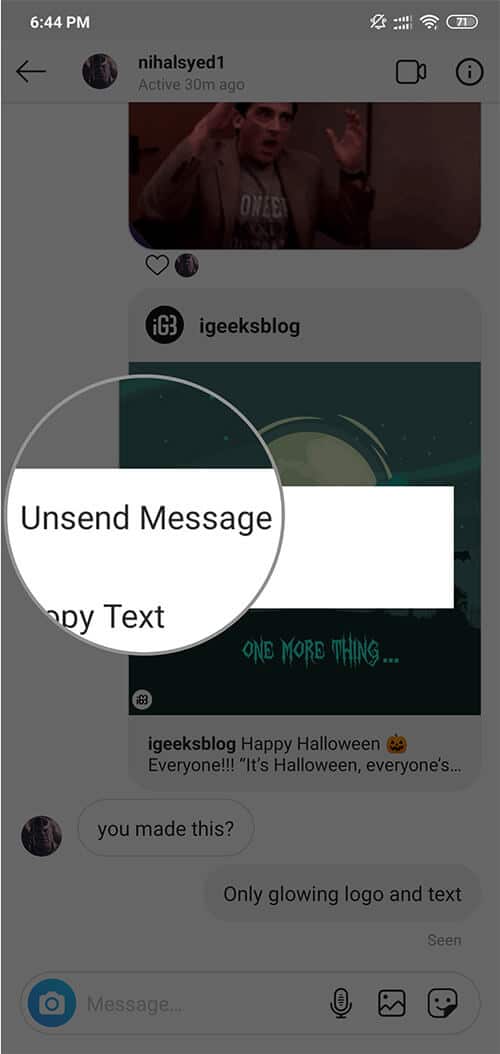
You can now check the conversation thread, which does not show the deleted message. Your friend or contact will not be able to access that message as well.
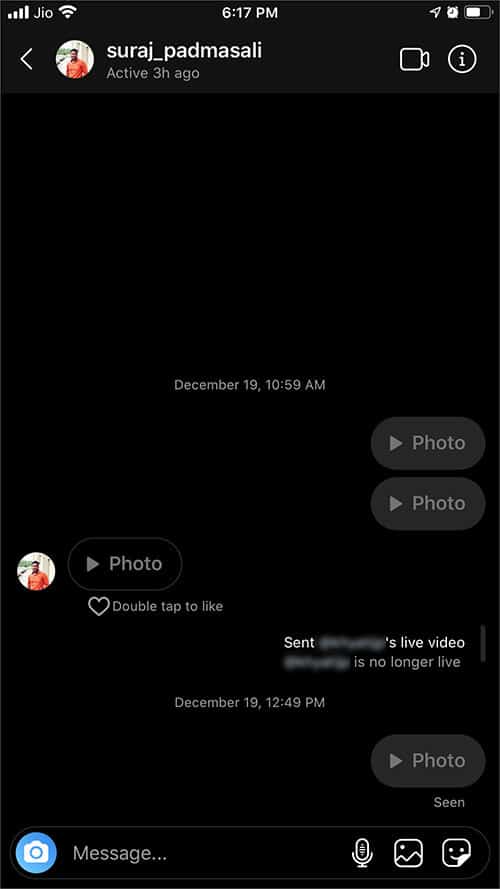
That’s all folks!
Wrapping up…
It is a fact universally accepted that once a person is hurt by your words, you cannot heal the wounds. Agreed, you have successfully removed your words from the chat thread, but how can you erase the words etched on somebody’s mind? So be careful with your words and enjoy the Instagram chat!
You may also like to read…
- How to Turn ON Instagram’s Dark Mode on iPhone
- Add and Switch Between Multiple Instagram Accounts on iPhone
- How to Download Instagram Photos and Videos to iPhone Camera Roll
- Delete Instagram Account From iPhone and Mac
Do you think it is a useful feature for you? Share your feedback with us in the comment box.
🗣️ Our site is supported by our readers like you. When you purchase through our links, we earn a small commission. Read Disclaimer.