The social media era has ingrained platforms like Instagram into our lives. But there may come a time when you feel the need to take a break or say goodbye to the platform. If you, too, are looking for ways to step down from Instagram, then this guide is for you.
In this article, I’ll take you through the step-by-step process of deleting or deactivating your Instagram account on iPhone.
How to permanently delete Instagram account on iPhone
For one reason or another, you’ve decided to delete your Instagram account. You’ll need to do so manually either with your phone or computer. However, be aware that deleting your account permanently removes your photos and videos. I’ve included a step-by-step tutorial on downloading your IG data at the bottom of this section.
Here’s how to delete your Instagram account:
- Access Instagram on your iPhone.
- Navigate to your profile → Tap the hamburger icon → Select the Settings option.
- Choose See more in Accounts Center to proceed → Select Personal details under Account settings.
- Tap Account ownership and control → Hit Deactivation and deletion.
- Opt for your account when prompted.
- Choose the Delete account option → Hit Continue to proceed.
- Select a reason that justifies your case → Tap Continue.
- Hit Continue.
- Enter your account password → Select Continue.
- Finally, tap Delete account to conclude the process.
Note: You’ll be notified of the date when your account will cease to exist. Until then, if you change your mind, re-access your account to terminate the process. There is no coming back once the respective date has passed.
Because deleting your account permanently removes all photos, videos, and comments you’ve posted, you may wish to download a copy of your IG data before going through with account deletion.
Here’s how:
- Head to your profile → Tap the hamburger icon → Select Settings.
- Just as before, tap See more in Accounts Center. Now choose Your information and permissions.
- Tap Download your information → Download or transfer information.
- If you have multiple Instagram profiles linked to your Accounts Center, choose the profile you’d like the information from. Then, tap Next.
- Select whether you’d like to download All available information or Some of your information (which allows you to choose what you’d like to save before deleting your account).
- Then, choose whether you want to download the information to your device directly or transfer it to another location, such as Google Drive.
- Once you’ve decided, tap Next. Then, enter the Date range from which you wish to download your data. Fill out the remaining options, such as Format and Media quality. Tap Create Files to begin downloading your information.
If you’d rather just take a break from Instagram than delete your account permanently, follow the steps below.
How to deactivate Instagram account on iPhone
A break from social media could act as a healing period for individuals. However, achieving this peace does not require extreme solutions like deleting your Instagram account. You could rather deactivate your account for a set amount of time.
- Follow steps 1-6 as discussed above.
- Choose Deactivate account → Hit Continue.
- Enter your account’s credentials and tap Continue to move ahead.
- Pick a reason → Hit Continue.
- Tap Deactivate account to conclude the process.
Note: Your Instagram account will stay hidden from the platform until you log back in again.
The one-month period to permanently delete your Instagram account is to protect your account data if you have a second thought. Since once you delete it, you can’t get back your account.
Yes. But you have to log in within one month after deleting your account. After that period, you won’t be able to retrieve it.
Yes. If you have deactivated your account, you can retrieve it anytime. But if you have deleted your account and try to log in after a month, you won’t be able to access it.
Be more than an Instagrammer!
Now that you’ve successfully got the gist of deleting or deactivating your Instagram account, you can curate a mindful experience for yourself. With a clearer mind and a sense of liberation, you can redirect your energy and focus on things that truly matter.
Thank you for reading. If any, take a moment to comment on your queries or concerns, and I’ll be at your service.

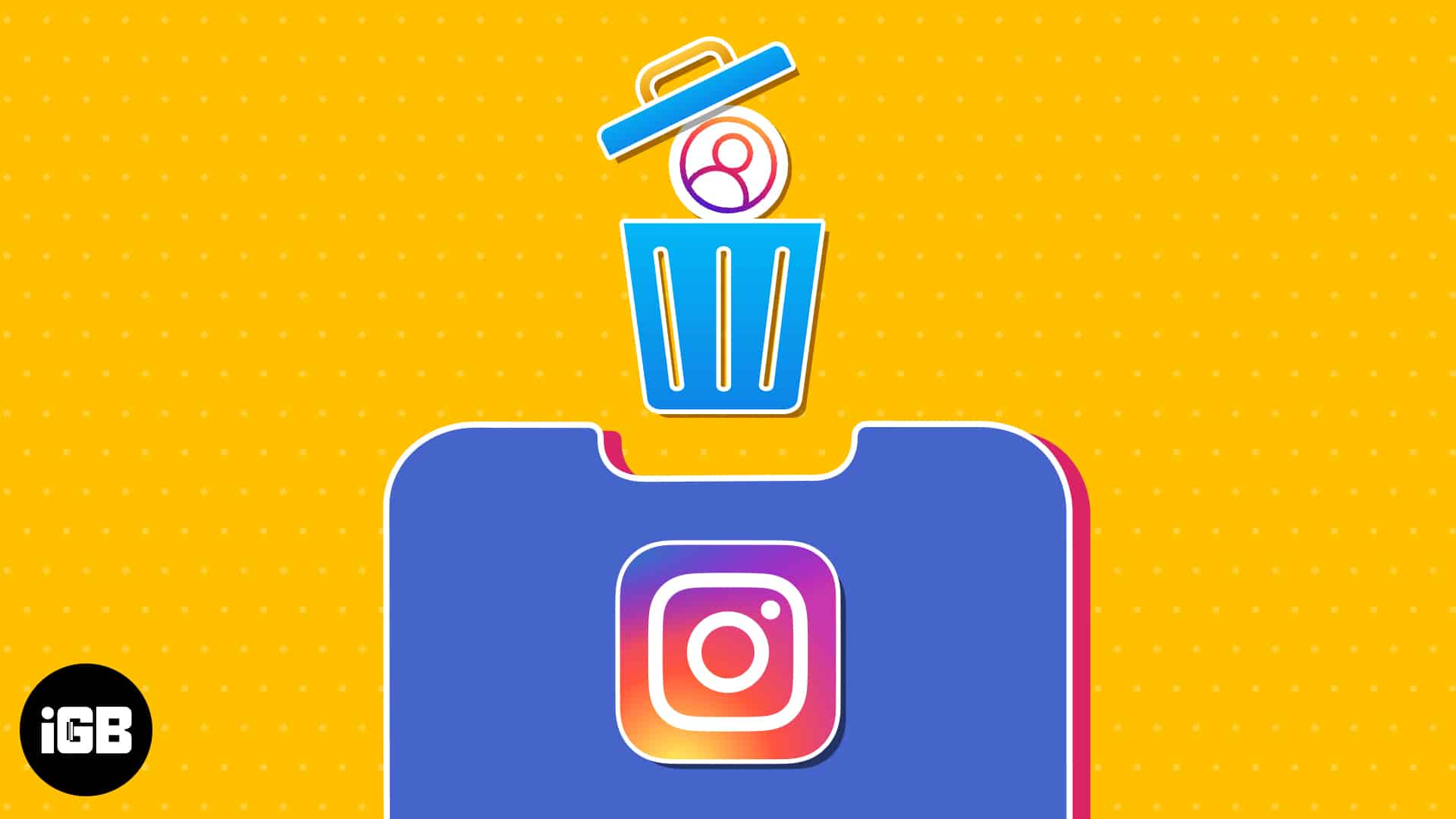
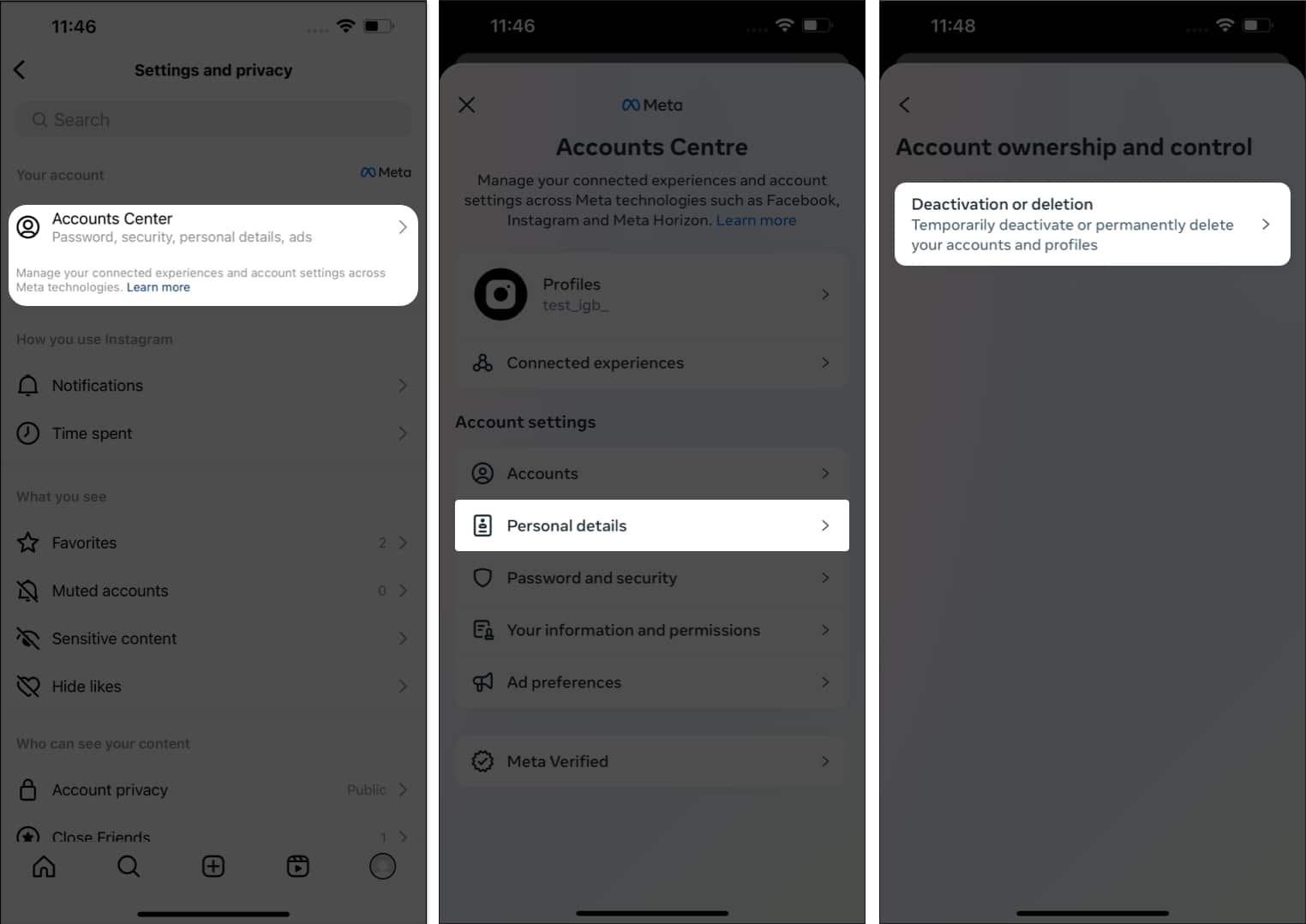
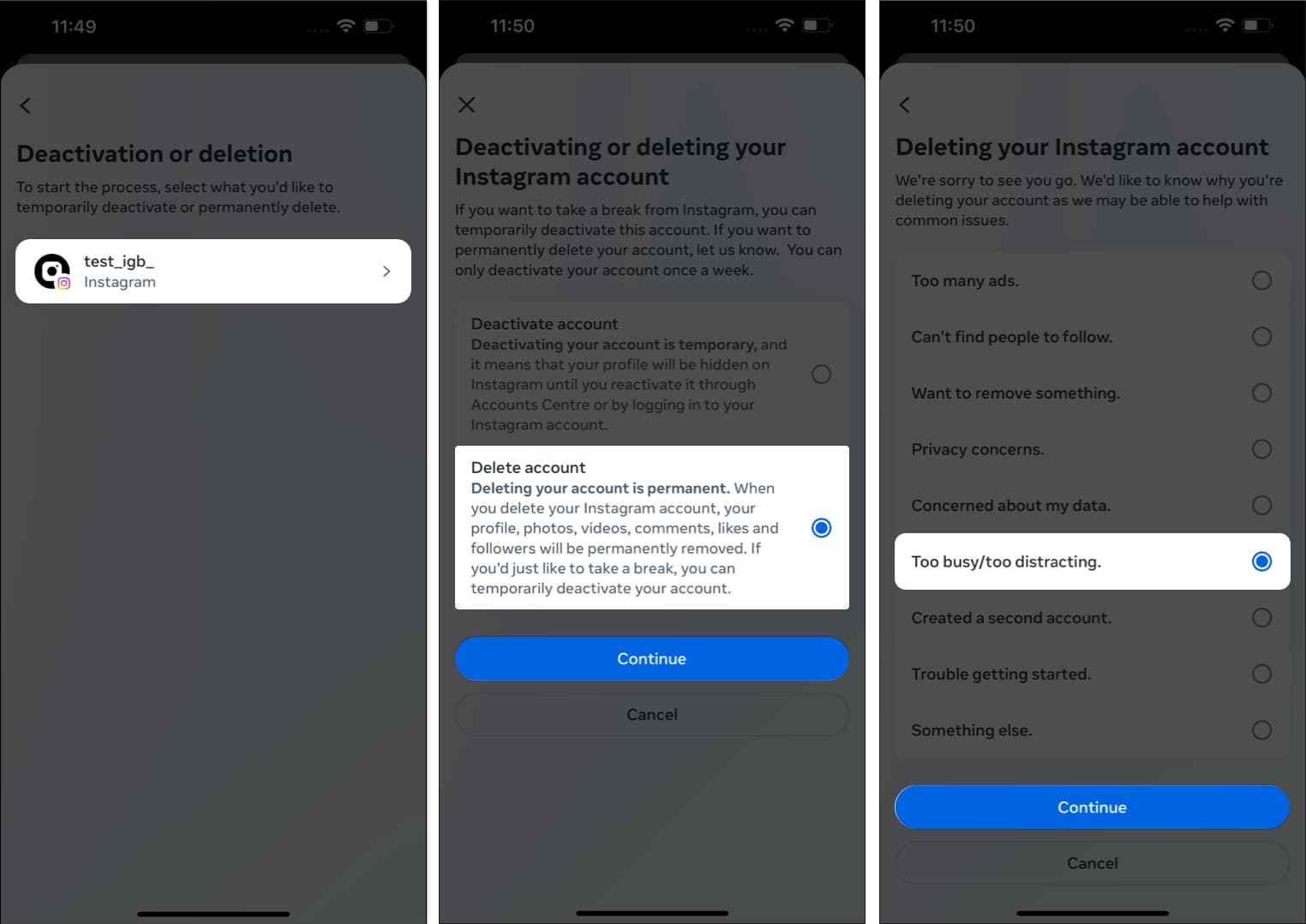
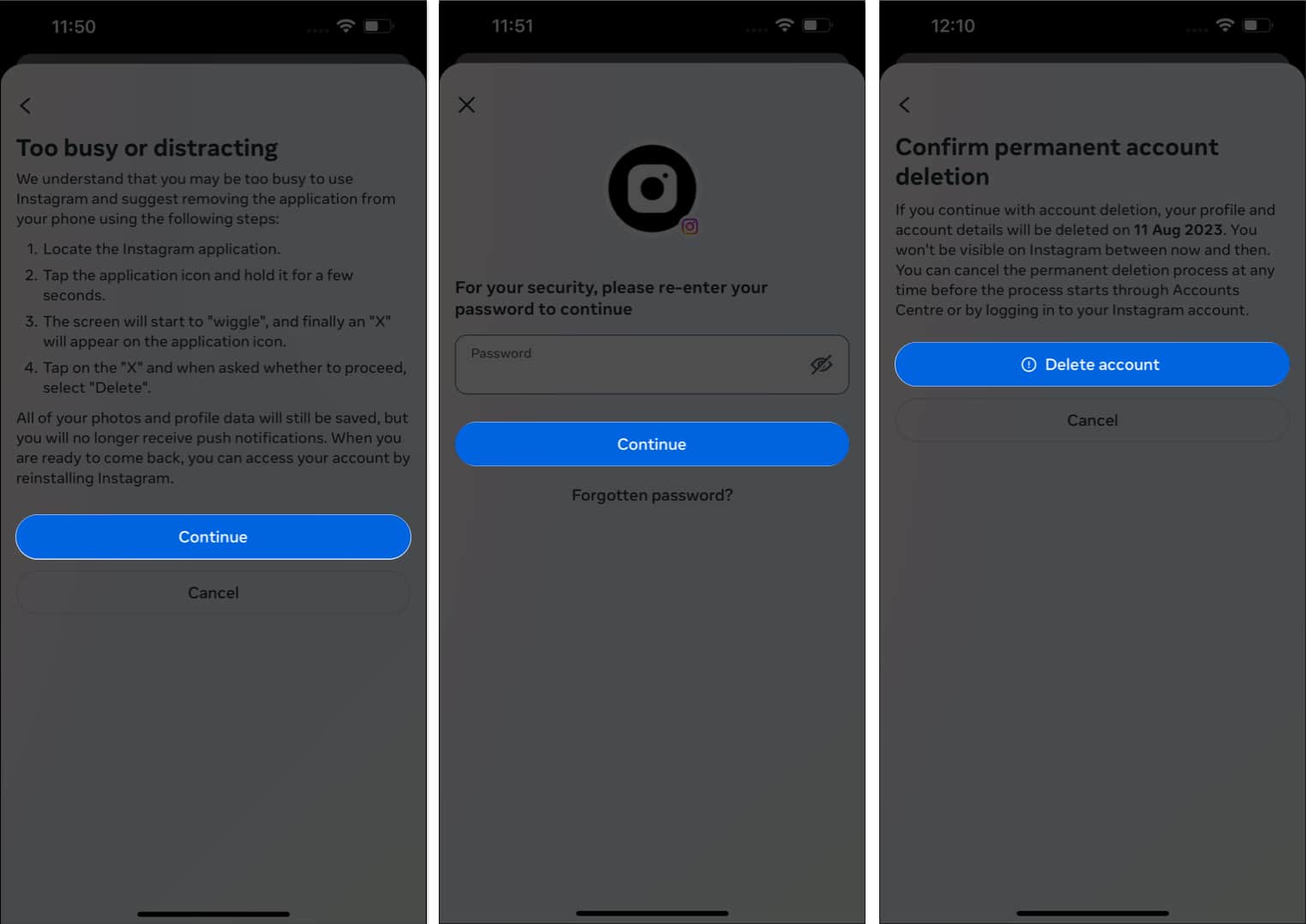
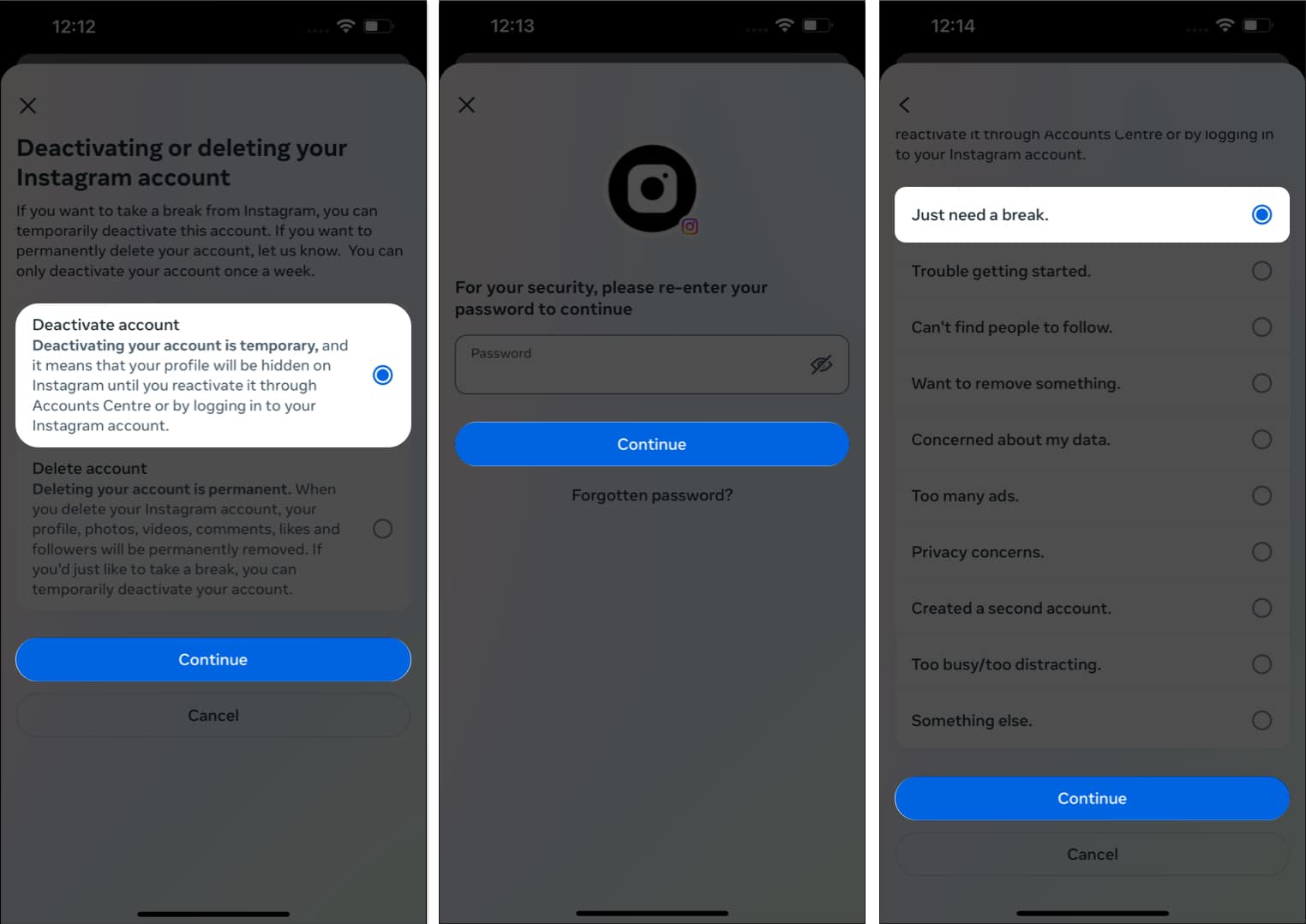







Leave a Reply