Do you suspect someone you want to converse with has blocked you on iMessage? Despite technological advances and new features with each version of iOS, it’s hard to know for sure whether you’ve been blocked.
Fortunately, Apple users have picked up on subtle cues that can help to know if someone has blocked you on iMessage. Read on to learn what to look for.
11 ways to know if someone blocked you on iMessage
When someone blocks you on iMessage, it won’t tell you outright. But there are a few signs you can pick up on that will confirm your suspicions. Here’s what to look for.
1. Check the bubble color in iMessage
Most people recognize the distinction between the green and blue bubbles in Messages.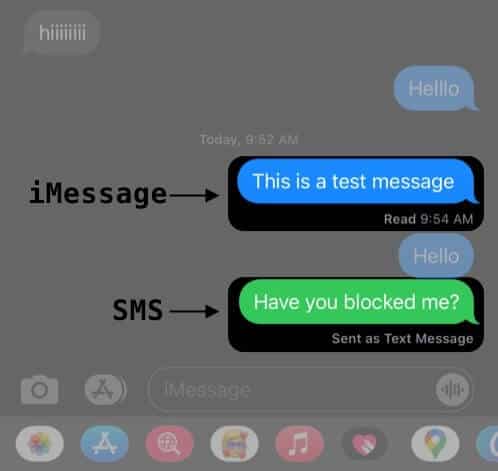
If your conversations with someone previously displayed blue bubbles and suddenly shifted to green, it could be a sign that they blocked you.
Don’t jump to conclusions just yet—this can also occur for other reasons, such as when the person turns off their iMessage or if they’re temporarily offline.
2. Look at iMessage Delivery Status
Another way to see whether your message went through is to look underneath the last message you sent.
- If there’s a “Not Delivered” error under a blue bubble, you should first check your internet. If it’s under a green bubble, quickly examine your cellular plan and signal.
- Remember, if your iPhone switches your iMessage to SMS and you lack a strong signal, you could see a Not Delivered error under the bubble, regardless of being blocked or not.
But if you’ve been blocked, your SMS might still get delivered and show a Sent as Text message status, but the person who blocked you still won’t receive your message. - If you don’t see a Delivered label below the text bubble and only see a message in a blue bubble without any notification or error below it, it might mean the recipient is out of service range, hasn’t gotten your message, or you might have been blocked.
Note: A message in a blue bubble without a label is often just a temporary status. After a few minutes, your iPhone will generally attempt to send it as an SMS.
3. Send an SMS
After seeing a green bubble instead of the usual blue bubble, the next step is to look at any error or notification.
- If you see a Sent as Text Message notification, it could be that you or your recipient have a poor internet connection or that iMessage is turned off on their device at the moment.
- Conversely, this could also happen if you’ve been blocked. We tested this and found that if you get blocked by a person on iMessage, your iMessage could still be sent as a text message (in a green bubble) with a Sent as text message alert below it after a while. However, the recipient still won’t receive your text message.
Here are some things we’ve found from our tests:
- If someone has blocked you and your message to them doesn’t go through as an iMessage, any subsequent messages you send will be dispatched as text messages. However, they won’t get any of these messages.
- Interestingly, even if they’ve blocked you, they can still send you messages, which will come to you as iMessages. You may also see the typing bubble whenever they’re typing their messages.
- If you respond to their message, your iPhone might first try to send your message as an iMessage. But if that fails, it’ll automatically switch and send your reply as a regular SMS.
You may also want to try out fixes for an iPhone that doesn’t send text messages.
4. Check for Read Receipts in iMessage
Read Receipts is an iMessage feature that lets you know whether the recipient has read your message.
In addition to the Delivered status, you can see under a bubble to signify that your message was successfully sent to the recipient. If you don’t see Delivered, you may have been blocked on iMessage.
Note that a user can turn the Read Receipts feature off, so not seeing the word Read under the speech bubble doesn’t automatically mean that you’re blocked.
5. Try to make a phone call
When a number is blocked on an iPhone, the blocked individual can still initiate or attempt a call before being directed to voicemail. Specifically, if you’re blocked, you’ll hear the phone ring momentarily before the call is abruptly cut off and you’re sent to voicemail.
So, if you attempt to call and experience a brief ring before a sudden disconnection, it’s a strong indicator that you’ve likely been blocked.
6. Mask your number
Try calling again, but mask your number by dialing *67 before their number.
If the call goes through normally, then it’s a pretty clear sign that your number was likely blocked.
7. Turn off caller ID
Another trick to get past the block is deactivating caller ID in your device’s settings.
If your carrier allows it, go through Settings on your iPhone, head to Phone → Show My Caller ID, and then toggle it off.
Then try calling the person. If your calls go as normal because of No Caller ID, you may confirm that you have been blocked on iMessage.
8. Use a different number or device
Trying to call from a different number or device can help verify if your suspicions of being blocked are accurate.
If you still can’t connect despite changing iMessage phone numbers or devices, there could be an issue with the recipient’s phone. In that case, consider reaching out to them through alternative channels.
9. Try FaceTiming
If you’re wondering how to know if someone blocked you on iMessage without texting them, you can try FaceTiming them since the call won’t connect if you’re really blocked.
If a person has blocked you on messages, calling or video chatting with them via FaceTime, it will result in an error message like “The recipient does not accept your invitation” or “Cannot reach this person right now.”
10. Try to wait it out
You might not be able to send a message or reach the receiver for several valid reasons, including network issues, a dead battery, or they might be occupied with urgent matters. It’s best to give it some time, perhaps waiting several hours or even a full day before trying again.
11. Check other social media apps
If someone intentionally blocks you, it’s likely not limited to just Messages; they might also block you on social media and other messaging platforms. Consider checking any apps where you typically engage with the person.
If you find yourself blocked across multiple channels, it’s a clear indication they’ve chosen to set boundaries, and it would be respectful to acknowledge and honor them.
Video: How to know if someone has blocked you on iMessage
No. You won’t see Delivered under your message if someone has blocked you on Messages.
No. The moon icon in a conversation indicates that they activated Do Not Disturb mode on their device. This implies that their text notifications are muted, so they may not immediately see or reply to messages.
Even if your phone number has been blocked, you can still call and leave a voicemail. However, the voice message will appear in a separate area for blocked callers’ voicemails.
Wrapping up…
It can be both frustrating and concerning when you’re unable to connect with someone. Whether it’s uncharacteristic of them or a recent incident might explain the behavior, it’s often wise to give it some time before reaching out again.
If everything suggests you’ve been blocked, it’s important to respect their decision. Wait for the right moment or sign that they’re ready to re-engage in conversation, ensuring that the dialogue remains respectful and understanding.
Have any other questions about how to know if someone has blocked you on iMessage? Leave them in a comment below! We want to hear from you.
Read more:

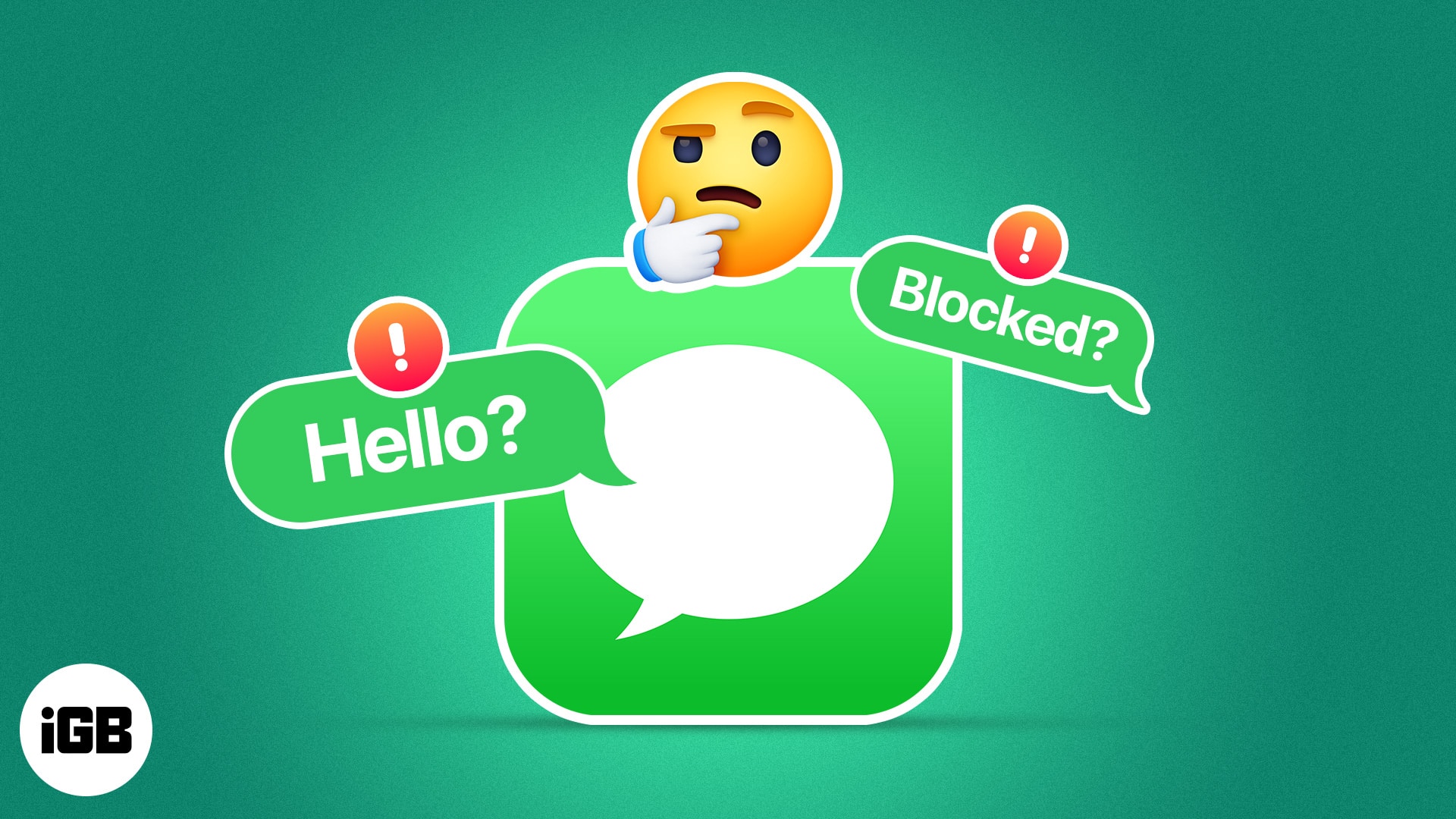
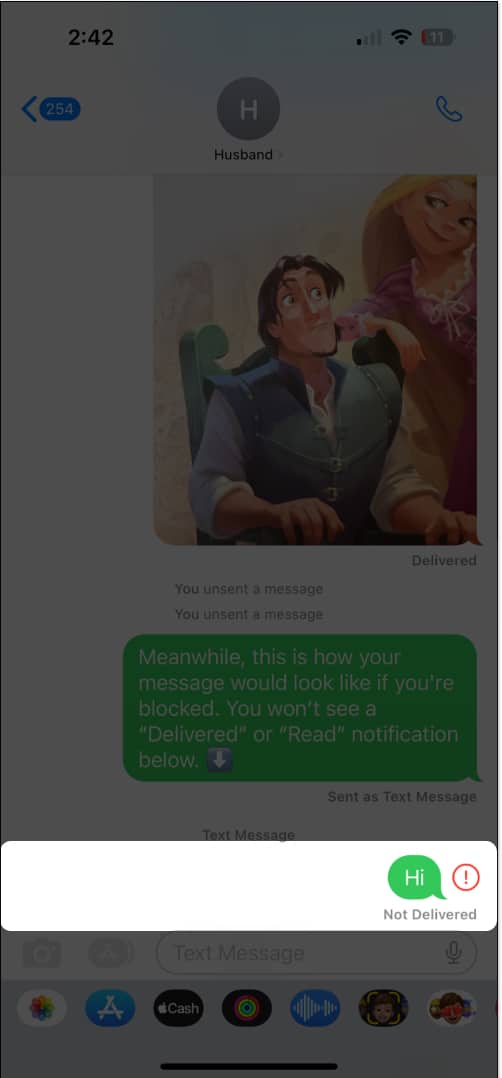
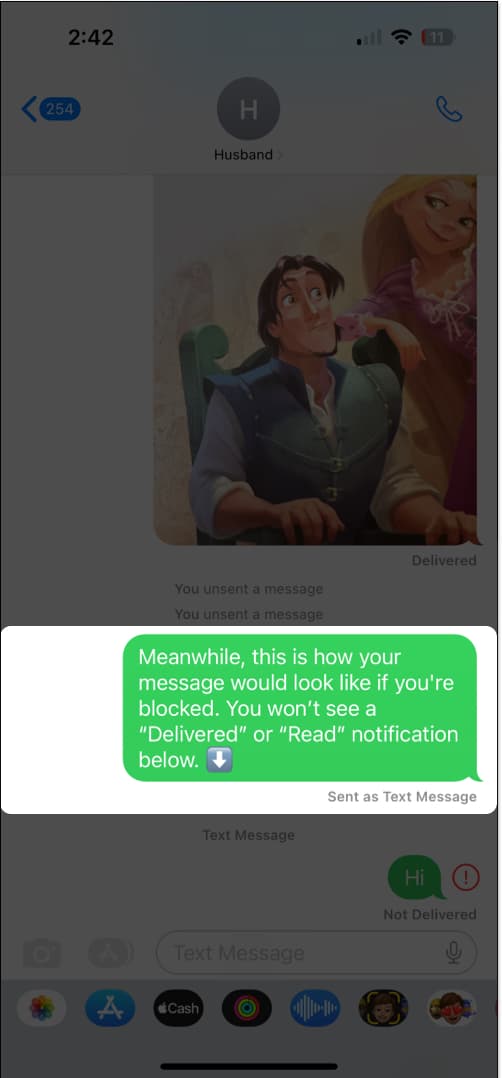
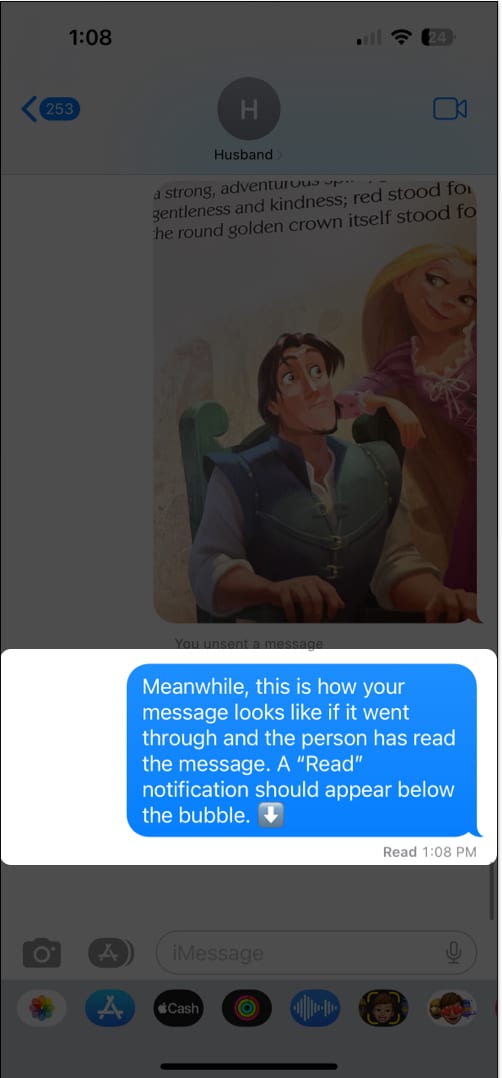







Leave a Reply