
FaceTime Like a Pro
Get our exclusive Ultimate FaceTime Guide 📚 — absolutely FREE when you sign up for our newsletter below.

FaceTime Like a Pro
Get our exclusive Ultimate FaceTime Guide 📚 — absolutely FREE when you sign up for our newsletter below.
Get ready to enhance your Roblox adventures by learning the quick, friendly way to redeem gift cards and avoid common pitfalls.
If you play Roblox, chances are someone has gifted you a Roblox card or you’ve bought one yourself. These cards let you add Robux or get Roblox Premium to your account, and sometimes even unlock exclusive virtual items. But if it’s your first time redeeming one, the process can feel confusing. Don’t worry, it’s easier than you think.
Roblox gift cards come in two main forms: physical cards and digital cards. Physical ones are sold in stores and come with a silver scratch-off panel hiding the code. Digital ones are emailed directly with a redemption code you can use instantly. They’re available in different values, from as little as $5 up to $200, making them perfect as gifts for players of all ages.
There are two types of cards you might come across:
One important thing to know before redeeming is Roblox gift cards only work on a browser. That means you can’t redeem them directly in the Roblox mobile app or on consoles like Xbox or PlayStation. Also, the card must match the currency of your Roblox account region. So if your account is set to Canada, the gift card must be in Canadian dollars.
That being said, here’s how you can redeem.
You can redeem the code either through PC, Mac, Linux, Android or iPhone. However, you can do so only from the browser. Here’s how:
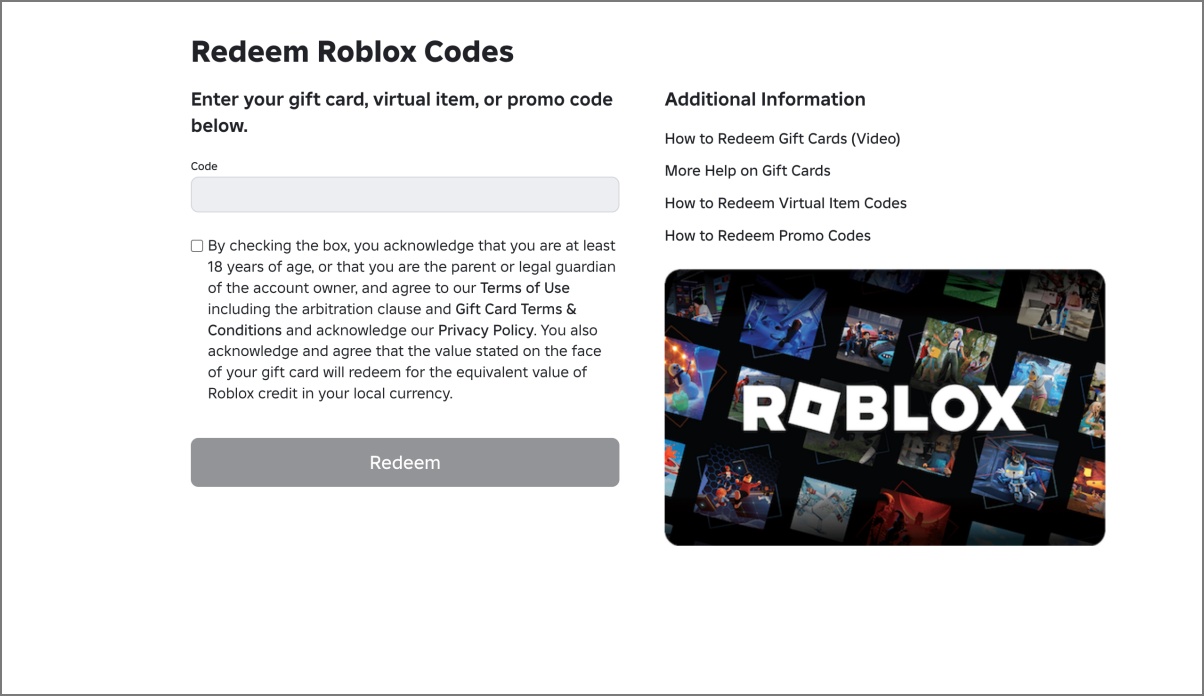
After you redeem a Roblox gift card, the first place to look is the confirmation message on the redemption page. Your available credit will appear right below the Redeem button so you know instantly how much was added.
You can also check your balance at any time:
These options make it easy to confirm whether your card was applied successfully and to track how your Roblox Credit is being spent.
Once the credit is in your account, you can use it to buy Robux for in-game items, accessories, and upgrades, or to subscribe to Roblox Premium for monthly Robux and extra perks. You can also explore other features like getting Voice Chat on Roblox to make the experience even more social.
When you make a purchase, any leftover credit stays in your account until you decide to use it. If the amount is not enough to cover a purchase, Roblox will prompt you to top up using your remaining credit.
Sometimes things don’t go smoothly when you redeem a Roblox gift card. Errors can happen for many reasons, but most issues have simple fixes. Here are the most common ones:
Contact Roblox Support if the issue persists. Roblox support may need details like your username, PIN, serial number, and even images of the card.
Roblox gift cards are a safe and fun way to get more out of the platform. Whether you’re topping up for yourself or gifting one to a friend, the process is straightforward once you know the steps. Just remember to redeem through the browser, enter the code carefully, and keep your details safe. With that done, your Robux or Premium membership is just a few clicks away.
Related articles worth reading: