
FaceTime Like a Pro
Get our exclusive Ultimate FaceTime Guide 📚 — absolutely FREE when you sign up for our newsletter below.

FaceTime Like a Pro
Get our exclusive Ultimate FaceTime Guide 📚 — absolutely FREE when you sign up for our newsletter below.
Use the Dock on your iPad to access your favorite apps and quickly switch between them.
The Dock on your iPad is more than just a row of app icons. It’s a powerful multitasking tool that gives you fast access to your favorite and recent apps. With iPadOS 26, Apple has upgraded the Dock with a sleek Liquid Glass design, support for folders, and smarter drag-and-drop gestures. In this guide, we’ll show you how to use, customize, and get the most out of your iPad Dock.
The iPad Dock is designed to streamline your workflow by letting you open or switch apps with a single swipe, similar to how the Dock works on a Mac. You can also add folders from the Files app to quickly drag items into other apps.
It appears as a horizontal bar at the bottom of the screen in both portrait and landscape mode. The Dock is divided into two parts:
With iPadOS 26, you can now add folders to the right section of the Dock for quick access to your files.
The Dock is always visible on the Home Screen. When using an app, swipe up gently from the bottom of the screen to reveal the Dock without exiting the app. Make sure not to swipe too far up, or you’ll return to the Home Screen.
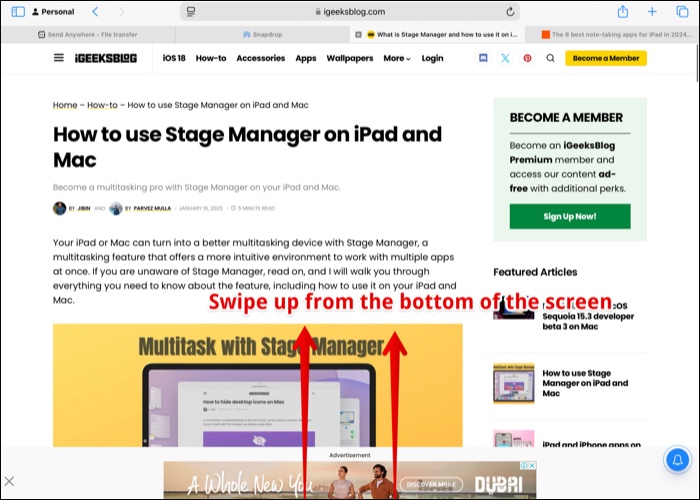
Apple allows you to personalize your iPad Dock to suit your workflow. From controlling suggested apps to arranging your favorites, here’s how to make it work for you.
You can stop iPadOS from automatically showing recently used or suggested apps on the right side of the Dock.
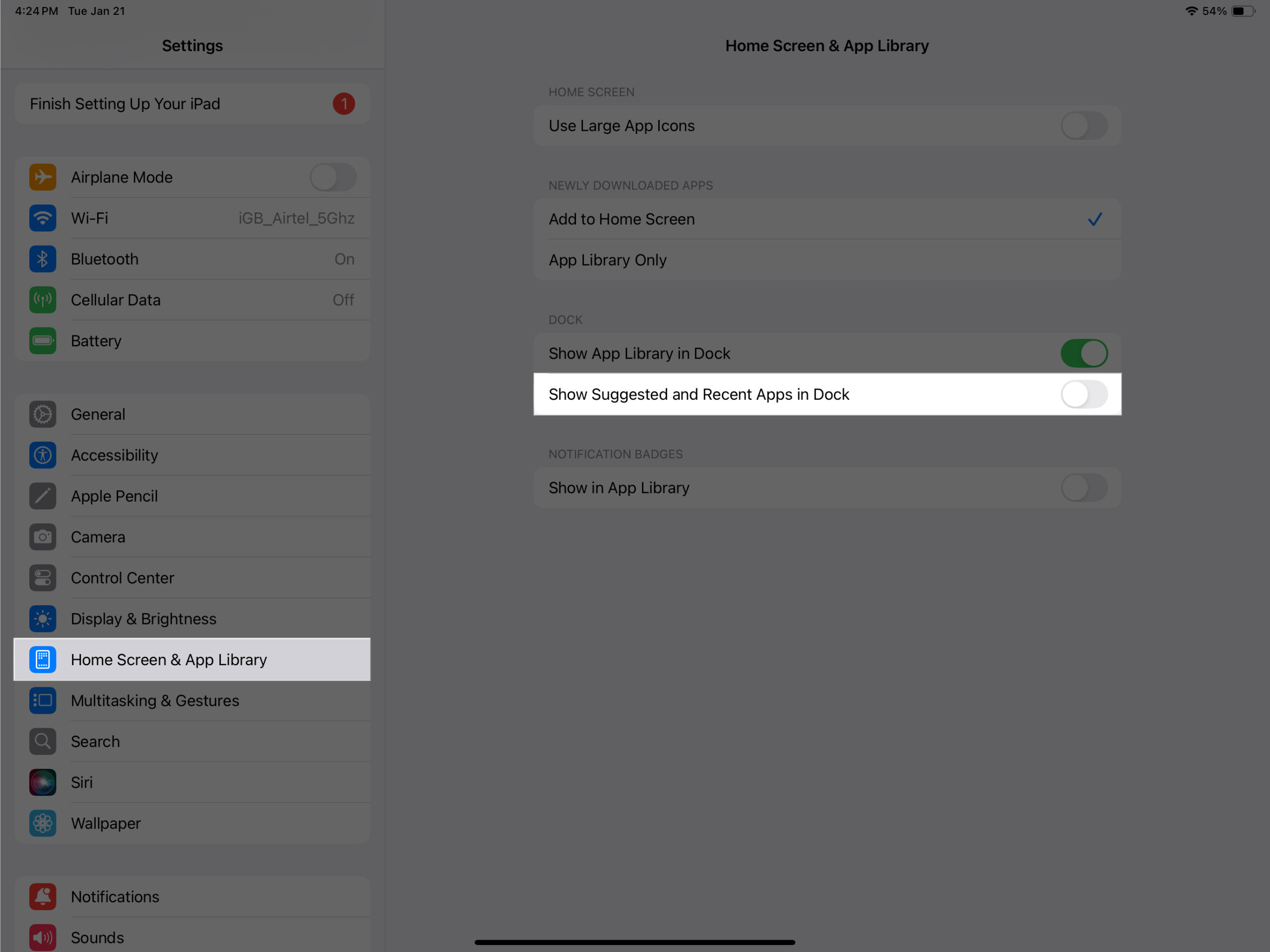
To remove the App Library icon from your Dock:
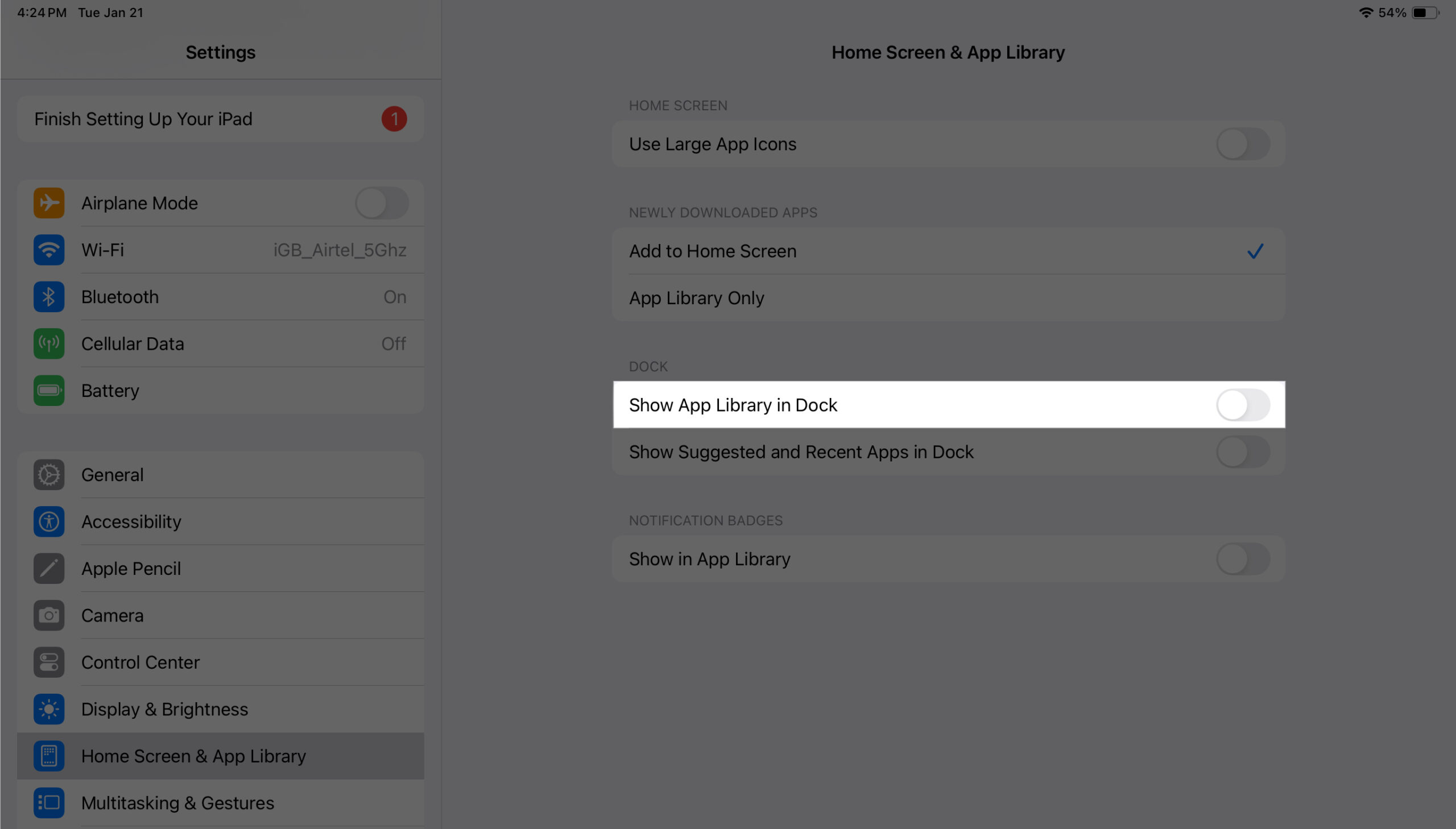
With suggested apps and the App Library hidden, you can fully personalize your Dock with apps you use most.
Add apps to the iPad Dock:
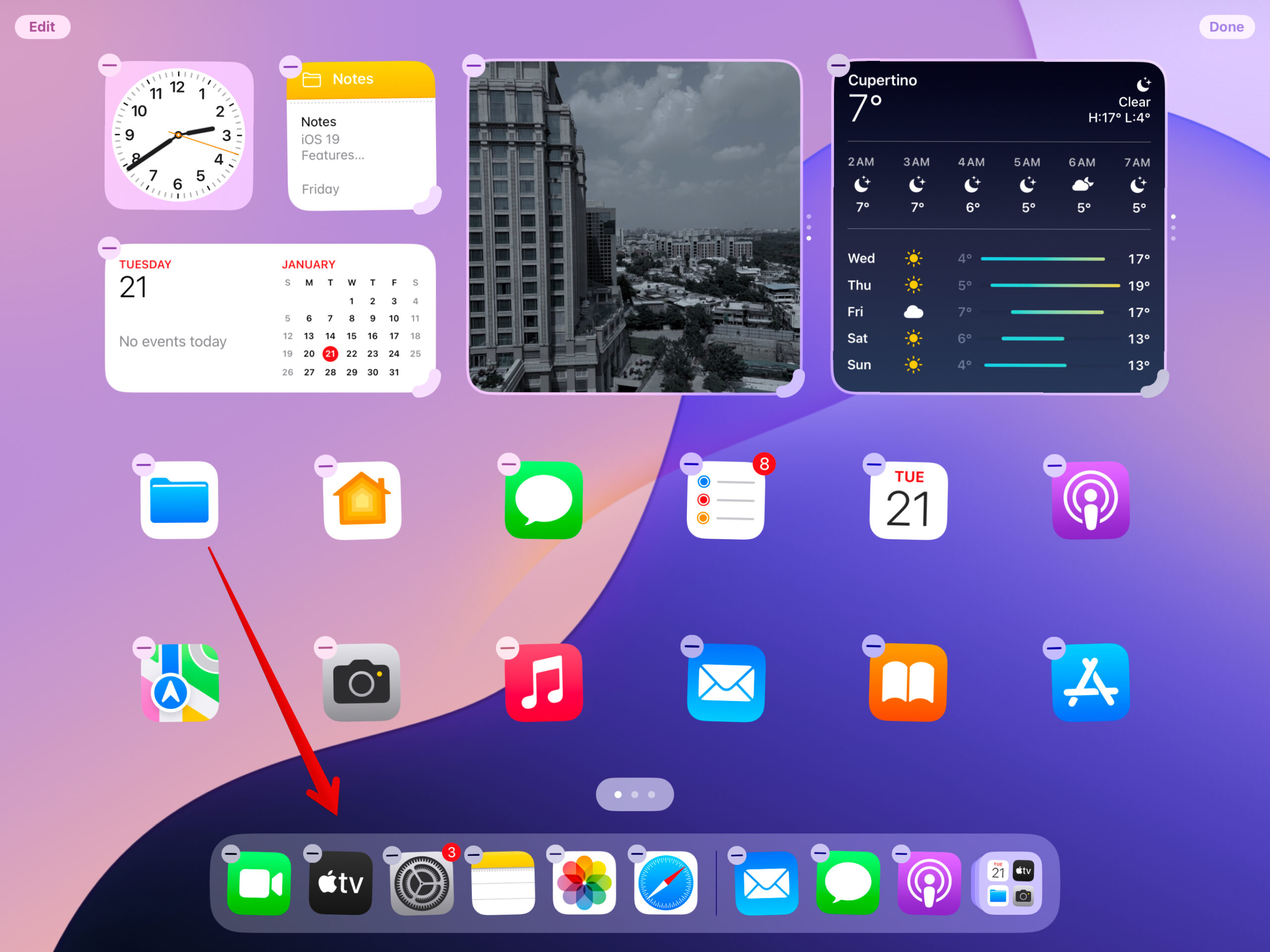
Remove apps from the iPad Dock:

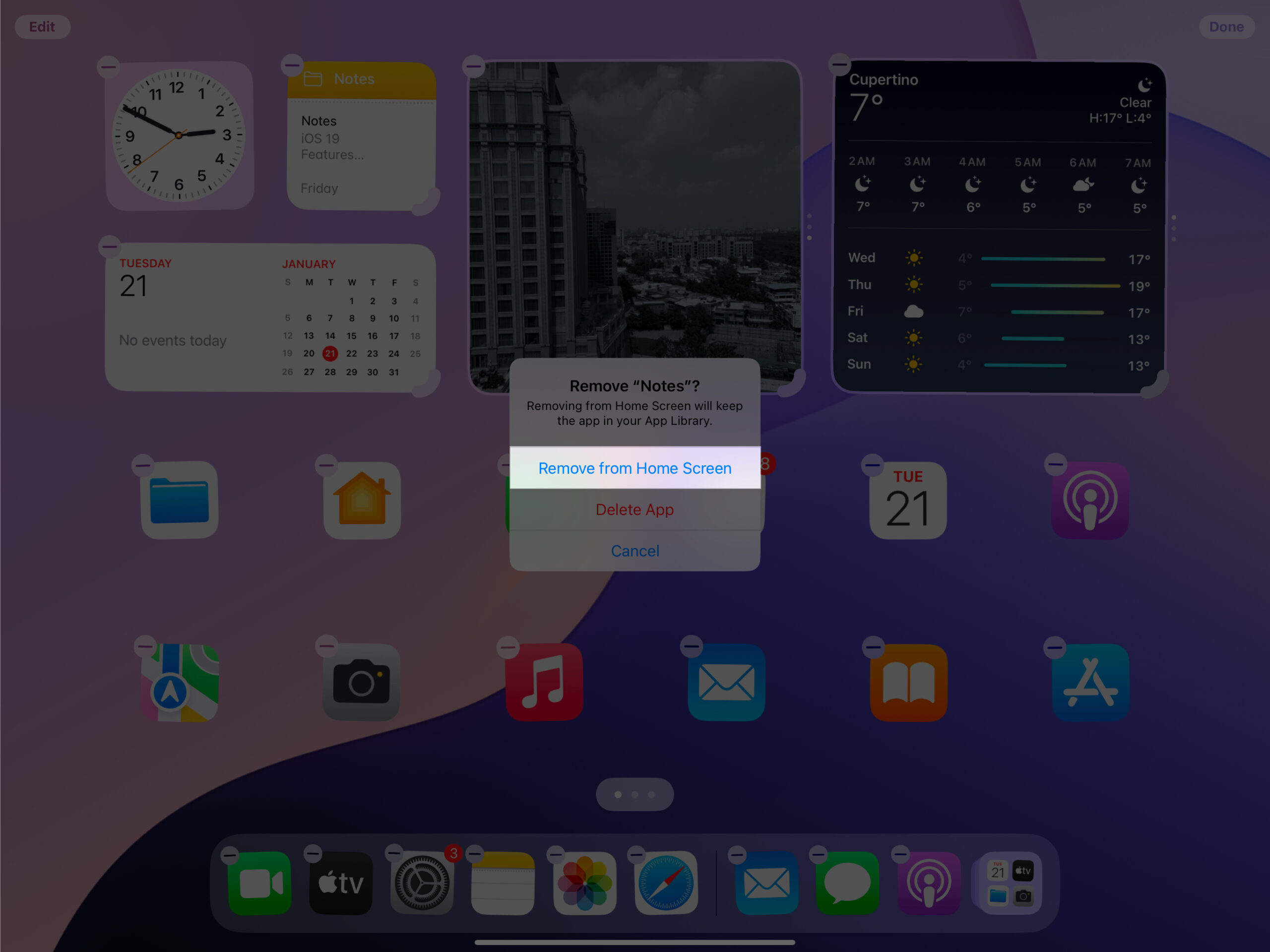
To reorganize the apps in your Dock, simply long-press on an app’s icon until the icons start jiggling, then drag the icons to rearrange them in your preferred fashion.
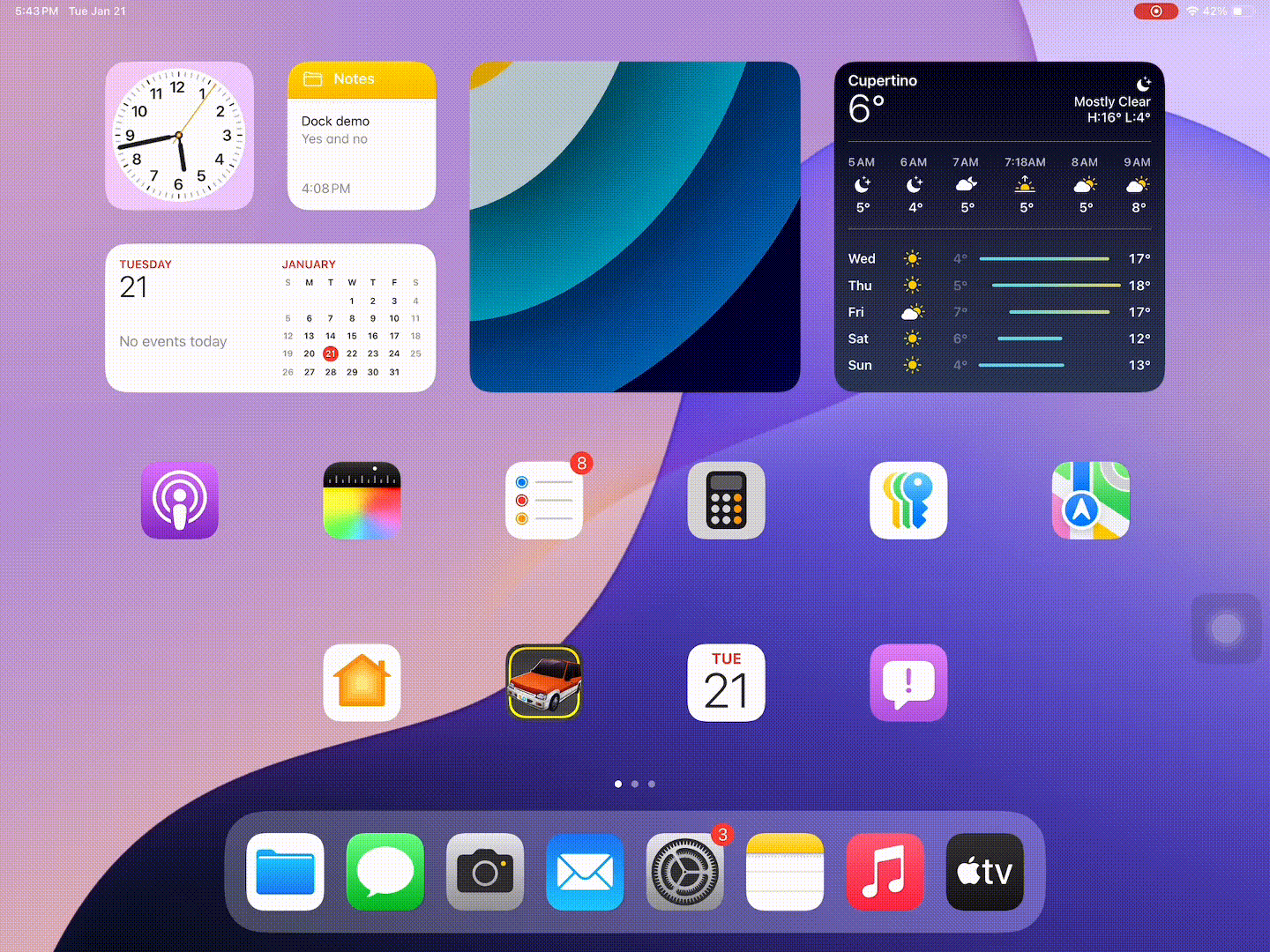
iPadOS 26 lets you pin folders from the Files app directly to your Dock for quick access.
That’s it! Now you have a folder in your Dock for quick access.
Note: You can only add folders from the Files app. Apple does not yet support folders from third-party apps.
Thanks to Apple’s powerful M-series chips and iPadOS 26, multitasking on iPad is smoother than ever. The Dock plays a central role in enabling features like Split View and Slide Over.
Slide Over
When you use Slide Over to multitask on your iPad, you can simply drag an app from the Dock onto the screen to open the app in a floating window. This is easy and more convenient than the traditional method of using Slide Over.
Split View
Similarly, when using Split View for multitasking, you can drag an app from the Dock to the edge of the screen to split the display and use two apps simultaneously.
For instance, suppose you are reading an article on Safari and instantly want to take notes. You can swipe up to access the Dock, drag and drop the Notes app and use it in Split View with Safari.
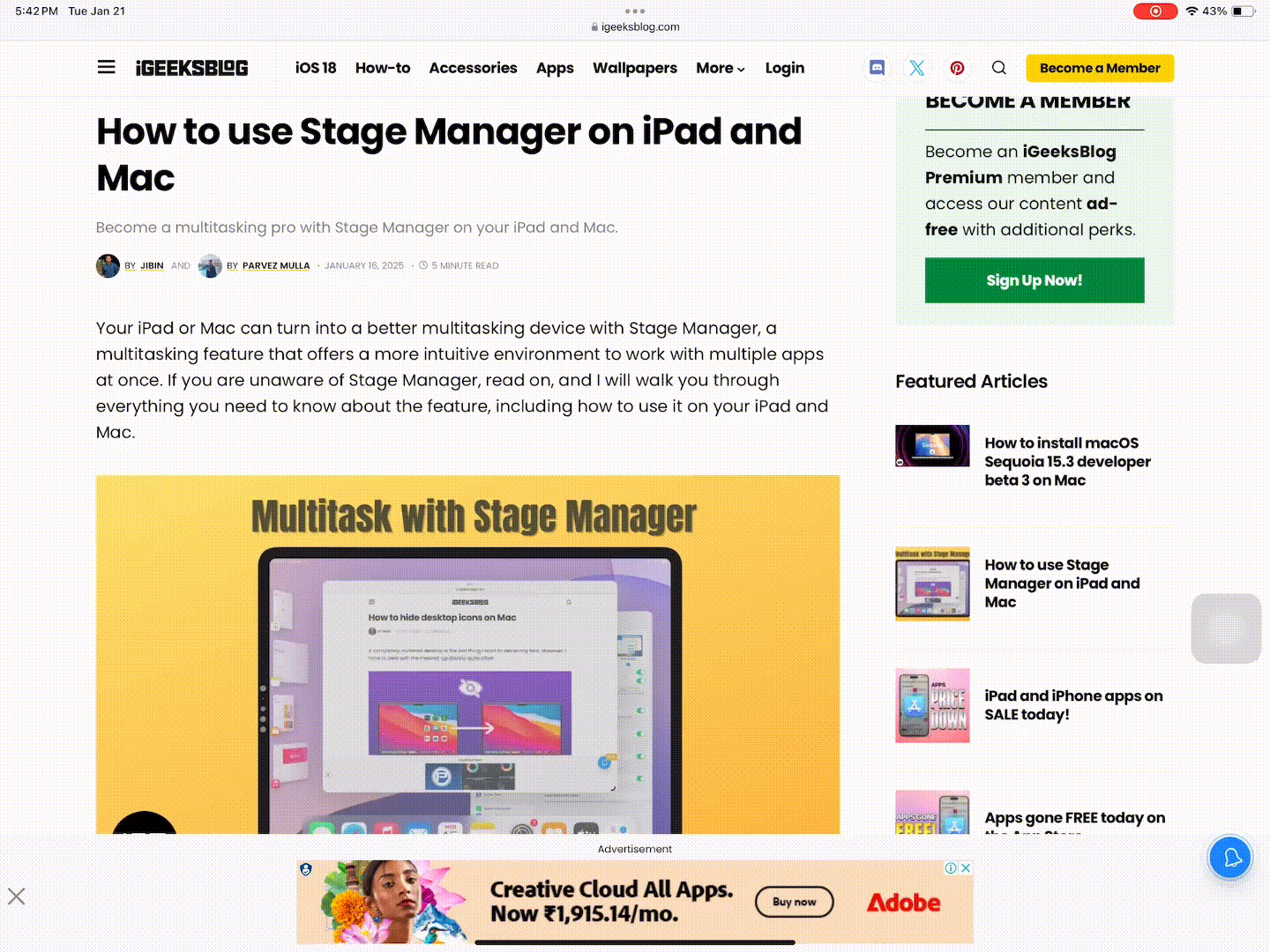
You can check out our detailed guide on iPad multitasking to learn more ways to multitask.
Folders in the Dock allow for faster access to important files. Here’s how to get the most from them:
You can also change how you view items. Simple, long‑press the folder icon in the Dock to open options for:
Tip: To avoid clutter, tap and hold the folder icon, select Options, then tap Remove from Dock when the folder is no longer needed.
Signing off…
The iPad Dock is an essential productivity tool that often goes unnoticed. With the latest iPadOS 26 enhancements, including folder support and drag-and-drop improvements, it’s more useful than ever. Whether you’re juggling multiple apps or managing files, the Dock helps you get things done faster and more efficiently.
FAQs
No. iPadOS does not allow you to hide the Dock completely. It remains accessible on the Home Screen and within apps using a swipe gesture.
The number depends on your iPad’s screen size and resolution. Most models hold at least 13 apps, while larger models like the iPad Pro can hold up to 17 apps.
Related Contents: