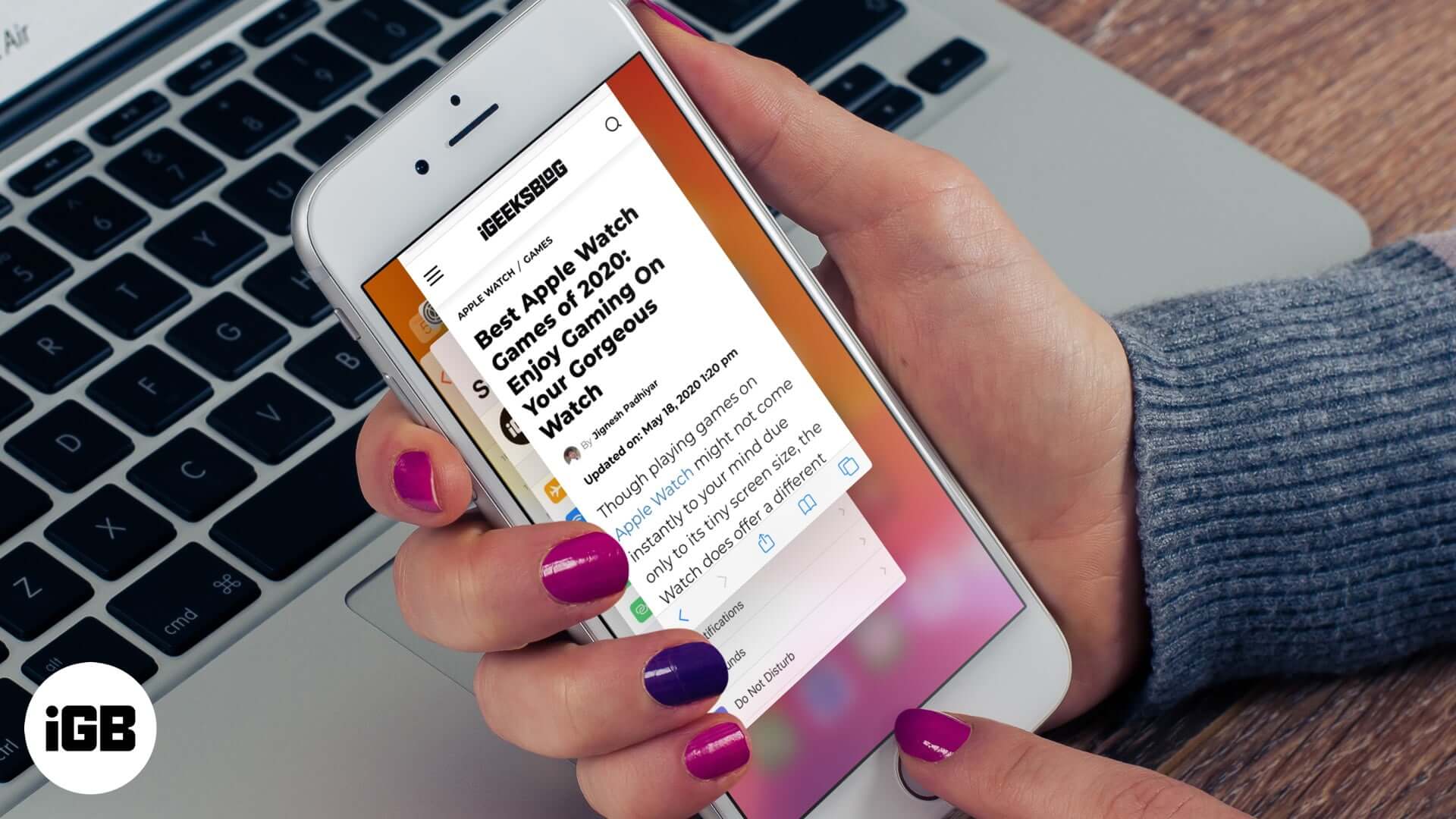We all want fast browsing on our iPhone. Safari is the default iOS browser, and we love using it. However, for some, it may run slow or crash and provide an overall degraded browsing experience. If you are one of them, follow these tips to fix Safari running slow on iPhone and iPad.
- Close Unnecessary Safari Tabs
- Clear History and Website Data
- Force Quit Safari and Restart It
- Turn Off Javascript
- Disable Safari Suggestions
- Disable Background Tasks
- Update iOS on iPhone or iPad
- Reset Network Settings
1. Close Unnecessary Safari Tabs
If you have multiple open tabs, you can close them all in one go.
To close all Safari tabs at once, long press on the two-square icon from the bottom right of Safari. Next, tap on Close All [number] Tabs.
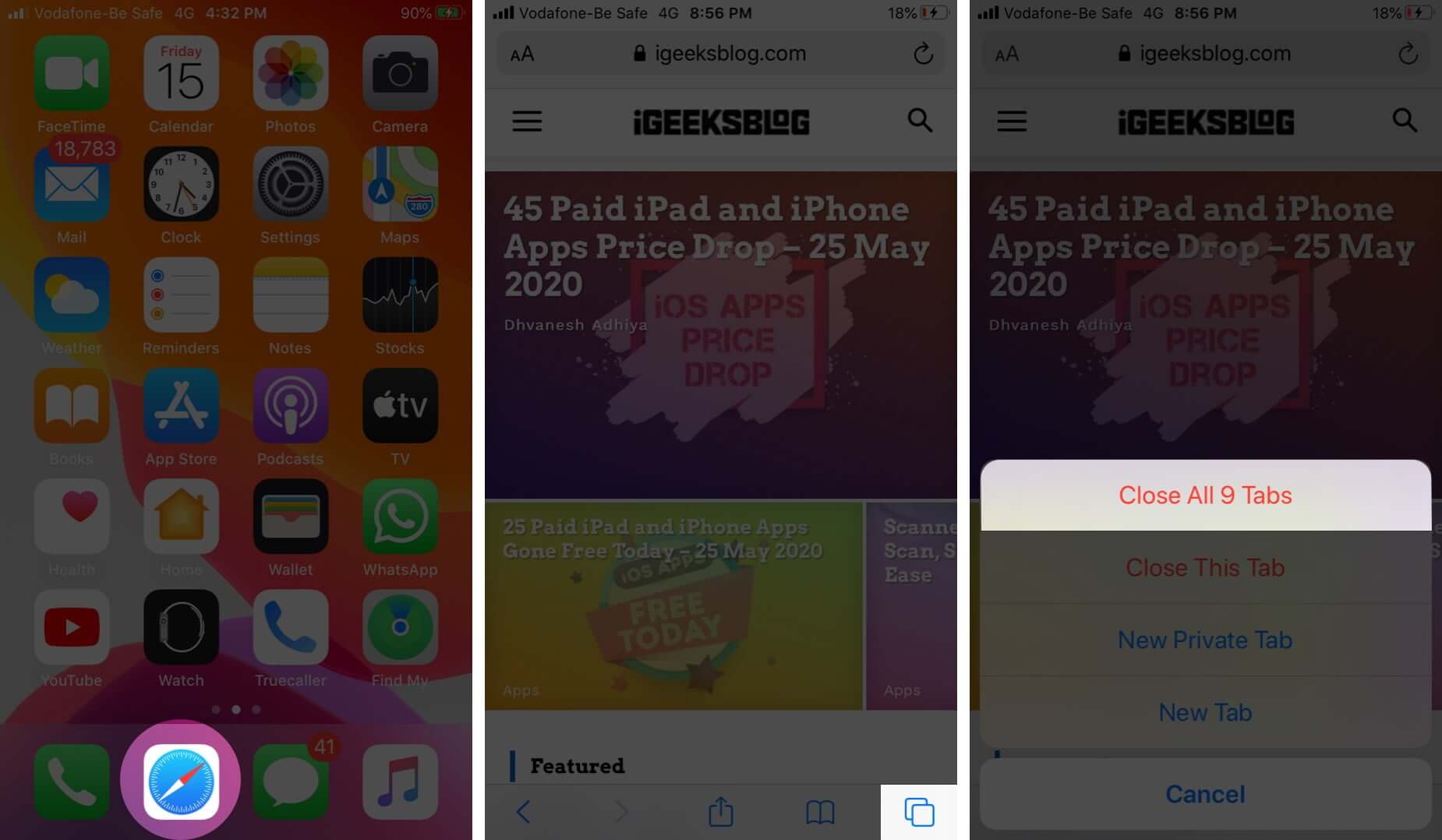
2. Clear History and Website Data
It is quick and easy to clear Safari history and website data. For this, open the Settings app, scroll down and tap on Safari.
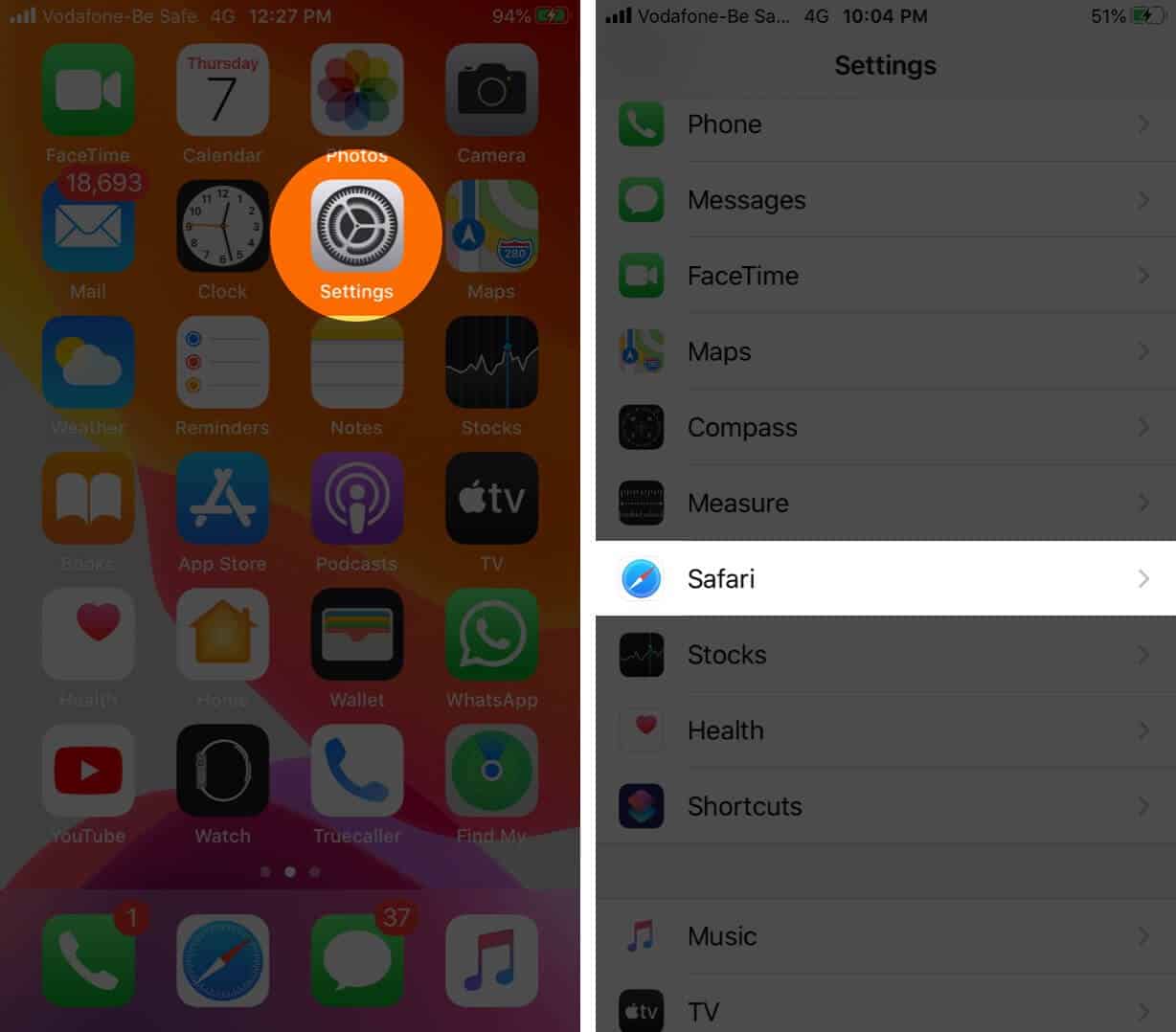
Next, tap on Clear History and Website Data and confirm your action.
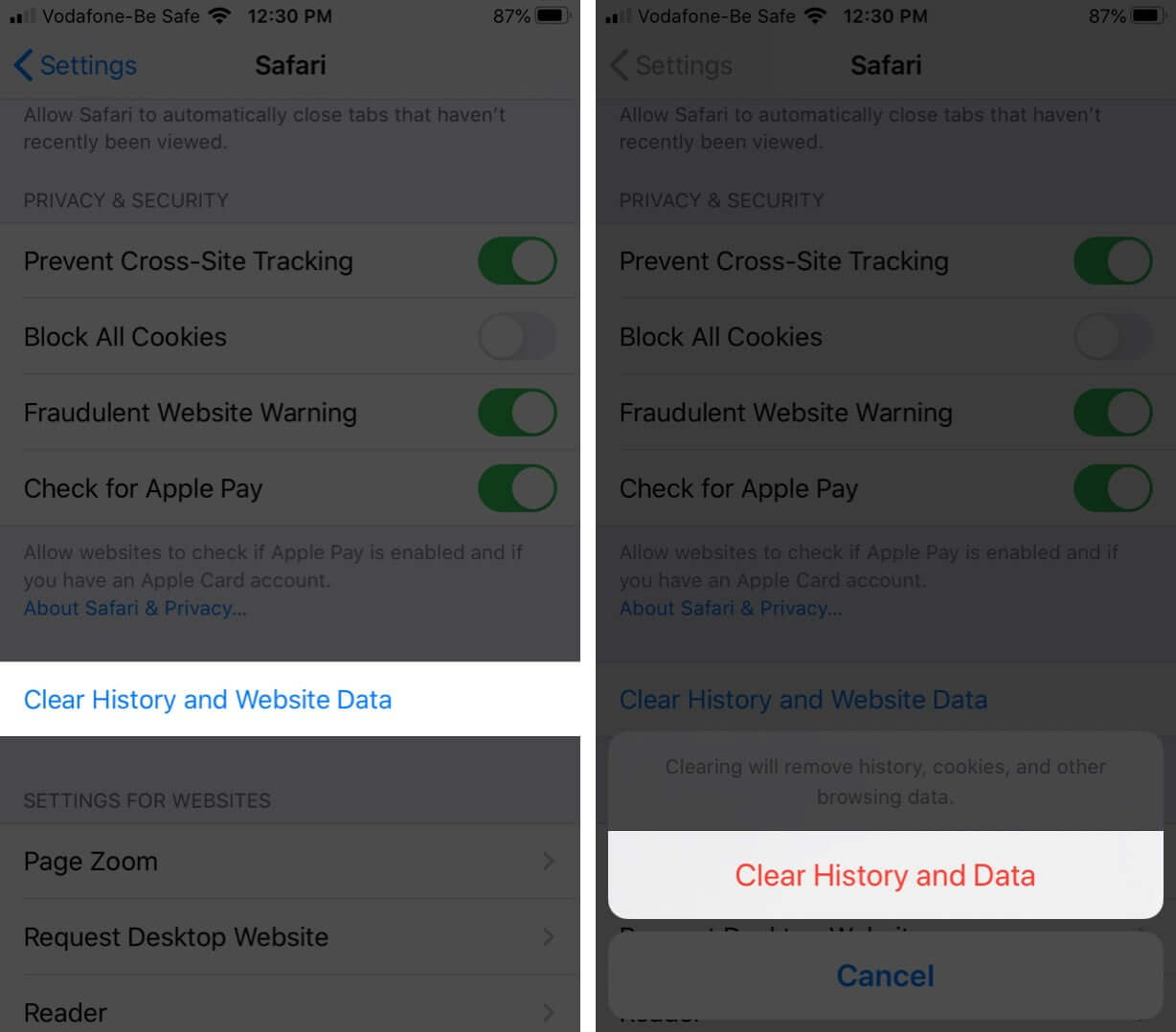
3. Force Quit Safari and Restart It
On iPhone and iPad with Face ID, swipe up from the bottom of the screen and hold. On devices with Home button, quickly double press it. Now, drag the Safari app card up to force close the app. After a moment, relaunch Safari.
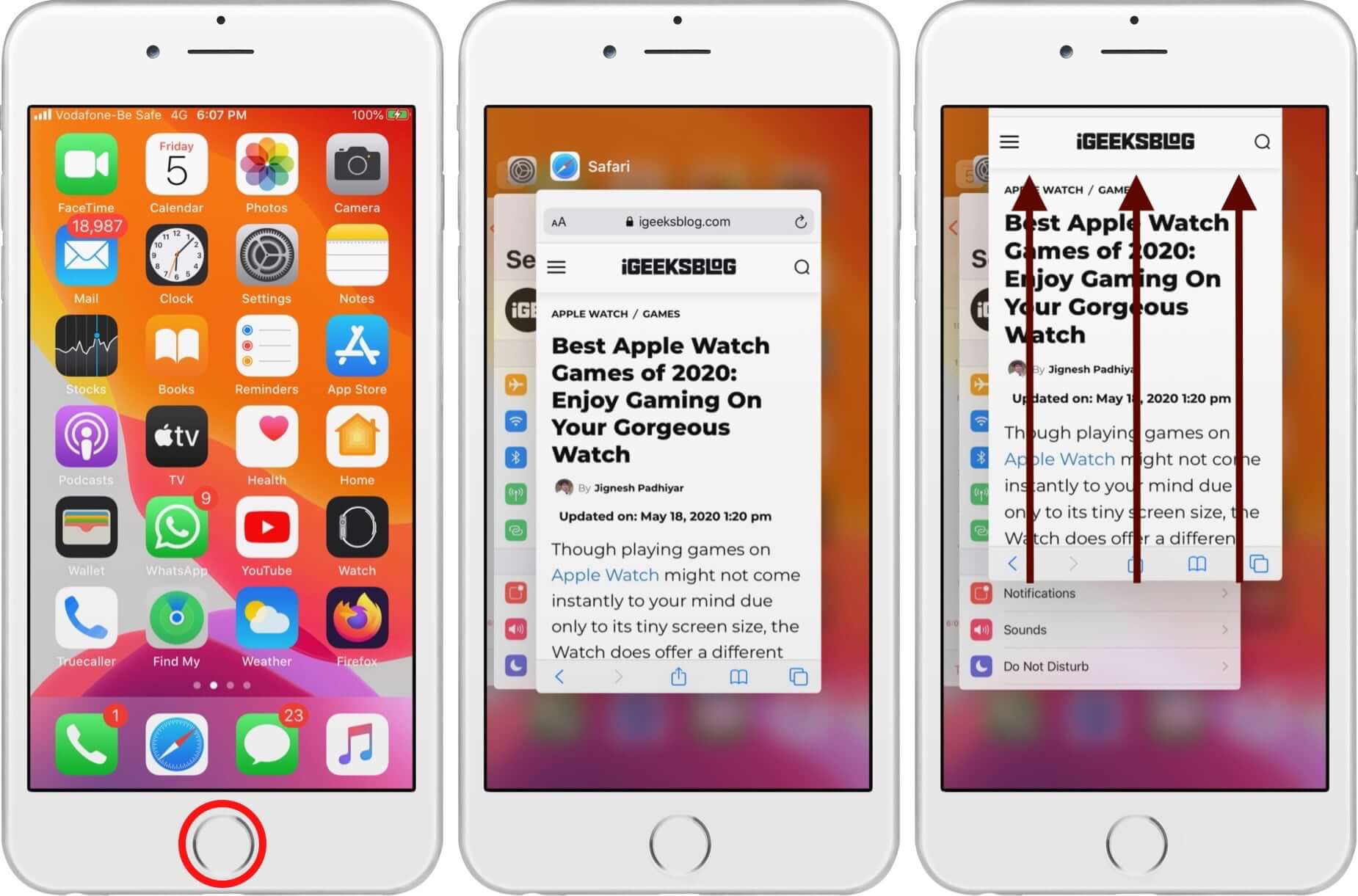
4. Turn Off Javascript
- Open the Settings app and tap on Safari.
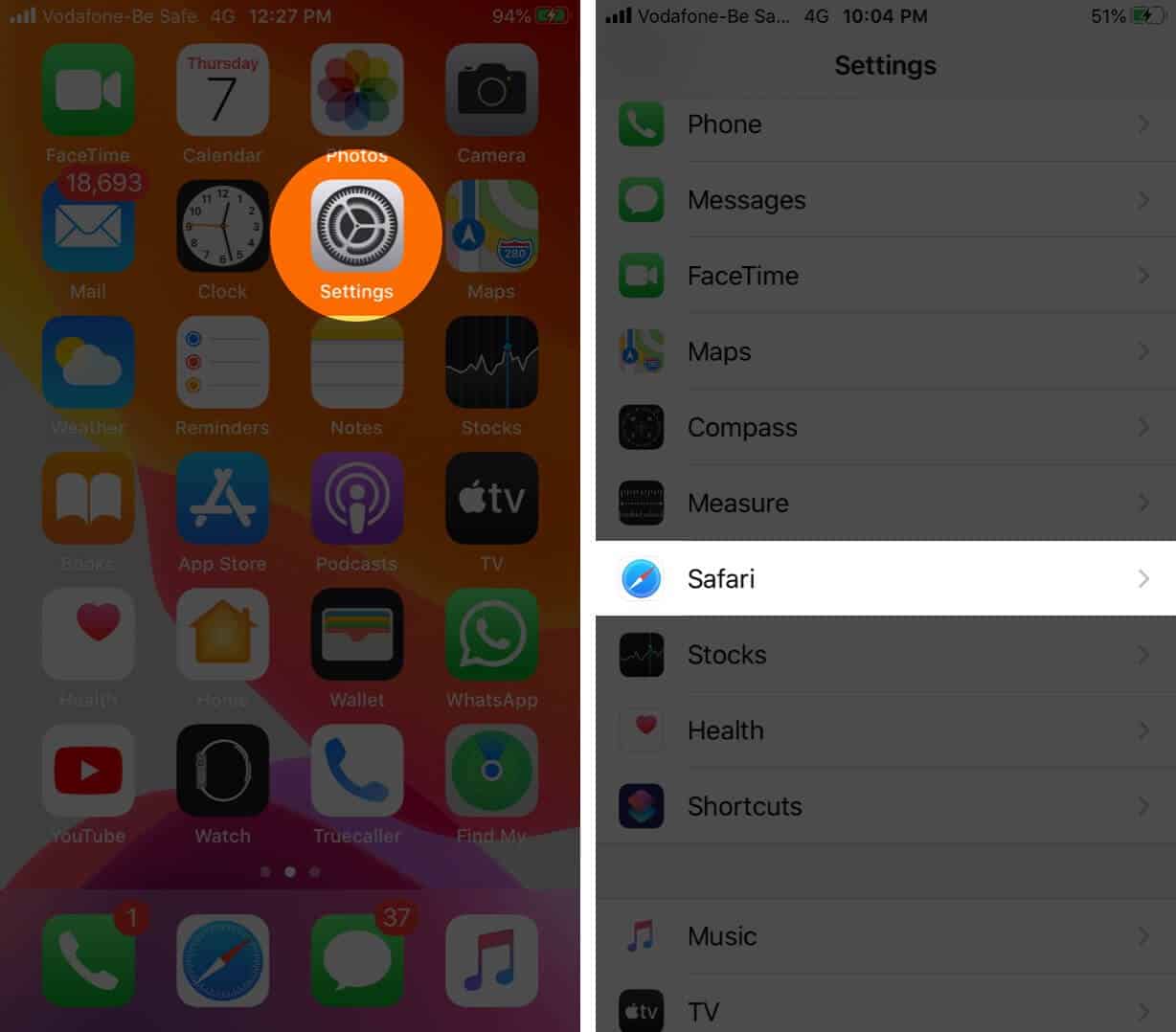
- Tap on Advanced from the bottom
- Turn off the toggle for JavaScript.
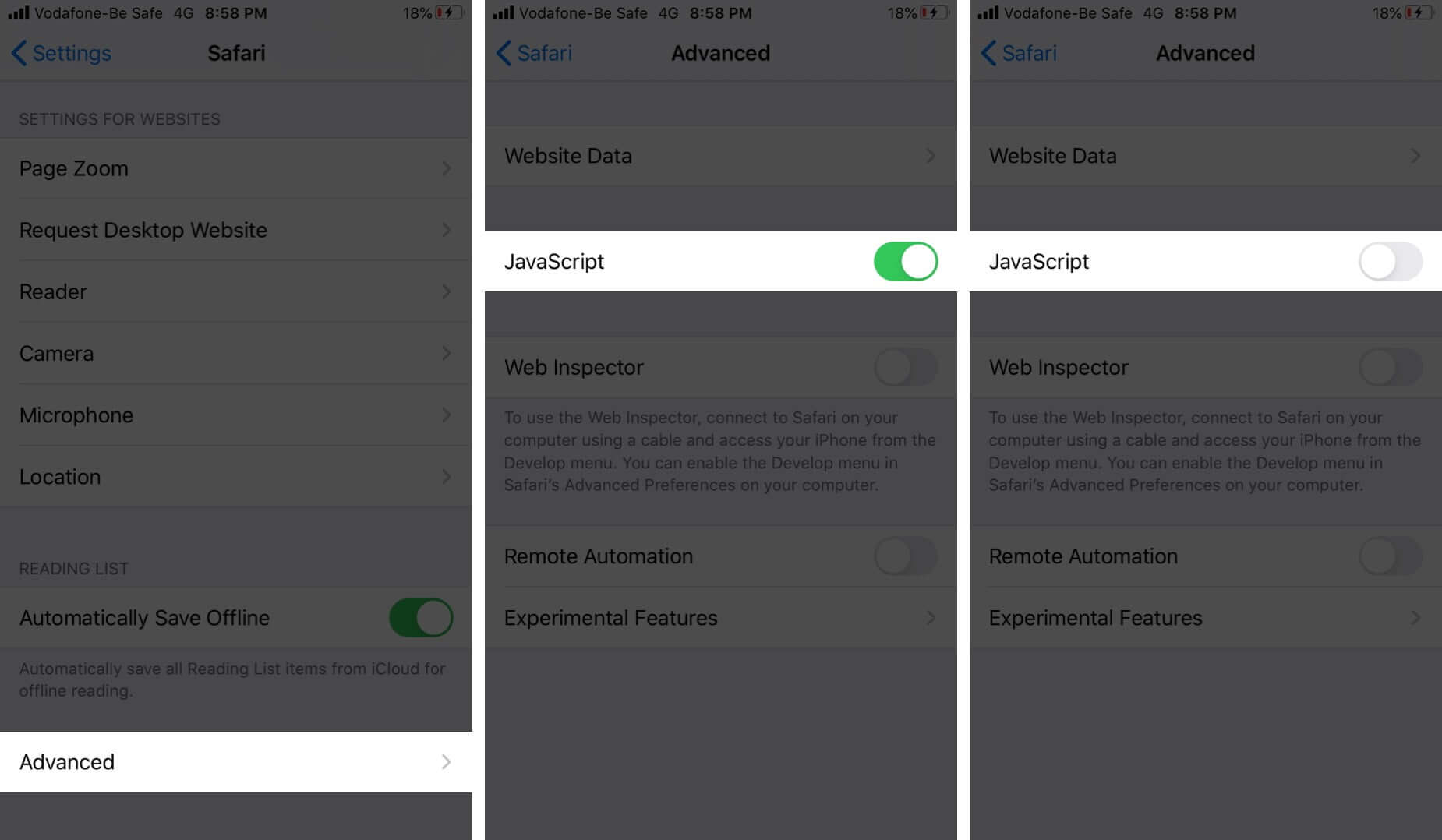
5. Disable Safari Suggestions
- Launch the Settings app and tap on Safari.
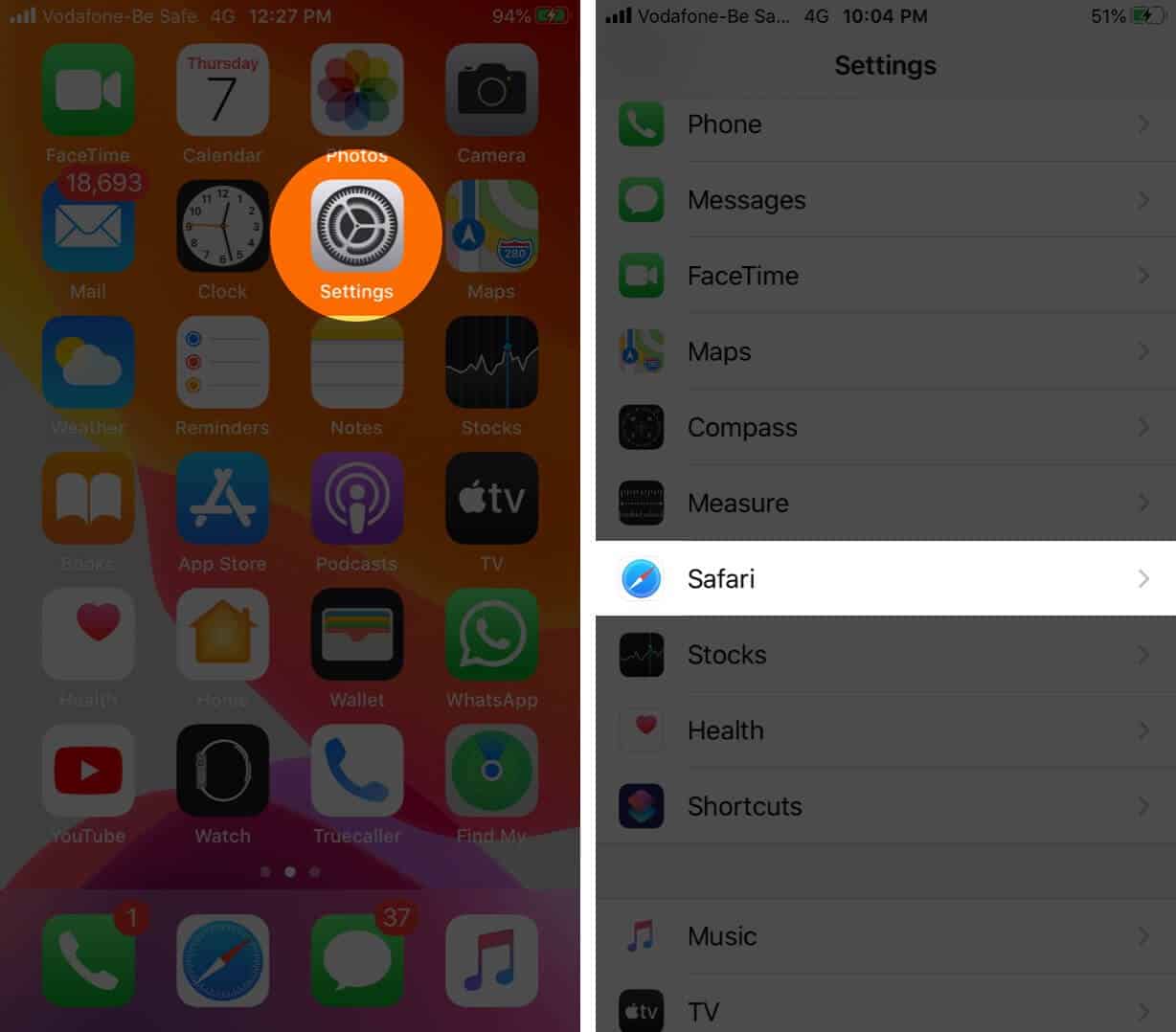
- Disable the toggle for Safari Suggestions.

6. Disable Background Tasks
One reason Safari feels slow can be due to background tasks. Turning off automatic iOS updates and app updates might help. Secondly, disabling Background App Refresh may also boost the Safari performance.
To switch off automatic app update, tap on iTunes & App Store inside the Settings app. Disable the toggle for App Updates.
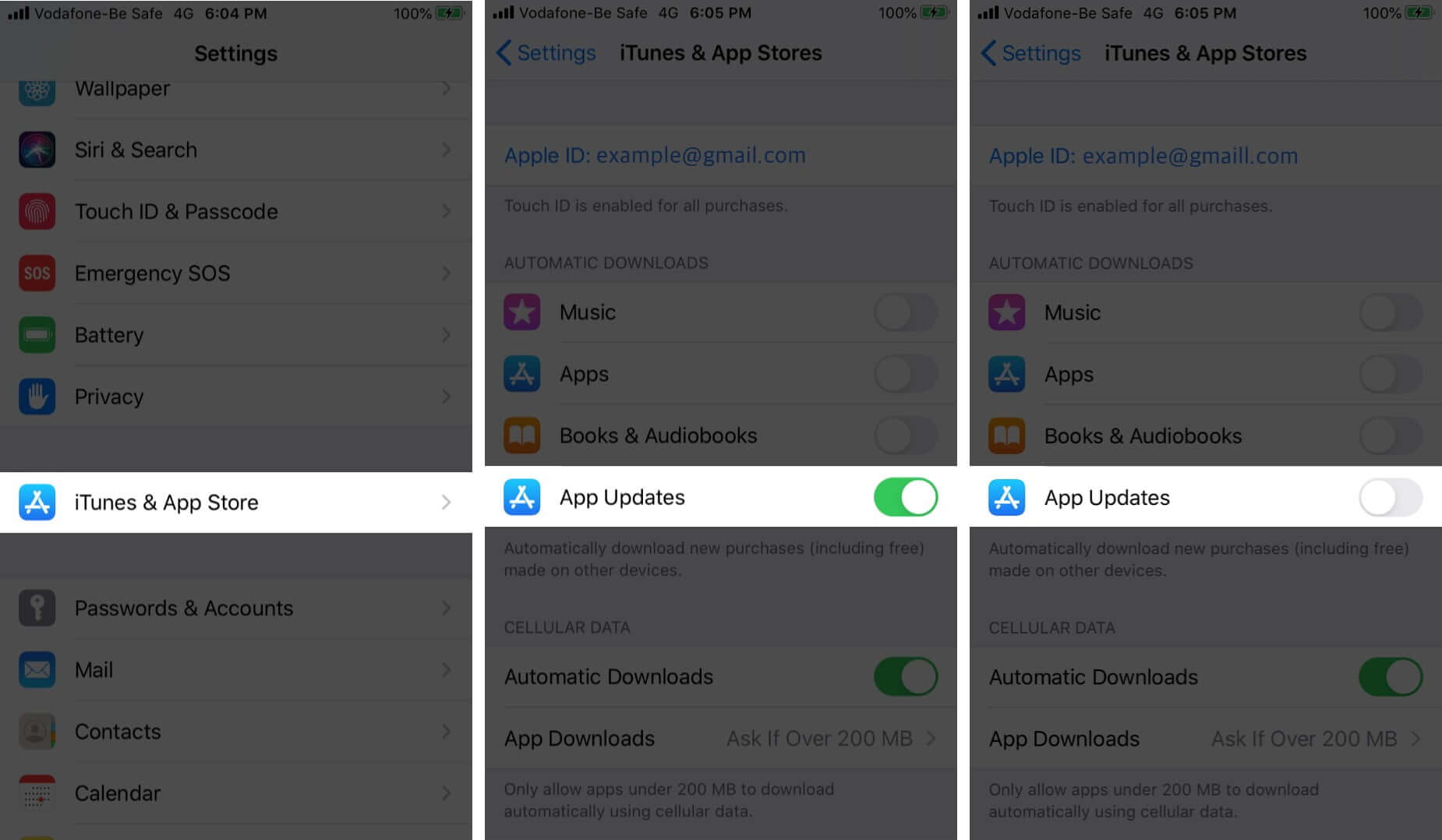
For turning off Background App Refresh, open the Settings app, and tap on General. Tap on Background App Refresh. On the next screen, you can turn it off for individual apps.
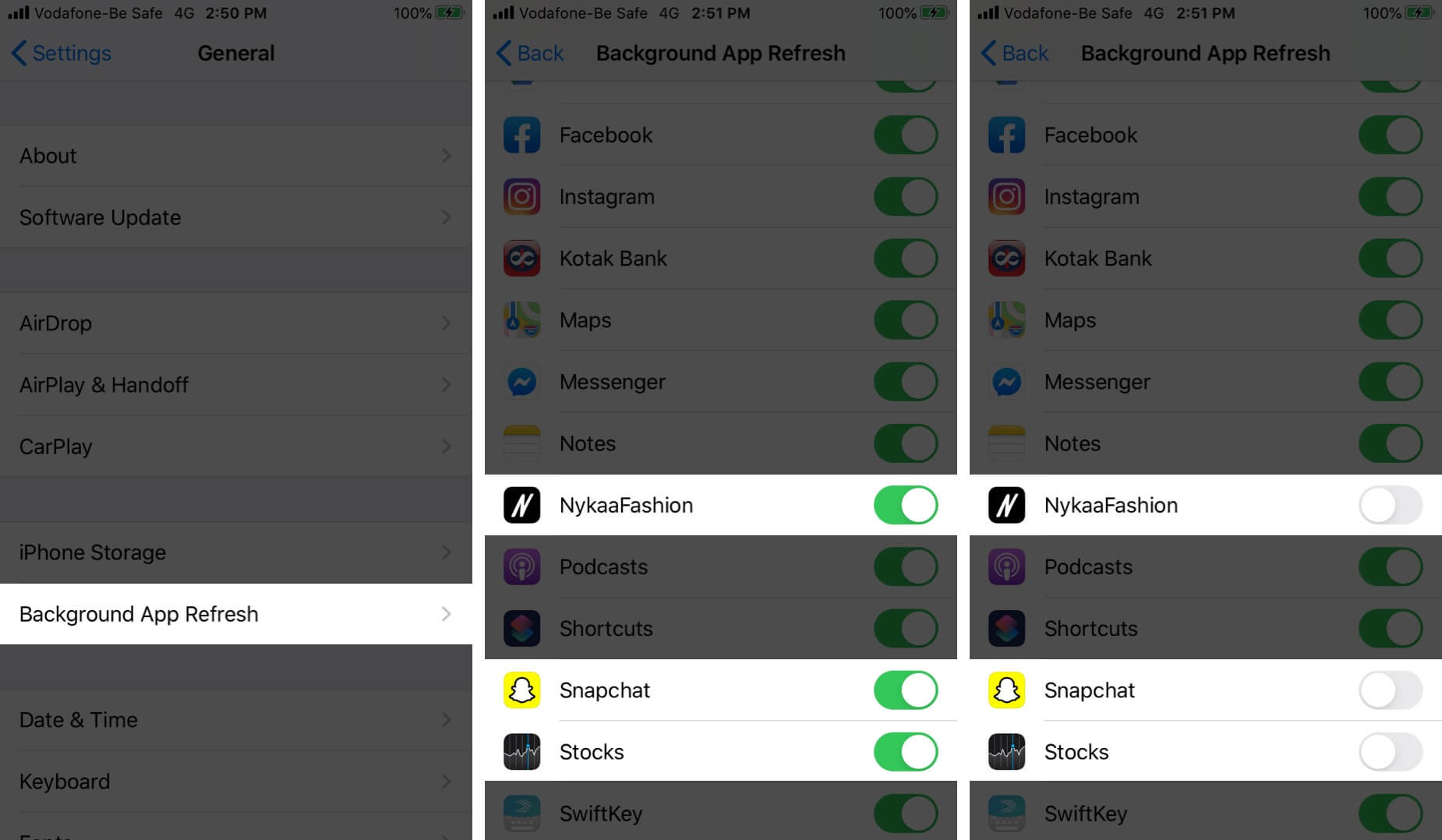
You may also disable it entirely by tapping on Background App Refresh and choosing Off.
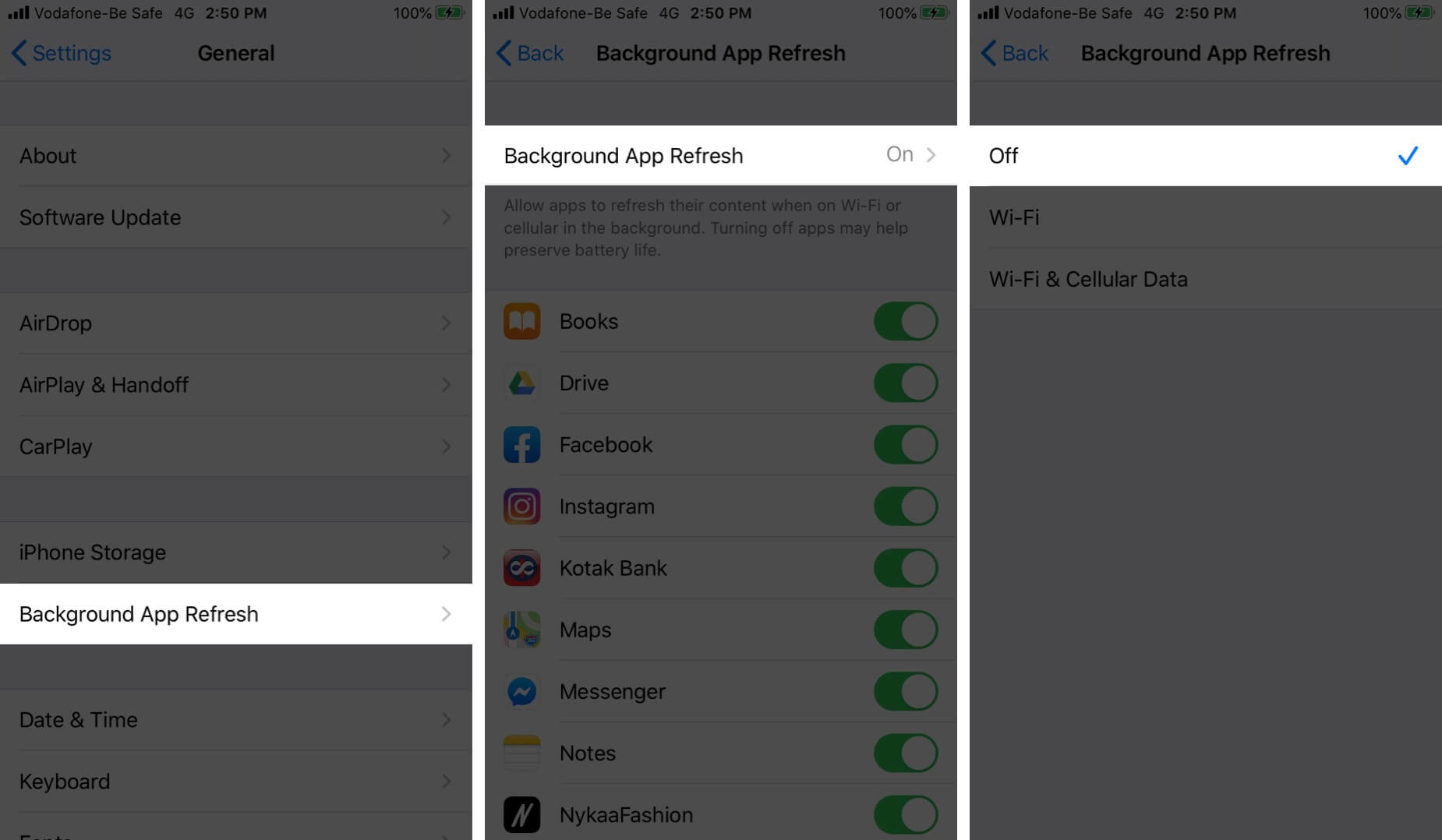
7. Update iOS on iPhone or iPad
Safari is a core app, and its updates, fixes, and improvements are handled directly via iOS software updates. It is good to run the latest version of iOS on your device. To update, open the Settings app and tap on General. Next, tap on Software Update, and if you have a pending update, tap on Download and Install.
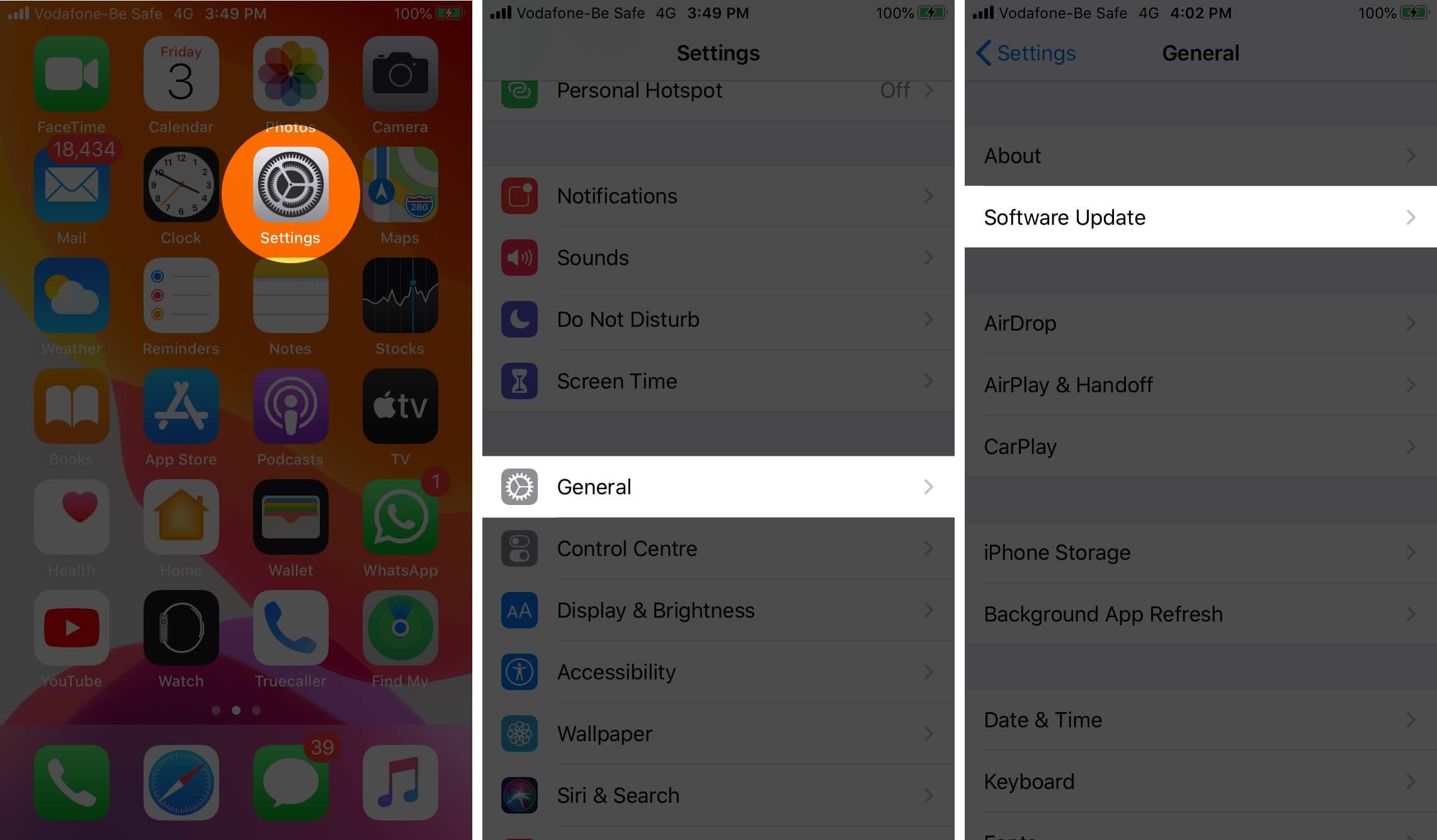
8. Reset Network Settings
In case, nothing helps, a reset of the network settings might come to the rescue. This will not delete any personal data. It will, however, erase saved Wi-Fi networks, Bluetooth devices, VPN configurations, and other such network settings. Before you proceed, it is recommended that you backup your device to a computer or iCloud.
To reset the network settings, open the Settings app, and tap on General. Scroll to the end and tap on Reset.
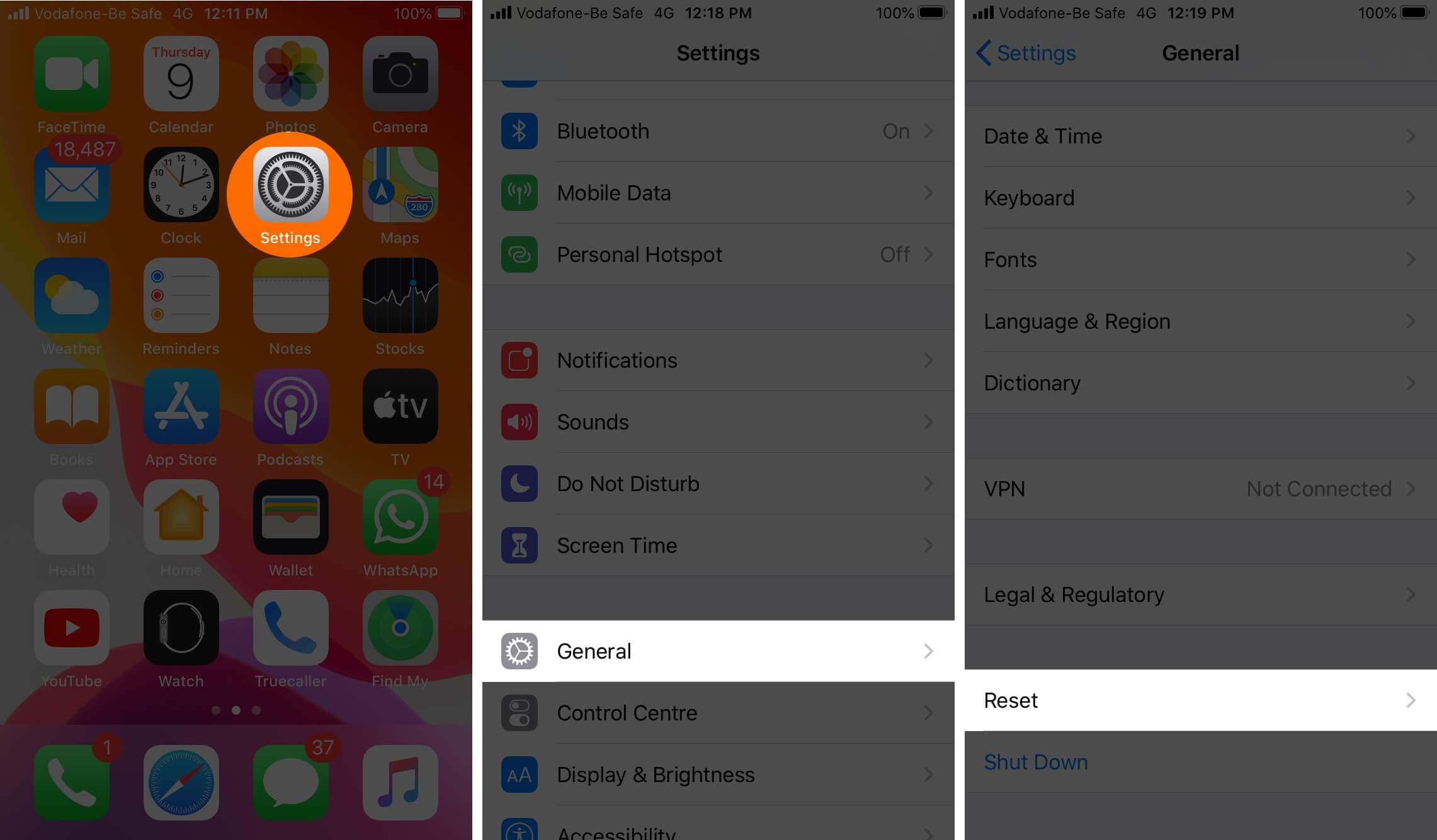
Next, tap on Reset Network Settings. Enter your iPhone password and confirm the reset.
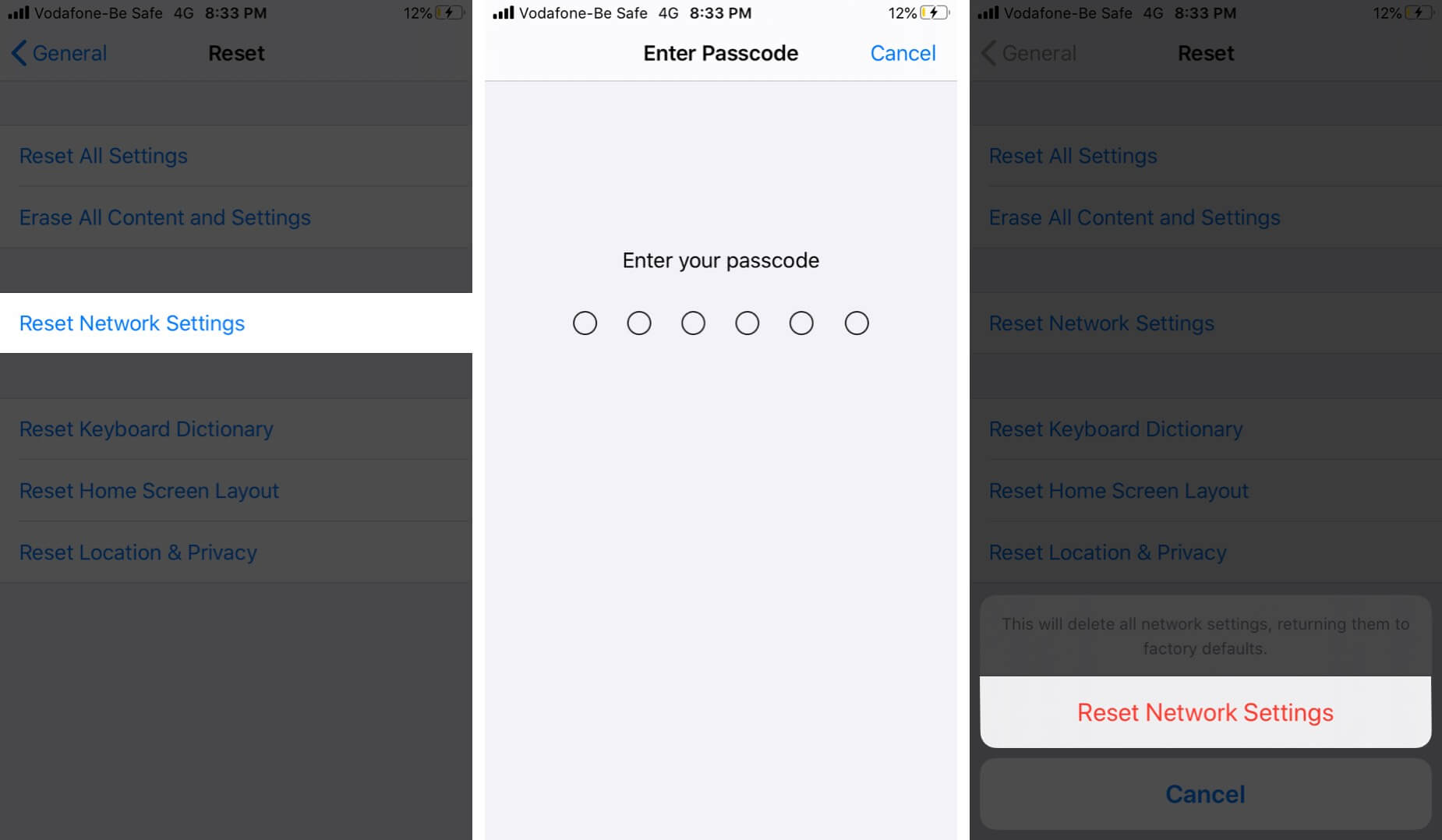
Signing off…
These are some of the effective solutions to fix the problem of slow Safari. You may also try to use Safari in Private tabs. Lastly, if you remain unsatisfied with Safari, you may consider trying some other reliable browsers for iOS and iPadOS.
You would like to read these posts as well:
- How to Translate Webpages in Safari on iPhone and iPad
- How to Delete Frequently Visited Sites in Safari on iPhone
- Best Safari Extensions for iPhone and iPad
- How to Request Desktop Site in Safari on iPhone or iPad
🗣️ Our site is supported by our readers like you. When you purchase through our links, we earn a small commission. Read Disclaimer.