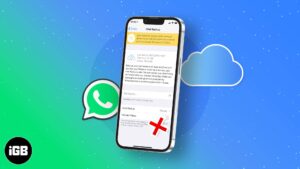Apple Podcasts app offers a tremendous variety to choose from so that you always have something nice to listen to. However, many users have reported that the Podcasts app is crashing on their iPhones running iOS 15.2, preventing them from downloading or streaming the content.
Fortunately, there are a few solutions to fix this issue. Read on to get the Podcasts app working on your iPhone or iPad running iOS 13 or above.
- Force quit the Podcasts app
- Turn on and off Airplane Mode
- Check Apple’s server status
- Delete and reinstall the Podcasts app
- Restart your iPhone
- Restart Wi-Fi router
- Reset network settings
- Reset all settings
- Backup your device and set it up as new
- Contact Apple Support
1. Force quit the Podcasts app
If the Podcasts app freezes or becomes unresponsive, it is best to force quit it on your iPhone. This might help fix and get the app to work properly again. Here’s how to do it:
- Display all the open apps on the Home Screen
- On iPhone X and later: Swipe up from the bottom of your iPhone screen and hold;
- On iPhone 8 and earlier: Double-press the Home Button. You will see all the open apps.
- Swipe up the Podcasts app card to force quit it.
Now, open the Podcasts app again. This should prevent the app from crashing in the near future. If it still does, move on to other solutions below.
2. Turn on and off Airplane Mode
A pretty quick and easy hack to fix this issue is by enabling Airplane Mode and then disabling it after waiting for a few minutes.
Launch Control Center → tap the plane icon. Now, wait for 10 seconds and tap the plane icon again to turn off Airplane Mode.
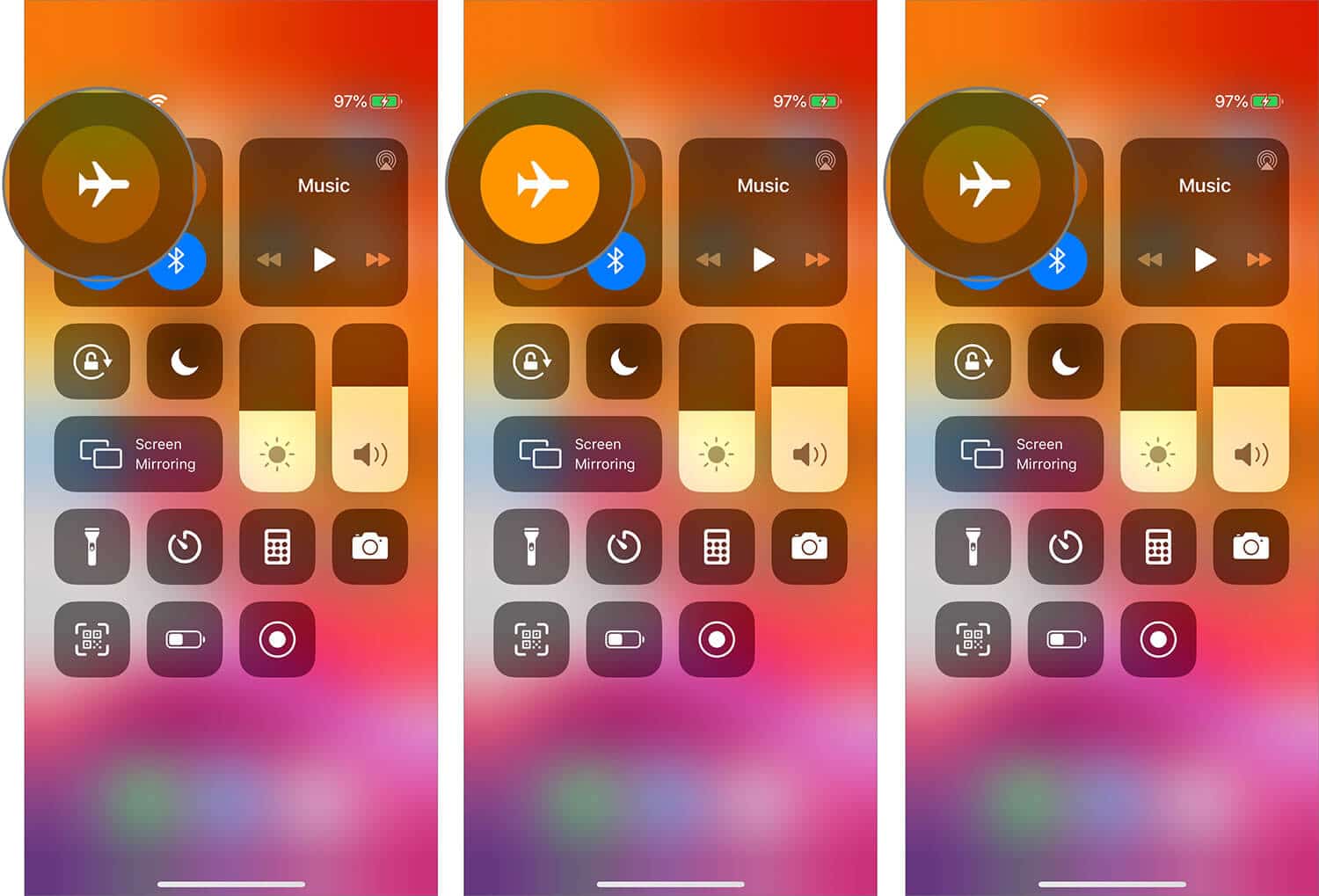
Note: Additionally, you may try to download an episode beforehand and play it while in Airplane mode (or with Wi-Fi and Mobile Data off). See if the Podcasts app still crashes!
3. Check Apple’s server status
On rare occasions, the problem might not be at your end but Apple’s end. Its servers might be down. To confirm this, go to the Apple System Status page and see if iTunes in Cloud, iTunes Store, and other iTunes servers are working.
If they are unavailable, waiting for some time is the only thing you can do.
4. Delete and reinstall the Podcasts app
Over time, the app collects and stores data on your device. This might include bugs in the code. Reinstalling the app can help get rid of those issues altogether. Hence, fix the crashing problem.
Note: All offline downloaded Podcasts will be deleted too. So, you will have to download them again.
- From the iPhone home screen, touch and hold the Podcasts app icon.
A menu will appear on your iPhone screen with a few options like Search, Edit Home Screen, etc. - Select Delete App → tap Delete to confirm the action.
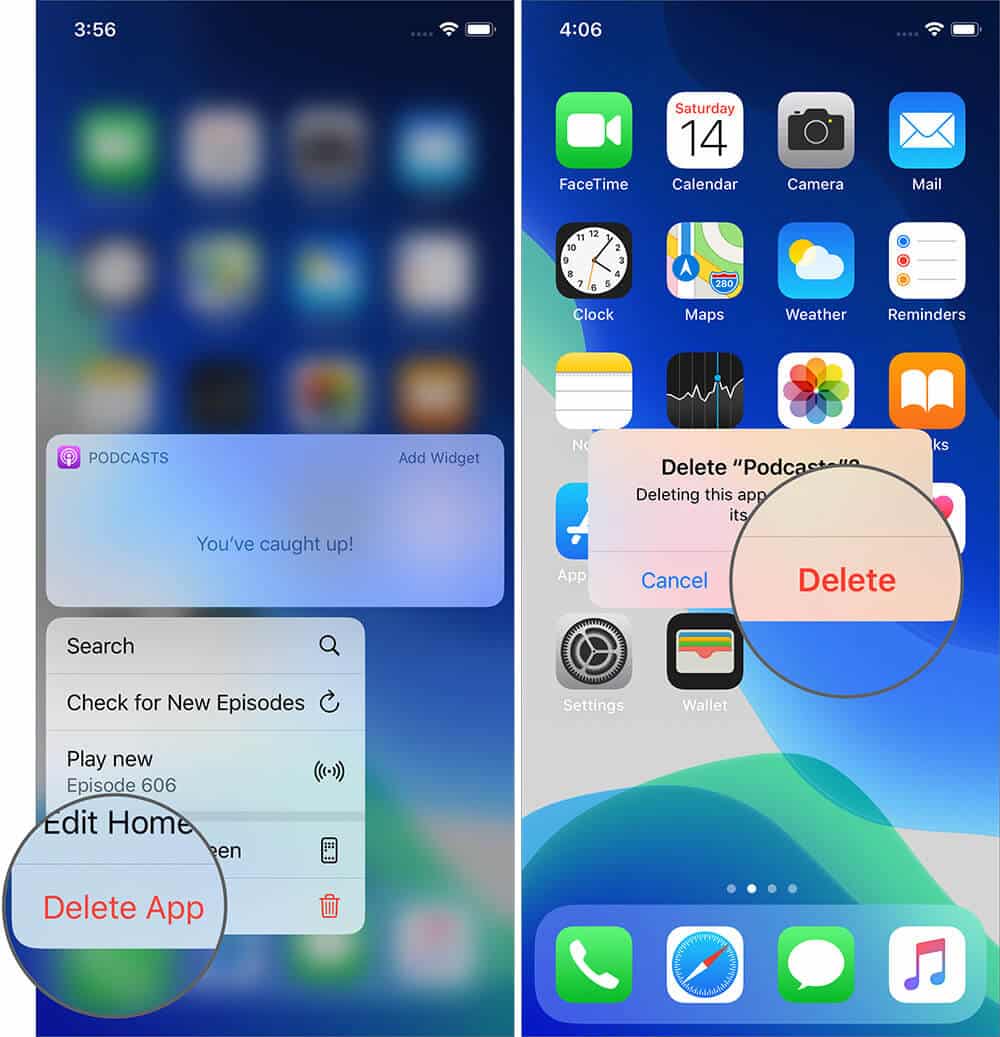
- Launch the App Store → tap Search at the bottom right → type Apple Podcasts and download the app.
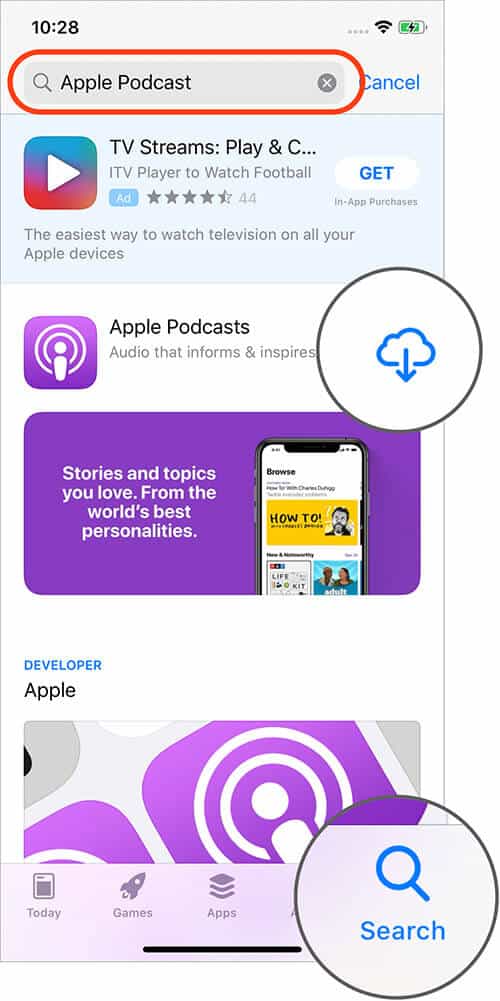
- Once done, open the Podcasts app.
5. Restart your iPhone
Restarting your phone fixes a number of issues, and it is recommended that you do so once every week. Whether you haven’t done it in a while or did it a day ago, this is the most basic and sometimes the most effective solution out there.
The method differs based on your iPhone model. Hence, I recommend you to check out our guide on how to restart your iPhone if you are unsure.
Alternatively, if volume buttons are not working on your iPhone, go to the Settings app → General → Shut Down.
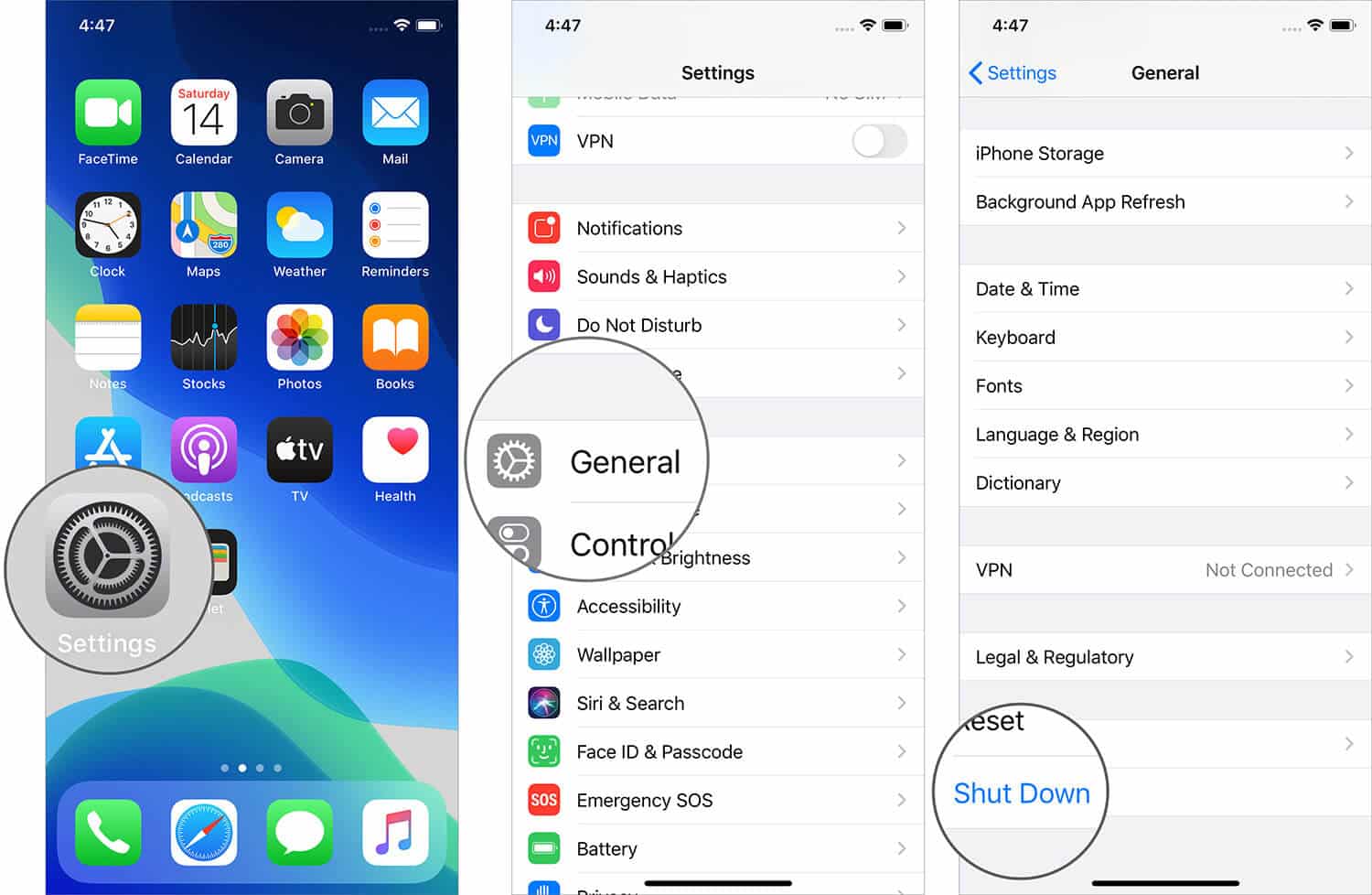
Now, switch on your iPhone by pressing and holding the side power button. After this, launch the Podcasts app again and resume your listening. This should have fixed the crashing issue.
6. Restart Wi-Fi router
In the past, the Podcasts app has experienced bugs related to iPhone’s network connectivity. Hence, it makes sense to try restarting your Wi-Fi router before going for drastic measures. To do so, switch off the router using its power button or the wall switch. After a few seconds, turn it back on.
This should fix any temporary glitches that the router might be facing.
7. Reset network settings
If restarting your iPhone or Wi-Fi router didn’t work for you, this is a more powerful option to fix issues related to network connectivity.
Note: All Wi-Fi passwords, VPN profiles, Bluetooth device lists, etc., will be lost. So keep those passwords handy. Further, this won’t delete any data on your iPhone or iCloud.
- Open Settings and go to General → Reset.
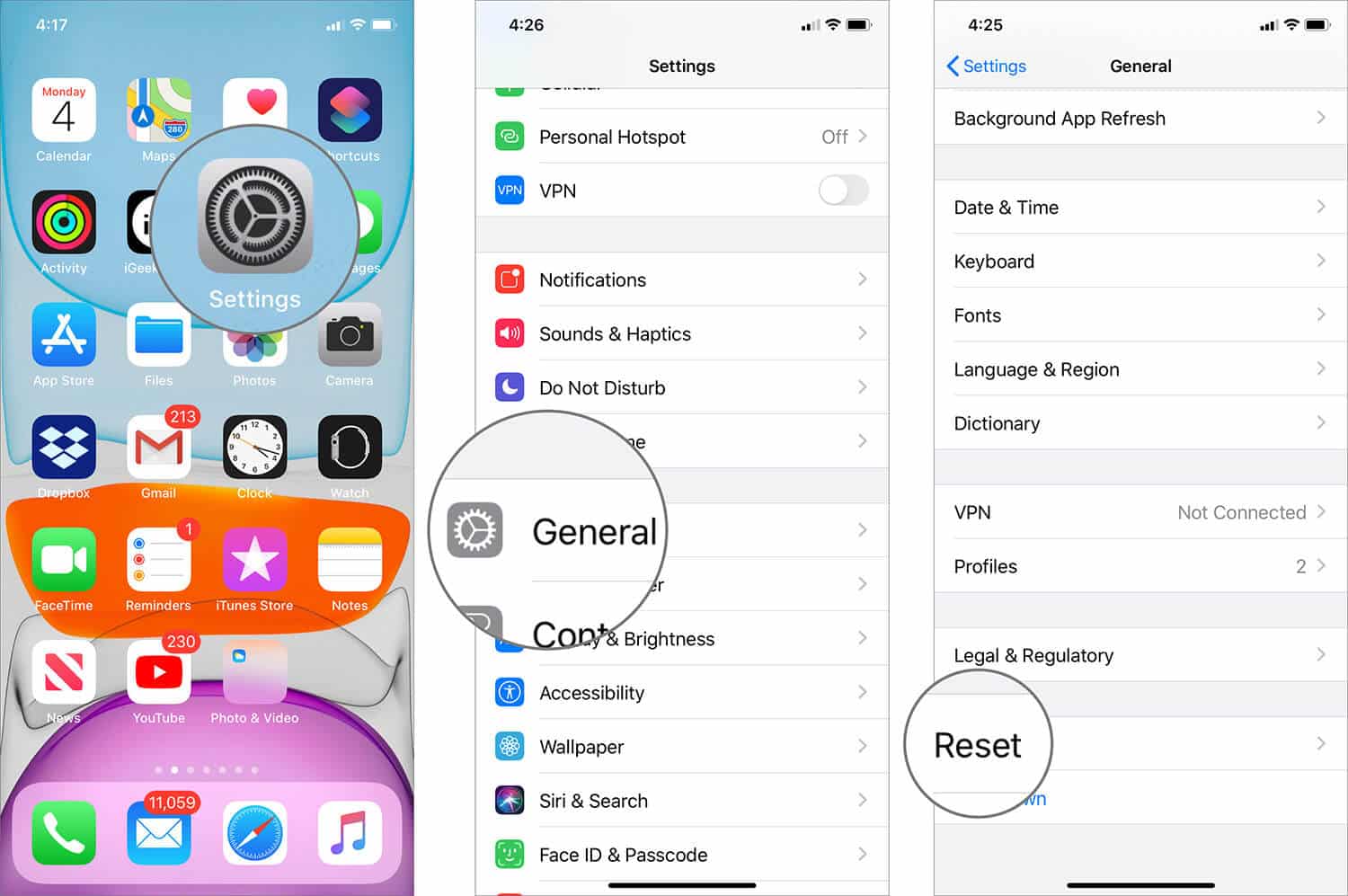
- Tap Reset Network Settings.
- Enter your password and tap to confirm.
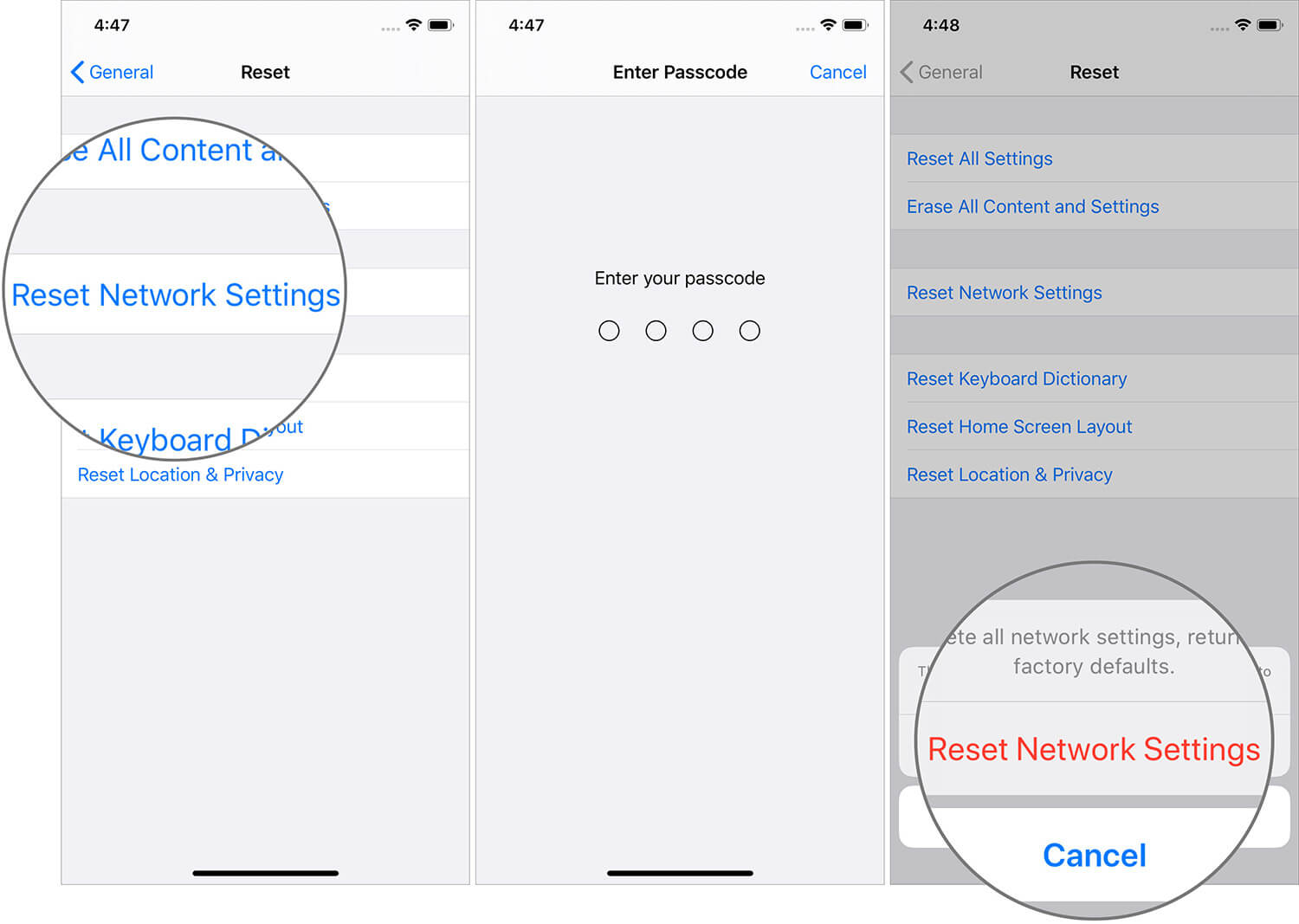
Wait for the process to complete. Once your iPhone starts, connect to Wi-Fi or mobile data and use the Podcasts app again.
8. Reset all settings
This will reset all your settings and customizations you have made on your iPhone, including Home Screen app layouts and more. However, no data on iPhone or iCloud will be deleted. It is strongly recommended that you make a full backup before proceeding.
- Go to Settings → General → Reset.
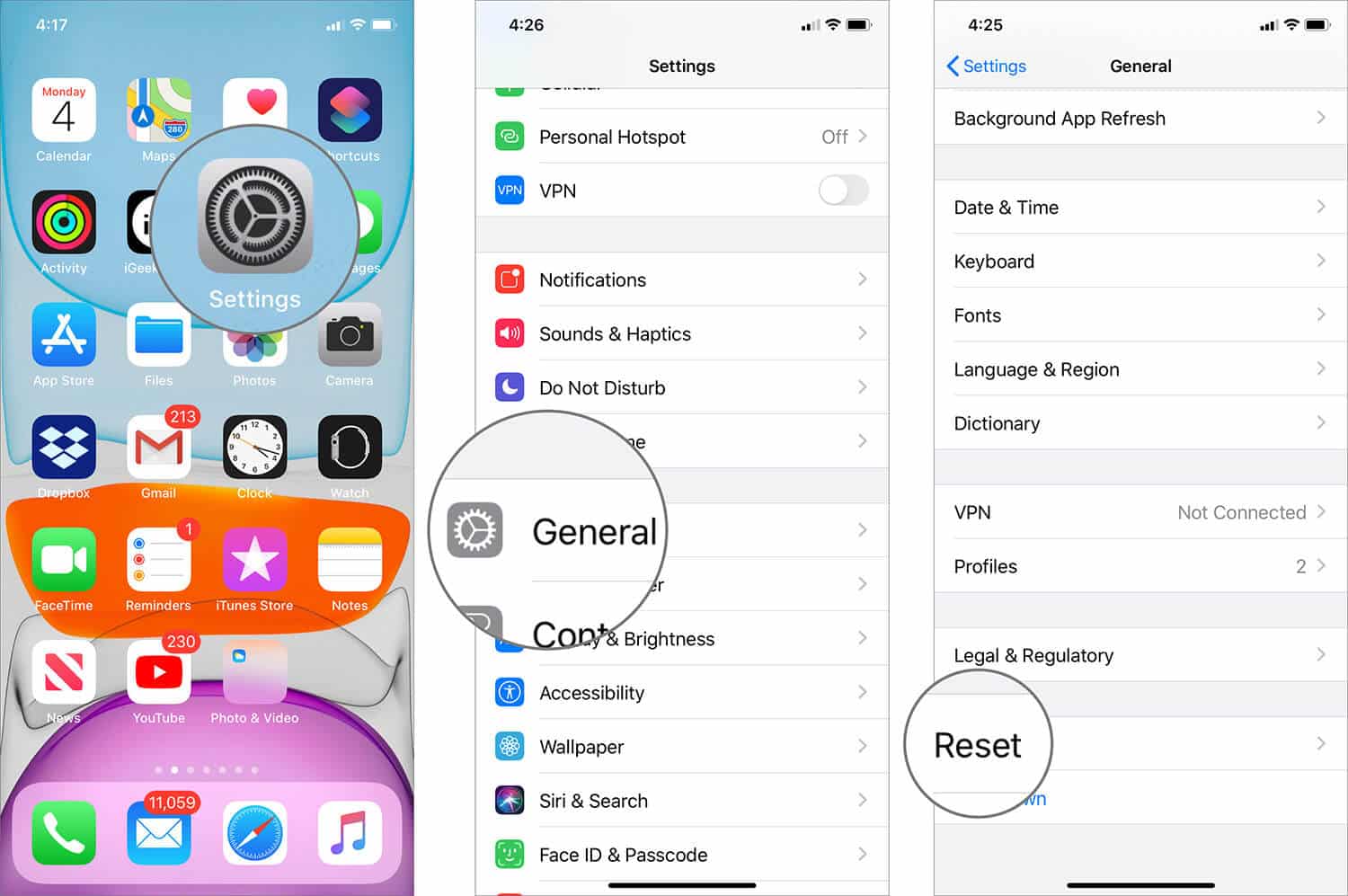
- Tap Reset All Settings.
- Enter your password and tap to confirm.
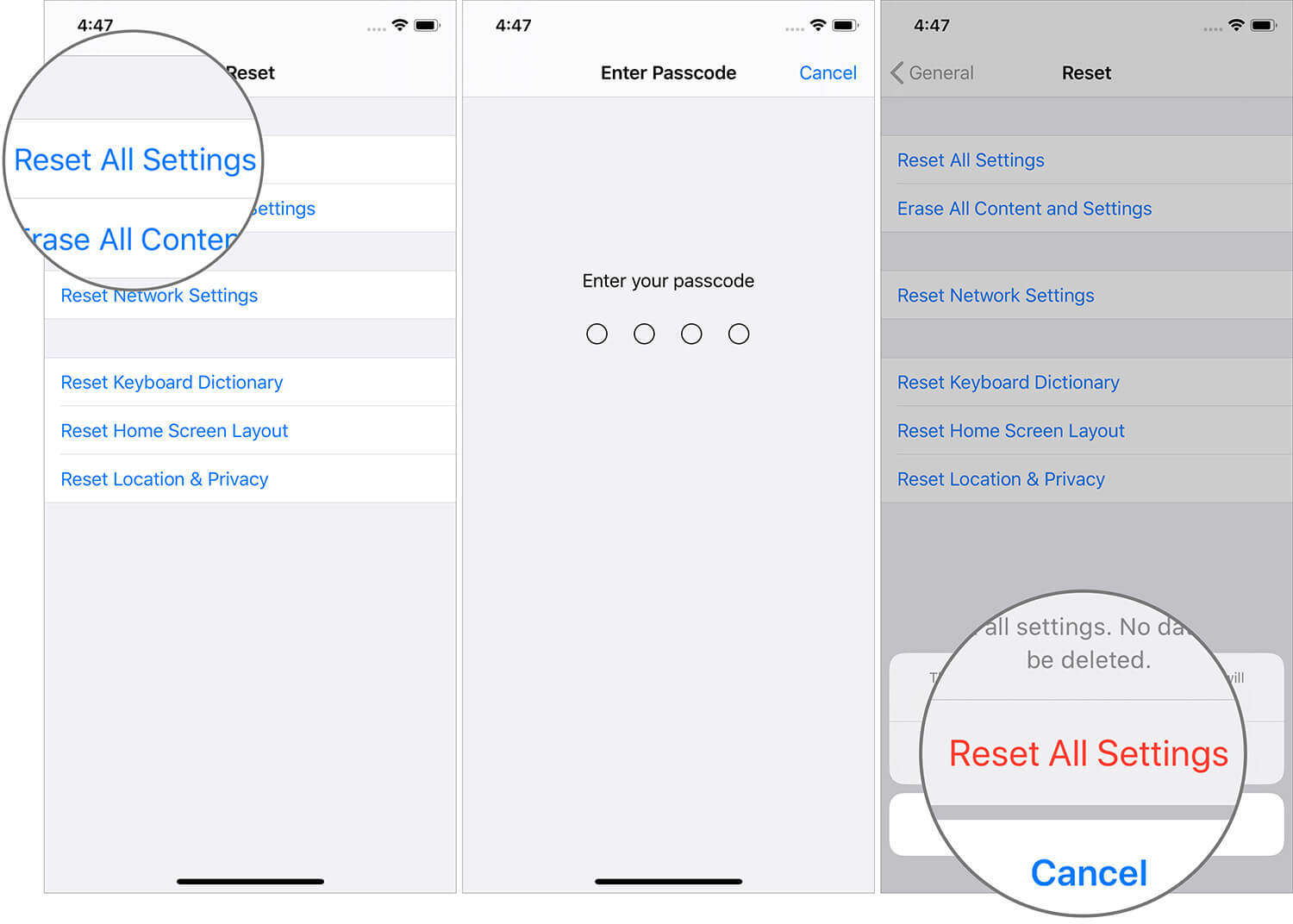
After the reset process is completed, set up your iPhone, connect to Wi-Fi or Mobile Data, and try to use the Apple Podcasts app again.
9. Backup your iPhone and set it up as new
This is a bit harsh and extreme as it requires you to start from scratch. However, if none of the above solutions were helpful, you might have to go this path before contacting Apple Support. This step-by-step post will assist you:
10. Contact Apple Support
As a last resort, you may contact Apple Support, give them your feedback or wait for Apple to acknowledge this crashing issue, and publish a fix.
Also, keep an eye on iOS updates. This is a widespread issue, and it will certainly be fixed soon. A straightforward and effortless option is to enable automatic software updates on iPhone and iPad.
I hope one of the various fixes worked for you, and now you are back to enjoying your favorite Podcasts on iPhone and iPad. If you have some other fix or hack that addresses this problem, share it with us in the comments below.
You will love to check these:
- How to record and broadcast Podcasts on iPad with minimal equipment
- How to remove shows and episodes from the Podcasts app
- Best Podcast apps for Apple Watch
- Apple Podcasts in-app subscriptions: What you should know
🗣️ Our site is supported by our readers like you. When you purchase through our links, we earn a small commission. Read Disclaimer.