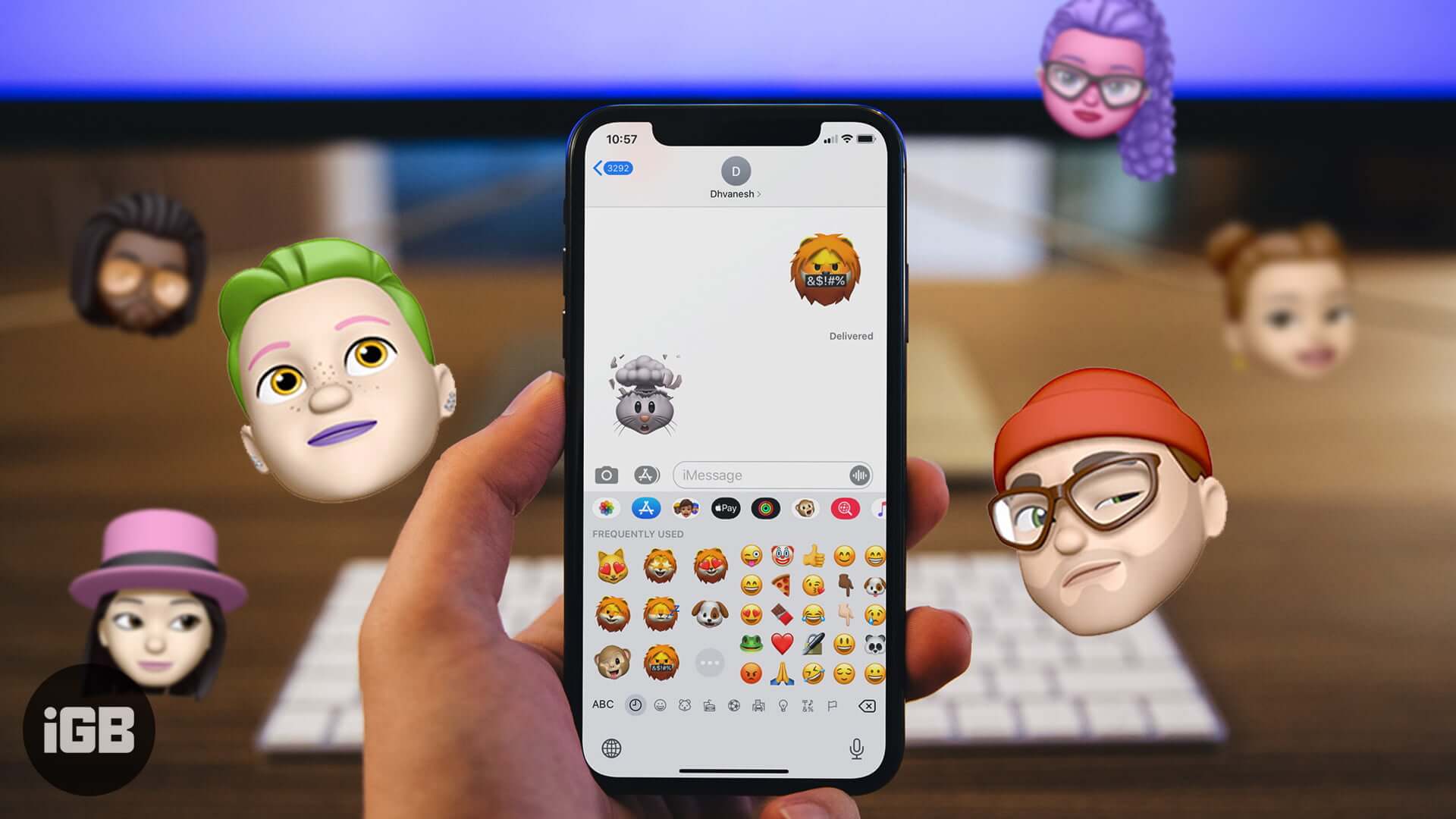In many apps, when you tap the emoji button on the iPhone keyboard, the left-most area is occupied by Memoji. Secondly, there are app icons for Animoji and Stickers on top of the keyboard inside iMessage. Like me, if you hardly use Memoji, you may wish to remove them. Let me show you the two methods to alter.
- How To Remove Frequently Used Memoji Stickers From Emoji Keyboard
- How To Remove Memoji Stickers from iMessage Keyboard
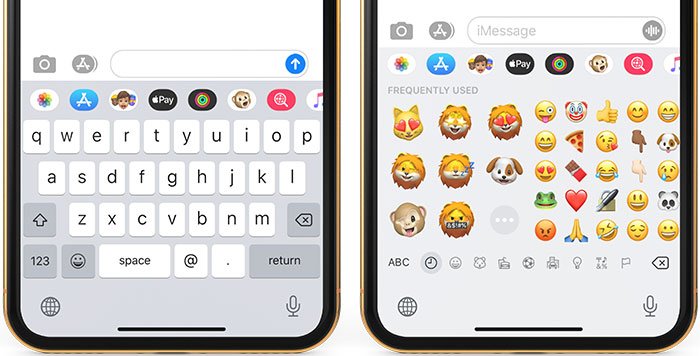
How To Remove Frequently Used Memoji Stickers From Emoji Keyboard
You see Memoji in the FREQUENTLY USED section of emoji keyboard inside iMessage, third-party chat apps, and even Notes. Here is how to get rid of Memoji from the keyboard.
- Open the Settings app
- Tap on General.
- Tap on Keyboard.
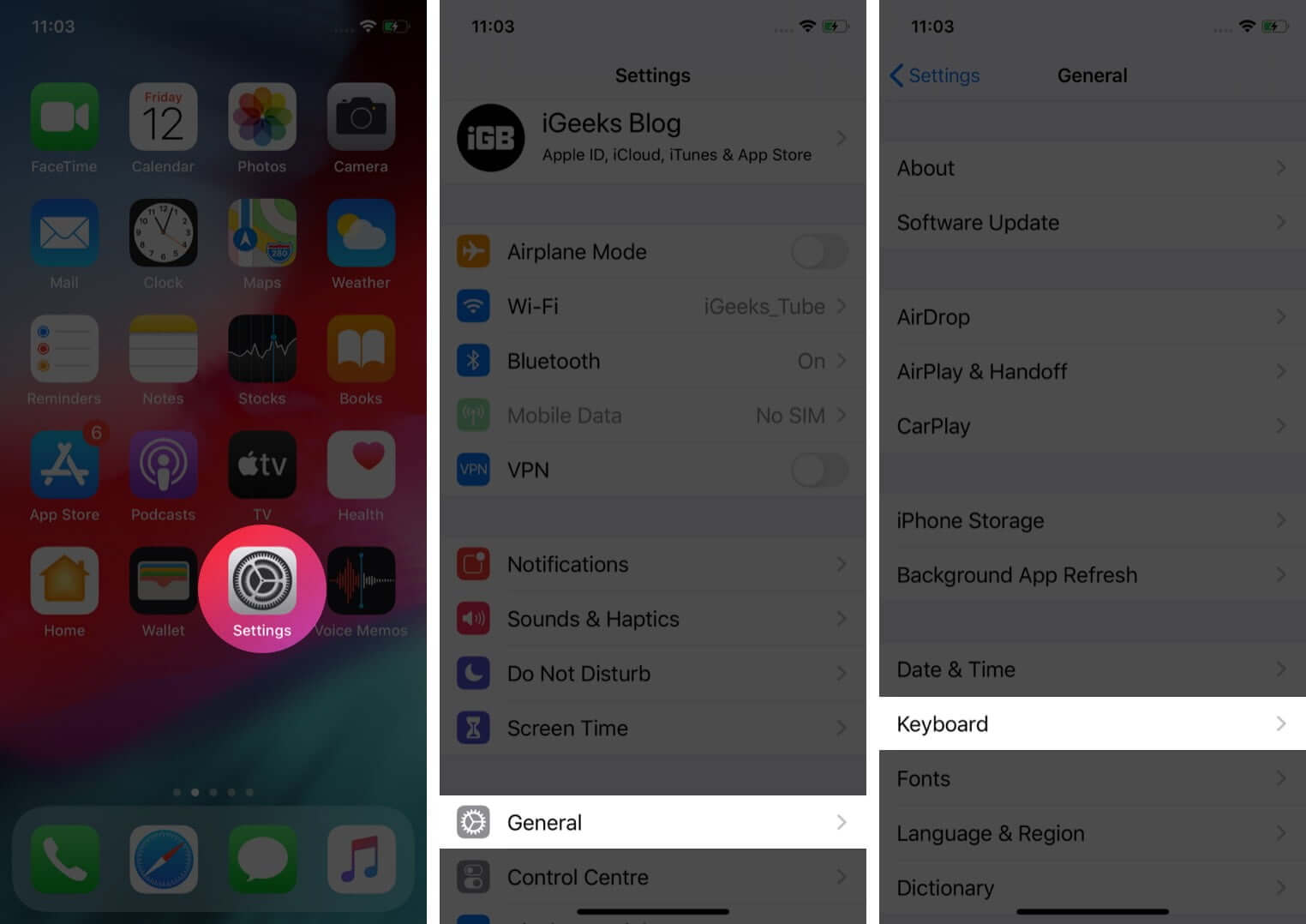
- Scroll down and turn off the toggle for Memoji Stickers.
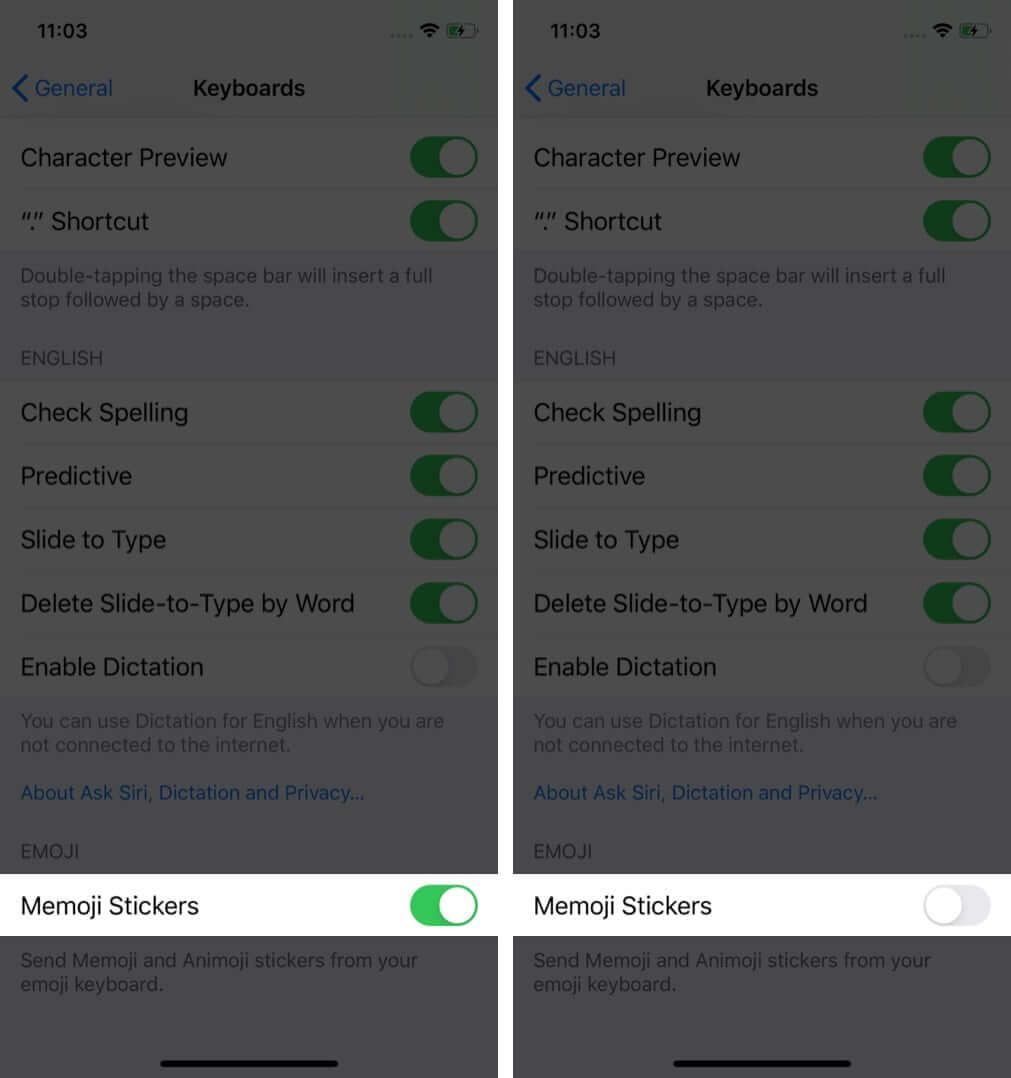
Pro Tip: If you switch to a third-party iOS keyboard like SwiftKey that has its own emojis, you will not see Memoji Stickers in them.
In case you want them back, follow the same steps as above and turn ON the toggle in step 4.
How To Remove Memoji Stickers from iMessage Keyboard
Message Keyboard has a row on top. It has Apple as well as third-party iMessage apps. Here you will see Memoji Stickers (three faces). Again, if you are like me, you may find them unnecessary. So, here is how to hide Memoji from iMessage.
- Open the Messages app
- Tap on any conversation.
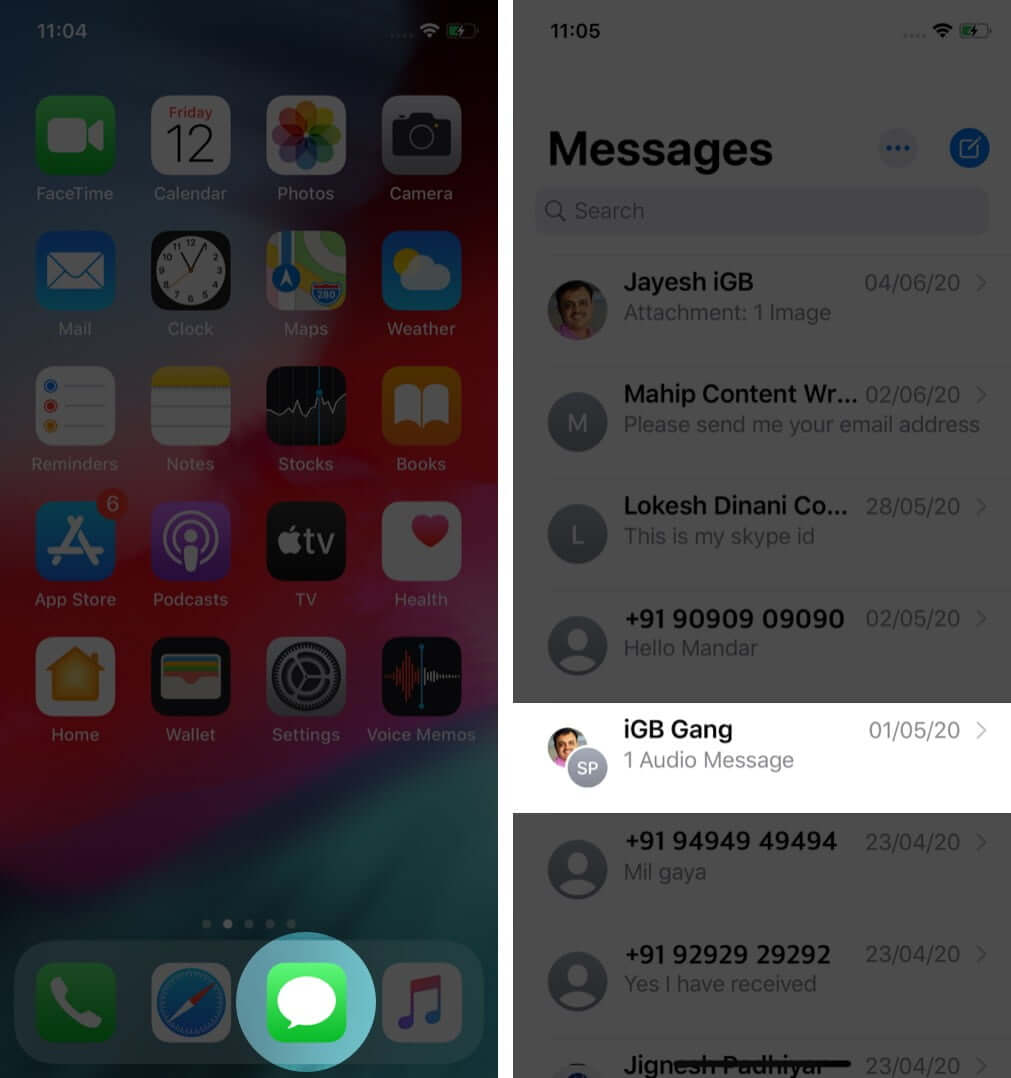
- Swipe right to left on the row of apps. Tap on More icon (three dots) from the end.
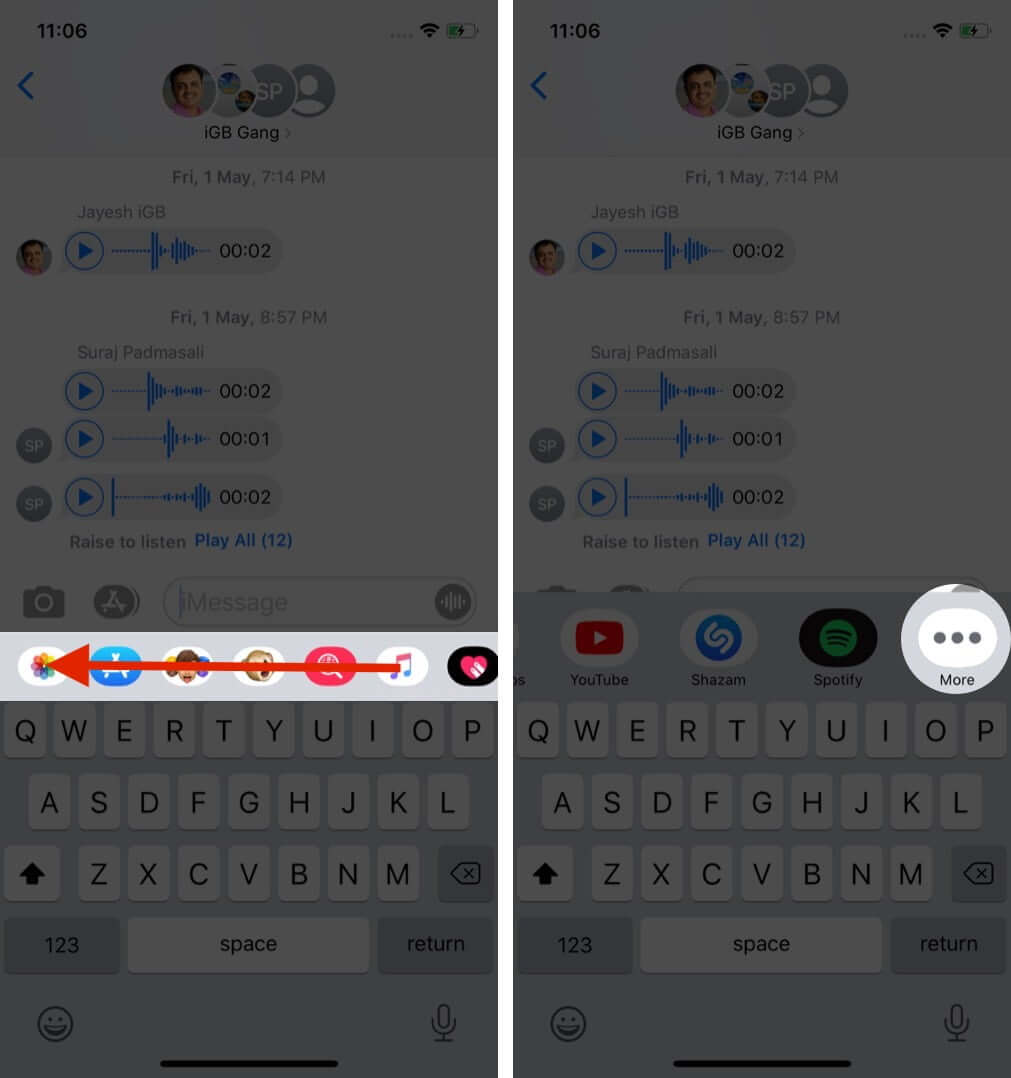
- Tap on Edit.
- Tap on the red minus button for Memoji Stickers. Next, tap on Remove from Favorites.
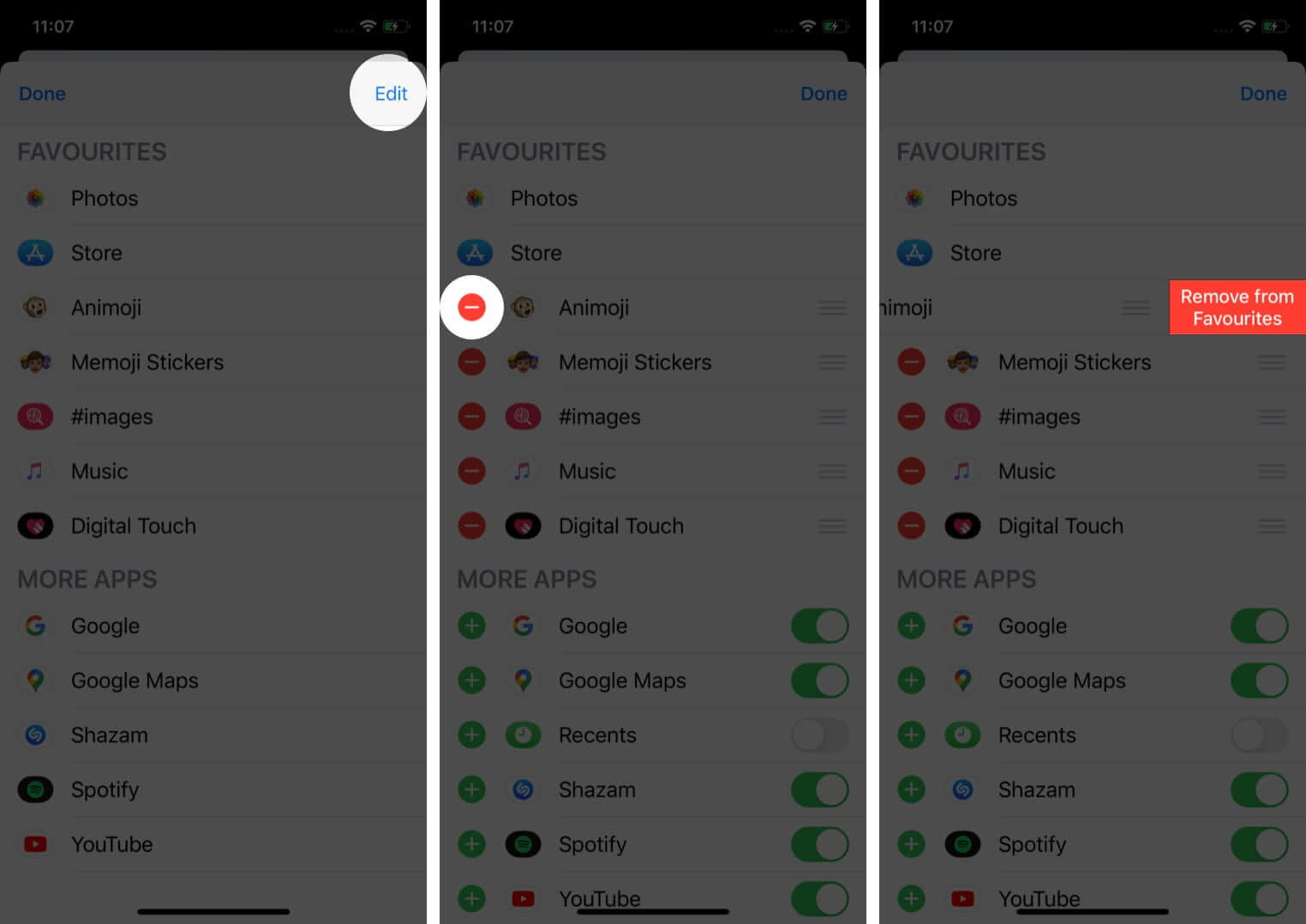
- Now, from under MORE APPS, toggle off for Animoji and Memoji Stickers. This will fully hide Memoji inside iMessage
- Tap on Done from the upper right. Again tap on Done from the upper left.
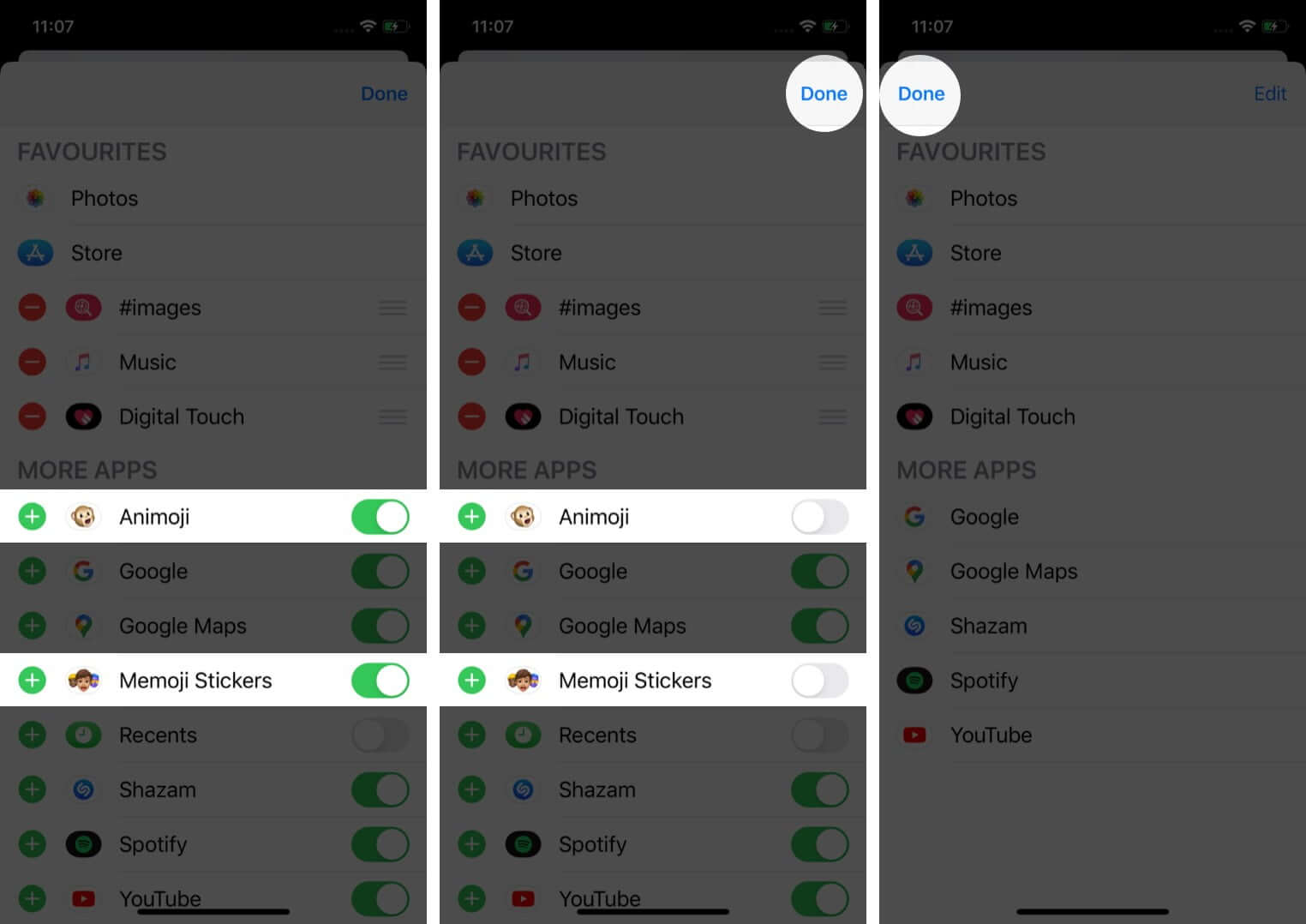
The icons for memoji will no longer be visible above the keyboard.
This means from now you can not send Memoji. However, this will not affect Memojis sent previously. They will still be visible to you (and the receiver). Additionally, if someone sends you Memoji in a conversation, you will still be able to view it.
If someday you feel like using them, simply follow the process above and turn on the toggle for Animoji and Memoji Stickers.
Video: How to Remove Animoji and Memoji from iPhone Keyboard?
Signing off…
This is how you can turn off Memoji on your iPhone and iPad. Apple tries hard to convince how great they are and why you should use them. If you are from the Snapchat generation, fine, these animated stickers are fun. But most of us are happy with regular emojis.
READ MORE:
🗣️ Our site is supported by our readers like you. When you purchase through our links, we earn a small commission. Read Disclaimer.